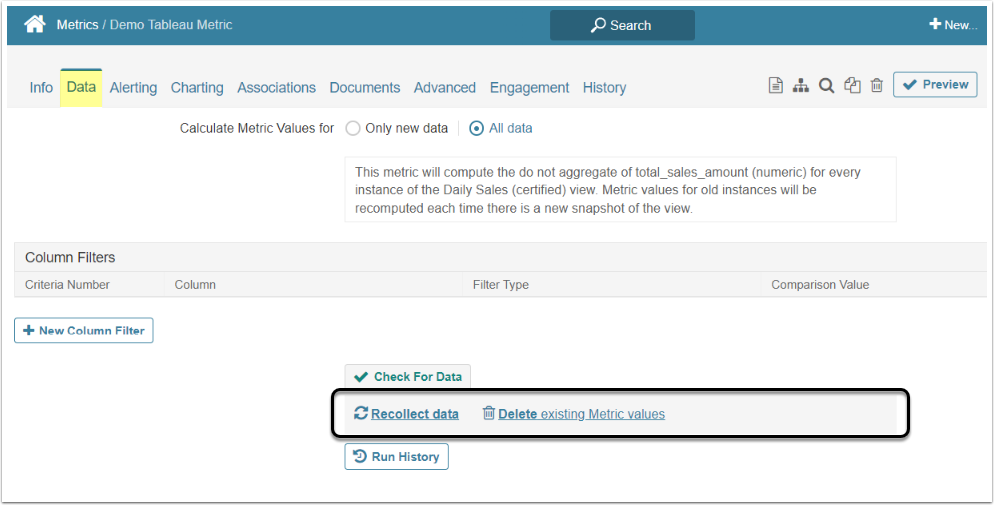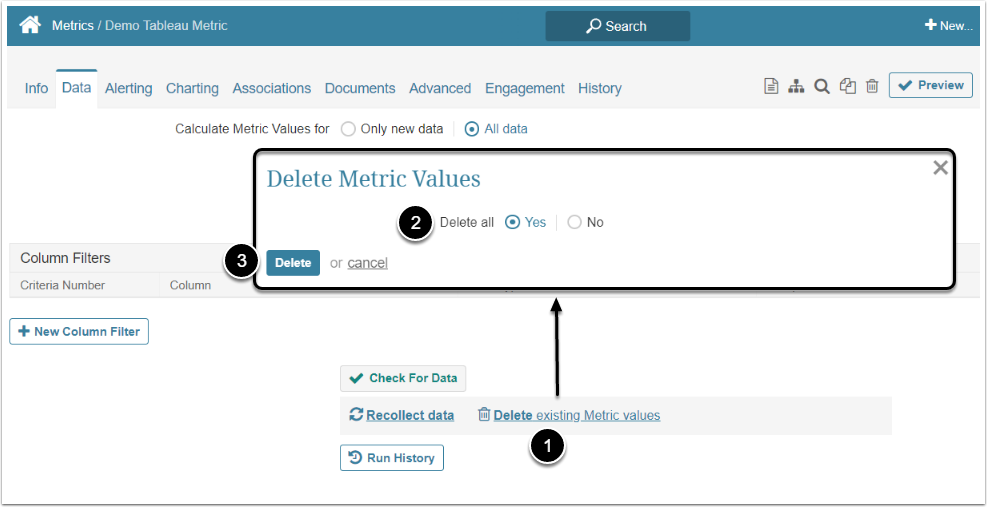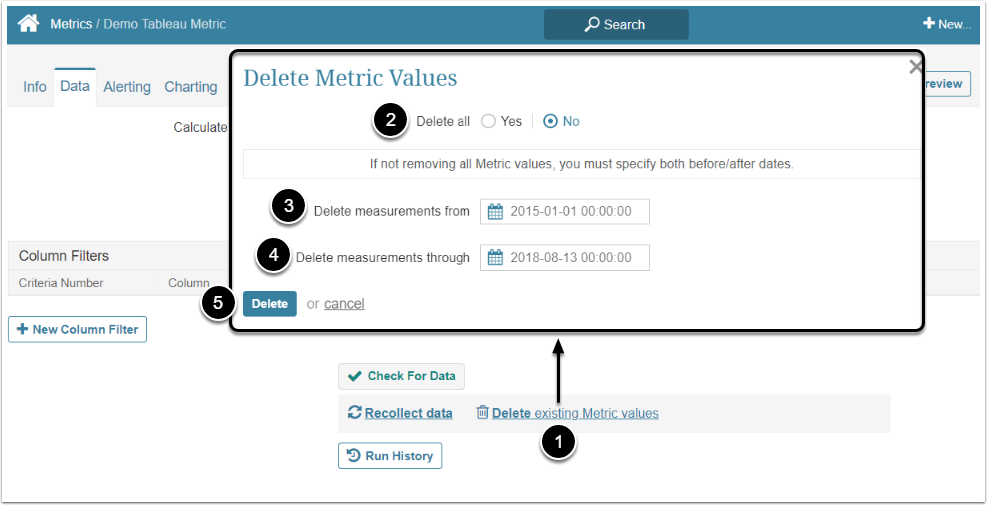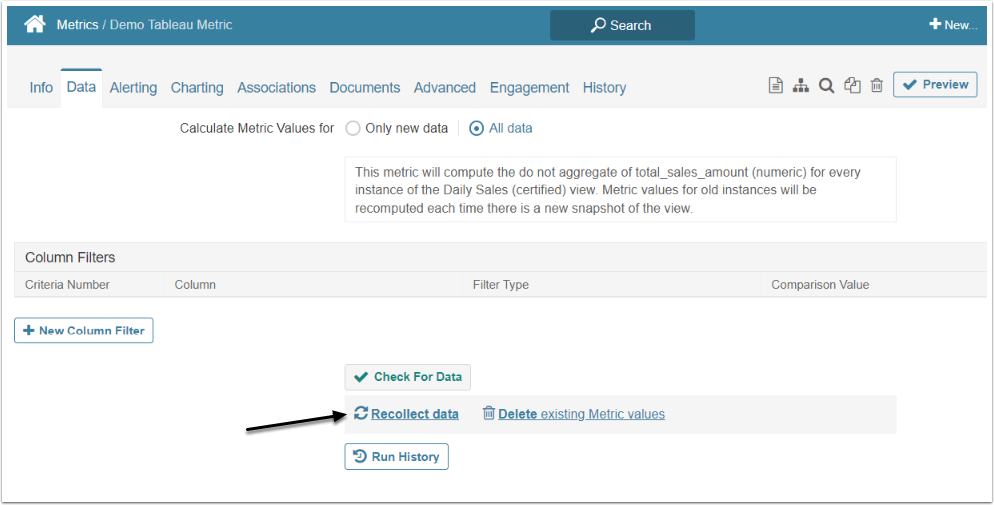In the case where the Source Data was corrected or updated after being loaded into the Metric Insights, you may need to delete obsolete data and recollect it. This article describes how it can be accomplished in the Metric Editor.
1. Open Metric Editor
Access Metric Editor and go to Data tab
Scroll the page to find the Recollect/Delete section.
2. "Delete Existing Metric Values" Option
2.1. Delete All
- Click Delete existing Metric values
- Select "Yes" in Delete Metric Values window
- [Delete]
NOTE: Once the deletion has completed, the Delete link is no longer visible since all values were just deleted, there is no remaining data associated with this Metric
NOTE: When deleting metric values, any data associated with the original metric values such as annotations and alerts will be discarded, even if the value of the data point remains the same after recollection.
A new alert will be generated on a deleted and recollected data point only if the following 2 conditions are both true:
- The data point satisfies the Alert Rule criteria after recollection
- The data point falls within the Alert Window (e.g. if data is deleted and recollected for 2 days ago and the Alert Window is set to 2 days for Daily metrics). Alert Window is defined for each measurement interval under Admin > Reference Objects > Measurement Intervals
2.2. Delete a Range of Data
- Click Delete existing Metric values
- Delete all: Select "No" option
- Delete measurements from: Select the date from which to delete the data. Defaults to oldest data available
- Delete measurements through: Select to which date to delete the data. Defaults to the most recent period for which data was collected
- [Delete]