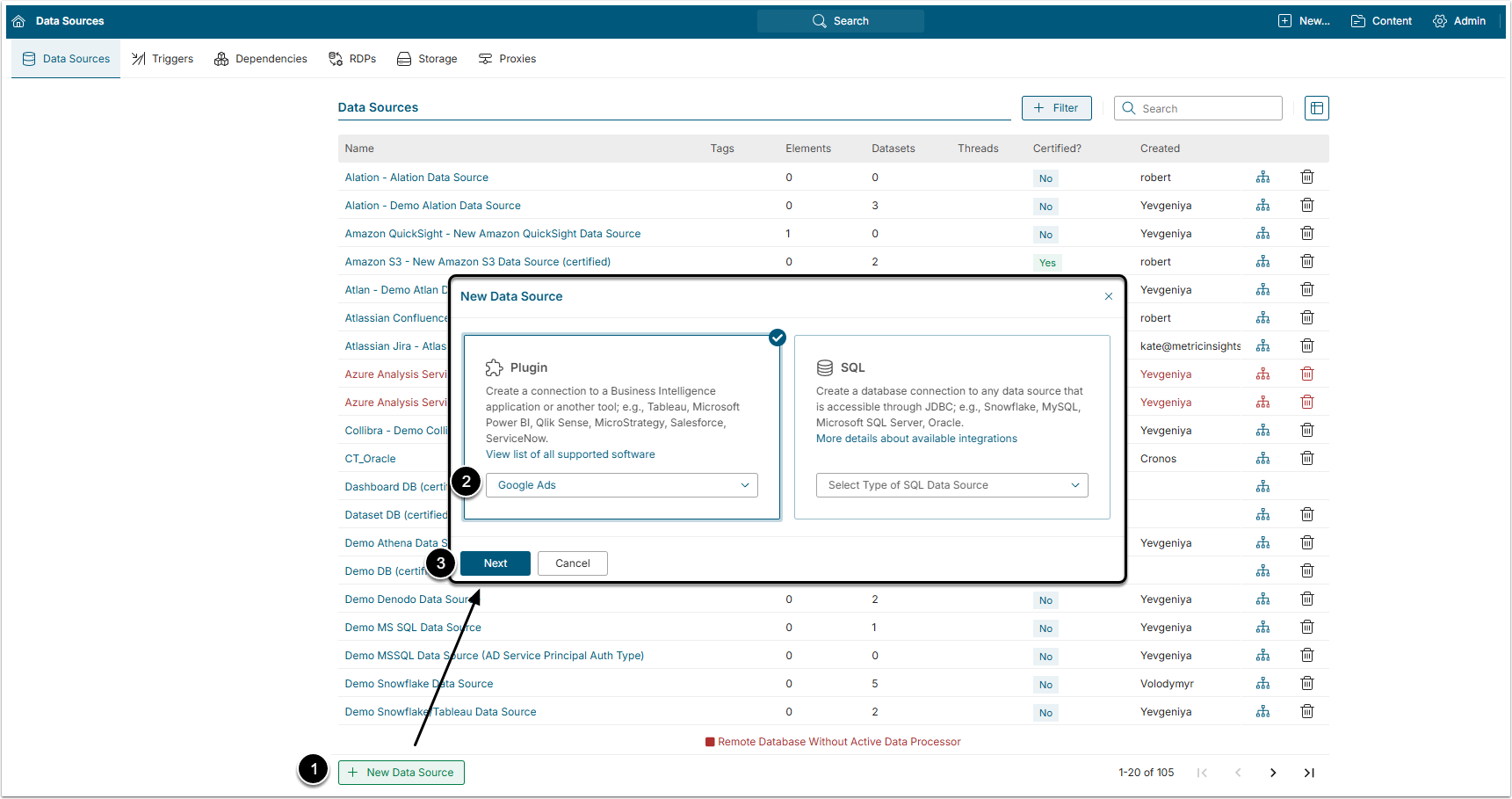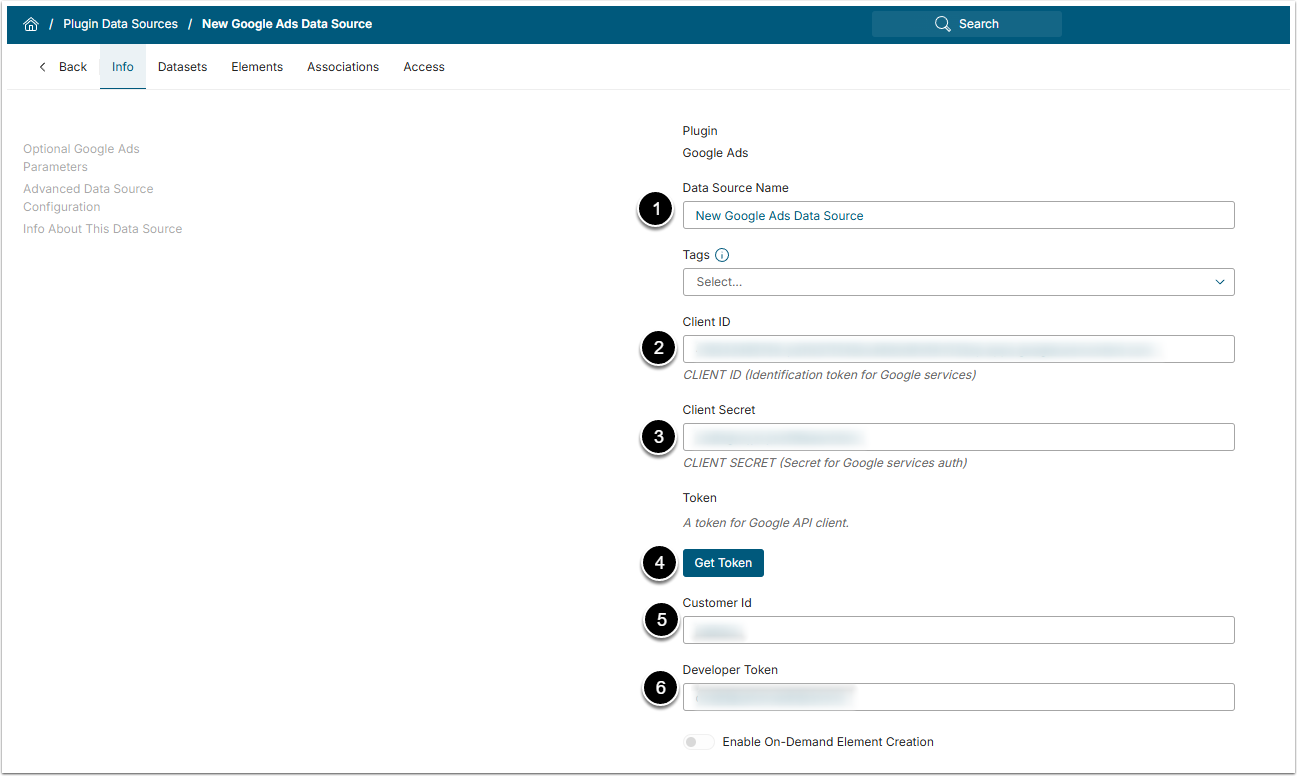This article describes how to connect to Google Ads in order to load data into Datasets and Reports in Metric Insights.
PREREQUISITES:
- Server registered with Google. See Integrating Metric Insights with Google Services
- Obtained Client Credentials. See Obtaining Client Application Credentials from Google Projects
1. Create New Data Source
Access Admin > Connection & Storage > Data Sources
- [+New Data Source]
- Choose "Google Ads" from the Plugin drop-down list
- [Next]
2. Provide the Required Parameters
- Data Source Name: Provide a descriptive name for the Data Source
-
Client ID: Type the ID assigned to the account
- For details on where to find it, check Obtaining Client Application Credentials from Google Projects
- Client Secret: Provide account's Secret code
-
[Get Token]
- Enter Google account information in the dialog that opens
- Accept the access request in the following dialog
-
Customer ID: Input the Customer ID
- For more information, refer to Customer ID Definition
-
Developer Token: Enter the token that allows Metric Insights to connect to API
- For details, see Obtain Your Developer Token
Optionally, toggle on Enable On-Demand Element Creation.
3. Proceed with Advanced Configuration
Advanced Configuration settings can be set to default values unless Data Source requires more precise tuning. For more details on how to proceed, refer to Advanced Data Source Configuration.
Click [Test Connection] in the upper right corner to check if everything is fine and then [Save] the Data Source.