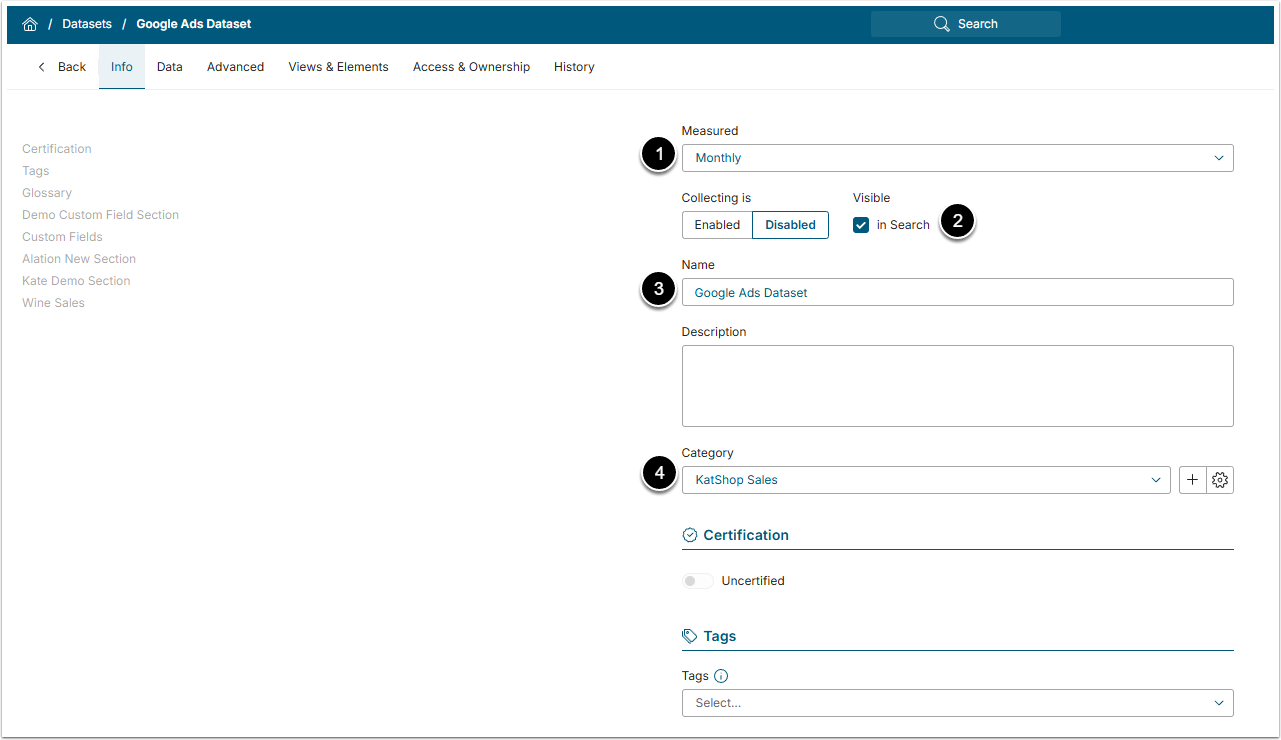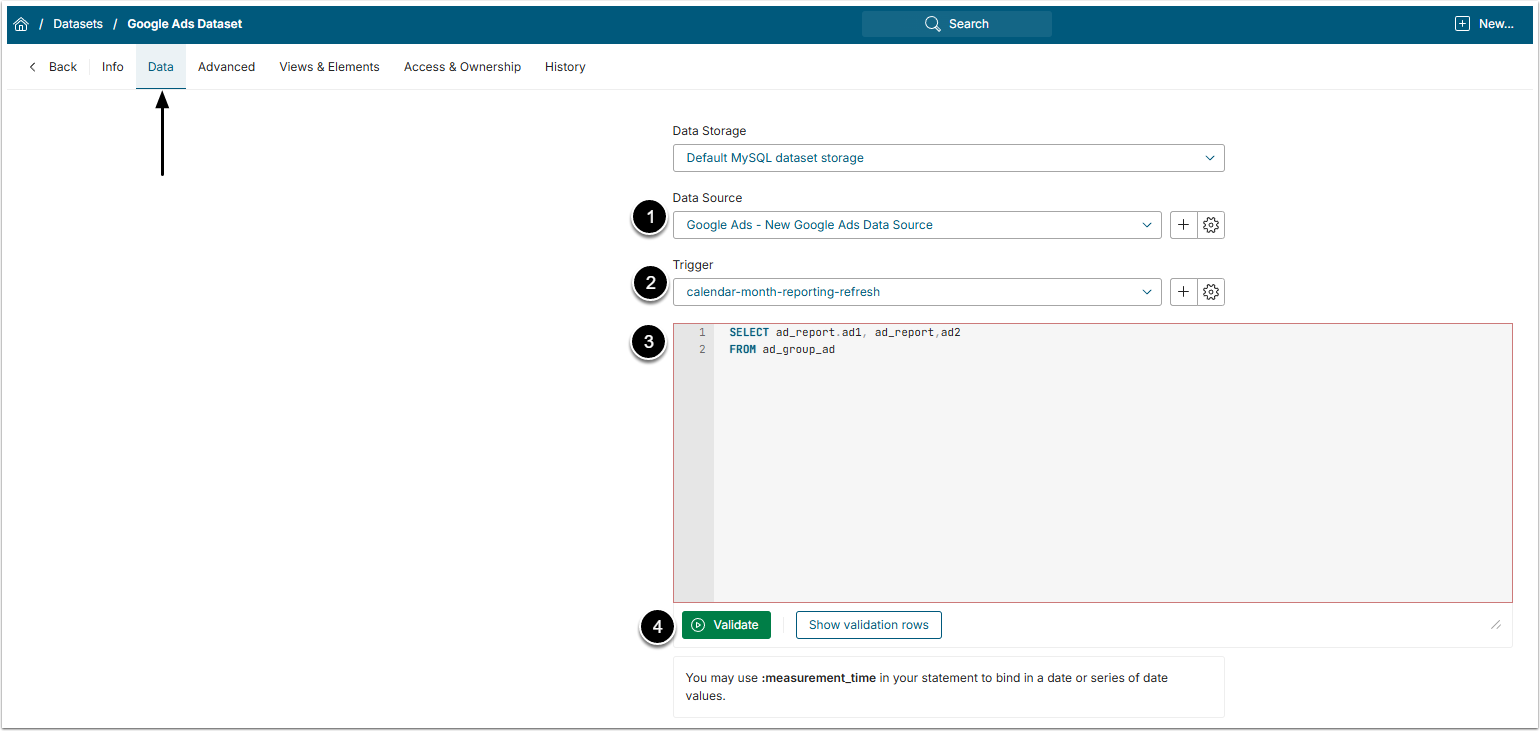This article details how to create a Dataset using the Google Ads Data Source.
PREREQUISITES:
1. Create New Dataset
Access New > Dataset > Create New
- Measured: Select the measurement interval that applies to the level of aggregation that you want in your result set
- Visible: Define if Dataset should be searchable
- Name: Input a descriptive name for the Dataset
- Category: Specify Category to place the Dataset
Proceed to Data tab to define details.
2. Define Details for Data Collection
- Data Source: Select the Google Ads Data Source
- Trigger: Specify the rigger that will be used to collect data for Dataset
-
Plugin command: Input the command listing all the data you would like to fetch from Google Ads
- Build the query using Google Ads Query Builder
-
[Validate]
- If the statement is valid, the Validation Rows Preview section pops-up at the bottom of the screen. You can also open it by clicking Show validation rows under the Plugin command box.
[Enable & View] to proceed to Dataset Viewer.