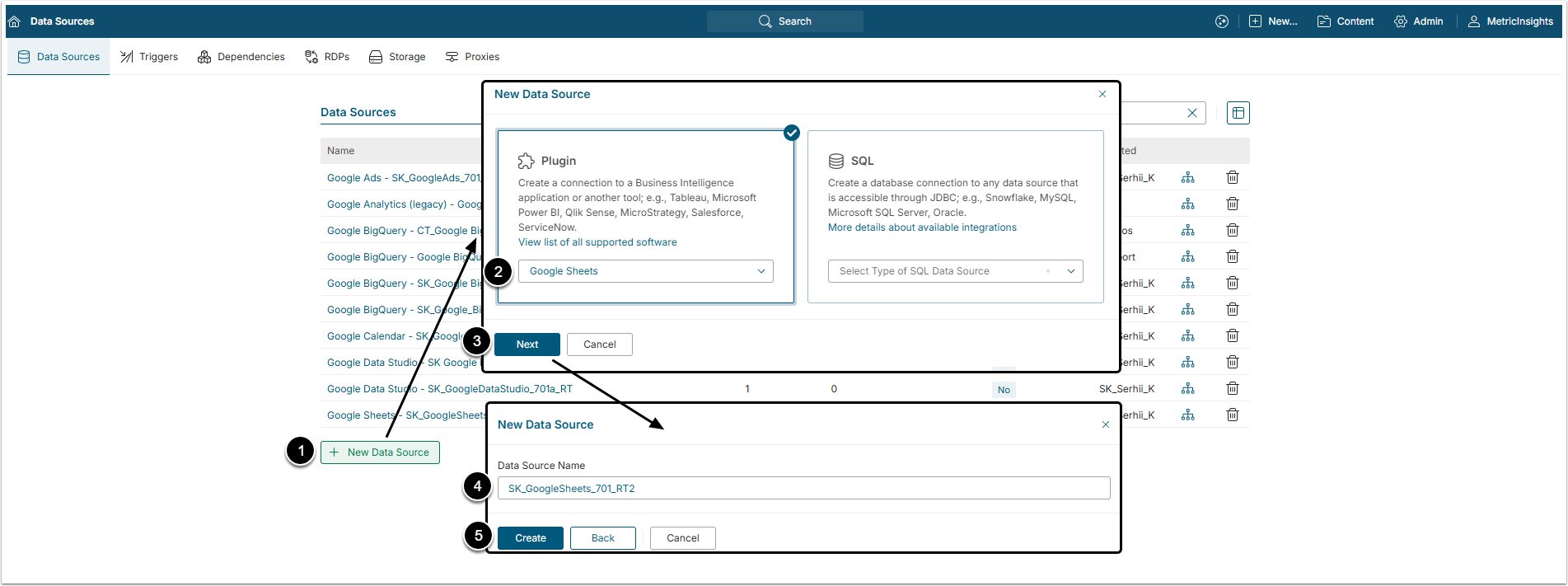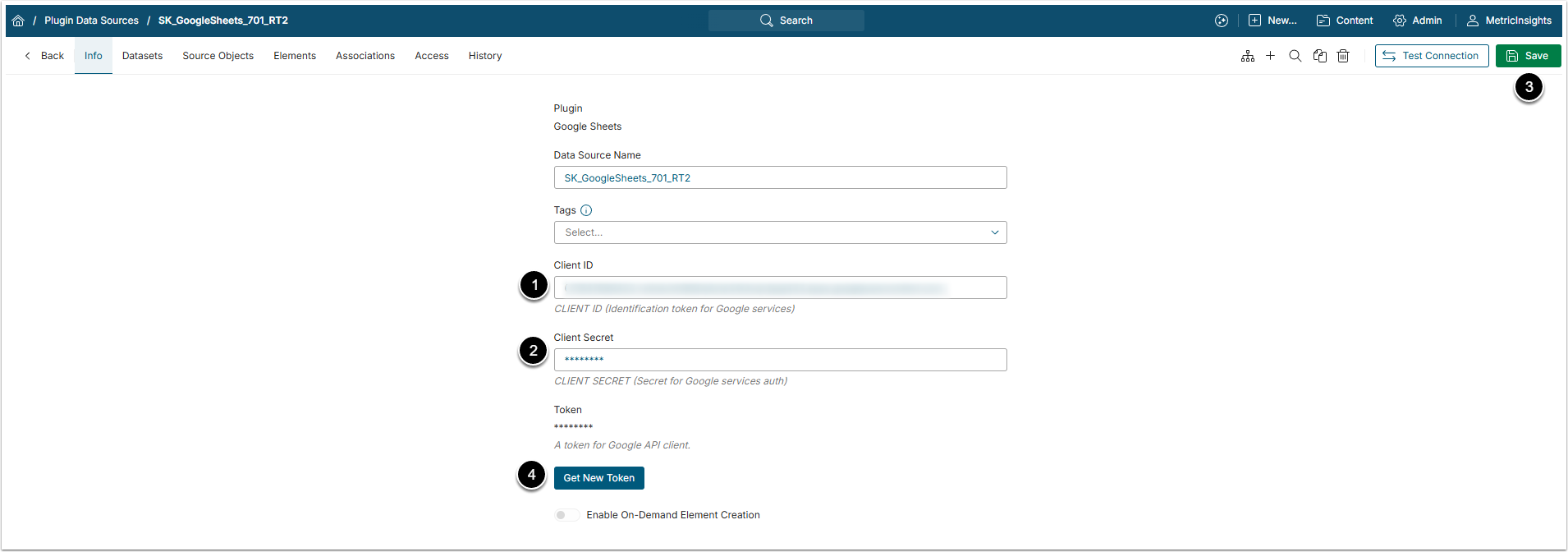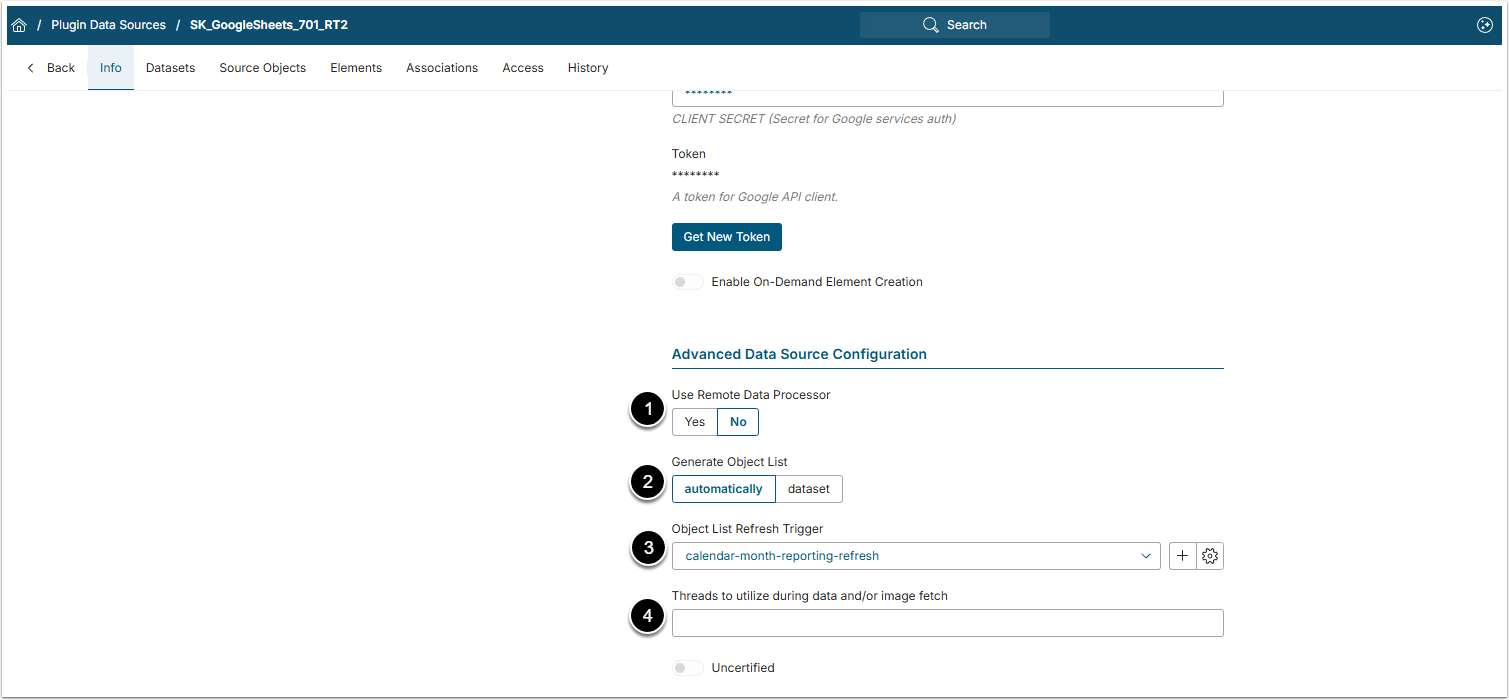This article describes how to connect to Google Sheets in order to load Event data into Datasets and Reports in Metric Insights.
PREREQUISITE
- Before using any Google plugin resources, register a server with Google. See Integrating Metric Insights with Google Services for more information.
- Creating Google Plugin Data Sources in Metric Insights requires the usage of Client Credentials. For details, check Obtaining Client Application Credentials from Google Projects.
1. Create a New Data Source
Access Admin > Collection & Storage > Data Sources
- [+ New Data Source]
- Select "Google Sheets" from the drop-down list of Plugin field.
- [Next]
- Data Source Name: Give the Data Source a descriptive name.
- [Create]
2. Provide the Required Parameters
- Client ID: Enter the Client ID Token from the Google account for authentication.
- Client Secret: Input the Client Secret.
- [Save]
-
[Get Token]
- The token will be provided only for a specific Google account, so the system will prompt you to select the account you want to use. Select the correct account and allow Metric Insights access to it.
3. Advanced Configuration
Scroll the page to the Advanced Data Source Configuration section.
-
Use Remote Data Processor: It defaults to "No", set to "Yes", if required.
- If it is set to "Yes", click the [+ New Remote Processor] button in the Remote Processors section below. For more details, refer to Data Processor Configuration article.
-
Generate Object List: Select how the Reports will be fetched.
- automatically: All Reports are going to be fetched by the system.
- manually: Reports may be added one-by-one or via CSV file.
- Object List Refresh Trigger: Select the Trigger that will be used to fetch data via the Google Sheets plugin.
-
Threads to utilize during data and/or image fetch: Optionally, state the maximum number of concurrent threads to be used in background processing when the system updates Reports for this Data Source.
- If you do not specify any value for this setting, data collection processing will be single-threaded.