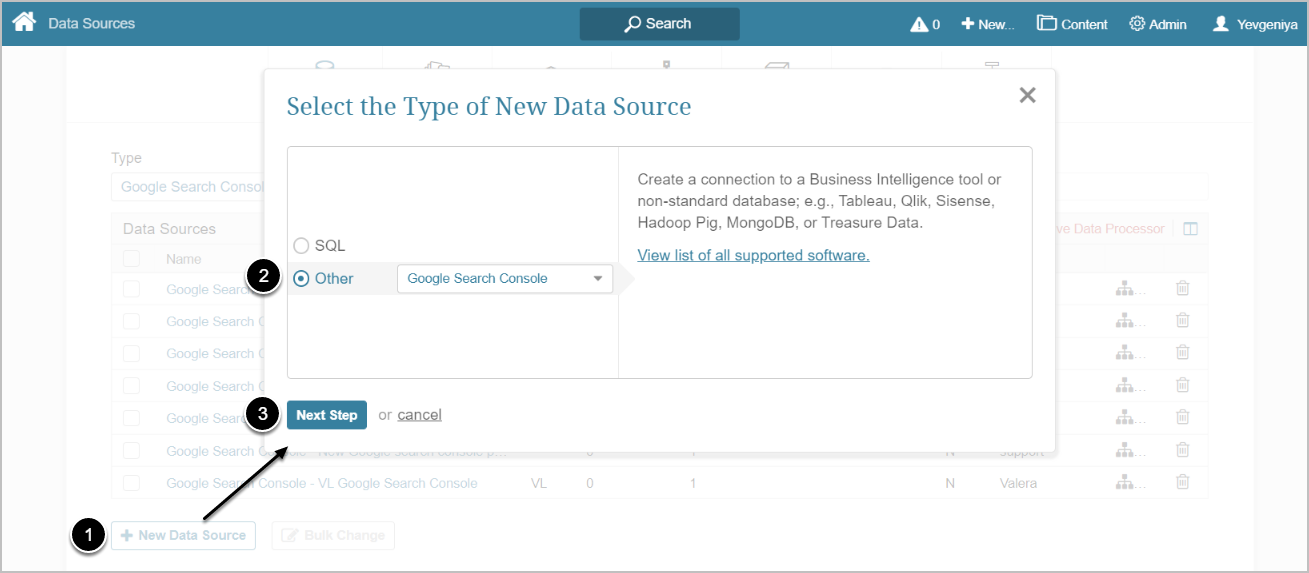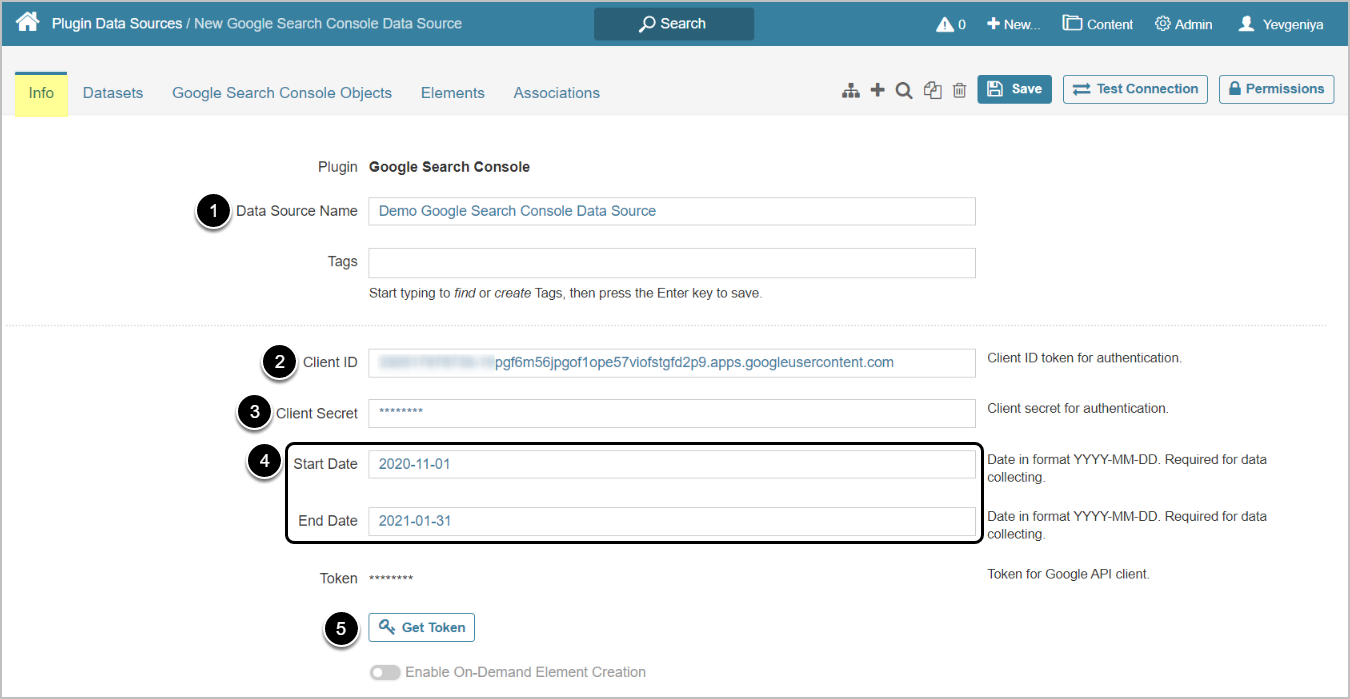This article details how to establish connectivity with the Google Search Console Plugin.
PREREQUISITES:
- Server registered with Google. See Integrating Metric Insights with Google Services
- Obtained Client Credentials. See Obtaining Client Application credentials from Google Projects
1. Create New Data Source
Access Admin > Collection & Storage > Data Sources
- [+New Data Source]
- Choose "Google Search Console" from the Other drop-down list
- [Next Step]
- Provide a descriptive phrase in Data Source Name
- Enter Google Search Console Client ID
- Input Google Search Console Client Secret
- Provide Start Date and End Date for data to be retrieved
-
[Get Token]
- Next, enter Google Search Console account information in the dialog that opens
- The following dialog will ask you for permissions to manage Search Console data
Optionally, toggle on Enable On-Demand Element Creation
2. Configure Optional Parameters
| Description | |
|---|---|
| 1 | Dimensions to group results by.
|
3. Proceed with Advanced Configuration
Advanced Configuration settings can be set to default values unless Data Source requires more precise tuning. For more details on how to proceed, refer to Advanced Data Source Configuration.
Optionally, use the [Test Connection] in the upper right corner