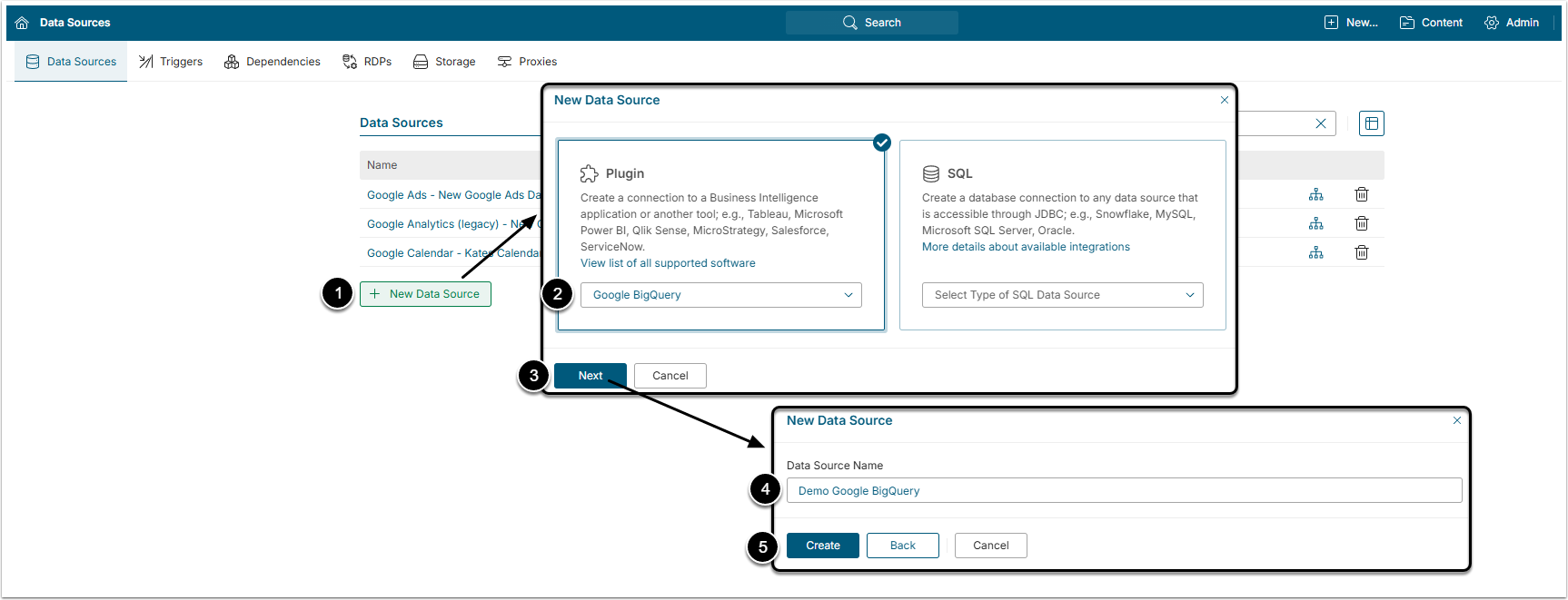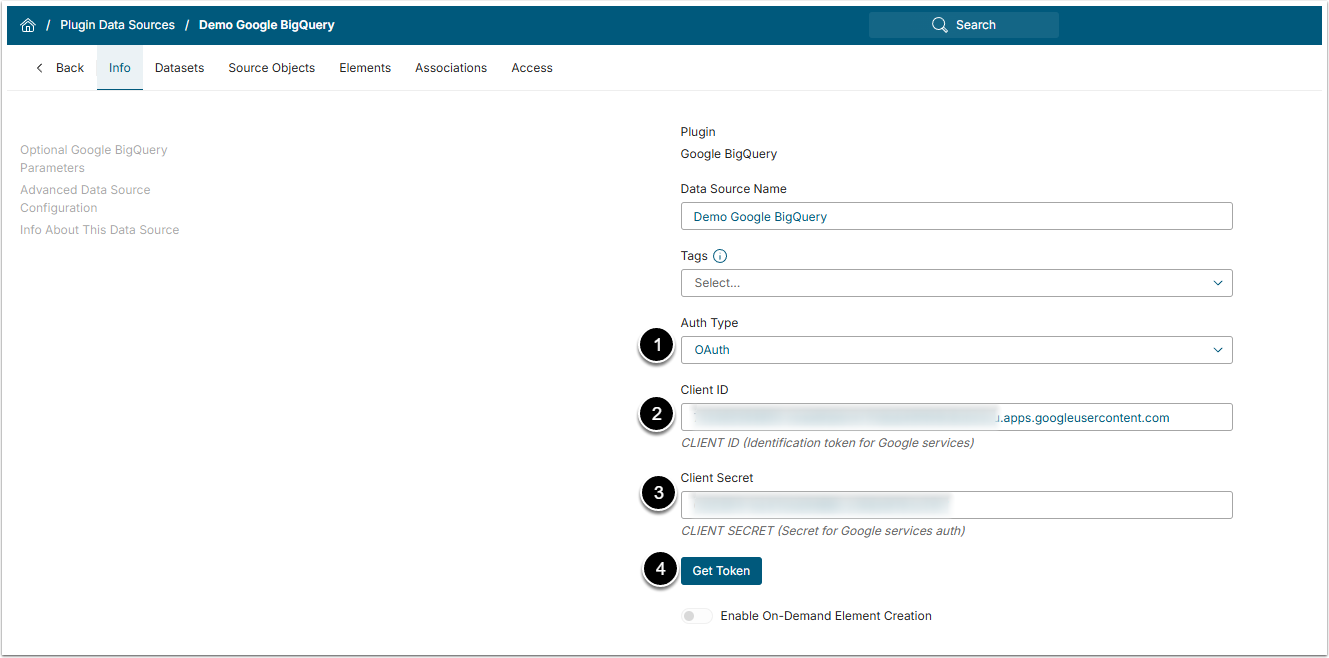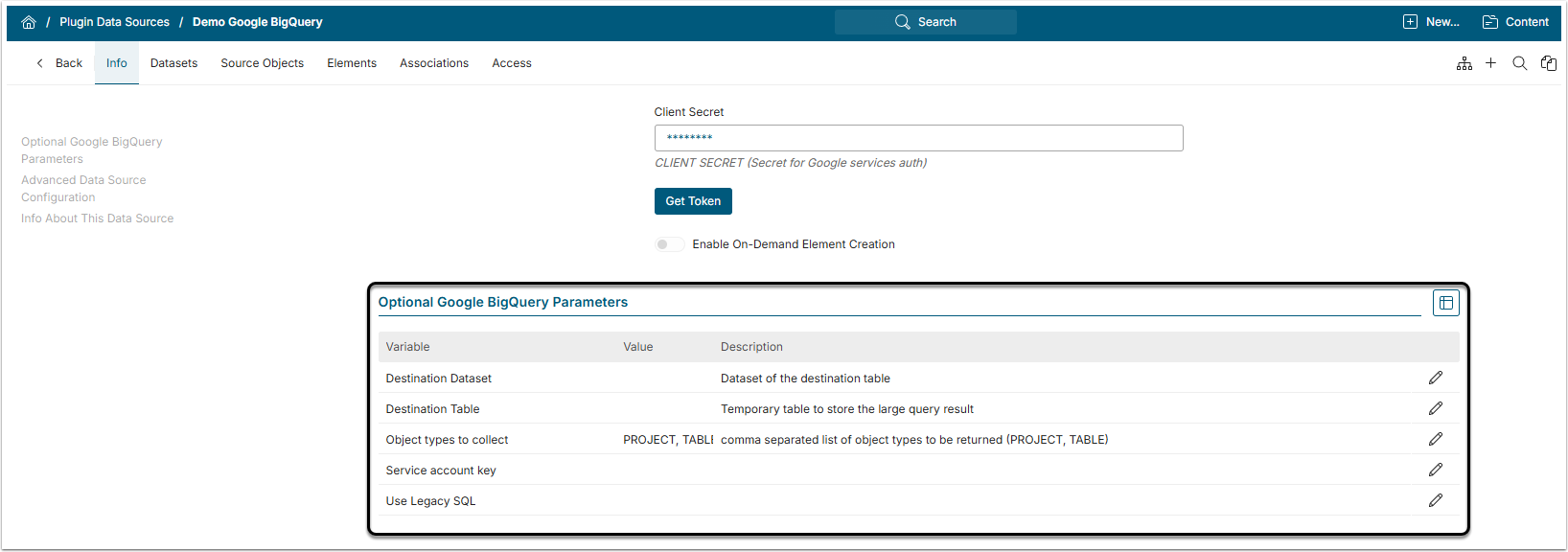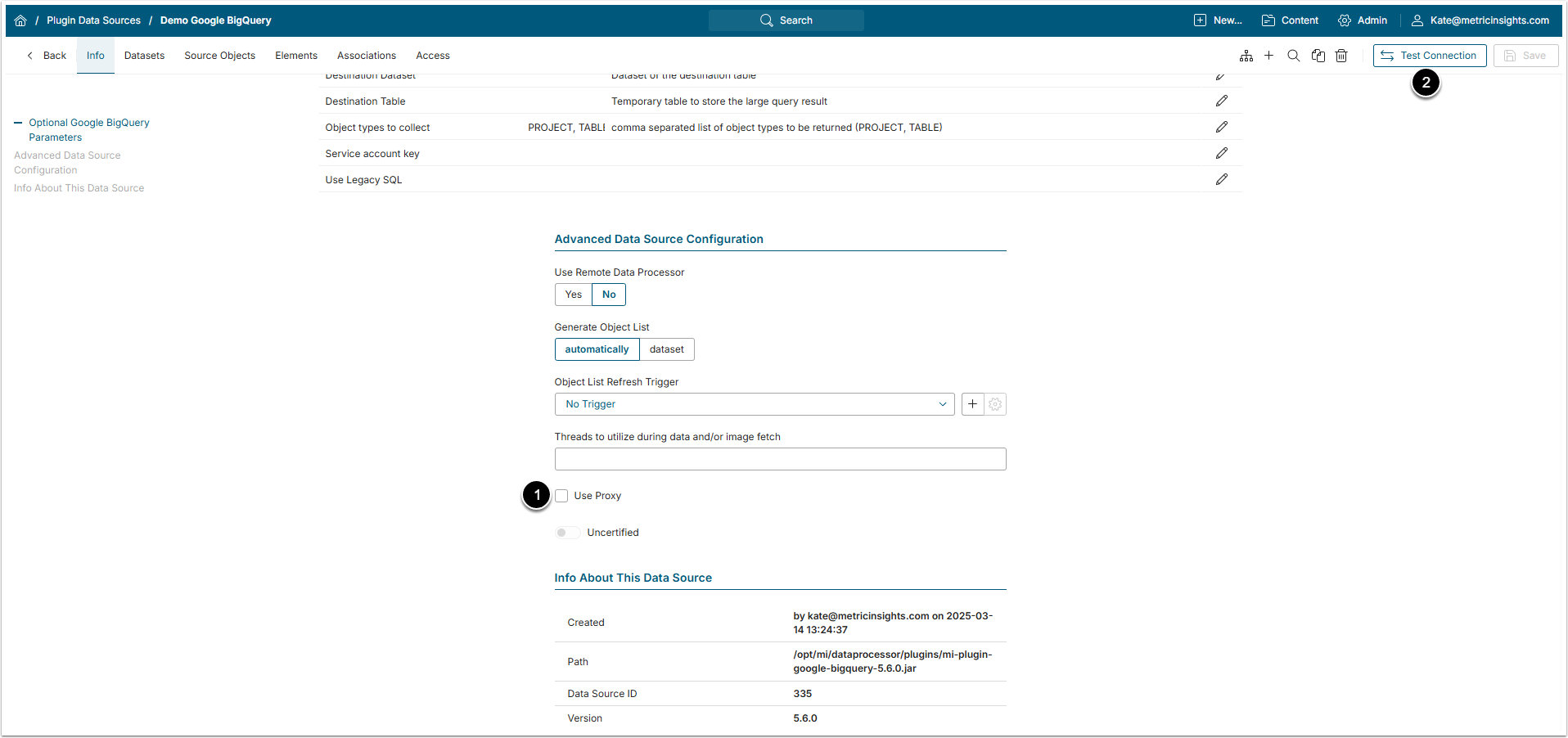This article details how to establish connectivity to Google BigQuery plugin.
PREREQUISITES:
- Establish connection with Google Services. For details see Integrating Metric Insights with Google Services article;
- Obtain Client Credentials. For details see Obtaining Client Application credentials from Google Projects article;
- Whitelist he following Google endpoints:
- http://www.googleapis.com/
- https://www.googleapis.com/bigquery/v2
- https://oauth2.googleapis.com/token
- https://accounts.google.com/o/oauth2/auth?
- https://www.googleapis.com/auth/cloud-platform
- https://www.googleapis.com/auth/drive
- https://www.googleapis.com/robot/v1/metadata/x509/
- *.pki.goog
- https://www.googleapis.com/oauth2/v4/token
1. Create New Data Source
Access Admin > Collection & Storage > Data Sources
- [+New Data Source];
- Choose "Google BigQuery" in the Plugin drop-down list;
- [Next];
- Data Source Name: Give the Data Source a descriptive name;
- [Crate].
2. Specify Required Parameters
-
Auth Type: Select how the authorization of a client will proceed:
- "Service account key": proceed to Configure Optional Parameters section to provide a service account key;
- "OAuth": requires Client ID and Client Secret for token generation;
Note: If Data Source utilizes service account key authorization, only objects from the according service account's parent project can be used.
- Client ID: Provide Google services Client ID;
- Client Secret: Provide the Client Secret;
- [Get Token]
Next, you will be asked to enter Google account information in the dialog that opens. The following dialog will ask you for permissions to view and manage BiqQuery data.
Optionally, toggle on Enable On-Demand Element Creation
3. Configure Optional Parameters
Scroll the page to find the Optional Google BigQuery Parameters section.
Destination Dataset and Destination Table parameters work only with service account key authorization and need to be specified only for large queries.
| Name | Description | |
|---|---|---|
| 1 | Destination Dataset | Enter a Destination Dataset for large queries processing. |
| 2 | Destination Table | Enter a Destination Table for large queries processing. |
| 3 | Object types to collect | List object types to be returned, separated with comma. |
| 4 | Service account key | Upload a service account key:
|
| 5 | Use Legacy SQL | Specify if you want to be using Legacy SQL (non-standard variant of SQL used within Google)
|
4. Proceed with Advanced Configuration
Advanced Configuration settings can be set to default values unless Data Source requires more precise tuning. For more details on how to proceed, refer to Advanced Data Source Configuration.
- If Data Sources utilizes service account key authorization, you can use a Proxy;
- [Test Connection] in the upper right corner.