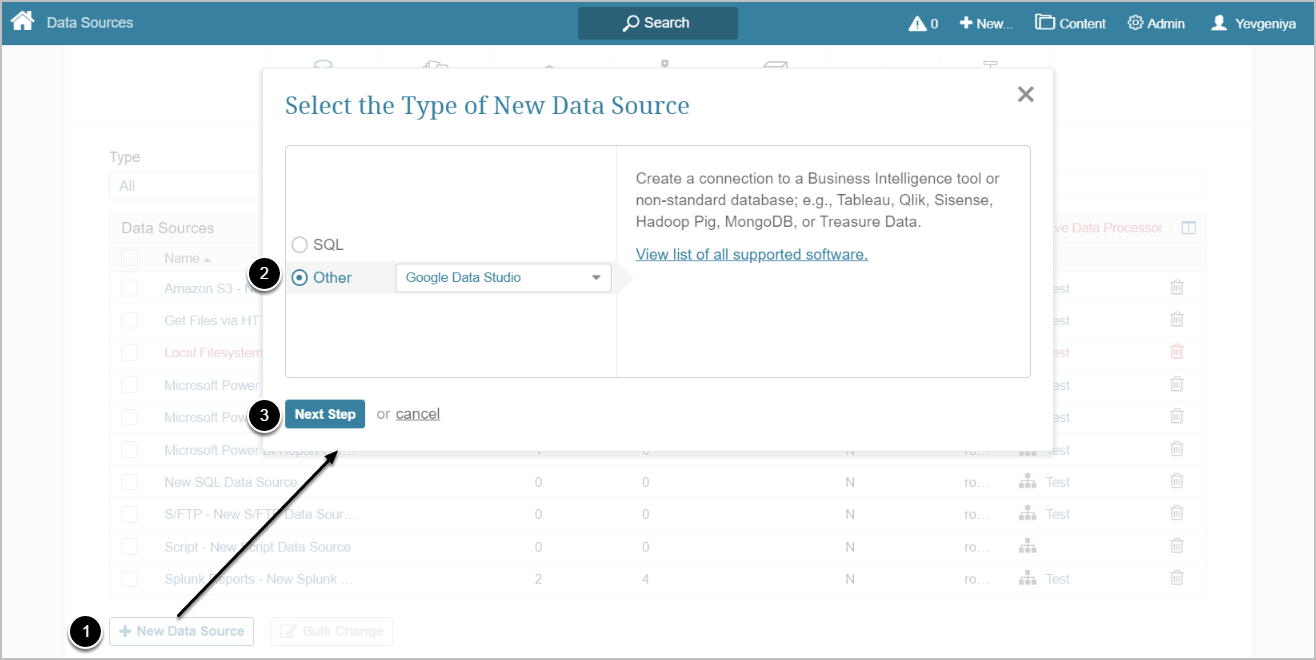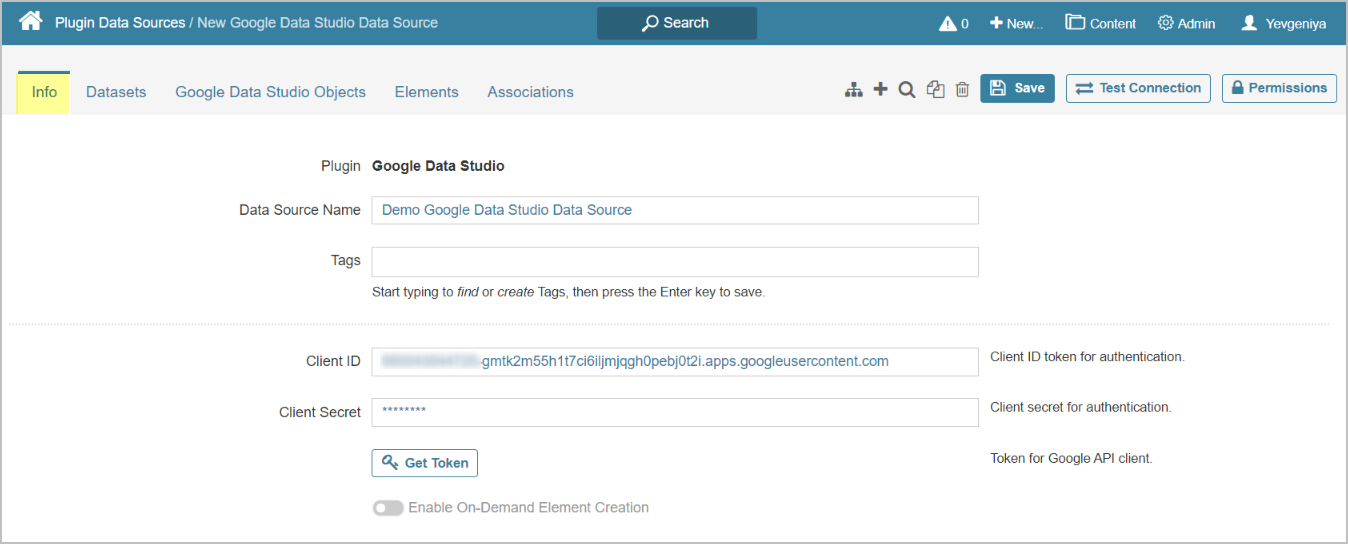This article details how to connect to Google Data Studio Plugin.
PREREQUISITES:
- Server registered with Google. See Integrating Metric Insights with Google Services
- Obtained Client Credentials. See Obtaining Client Application credentials from Google Projects
1. Create New Data Source
Access Admin > Collection & Storage > Data Sources
- [+New Data Source]
- Choose "Google Data Studio" from the Other drop-down list
- [Next Step]
2. Specify Required Parameters
- Provide a descriptive phrase in Data Source Name
- Enter Google Data Studio Client ID
- Provide Google Data Studio Client Secret
-
[Get Token]
- Next, enter Google Data Studio account information in the dialog that opens
- The following dialog will ask you for permissions manage Data Studio data
Optionally, toggle on Enable On-Demand Element Creation
3. Proceed with Advanced Configuration
Advanced Configuration settings can be set to default values unless Data Source requires more precise tuning. For more details on how to proceed, refer to Advanced Data Source Configuration.
Optionally, click [Test Connection] in the upper right corner