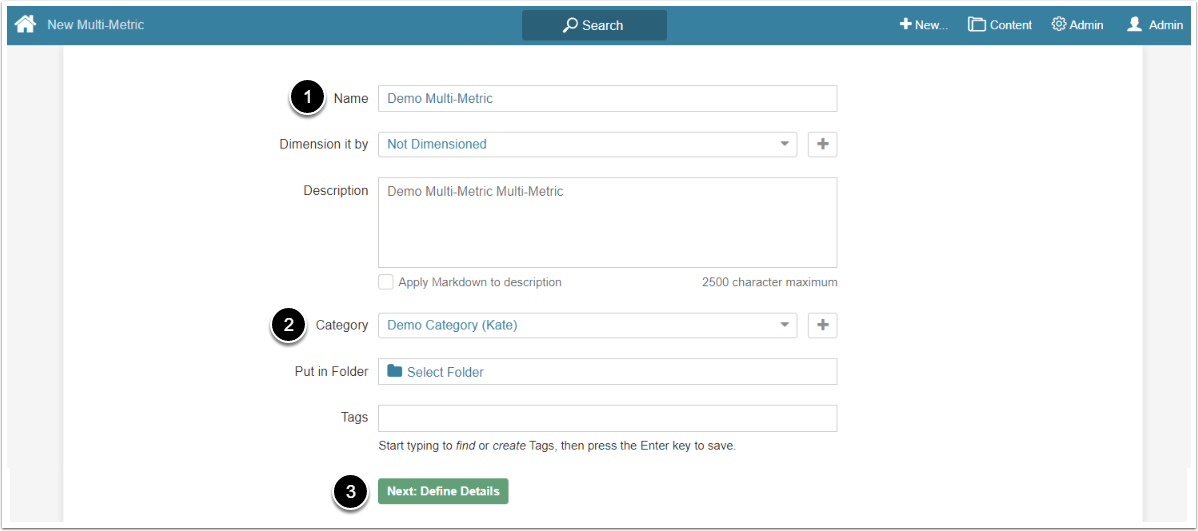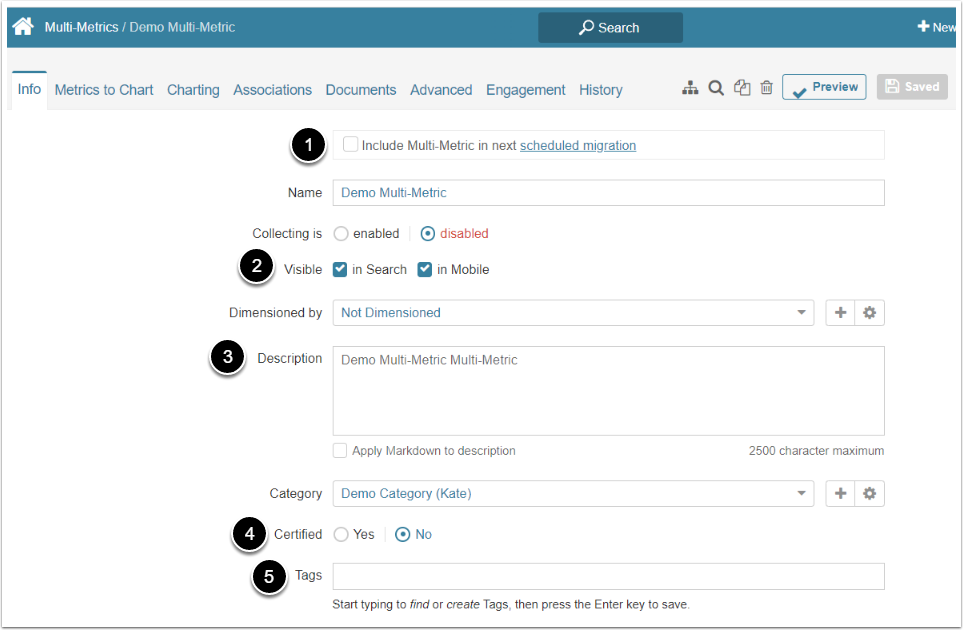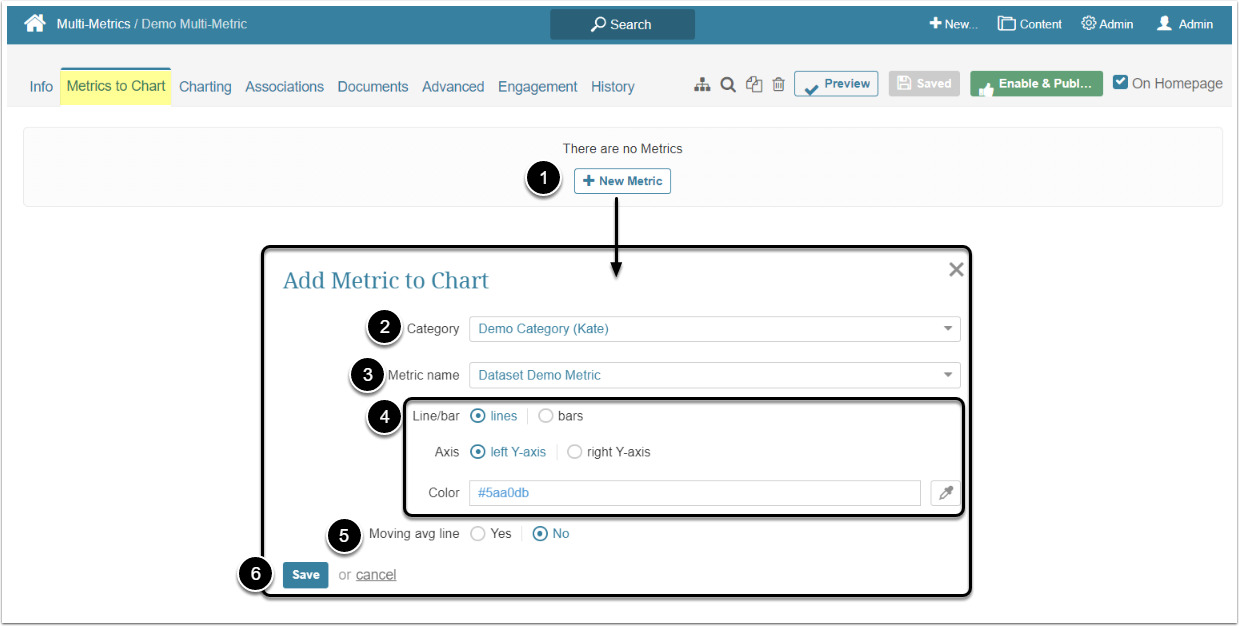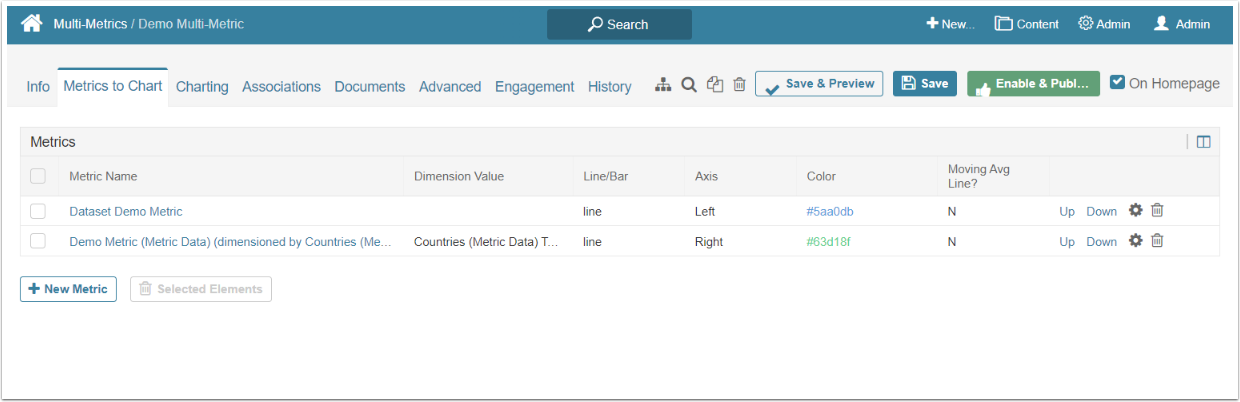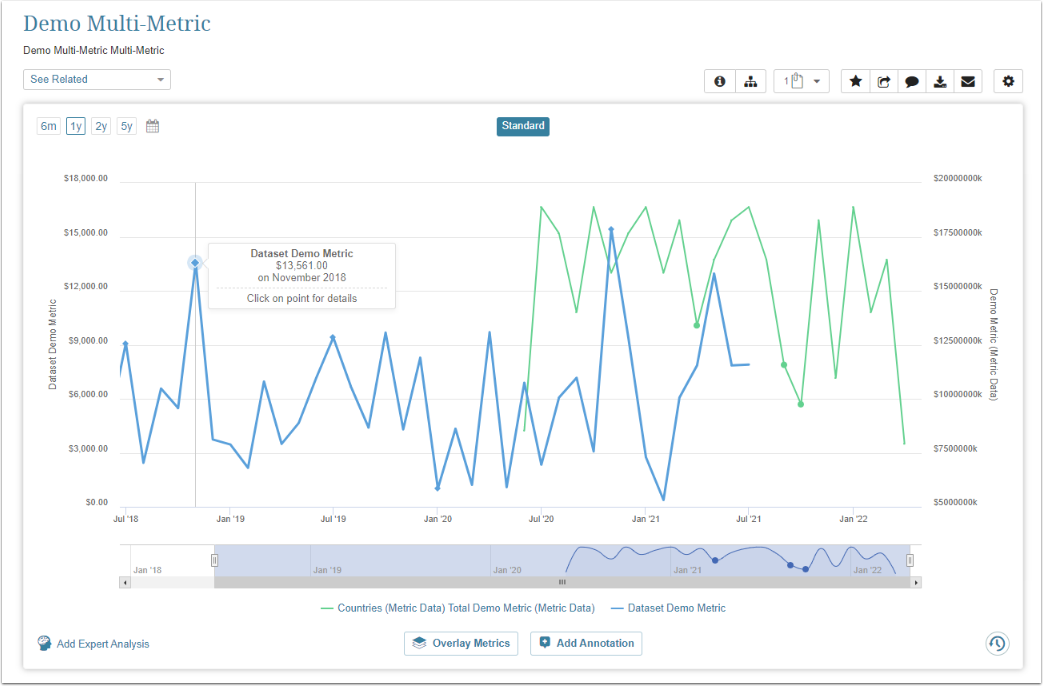This article describes how to create a simple Multi-Metric. Multi-Metrics provide the ability to quickly combine multiple existing Metrics into the same chart. Individual Metrics can be drawn against one or two axises and can be shown as a combination of Bars and Lines.
An Undimensioned Multi-Metric is one for which a single tile exists (that is, the Multi-Metric itself is not Dimensional). An Undimensioned Multi-Metric can include BOTH Dimensioned and Undimensioned Metrics.
As of version 7.0.1, the Multi-Metrics feature is no longer supported.
1. Start Creating a New Multi-Metric
Access +New > Metric > Multi-Metric
- Name: Give the Multi-Metric a descriptive name
- Category: Select the Category to place the Multi-Metric
- [Next: Define Details]
2. Complete the Info Tab
- Select the Include Multi-Metric in next scheduled migration checkbox to flag elements and then Migrate Content using our Export/Import Migration Scripts
- Visible: Define either the Multi-Metric is visible in Search and on Mobile devices
- Description: Optionally, add a description of the multi-Metric. It defaults from the Name
-
Certified: Certification is a means for Admin and Power Users to identify Elements that have been approved as being valid and accurate
- For details refer to Certifying an Element article
-
Tags: Tags are used to relate Elements to each other for purposes of identifying similar Charts when the See Related drop-down list in the Metric Viewer is populated allowing a more in-depth analysis of trends
- For details refer to Create a Tag article
3. Complete the Metrics to Chart Tab
- Category: Limit the choices presented for the Metric Name dropdown list by Category
- Metric name: Select your Metric from the list
- Select options for display of line or bar (Axis, Color, Shape...)
- Moving avg line: Define if to move the Average line
- [Save]
Repeat the actions to add additional metrics.
4. Set the Other Details
To change other Chart details complete the Charting tab settings. For more details about other Metric Editor tabs check the Metric Editor Overview article.
Afterward, [Enable and Publish].