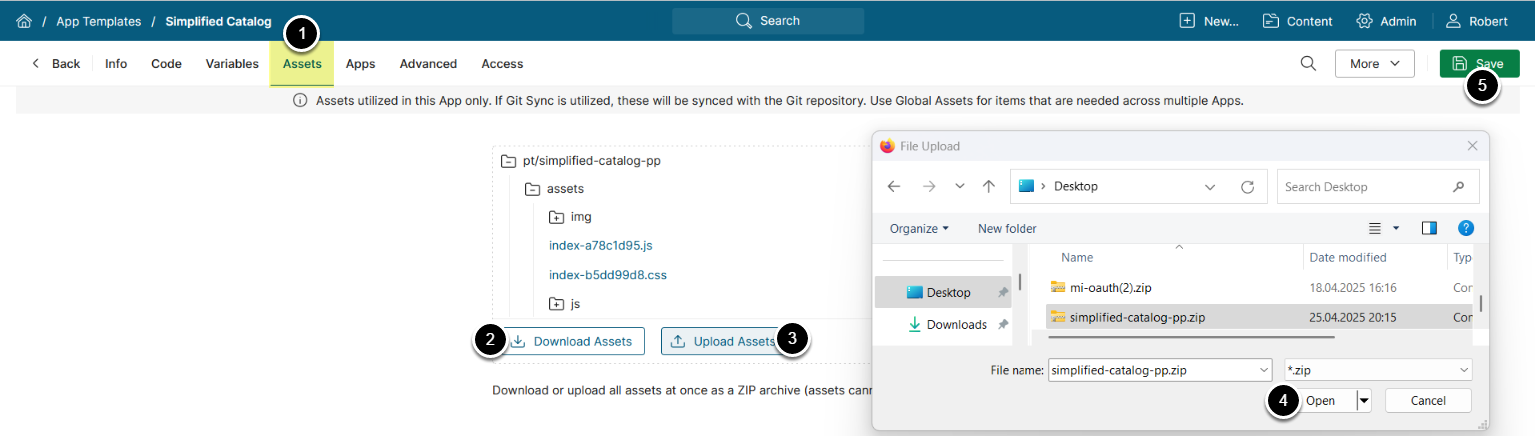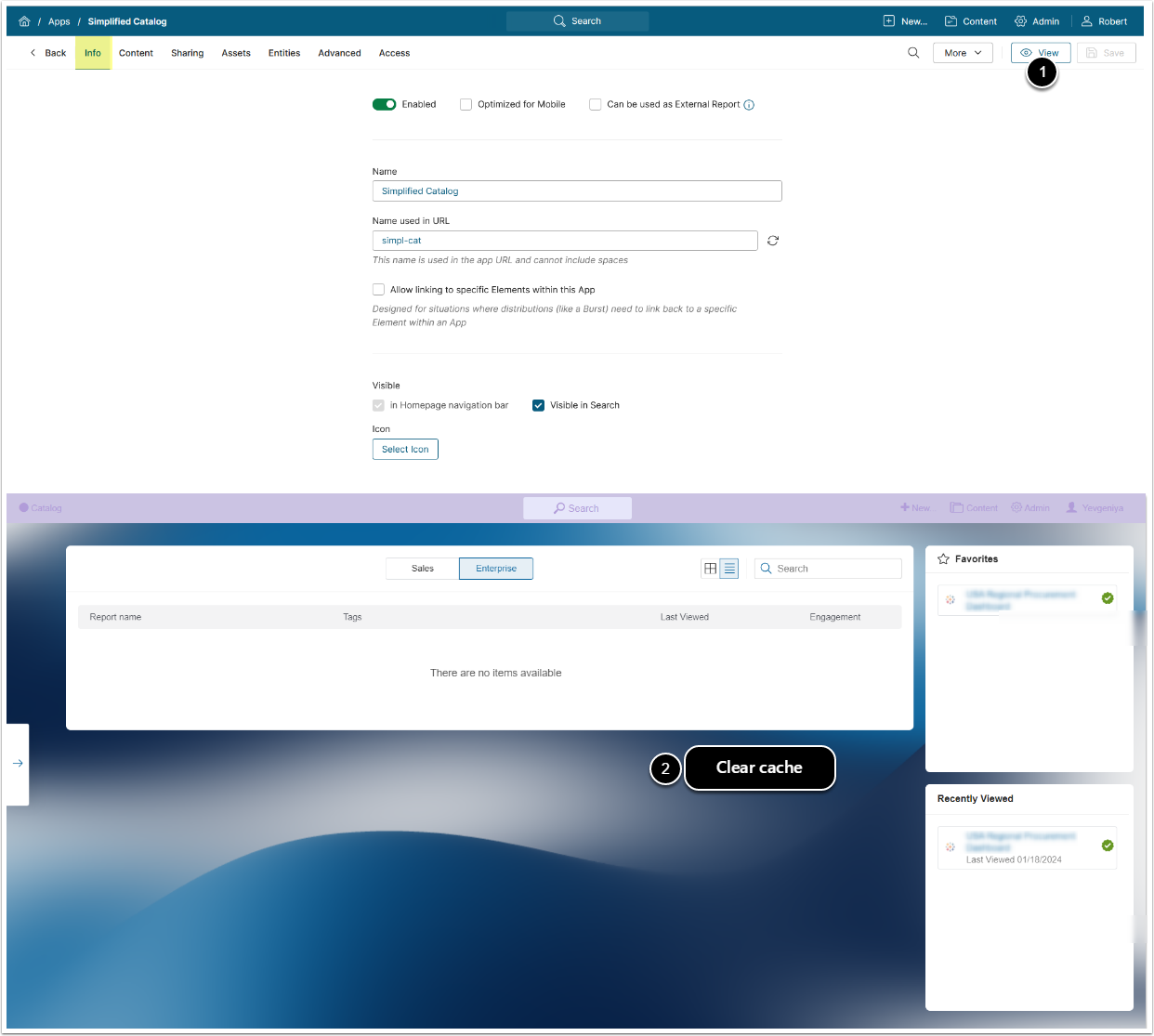Portal Pages have been renamed to Apps in 7.1.0.
This article explains the use of the App Assets as a part of the App update process. Uploading Assets is a common approach to the code iteration of the existing App, as opposed to a full Apps
Then choose the Template of the App you need to update from either the Template column OR the Templates tab
- Go to the Assets Tab
- IMPORTANT: Download the existing Assets as a backup solution
- Click [Upload Assets]
- NOTE: There is no need to delete the existing Assets from the Template. They will be replaced automatically upon the new upload.
- Upload the new Assets zip archive provided by Metric Insights. This will replace the existing Assets and update the App code.
- [Save]
NOTE: If the update includes any App Variable or Entity changes, they will not be applied through the Assets. These changes will need to be applied manually.