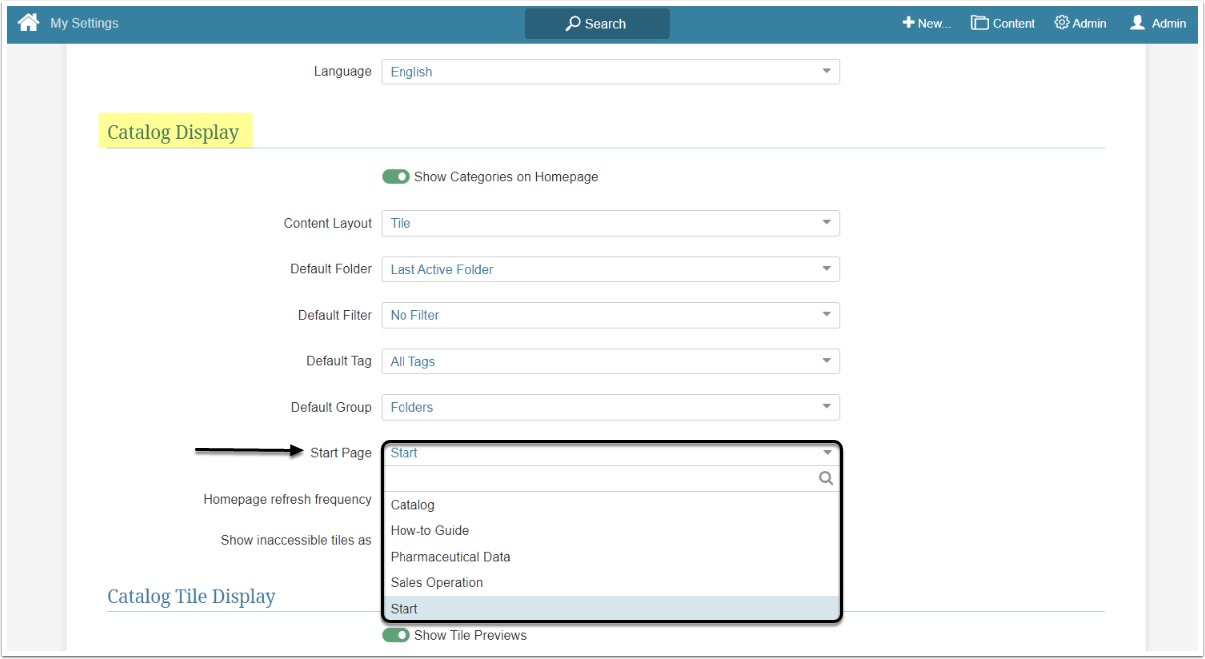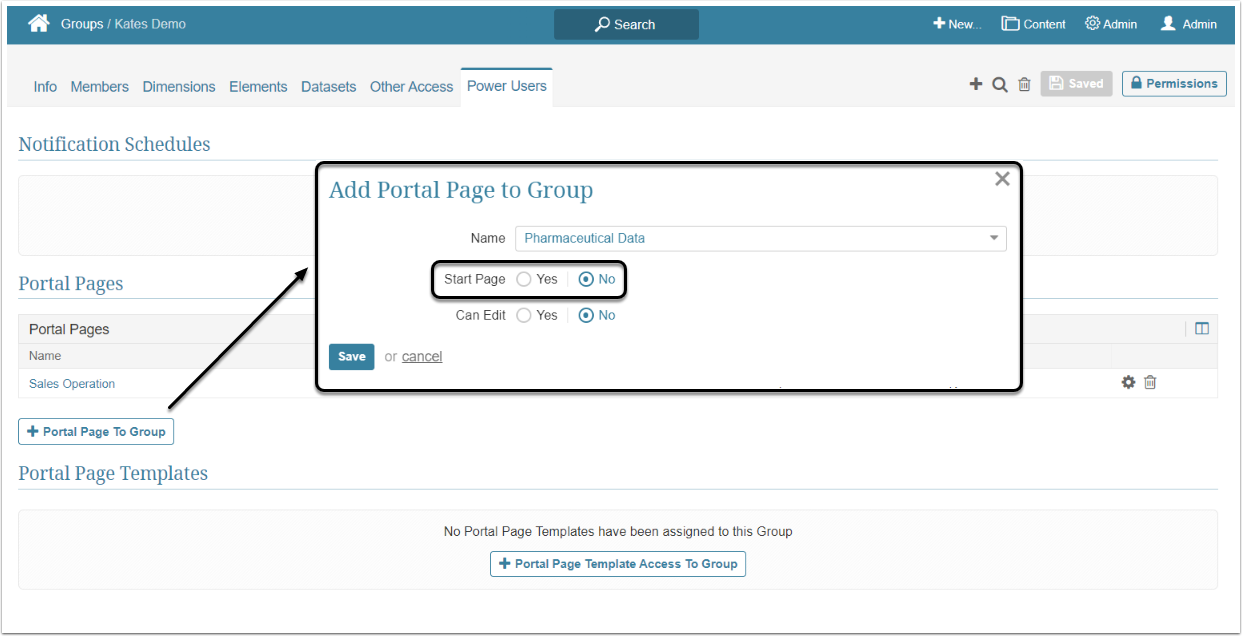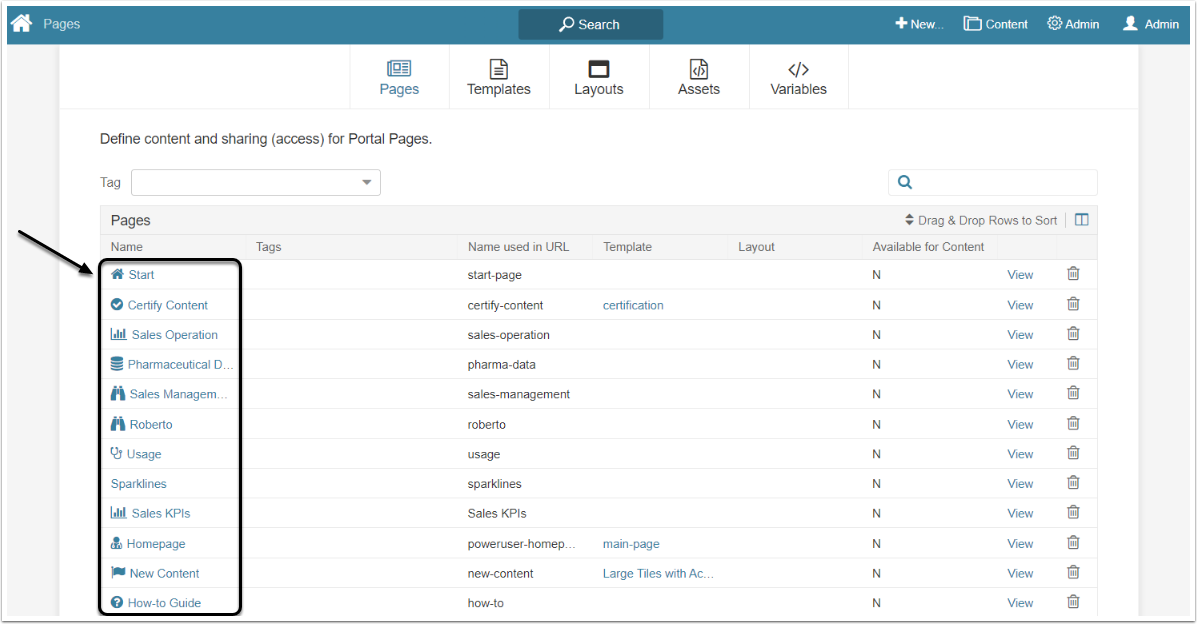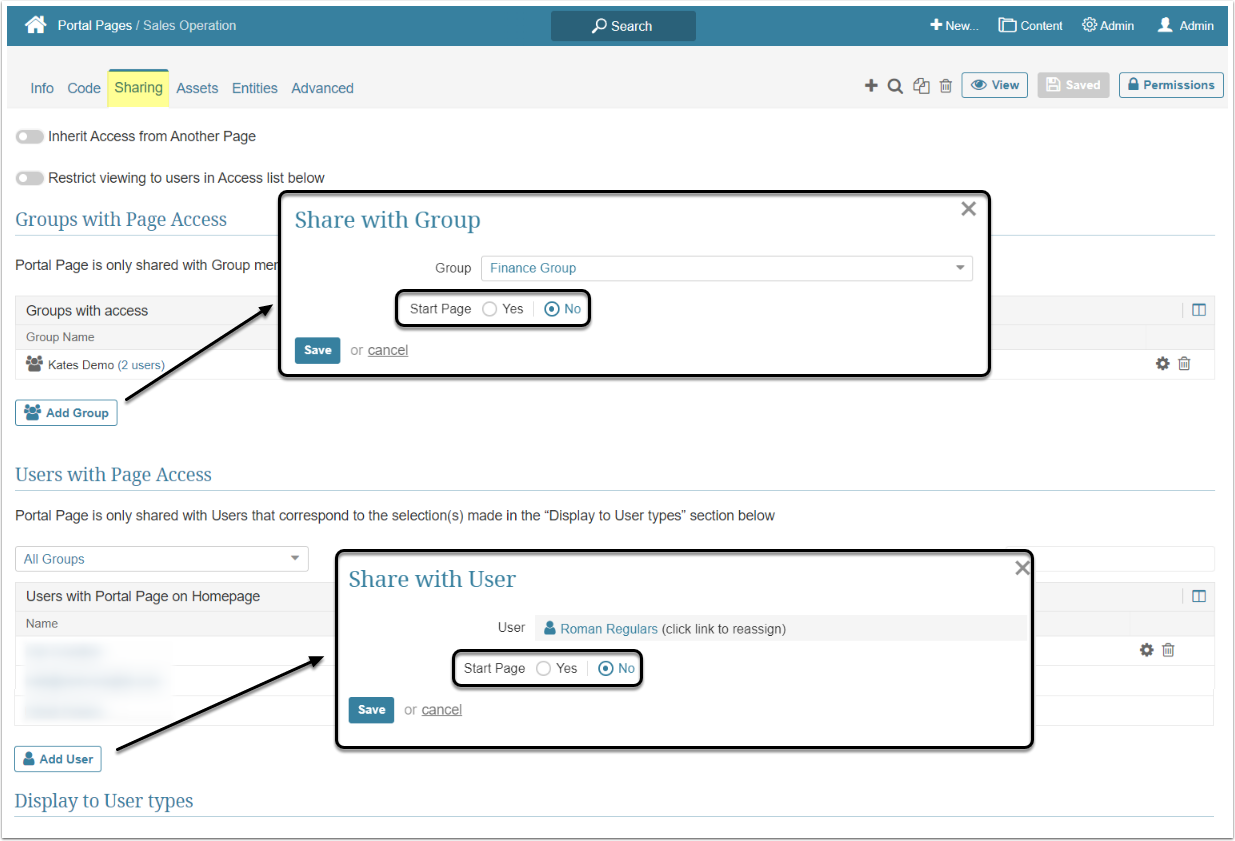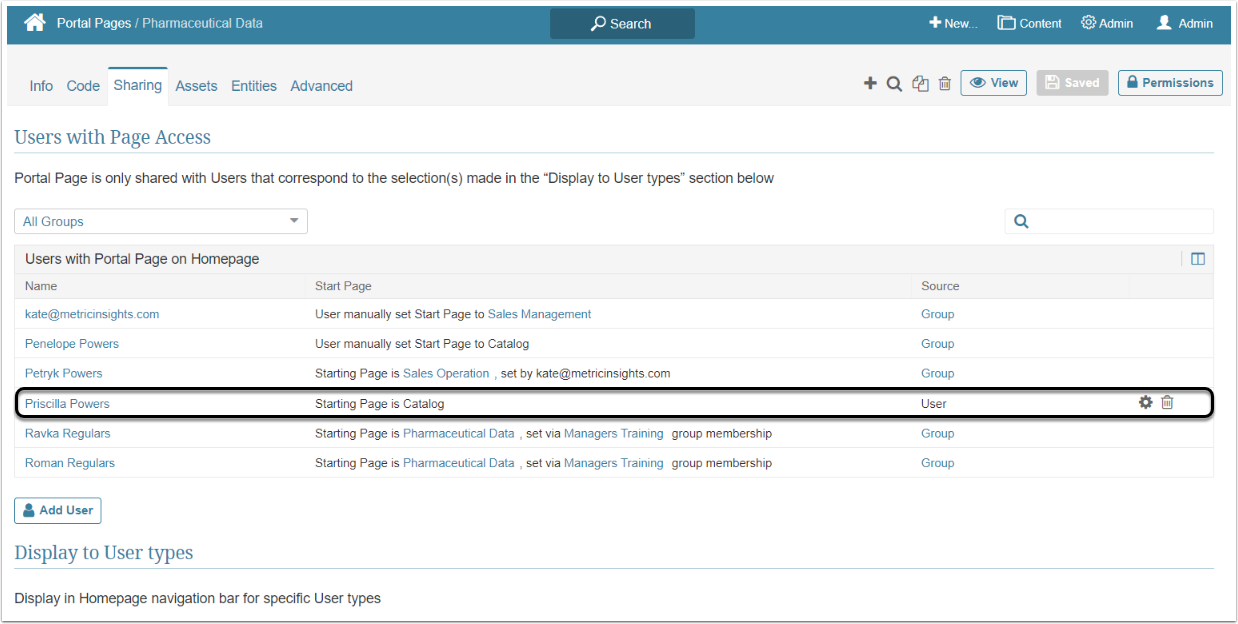Portal Pages have been renamed to Apps in 7.1.0.
In Metric Insights, Users can select a Portal Page as their Start Page. The Start Page can also be inherited from the Group or set in the Portal Page Editor. This article describes the priority rules for the Start Portal Pages and explains what Portal Page will be shown to the User as a Start Page if there are more than one assigned through different means.
Priorities are listed below, from the the highest to the lowest.
Assigned from User's Settings
Individual User's settings have priority over all other settings.
To find User's settings access User menu > My Settings and scroll to the Catalog Display section
Any of the Portal Pages that the User has access to can be set as a Start Page. They are all listed in the Start Page dropdown menu. The User will see the Portal Page chosen in this field as the Start Page, no matter what Page was set as a Start in the Group Editor or Portal Page Editor.
Assigned from Group Editor
To find this feature access Group Editor and open the Power User tab
When the Portal Page is assigned to the Group, the Admin or Power User can choose to set it as a Start Page, as well as allow the Power User members of the Group to edit it. If the Portal Page is set as the Start Page this way, all the members of the Group will see it instead of the default Homepage ("Catalog" in the menu).
NOTE: More than one Portal Page can be assigned to the Group. In this case, be aware, that if you set one of the Portal Pages assigned to the Group as a Start Page from the Group Editor, this will automatically set the Start Page field for all other Portal Pages to "No". However, afterwards, it can be set to "Yes" from the Portal Page Editor and then the Group will be assigned to several Portal Pages that are set as Start Pages.
Several Start Pages Overlapping
If the Group has several Portal Pages assigned to it and all of them are set as Start Pages, the highest priority will be given to the Portal Page that is listed highest in the Portal Page List.
The same goes for the User. If the User has several Portal Pages assigned to him/her (via the Portal Page Editor or inherited from the Group) and all of them are set as Start Pages, the highest priority will also have the Portal Page that is listed as the highest on the Portal Page list.
To find the Portal Pages List access Content > Portal Pages
The order of Portal Pages in this list defines their priority. The new Portal Page appears lowest in the list. To change the positioning of the Portal Page, drag-and-drop it higher or lower in the list.
Assigned from Portal Page Editor
To find the Start Page option access the Portal Page Editor and open the Sharing tab
After creating a Portal Page, it is possible to assign it to one or several Groups. This gives all the members of the Group access to the Portal Page. If the Portal Page is set as the Start Page during the assignment process, all members of the Group will see that Portal Page instead of the default Homepage.
Adding Separate Users
It is also possible to assign the Portal Page to an individual User. If the Start Page option is set to "Yes", this Portal Page will be shown as Start Page for that User. However, separate Users are shown differently in the Users with Portal Page on Homepage grid than the Users that are members of assigned Group.
To change the settings for the separate User and change the selected option of the Start Page field, click the gear icon. It is also possible to delete the User from the grid by clicking the trash can icon.