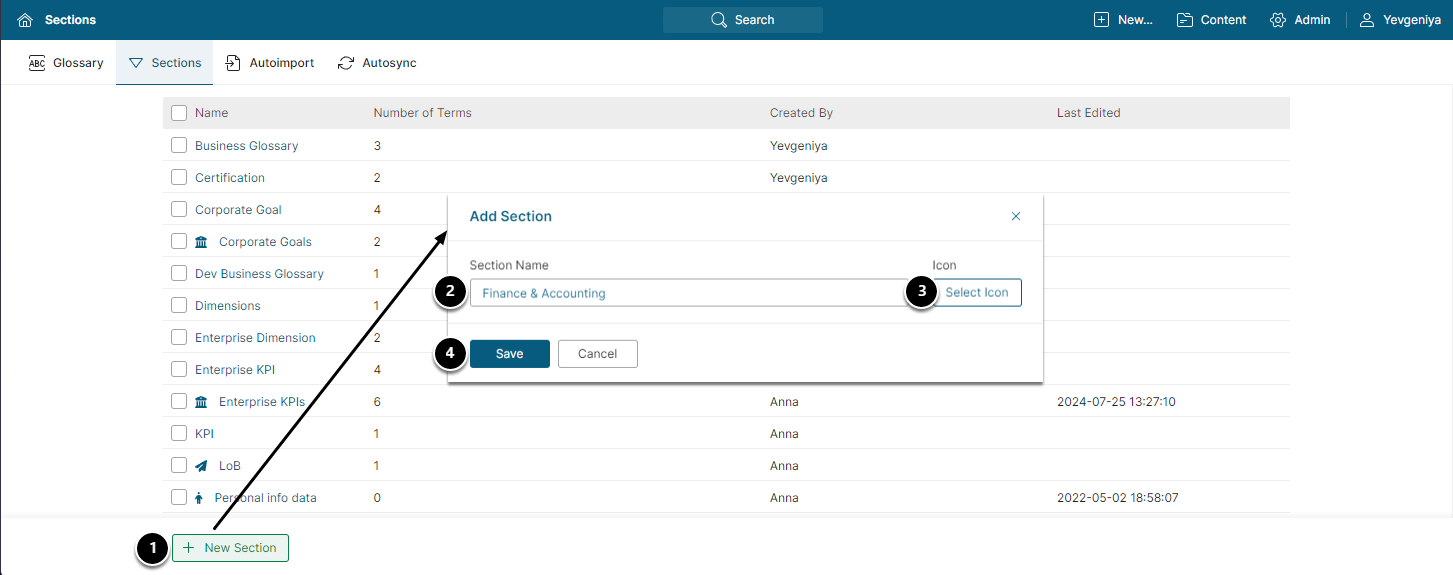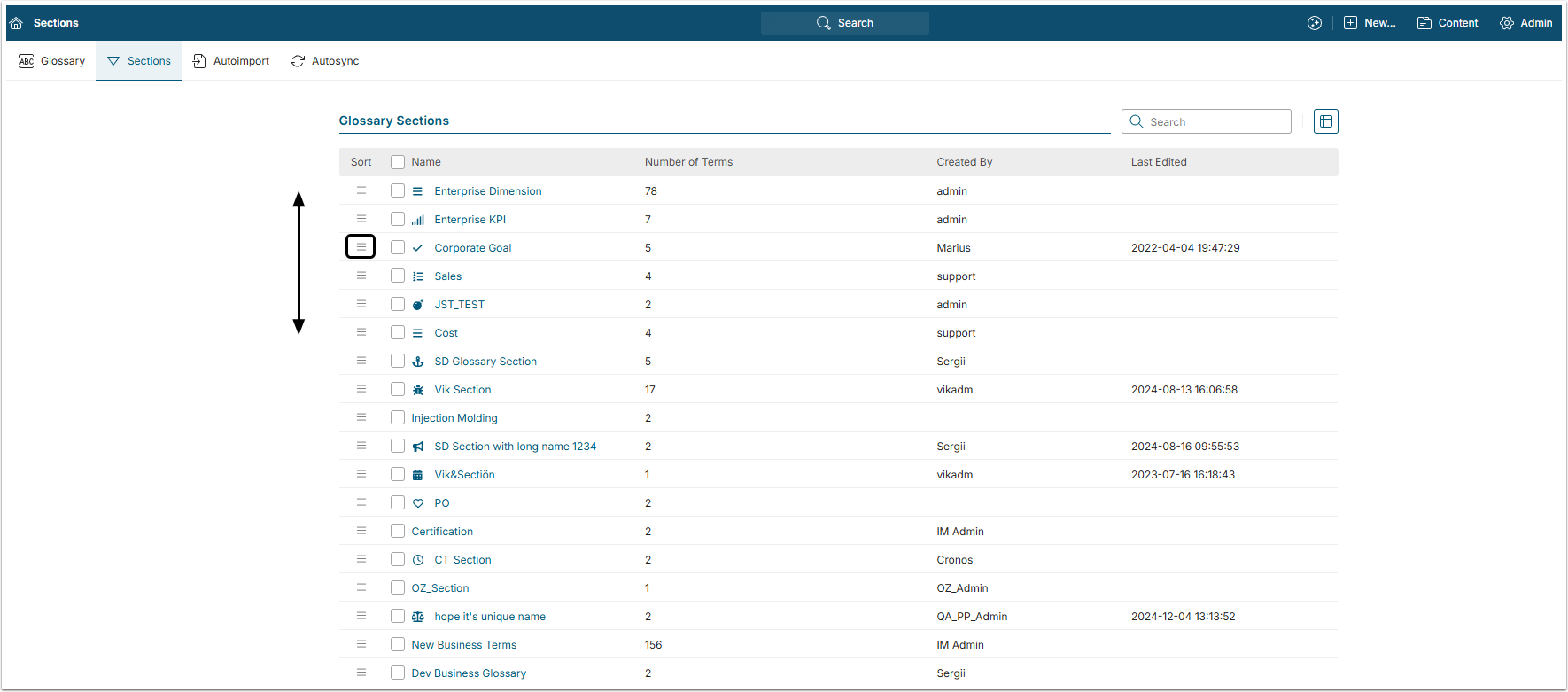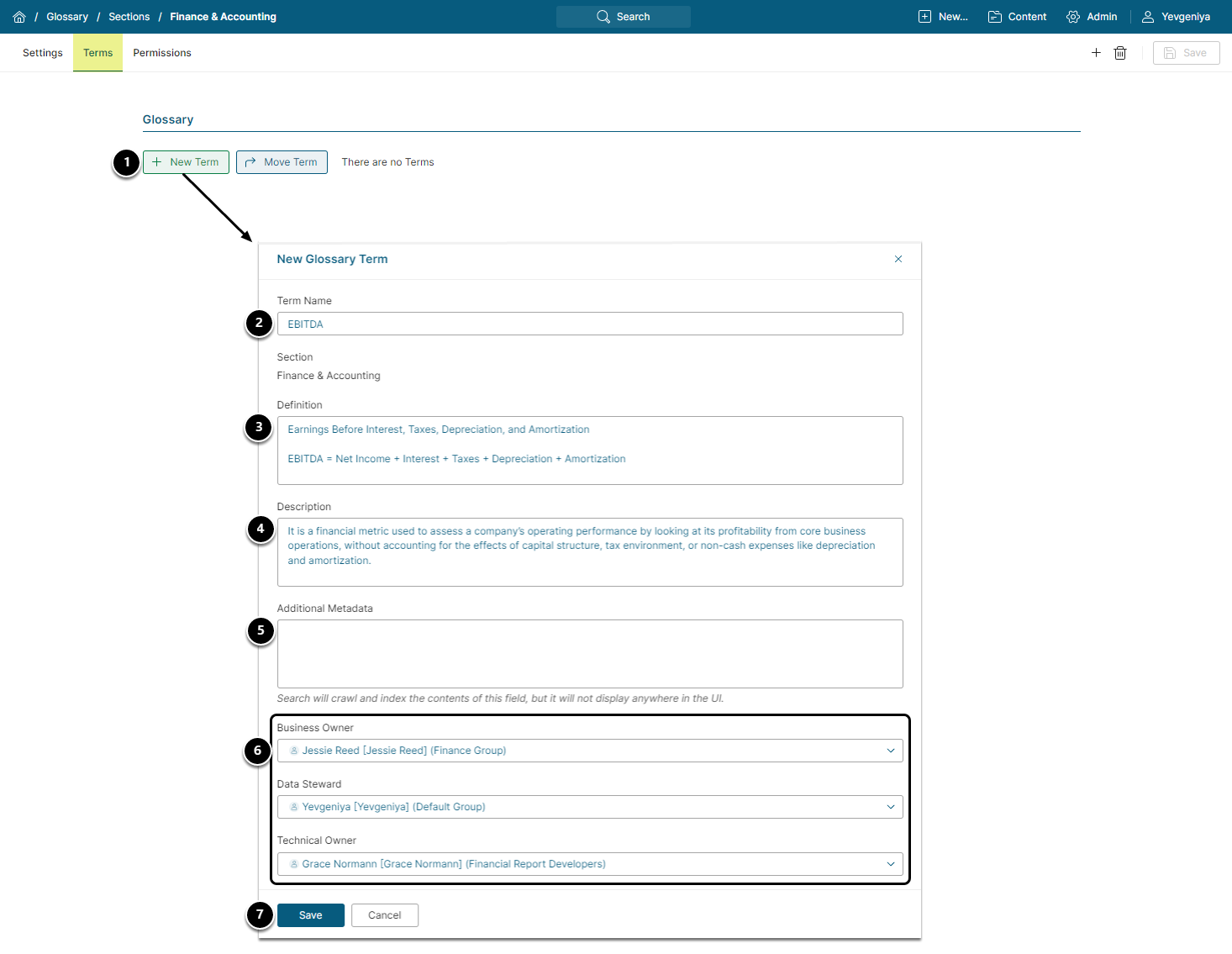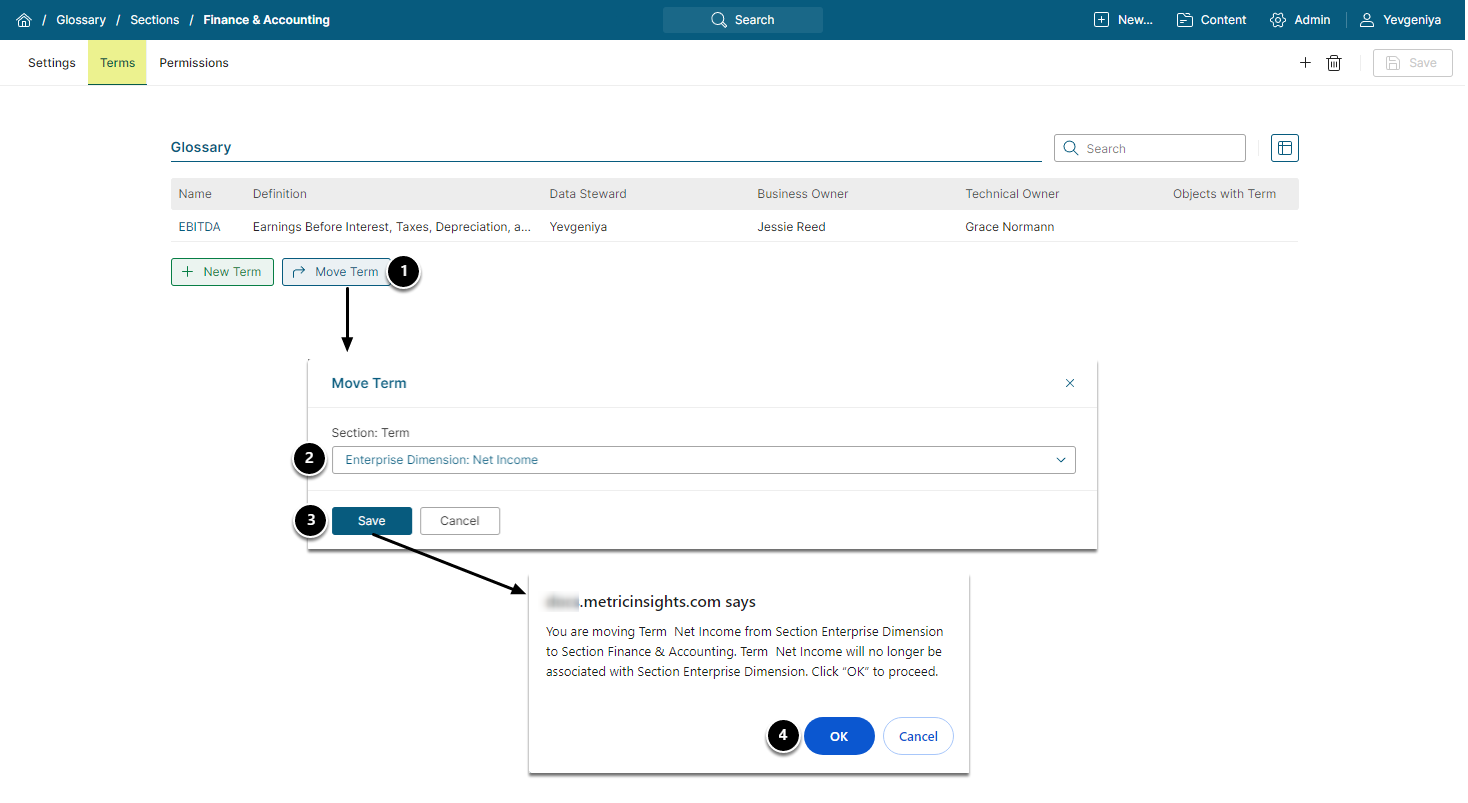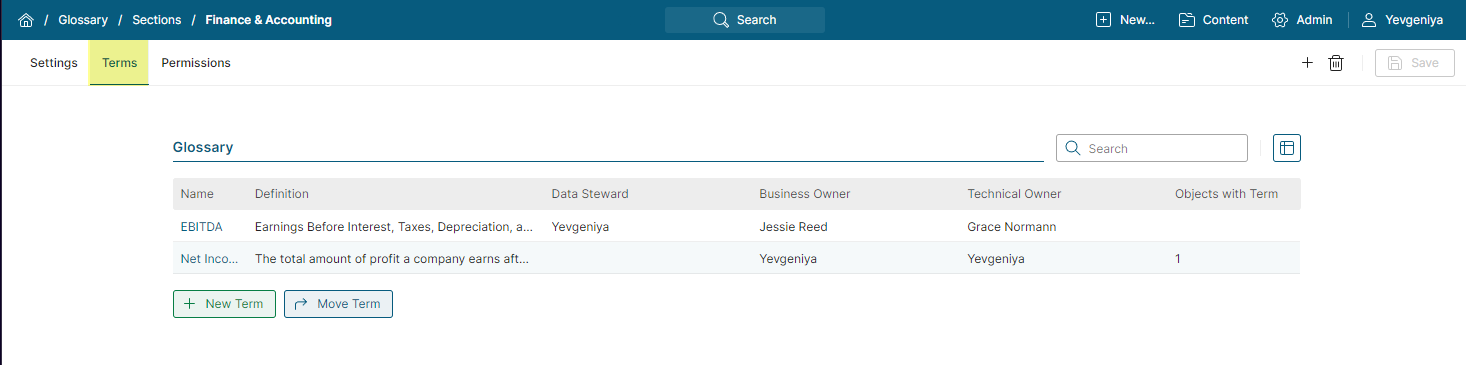Glossary Sections provide the ability to group Glossary Terms into meaningful divisions. All Terms are required to be associated with a single Section.
To add a Section when creating a Glossary Term, see Create Glossary Term.
1. Add New Glossary Section
Access Content > Glossary > Sections tab
- [+ New Section] to open Add Section popup.
- Name the Section.
- (Optional) [Select Icon] will open a display of icons to choose from, or you may upload your own icon from that popup. The chosen icon will then display with associated Terms.
- [Save]
2. [Optional] Add Terms to Section
Access the Term > Terms tab
- [ +New Term]
- Term Name: must be unique within a Section.
- (Optional) Definition: An explanation of how this term is determined or calculated. Character limit is 200,000.
- (Optional) Description: Describes how the Term is known by Business Users. Character limit is 200,000.
- (Optional) Additional Metadata: Includes information for matching on specific search terms that are not specified in Definition or Description.
- (Optional) Owners/Steward: Business and Technical Owners will default to current User if left blank; Data Steward is optional.
- [Save]
3. [Optional] Move Term
- [Move Term]
- Select an existing Term to move to the Section.
- [Save] displays a confirmation popup.
- Confirm your consent.