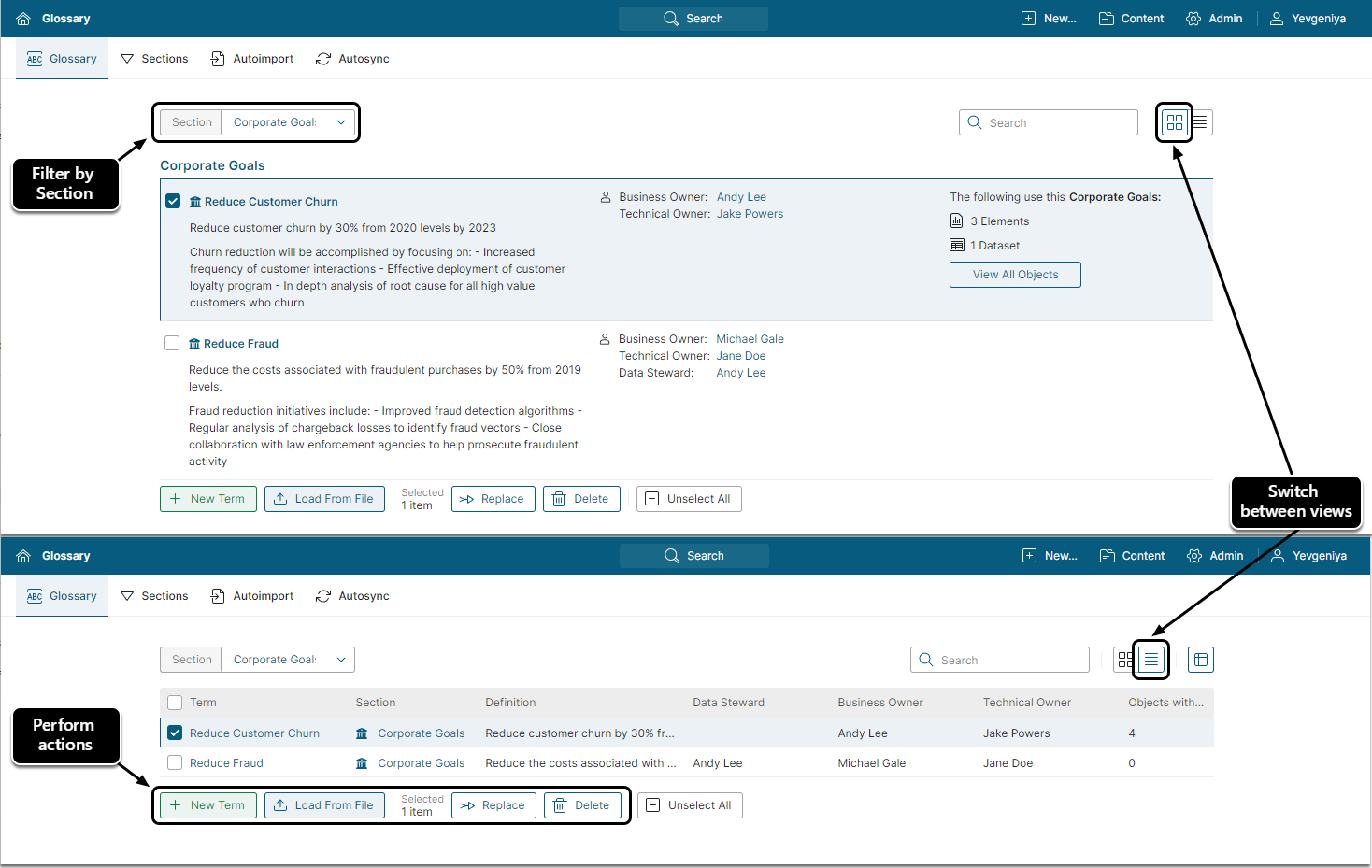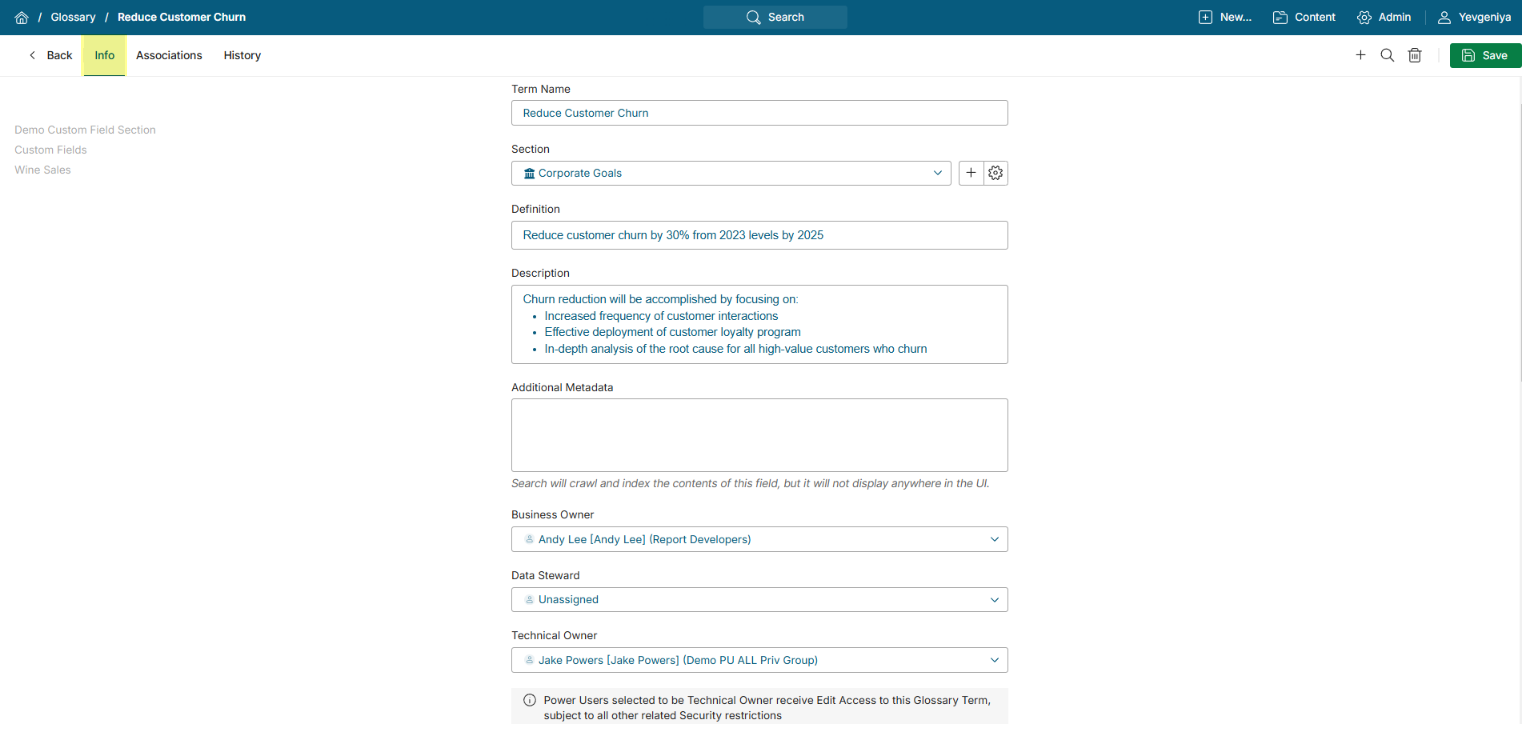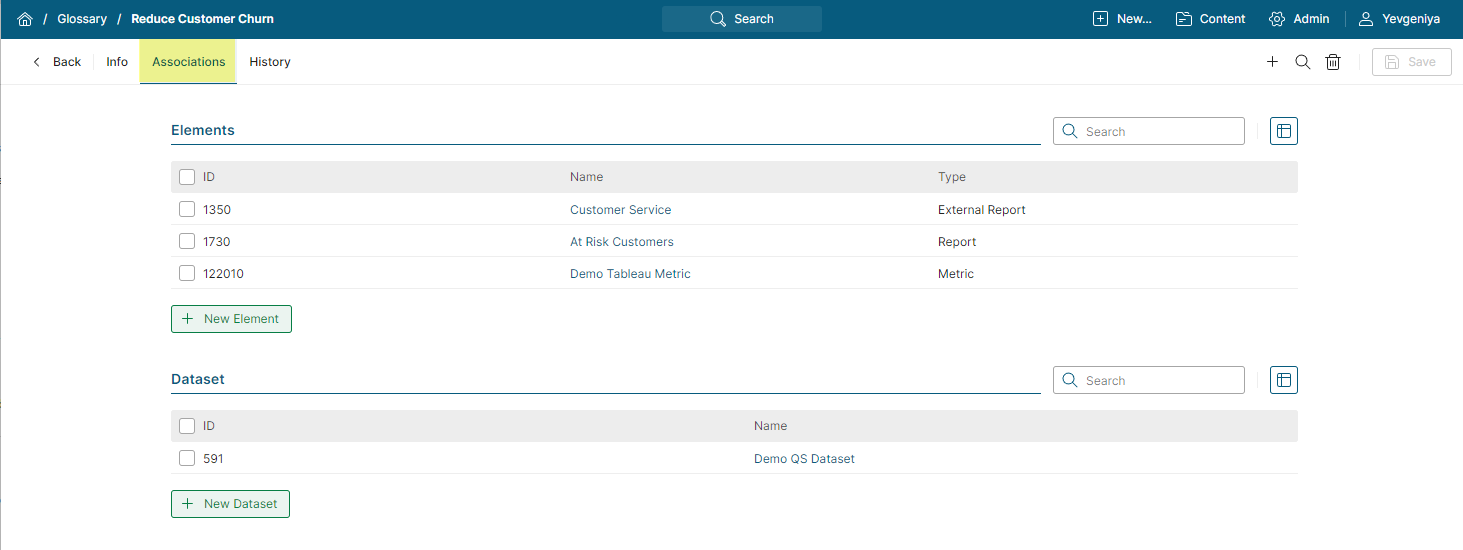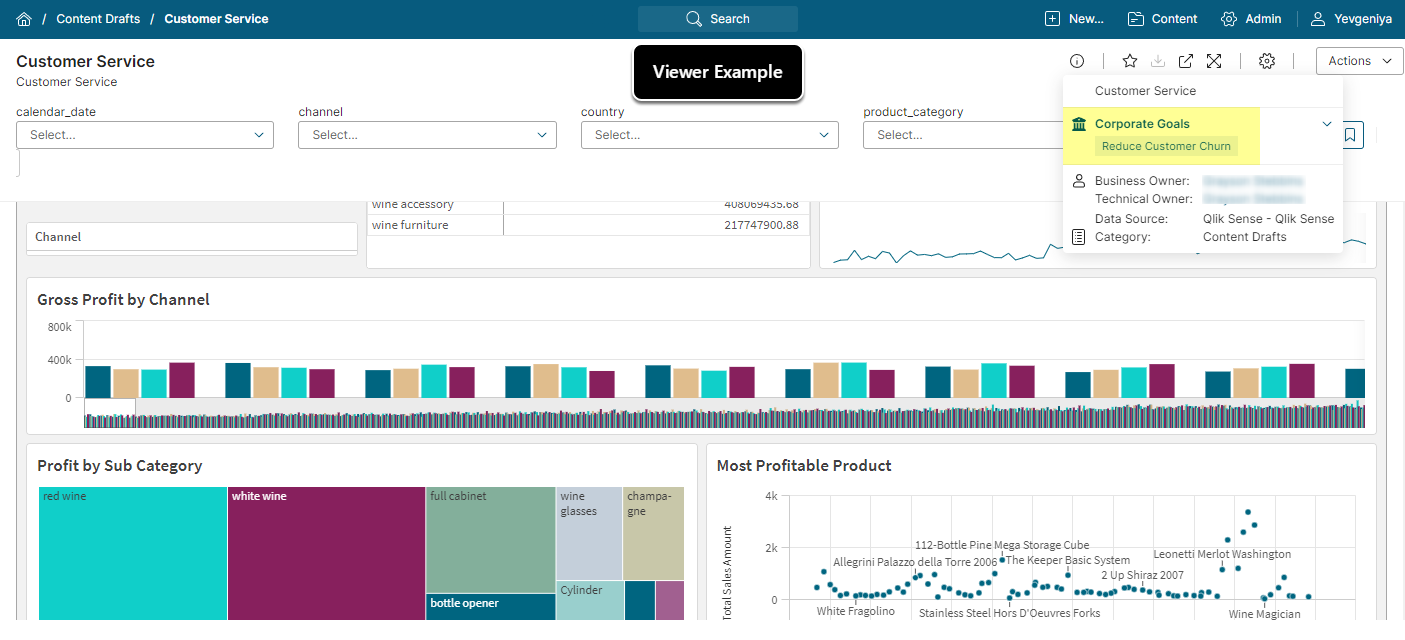Glossary Terms are used to construct a business glossary. Each Glossary Term belongs to a Glossary Section, which provides the ability to group Glossary Terms into meaningful divisions. This helps establish a well-rounded data governance program.
Terms can be applied to MI content; e.g., External Reports, Datasets, Metrics, and Dataset Reports to identify the data that resides within the Element. For example, a Global Sales Analysis report might have the Term "Global Sales" attached to it because the report contains that data. Global Sales has a specific business definition, description, and owners that maintain that definition across the enterprise. These owners are likely to report to a data governance officer.
Glossary Page
Accessed from Content > Glossary, the Glossary Page allows users to:
- View the list of the existing Glossary Terms and their associations with objects;
- Access the existing Glossary Terms to open the Editor;
- Add new Terms manually;
- Load Terms to the application in bulk from a CSV file;
- Replace Term(s) with another one;
- Delete the selected Terms.
Glossary can be created/edited by an Admin. Power Users can only view the Glossary Page and manually add new Terms.
Glossary Term Editor
Info
When creating a new Glossary Term:
- Name and Section are required;
- Definition, Description, and Additional Metadata are optional. Character limit for Definitions and Descriptions is 200,000;
- Owners are required and default to the current User;
- Data Steward is optional.
All the fields are editable.
Associations
The Associations Tab where users can add or remove the Term to/from the associated Elements and Datasets. It also reflects information about which Elements and Datasets already include the Glossary Term.
It is also possible to associate Terms with Elements and Datasets automatically. Find more info in Glossary Auto Synchronization.
When associated with an object, Glossary Terms are visible on Tile Info, Tile Previews, Viewers, and Search page. They can be used for filtering search results.