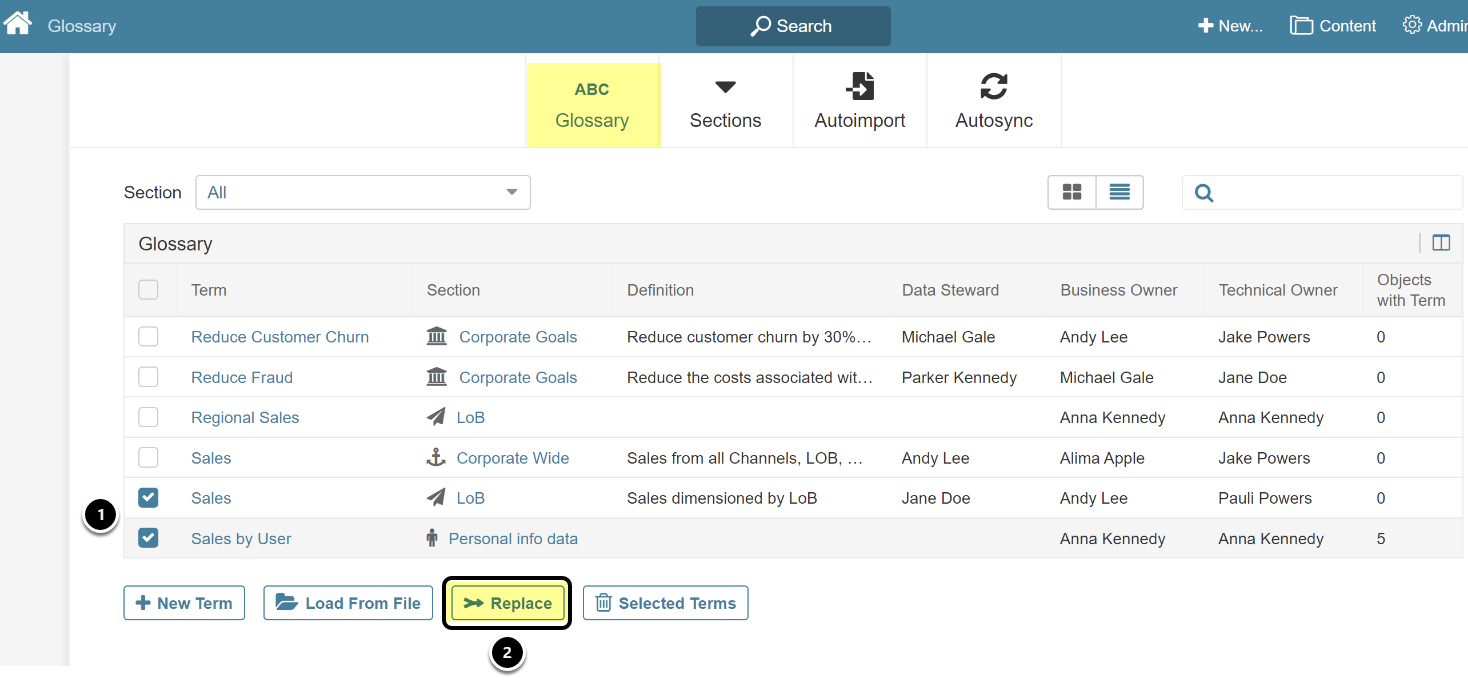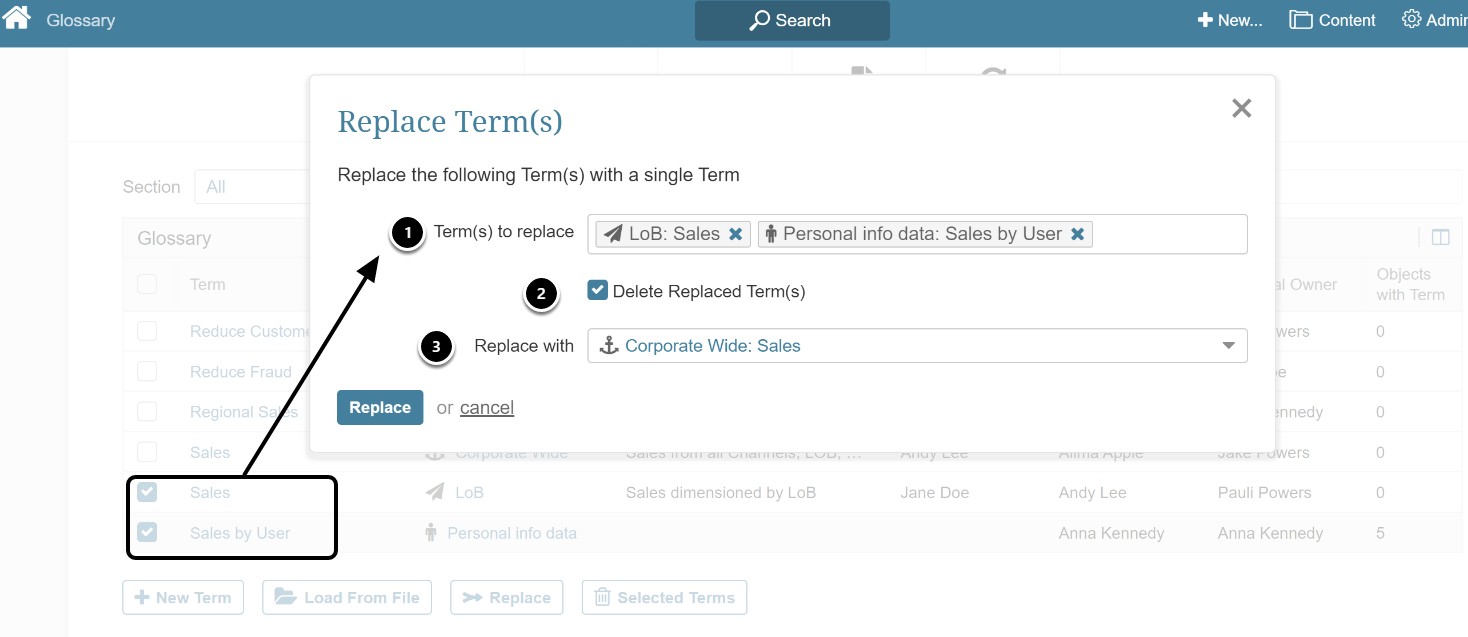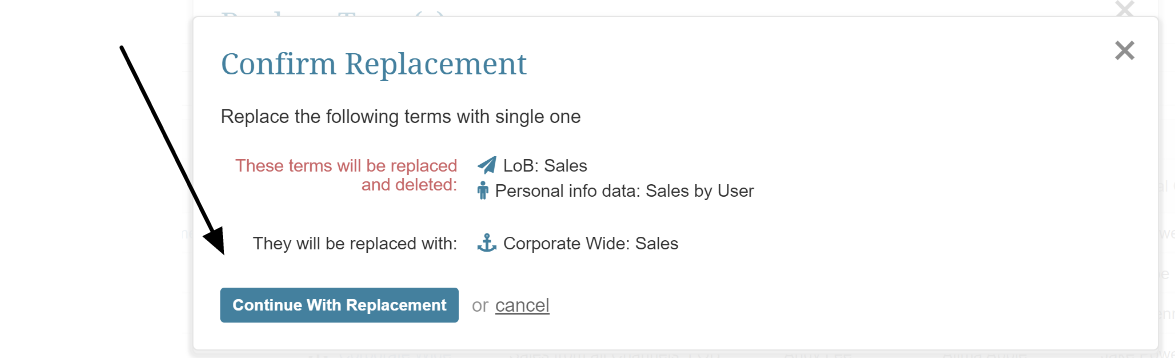This function allows Users to Change Glossary Terms that have already been associated with Elements or Datasets. You can merge several Glossary Terms into a single term on all elements; replace one Glossary Term with another on all Elements; and optionally, delete the original Term from its assigned Section.
New feature in V 6.3.4
1. Replace or Merge Terms
Access Content -> Glossary -> Glossary tab
- Select Term(s) to activate the Replace button to allow selection of Replace function
- Select [Replace] to open popup
- Term(s) to replace: Terms selected in Step 1 will appear in Terms to replace field. You are also able to manually enter Terms into this field by typing in a <Section:Term> name
- Delete Replaced Terms(s): This defaults to Unchecked, and Term will remain as-is in LoB and Personal info data Sections. If checked to Delete, system will delete the Terms from these Sections entirely.
- Replace with: Select an existing Term from dropdown. All Elements/Datasets containing Glossary Terms in (1) will now display Glossary Term in (3).
[Replace]
A confirmation popup will appear
In above example, any Elements that display the Term "LoB: Sales by Country" or "Personal info data: Sales by User" will now display "Corporate Wide: Sales" And the Glossary Term "Sales by Country" will be deleted from LoB and Personal info data Sections and no longer exist.