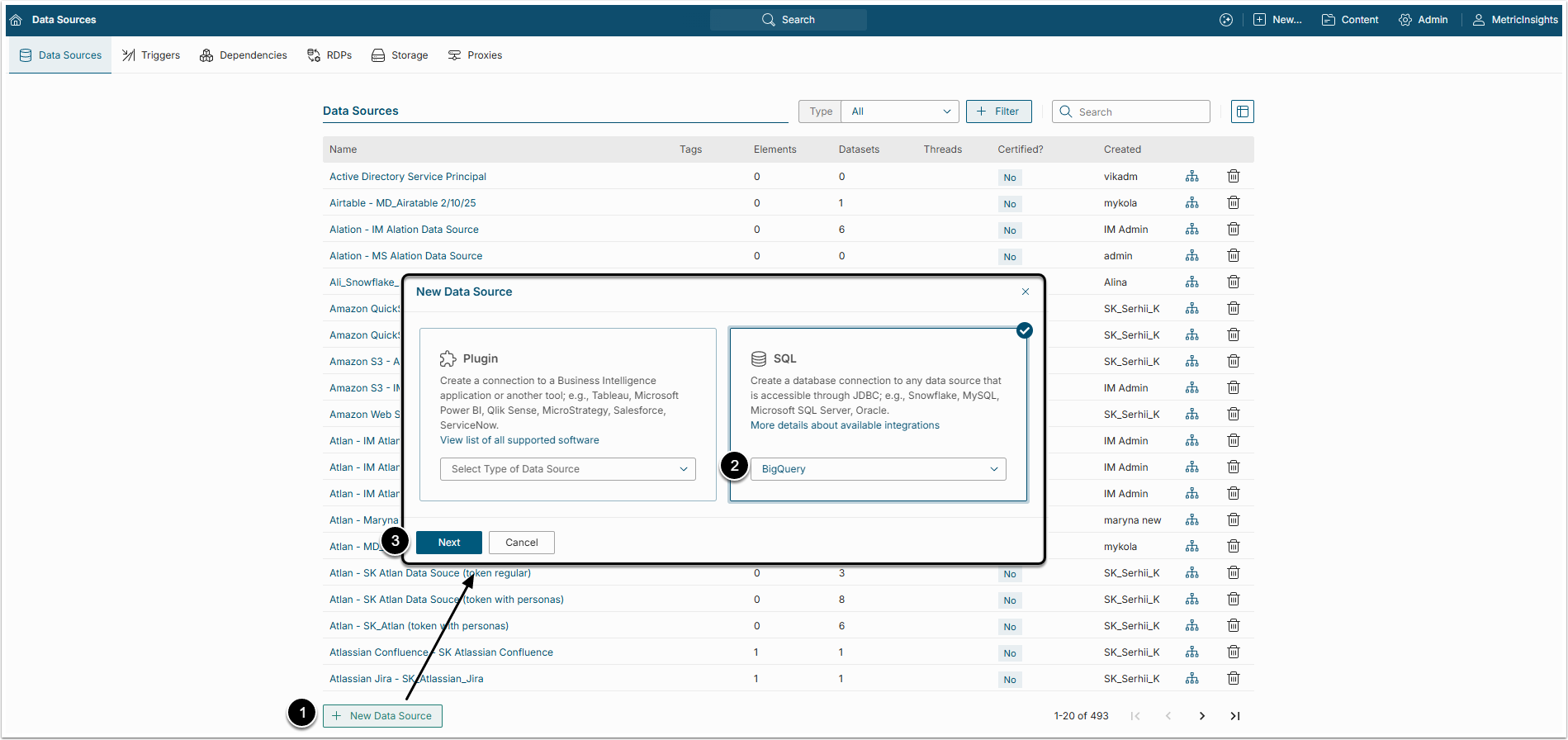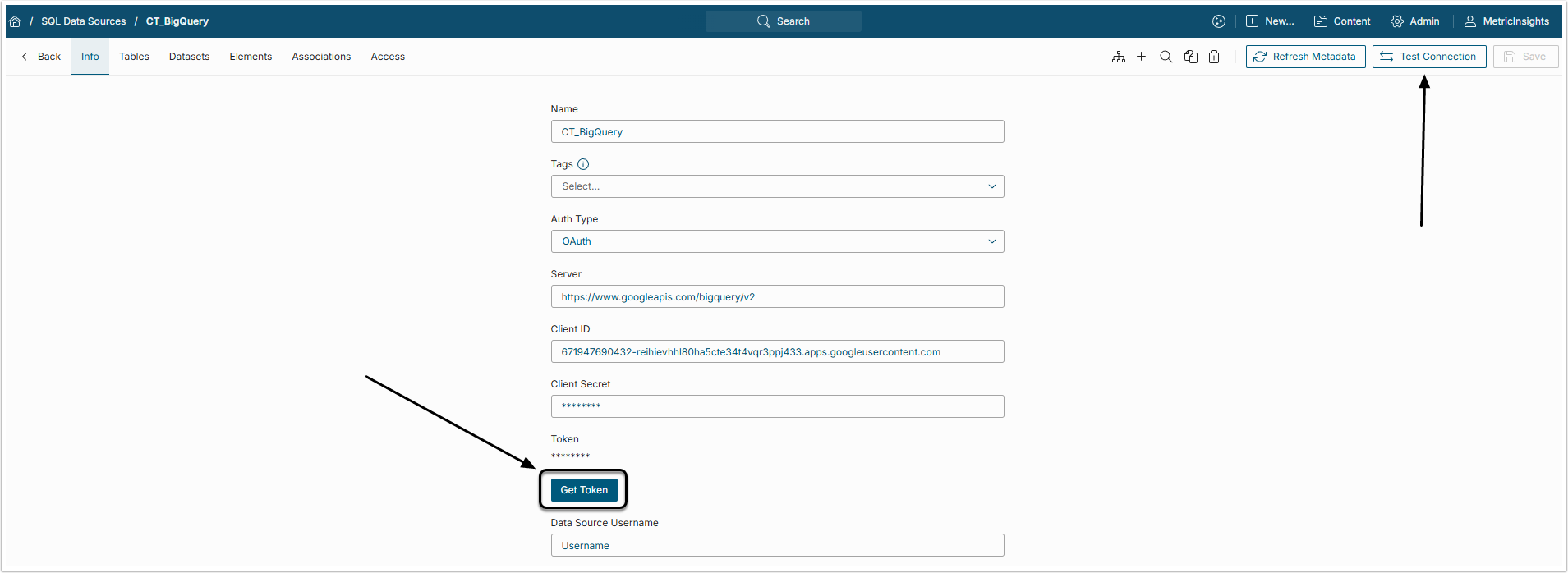This article details how to establish connectivity to Google BigQuery plugin. To improve performance, from version 7.1.0 this plugin is shipped with a JDBC driver.
PREREQUISITES:
- Establish connection with Google Services. For details see Integrating Metric Insights with Google Services article;
- Obtain Client Credentials. For details see Obtaining Client Application credentials from Google Projects article;
- Whitelist he following Google endpoints:
- http://www.googleapis.com/
- https://www.googleapis.com/bigquery/v2
- https://oauth2.googleapis.com/token
- https://accounts.google.com/o/oauth2/auth?
- https://www.googleapis.com/auth/cloud-platform
- https://www.googleapis.com/auth/drive
- https://www.googleapis.com/robot/v1/metadata/x509/
- *.pki.goog
- https://www.googleapis.com/oauth2/v4/token
1. Create New Data Source
Access Admin > Collection & Storage > Data Sources
- [+New Data Source];
- Choose "Google BigQuery" in the SQL drop-down list;
- [Next].
2. Specify Required Parameters
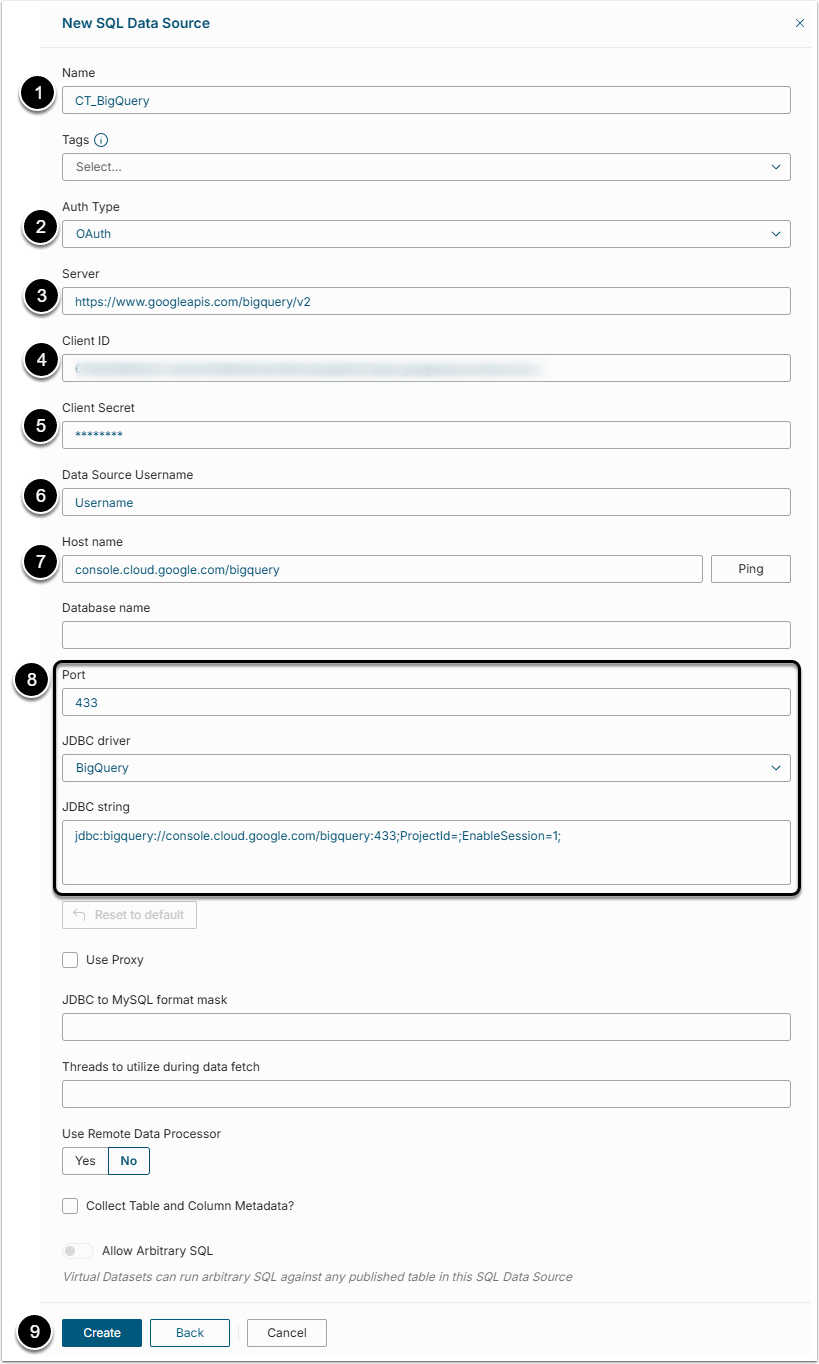
- Name: Provide a descriptive name for the Data Source.
-
Auth Type: Select the authorization type:
- Password: Use the credentials provide access to the database.
- Identity Profile: Select the existing Identity Profile in the Identity Profile field.
- OAuth: Requires Client ID and Client Secret for token generation.
- Server: Provide server's address.
- Client ID: Provide Google services Client ID;
- Client Secret: Provide the Client Secret;
- Data Source Username: Provide the username for the Data Source.
- Host Name: Provide the host name.
- The Port number as well as JDBS string are set by default, based on your choice of JDBC Driver. Change it if necessary.
- [Create]