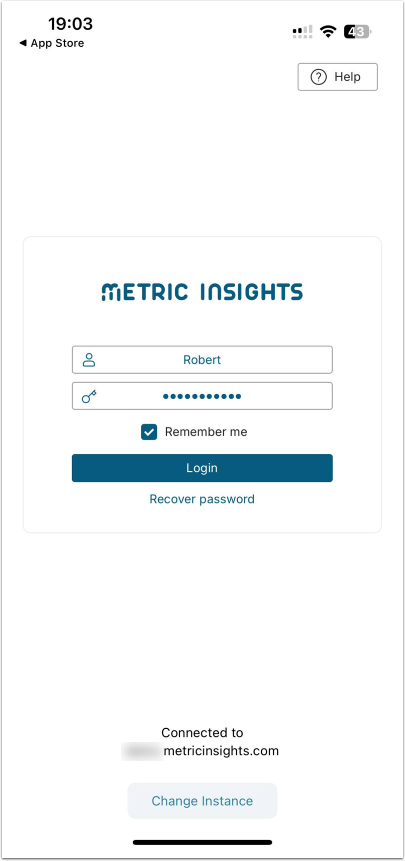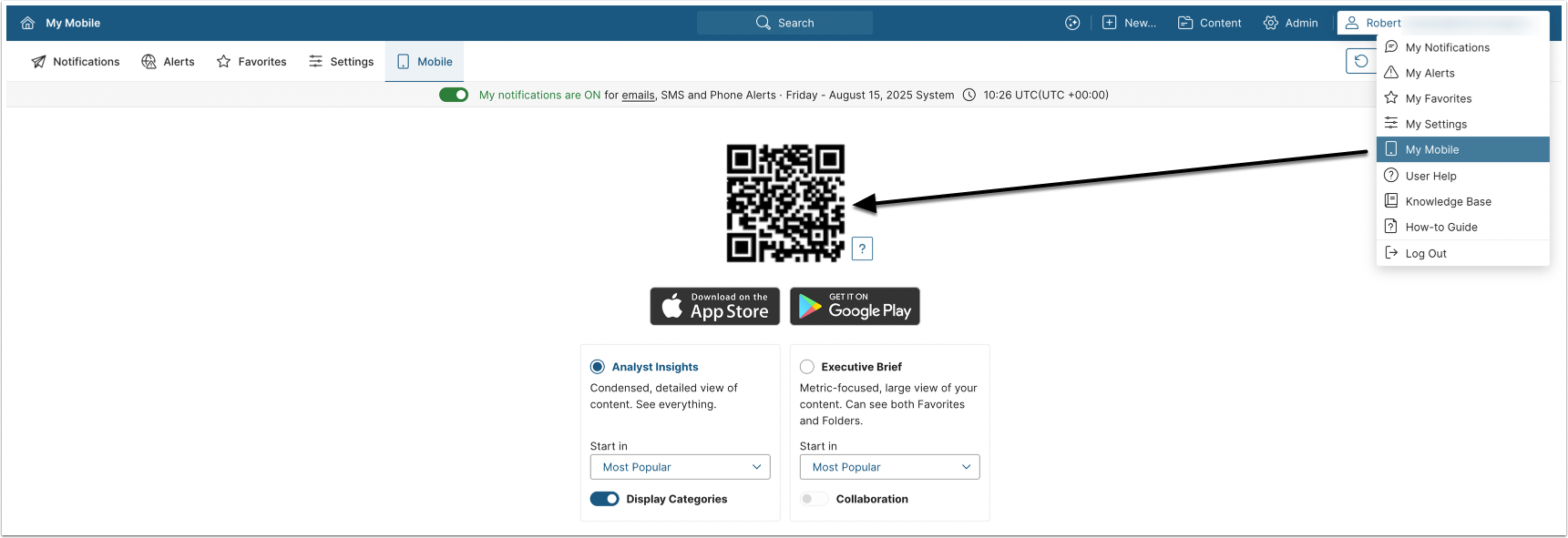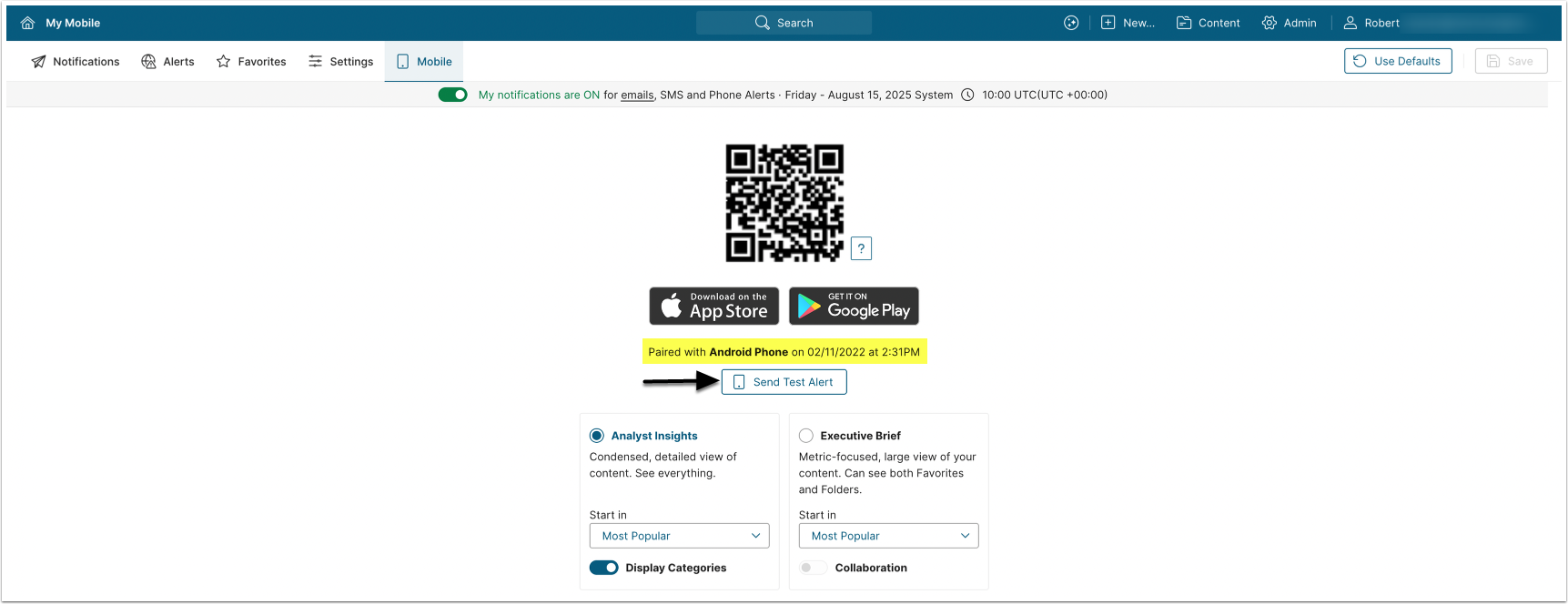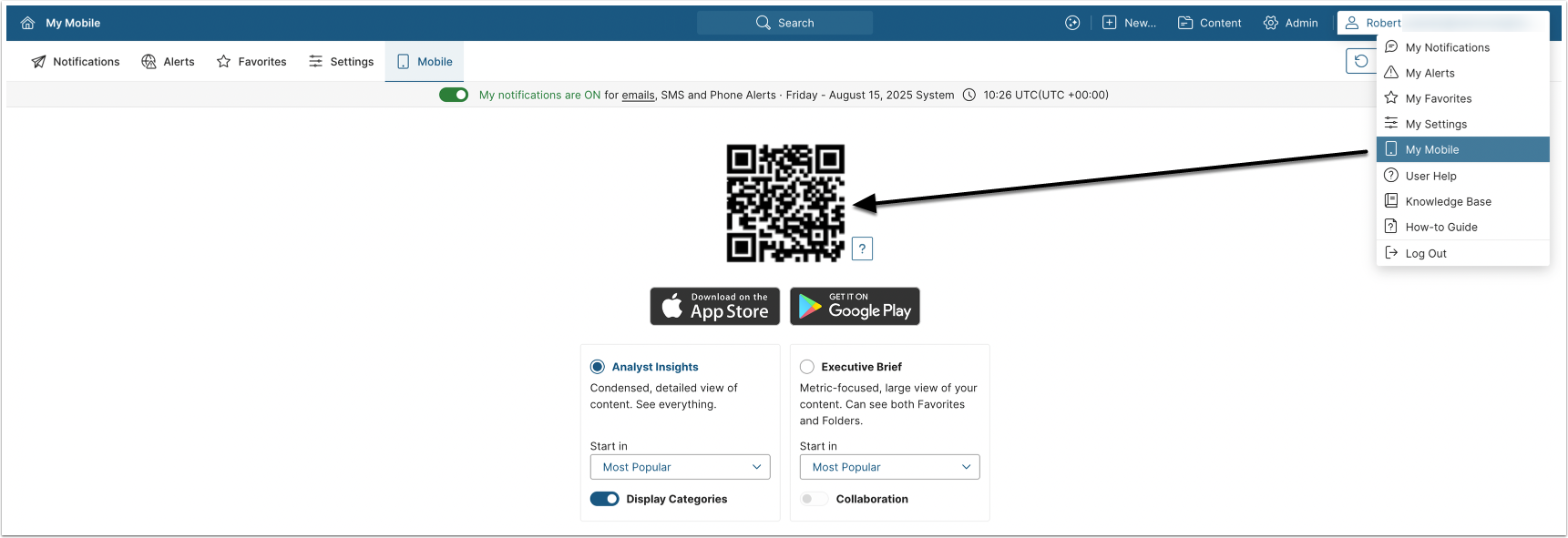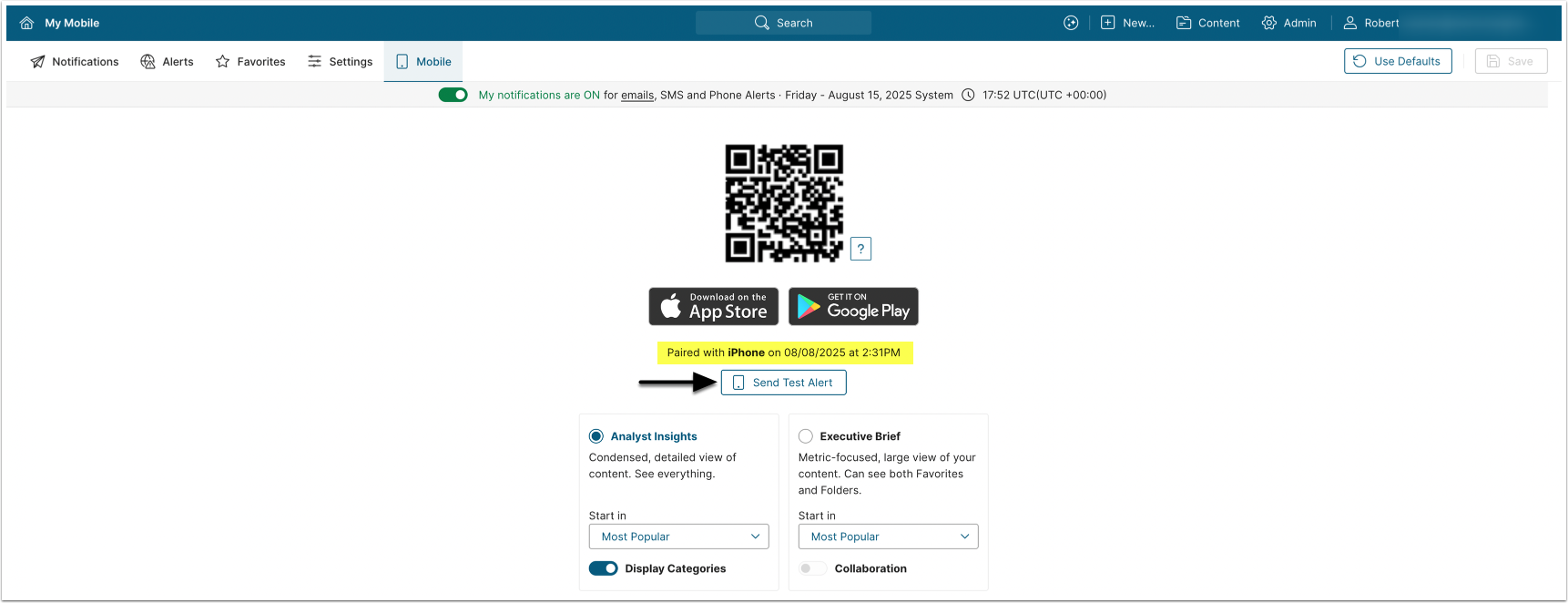Metric Insights mobile and web applications support the entering of a server URL automatically, via a QR code.
The QR code:
- Includes the unique server URL (in other words, the code will be specific to that server's URL if you have multiple environments for staging, production, etc.)
- Does not include Username and Password
NOTE: The server URL only needs to be set when the app is first installed, or when a server needs to be changed.
Prerequisites:
- Download the Metric Insights mobile app
- To enable alerts from Metric Insights to your mobile, see Configuring Metric Insights for Mobile Access
Table of contents:
Accessing MI via Android Mobile App
PREREQUISITE:
1. Access the QR Code in the MI Web App
Log in to your MI web application and access My Mobile page via User menu > My Mobile.
2. Scan the QR Code in Mobile App
Make sure the application has access to your device's camera.
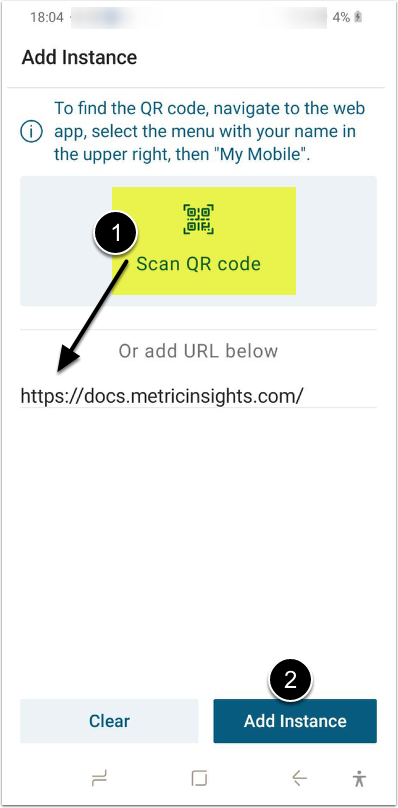
- Click the QR code icon and scan the QR code from the web version of Metric Insights
- Allow the app to take pictures
- [Add Instance]
3. Log In to Your Account with Your MI User Credentials
Make sure the application has permissions to send you notifications.
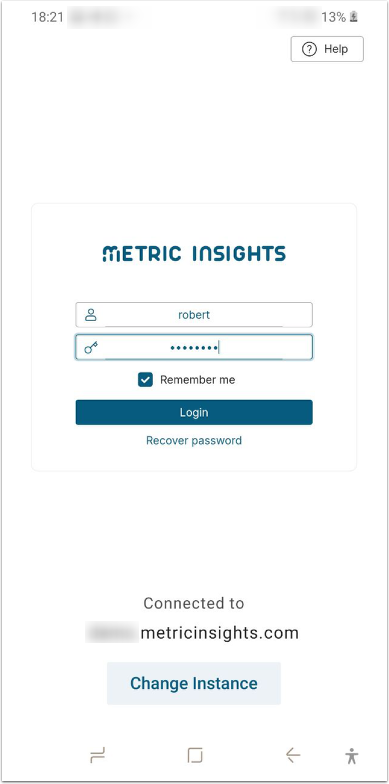
Accessing MI via iOS Mobile App
PREREQUISITE:
1. Access the QR Code in the Web App
Log in to your MI web application and access My Mobile page via User menu > My Mobile
2. Scan the QR Code Using the Mobile App
Make sure the application has access to your device's camera.
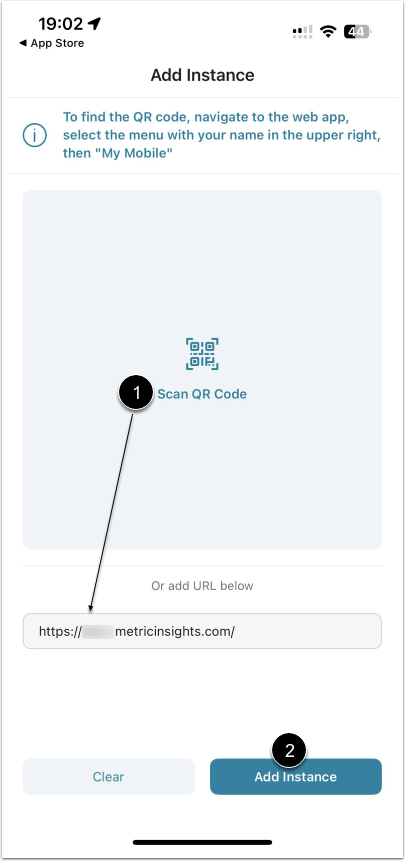
- Click the QR code icon and scan the QR code from the web version of Metric Insights
- [Add Instance]
3. Log In to Your Account with Your MI User Credentials
Make sure the application has permissions to send you notifications.