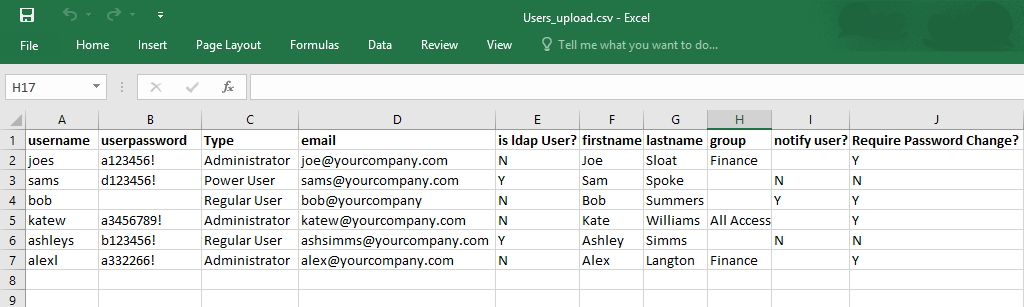Metric Insights enables Administrators to create multiple User accounts in bulk by uploading a CSV file that contains the users' basic information. This article describes how to add users in bulk via CSV file.
1. Open the List Users
Access Admin > Users & Groups > Users tab
Click [+ Add Users From CSV file] to open Import Users From CSV window.
- Delimiter: Ensure that the delimiter shown matches the character used to separate data elements in the CSV file.
- File: Click [Browse] to locate the file on PC.
- Assign all Users to default Group: It is possible to assign each User to a group by making an appropriate entry in the 'group' column of your CSV file (see below). In addition, you can assign all Users to the Default Group by selecting this checkbox.
- If you want to upload a list of users with all required data via a CSV file, but you are unsure about its format, click Download sample CSV file to obtain a file into which you can enter data after saving it.
- Click [Import] to upload your file
1.1. Example of Sample CSV File
Ensure that your file contains the following User data, delimited by the comma:
- username: Must be unique.
- userpassword: If not blank, must be at least 6 characters long, contain at least one numeric character, and be comprised of both upper and lower case characters; i.e., at least one of each.
- Type: Must be one of the following: Administrator, Power User or Regular User.
- email: Must be unique.
- is ldap User?: 'Y' or 'N'. For more information, see Overview of LDAP Integration article.
- first & last name: May be blank.
- group: You can assign each User to a Group by making an appropriate entry in the group column. You can leave the group column empty - it is not necessary to assign Users to any Group. (If you have selected the Assign all users to default Group option at the step above, each User will also be automatically assigned to the Default Group.).
- notify user?: Specify if User should be sent an email notification: 'Y' or 'N'.
- Require Password Change?: 'Y' or 'N'.