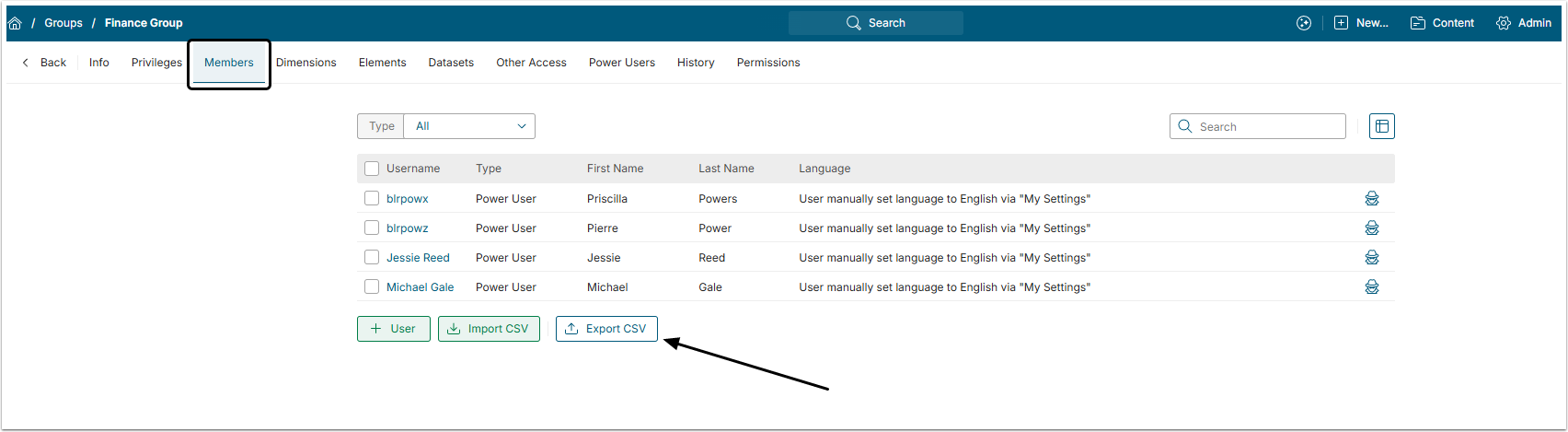Sometimes, there is a need to reassign a large number of Users from one Group to another. Metric Insights provides a convenient method for Administrators to do this efficiently. Instead of moving Users one by one, you can export the list of Users from the original Group and then upload it to the target Group. This bulk operation significantly speeds up the reassignment process and reduces manual effort.
1. Export Group Members
Access Group Editor and open Members tab.
Click [Export CSV] and save the generated CSV file on your local machine.
1.1. Open/Examinte the Exported CSV file
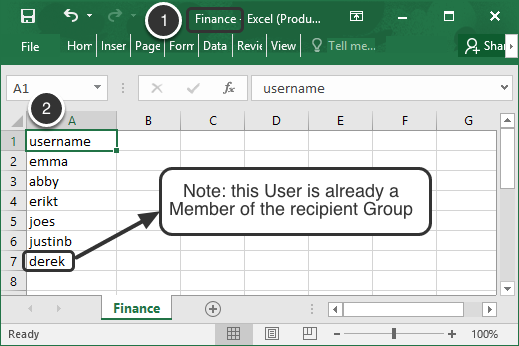
- Note the Group name in the file name.
- See the list of users and modify as necessary by adding additional usernames in Column A or removing rows containing any Users that you do not want to move to a new Group.
- Save the CSV file.