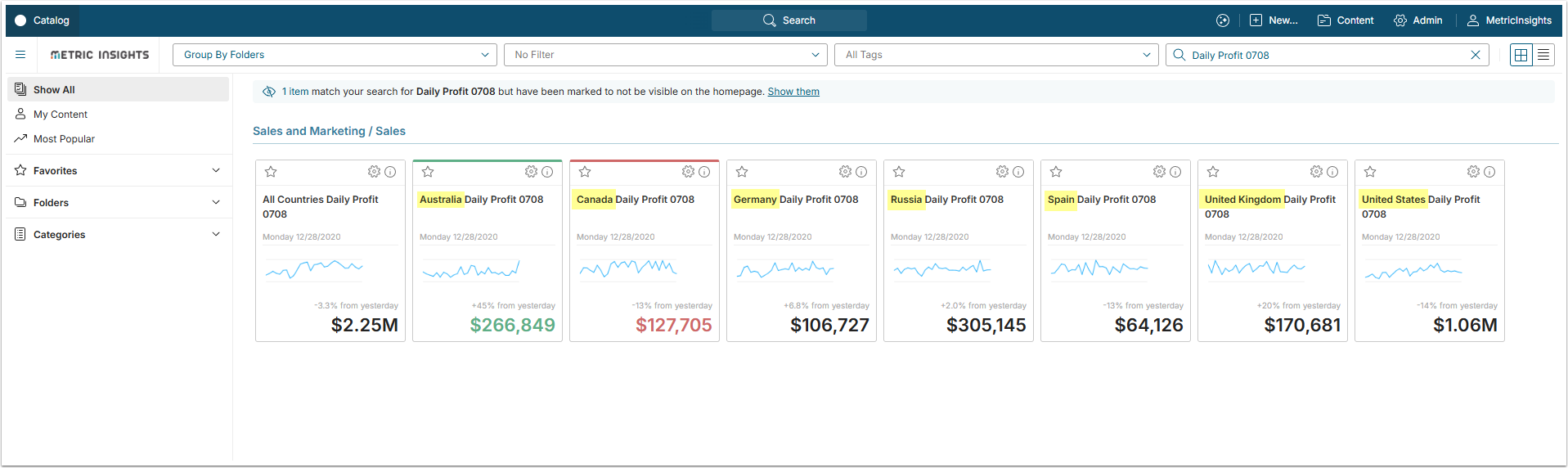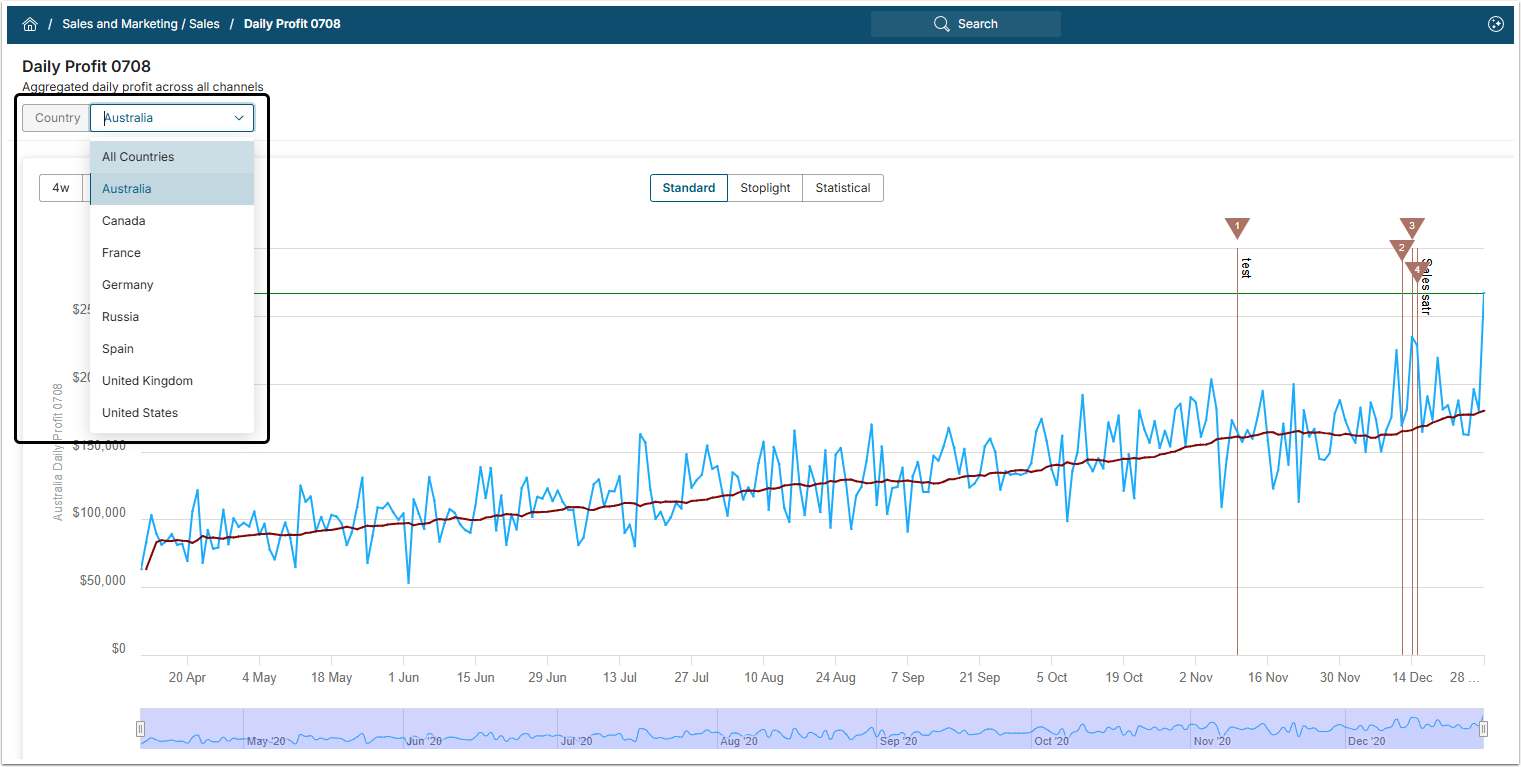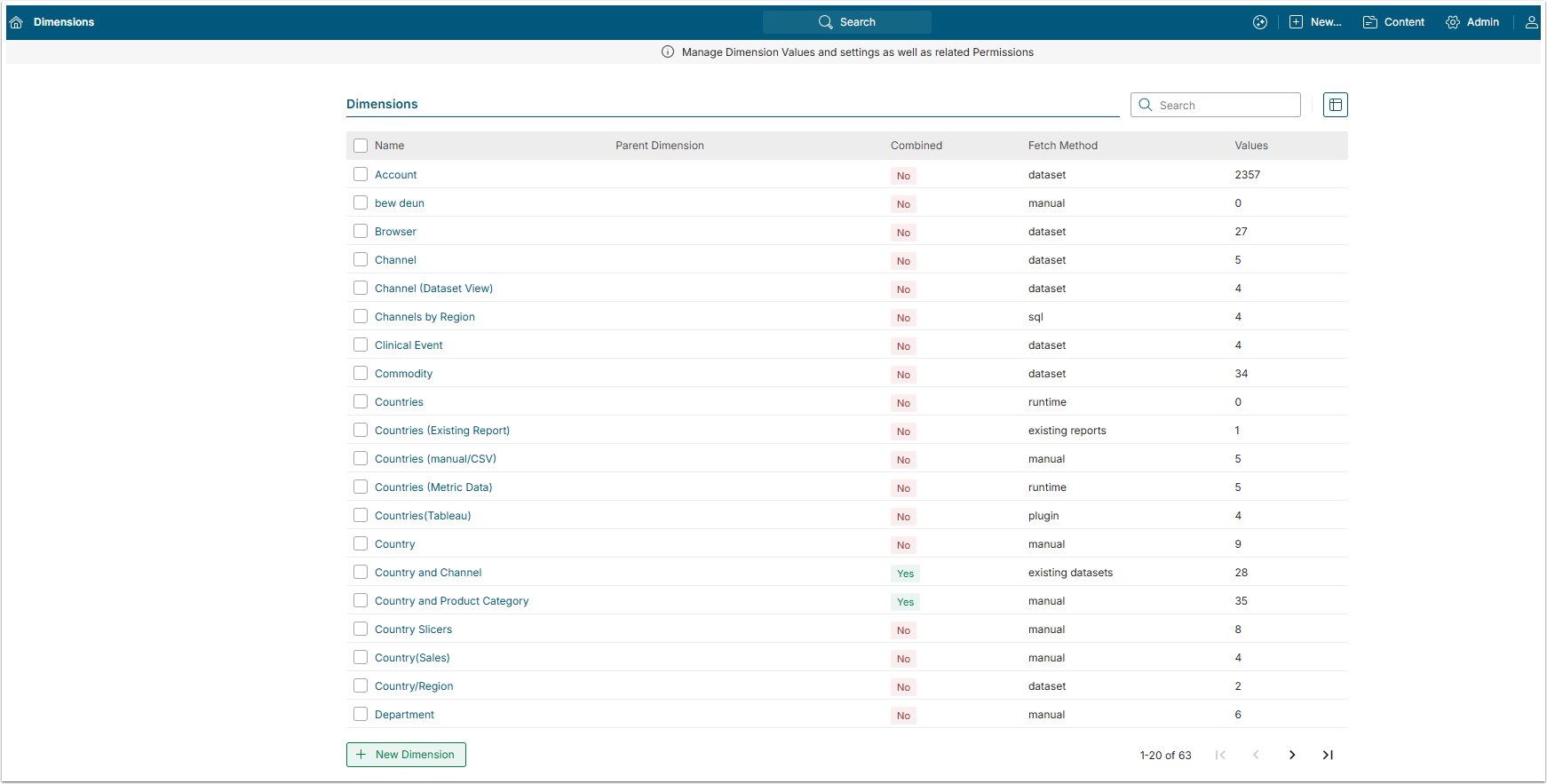Dimension is a set of Dimension Values. When applied to a Metric, Report or Eternal Report it allows data to be collected and analyzed separately for each Dimension Value associated with a Dimension. A dimensioned Element creates a separate tile and Chart / Report for each Dimension Value for which data has been collected.
Dimensioned Element Tiles on Homepage
From one Metric, "Daily Profit" dimensioned by Country, a Tile is generated for each of the Country's Dimension Values that has data and has not been set to "not show as tile." See the article that explains how to: Expose a Hidden Tile for Dimension Value.
Typically, the Dimension Value appears in the Element's Name shown on tiles and Charts/Reports (for example, Australia in the image above).
Dimensioned Element's Chart
On the Viewer, there is a Dimension Value field with an entry in its drop-down list for each Dimension Value that has data.
The Chart displays data for one Dimension Value (in the example above: Australia). The field is labeled with the Dimension Value that is currently opened.
Creating Dimension
There are several ways of creating a Dimension: