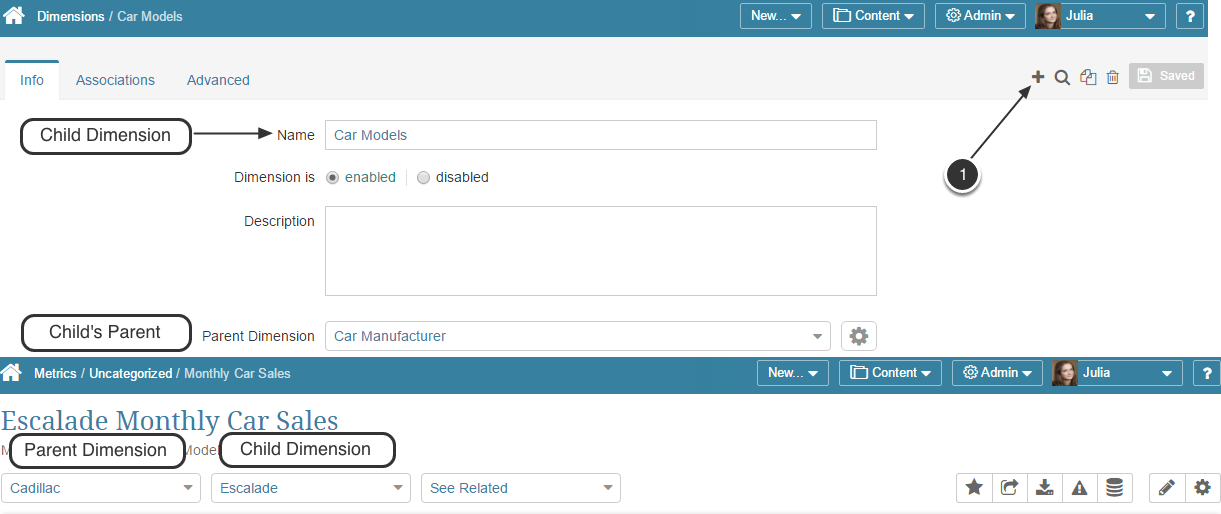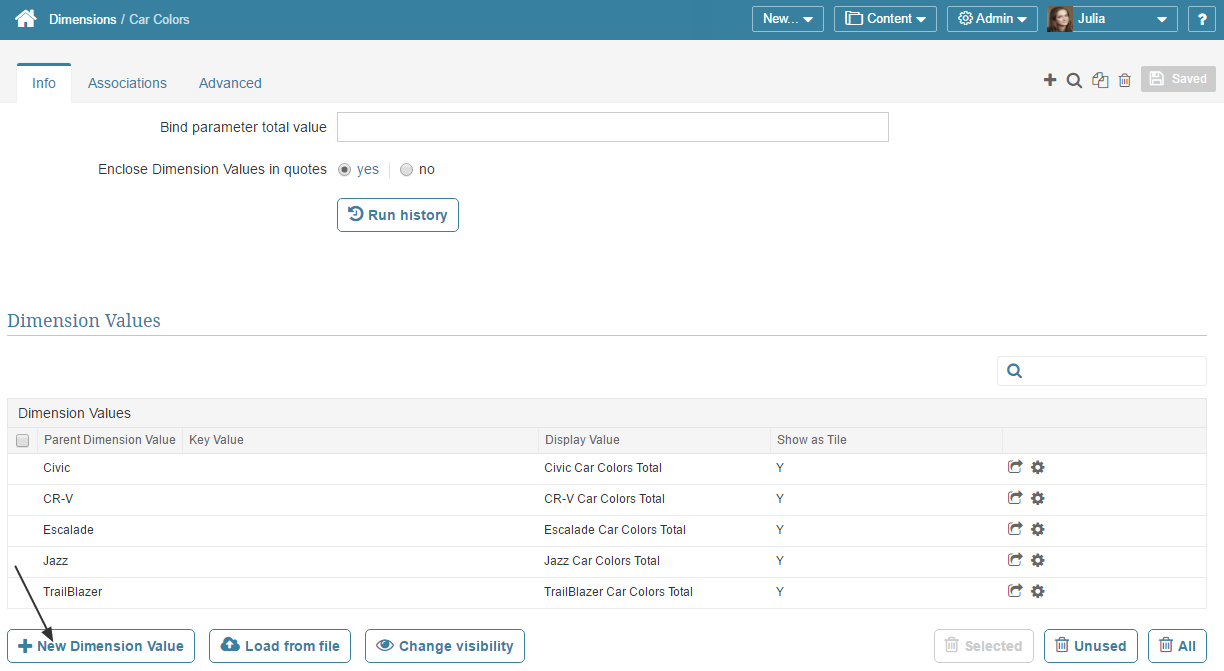An existing Child Dimension may be designated as the Parent for a new Dimension. This article describes how set the Child Dimension as a parent to another Dimension.
NOTE: If you grant a User access to a Dimension that has children, grandchildren or other generations, the user receives cascading access to all of the Dimension's descendants in the Family tree. For more information, see Dimension Security.
An example of a Parent/Child Dimension
This example demonstrates a Parent/Child Dimension with 'Car Models' being a Child Dimension.
- At the top right corner of the screen click the Plus (+) button to add a new Dimension
1. Define the new Dimension
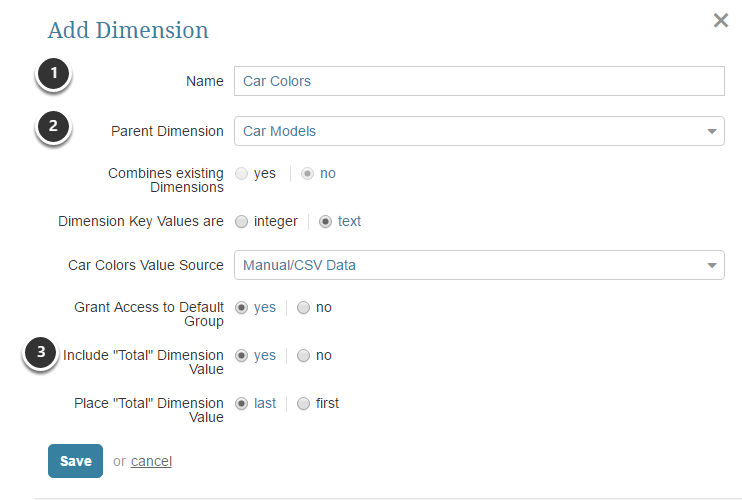
- Name: Give the new Dimension a descriptive name
- Parent Dimension: Choose a Dimension that serves as a Child Dimension in another example. (In our case it is 'Car Models' from the example above)
- Include "Total" Dimension Value: Set to "Yes" (since the Parent also has a Total)
When settings are complete, [Save] the new Dimension to open a new Dimension Editor.
2. Add Dimension Values
Scroll down to the bottom of the page, find the Dimension Values section and click [+New Dimension Value] to open the Add Dimension Value window.
2.1. Define Dimension Values
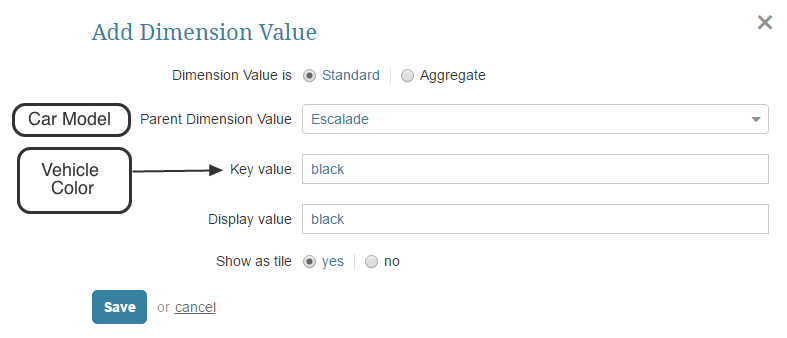
- Parent Dimension Value: Choose a Dimension from the drop-down list (in our example: 'Car Model')
- Key Value: Enter a unique Value
- Display Value: Enter the Display Value (this will default to the Key Value)
[Save] your entries.
Repeat this process until all desired Dimension Values are entered.
Alternatively, Dimension Values can be collected automatically. For more details refer to: Create a Child Dimension with Values Collected Automatically
3. Result
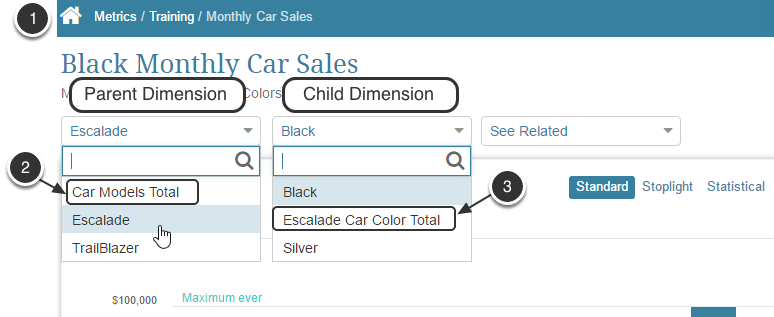
- Create an element dimensioned by the Child Dimension and open the Element's Chart or Report Dimensioned by the new Dimension
- Notice that the Parent Dimension drop-box includes a 'Car Models Total'
- Check Child Dimension Values and notice that the Child Dimension drop-box includes a Total for the Car Model