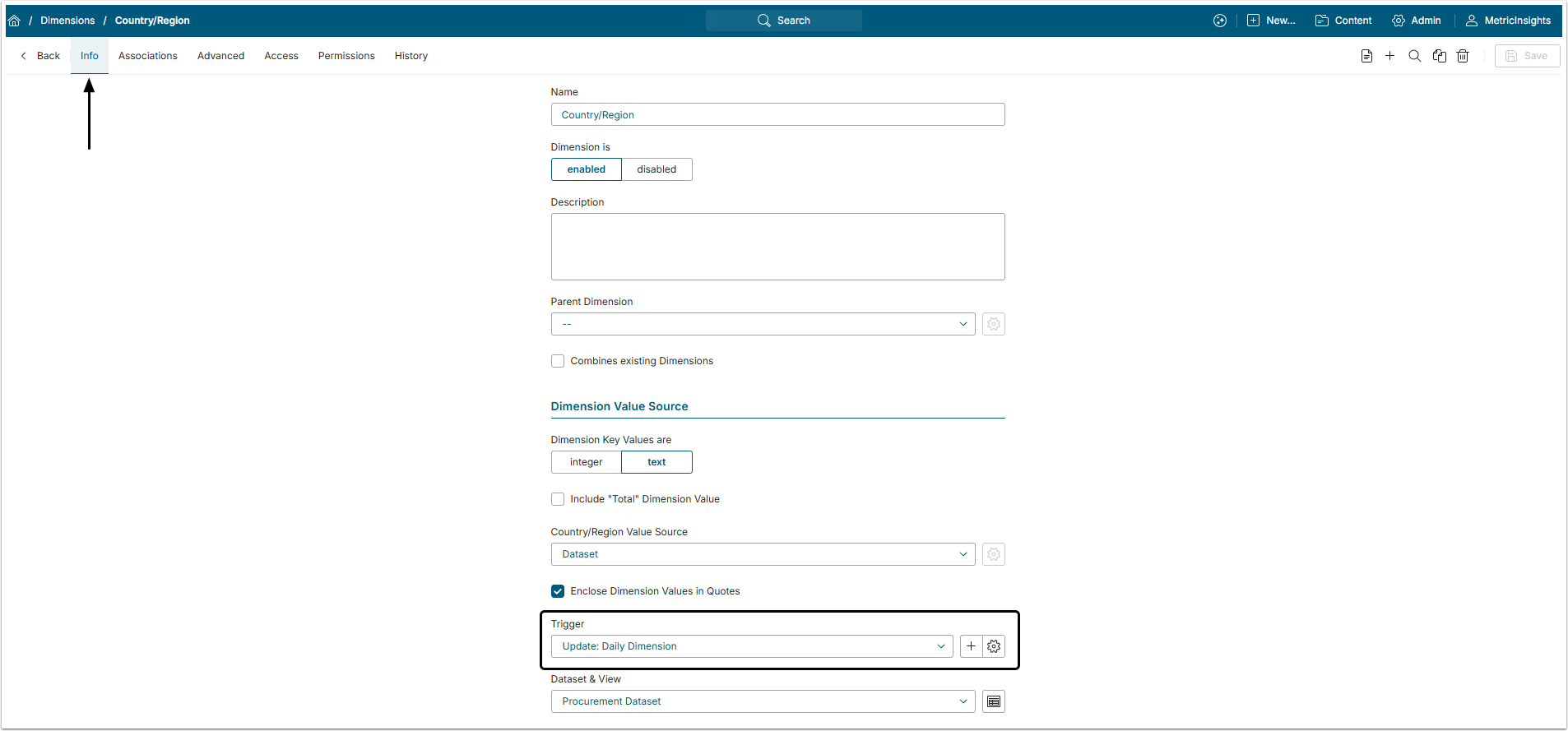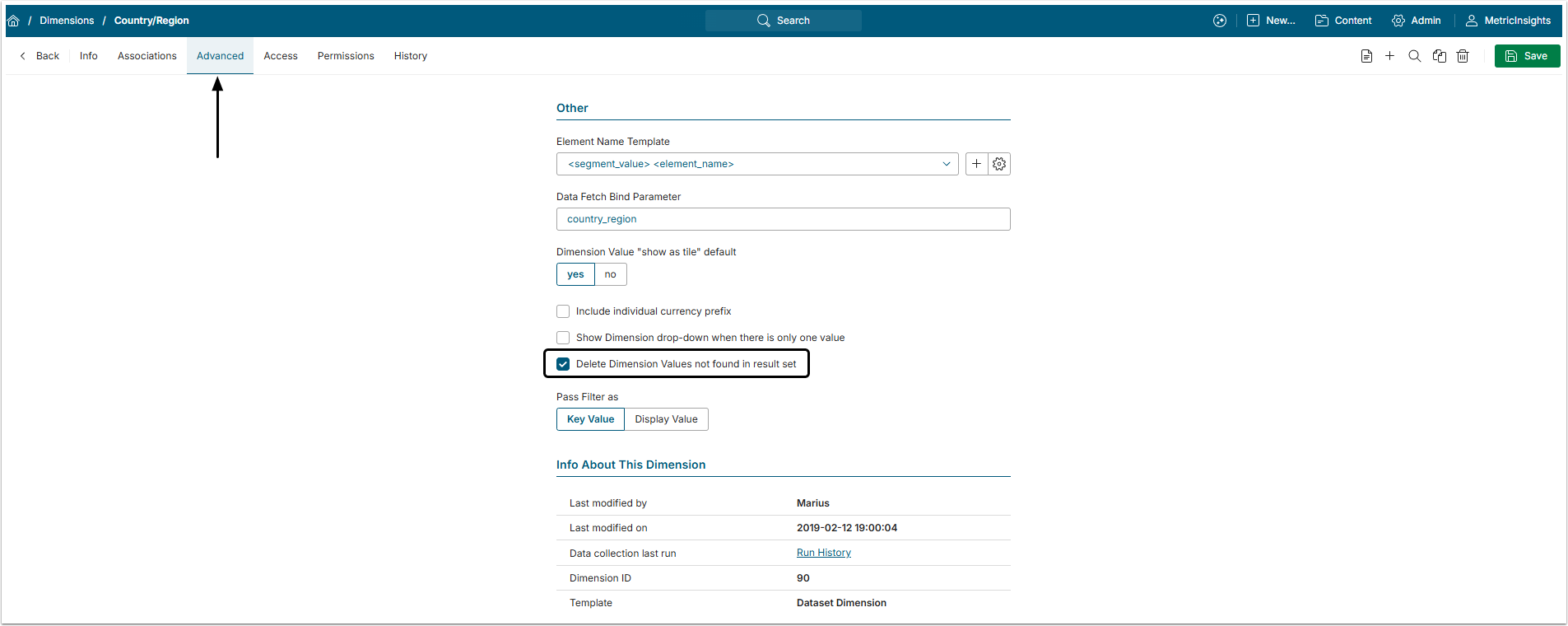Metric Insights allows Users to automatically remove Dimension Values sourced from a Dataset if, during update, these Values are not found in the results set.
While this article details how to activate and use the auto-delete for Dimension Values sourced from a Dataset, this feature can be used to update Dimension Values sourced from any Configurable Data Source.
PREREQUISITE:
A sample Use Case is described below.
Let's say we need a Dimension with automatically updated Values. These Values represent accounts of Users who have registered for our service. We will Dimension Reports by these account names. Each week the list of account names will be updated via a Data Collection Trigger. So, the old names will be deleted and the new ones collected automatically.
1. Select the Trigger to Update Dimension Values
Before enabling the auto-delete for Values of a certain Dimension, specify the Data Collection Trigger that will run updates for that Dimension.
Access Dimension Editor and open Info tab
Select the Trigger that will update the list of Dimension Values at set time intervals. Alternatively, create a new Trigger by clicking the "plus" icon and defining the details.
For more details, see Create a Trigger article.
2. Activate Auto-delete for Dimension Values
Open Advanced tab
Activate the Delete Dimension Values not found in result set field.
Don't forget to [Save] the changes.
NOTE: For the auto-delete setting to work correctly the Dimension Values Trigger should run data collecting AFTER the source Dataset Trigger.
After that, all the Values that are absent in the Data Source, will be removed from the Values list after the Values Source (Dataset) is updated.