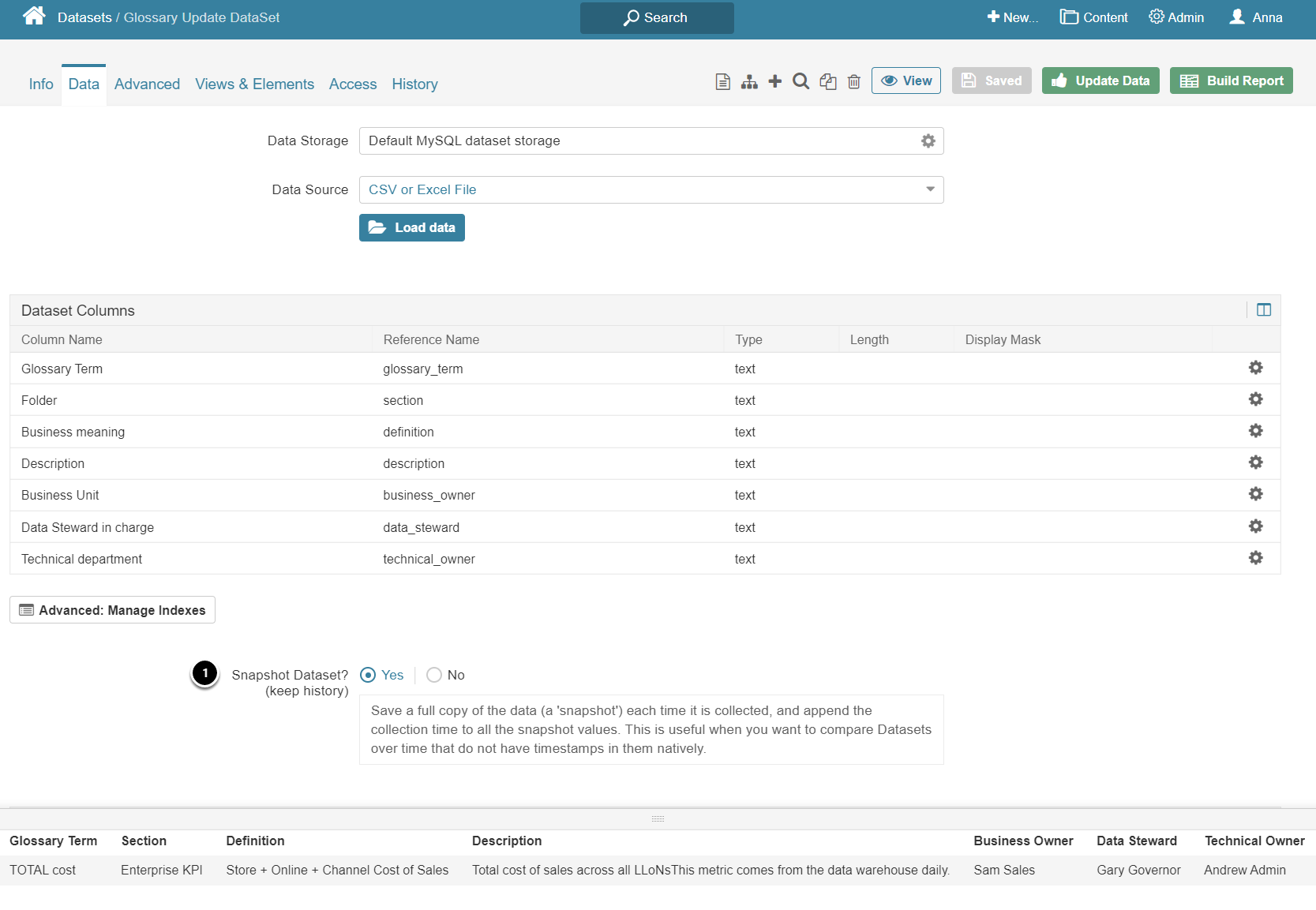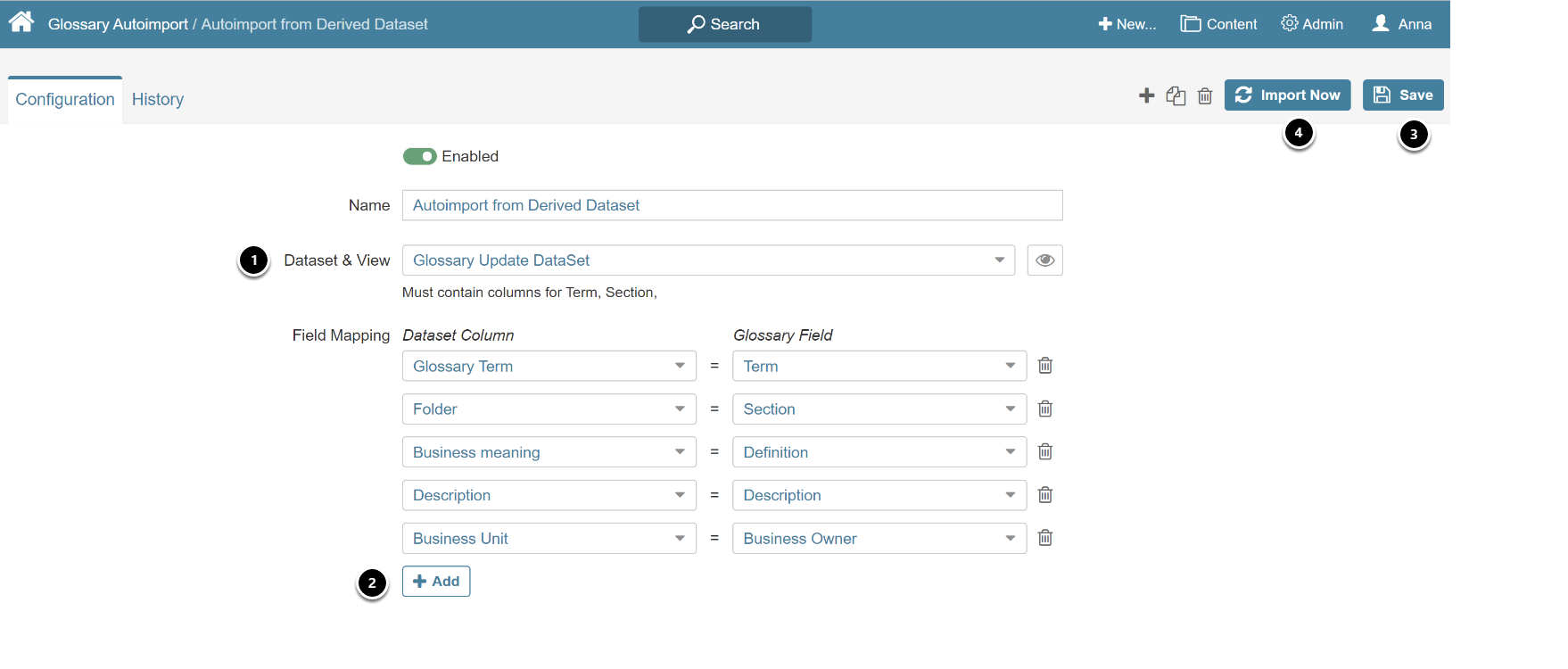This feature adds Glossary Terms, Sections, and optional data based on a Dataset. This Dataset can be created manually, but more commonly it is loaded from an existing Glossary or Data Governance software (such as Alation or Collibra).
This article describes:
1. Create Dataset Containing Glossary Information
Example CSV file input to Dataset
- (Required) Glossary Term
- (Required) Section
- Combination of Section/Term must be unique. If this combination already exists, the record will be skipped
- All remaining fields are optional; they can be left blank or undefined in the Dataset.
Example Dataset:
Whenever this Dataset is loaded, the Auto Import Program defined with this Dataset will execute automatically.
- This example is set up as a Snapshot Dataset assuming that only new Glossary Terms are being loaded. This Dataset can also be loaded with the full external Glossary; in that case, Snapshot Dataset would be set to "No".
2. Add New Autoimport
Access Content > Glossary > Import Tab
- Activate [+ Glossary Autoimport] to open Editor
2.1. Map Dataset Fields to Glossary Fields
- Select the Dataset/View created in Step 1
- [+ Add] to pair the Dataset columns to the Glossary Fields; continue to Add until all of the Dataset fields are mapped to Glossary fields
- [Save]
- [Import Now]