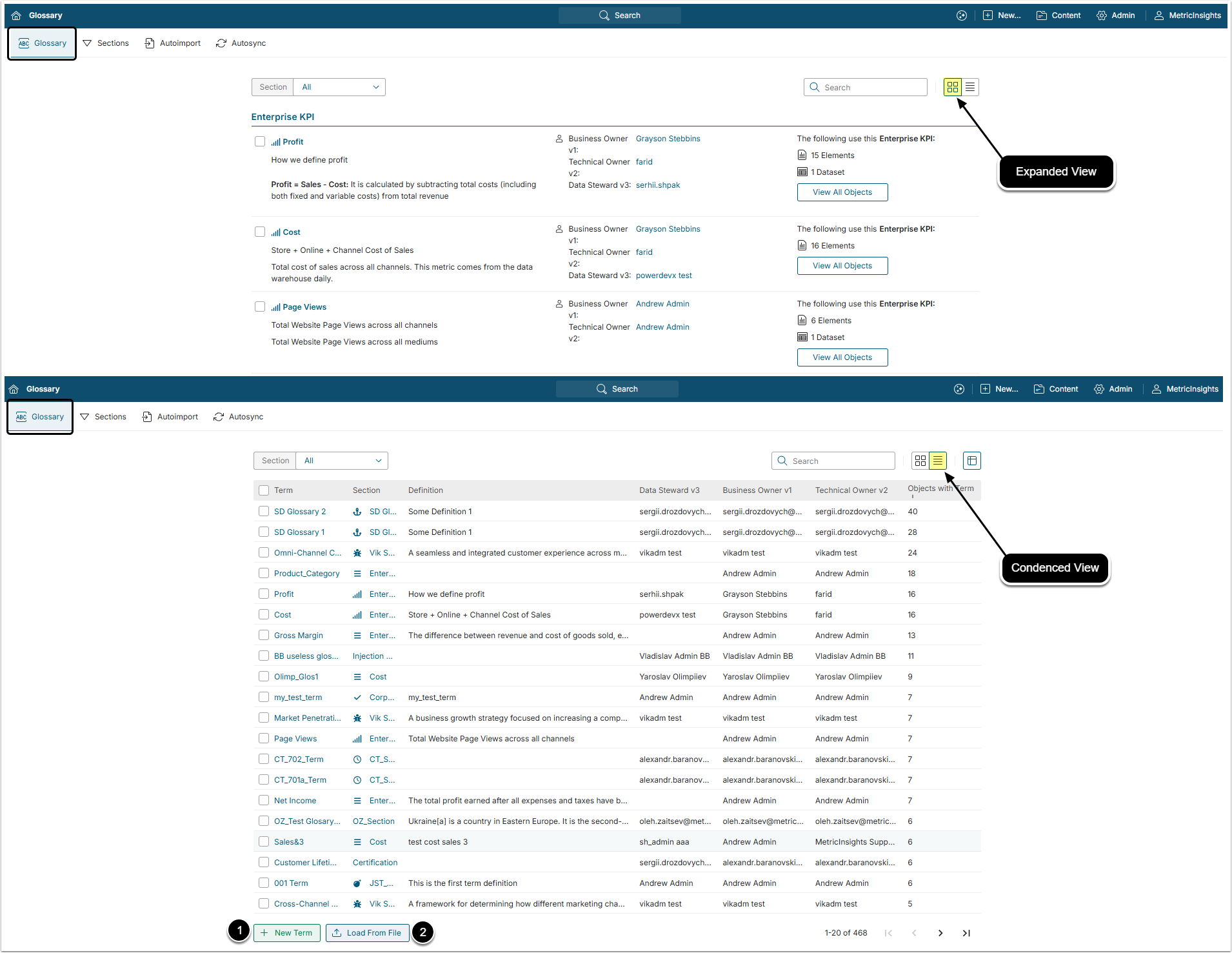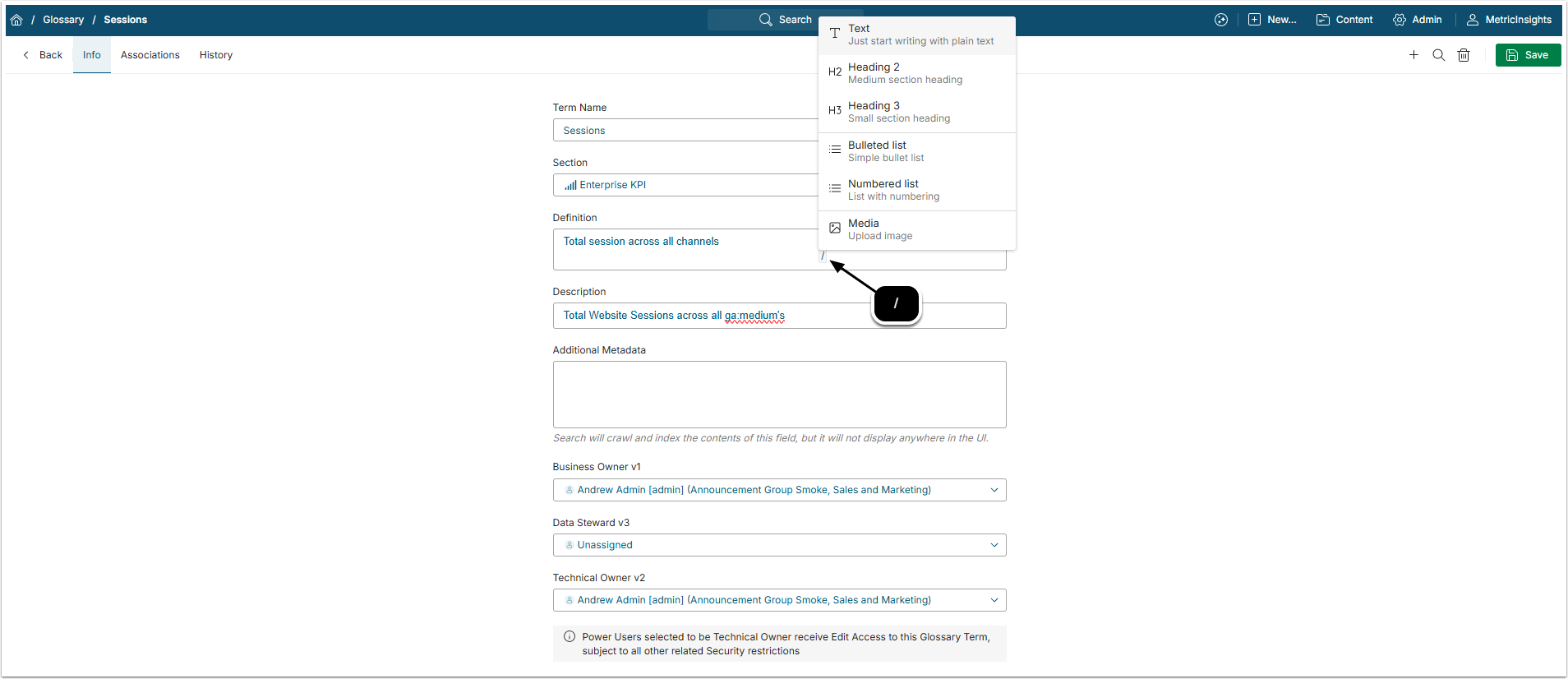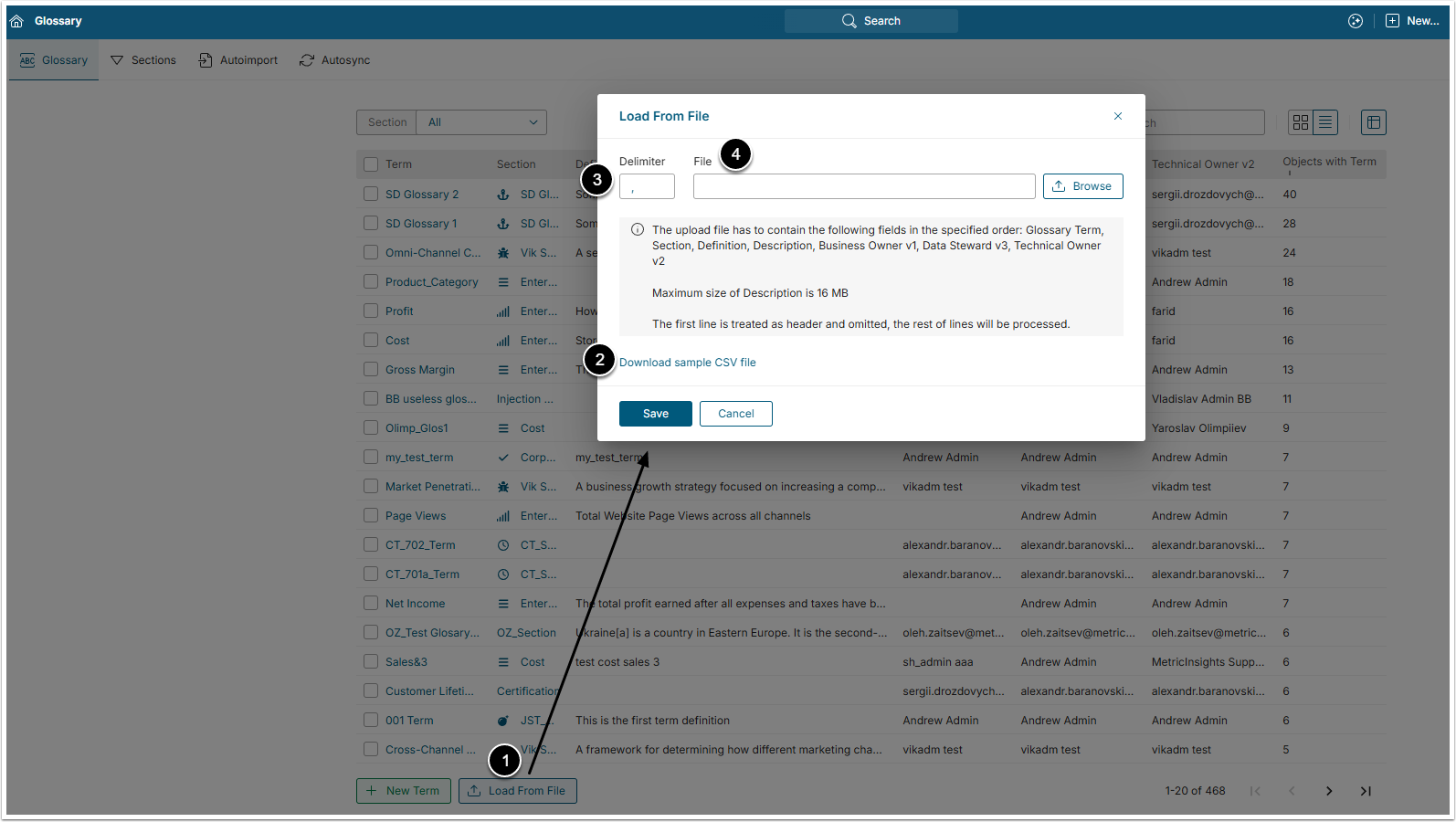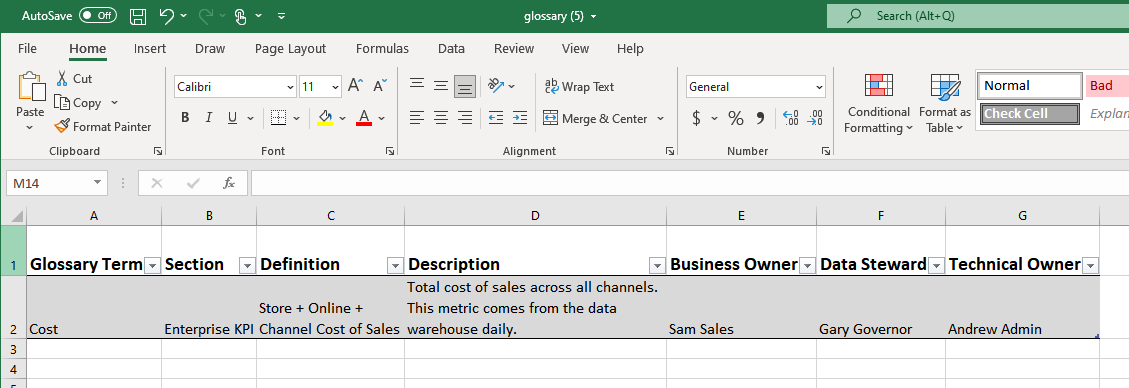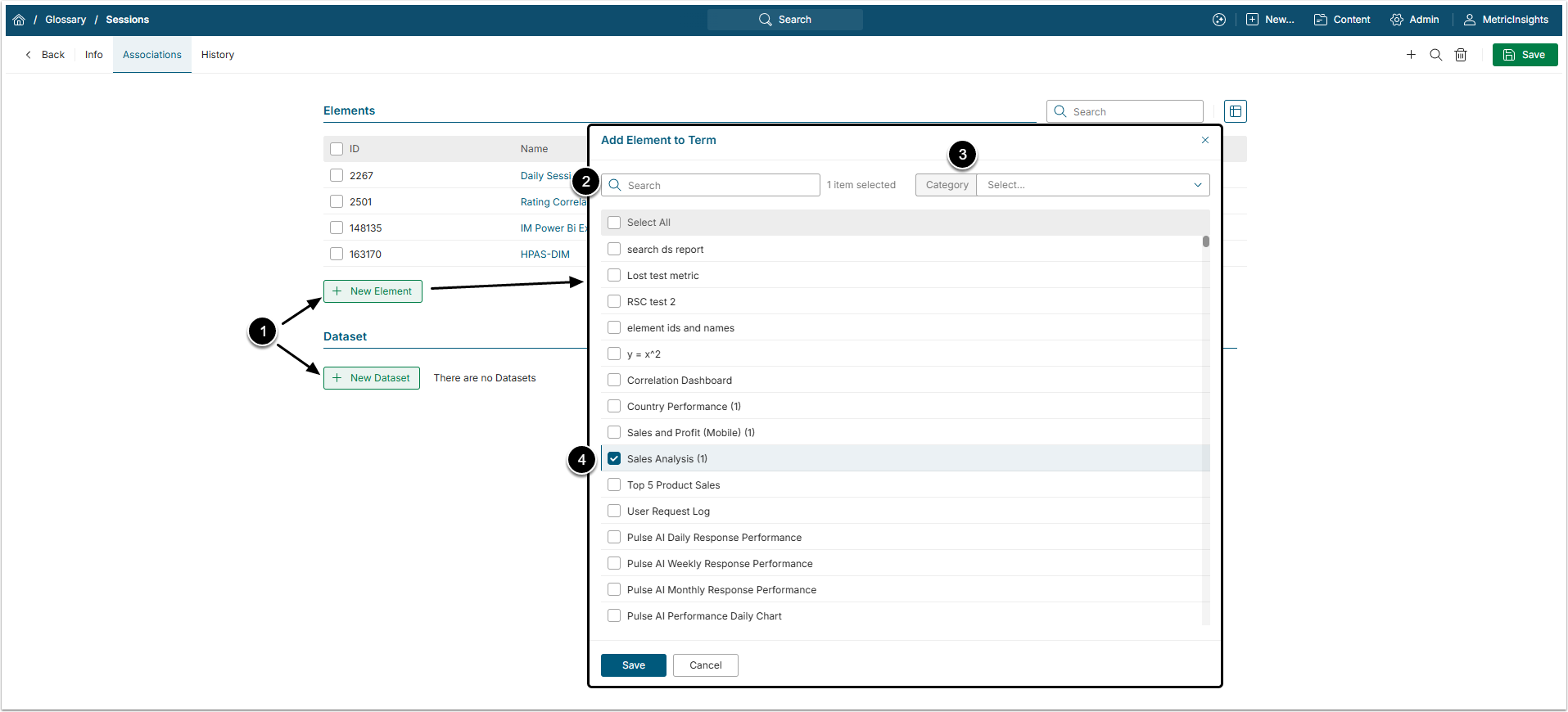This article explains how to:
- Select a Glossary List view;
- Add a Glossary Term manually;
- Add Multiple Terms using an Input File;
- Associate a Glossary Term with Elements & Datasets.
All Glossary terms are required to be related to a Section.
- Terms can also be created from a Glossary Section, see Create a New Glossary Section.
- Terms can also be created from an outside source using a Dataset, see Import Glossary Terms and Sections (Autoimport).
- Terms are associated with Elements using a Dataset, see Glossary Auto Synchronization.
Toggle between screen options to alter your display of existing Terms.
1. Glossary Views and Input Options
Access Content > Glossary > Glossary tab
Toggle between screen options to alter your display of existing Terms
1. Glossary Views and Input Options
Access Content > Glossary > Glossary tab
Toggle between screen options to alter your display of existing Terms
- Select [+ New Term] to open Glossary popup and proceed to Add New Glossary Terms individually.
- Select [Load From File] and proceed to Load Terms from File.
Terms can also be deleted from or changed in Elements using Bulk Edit. See details in the Making Bulk Changes to Elements or Making Bulk Changes to Datasets/User Maps article.
2. Add New Glossary Terms Individually
Click [+New Term].
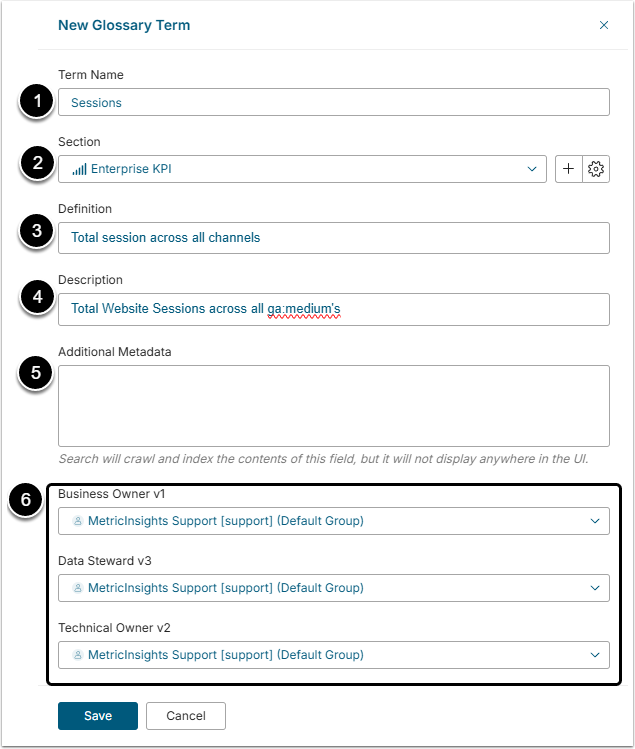
- Term Name: This word has to be unique within a Section.
-
Section: Use the drop-down to select a Section.
- If you need to create a new Section, see Add a New Glossary Section.
- Definition: An explanation of how this term is determined or calculated (up to 4,000 characters).
- Description: Describes how the Term is known by Business Users (up to 64,000 characters).
- Additional Metadata: Includes information for matching on specific search terms that are not specified in Definition or Description.
- Owners / Steward: Business and Technical Owners will default to current User if left blank; Data Steward is optional.
[Save] to open Glossary Editor.
3. Add Terms from CSV File
You can also load Terms and Sections from your desktop using a CSV file.
- [Load From File]
- Download a Sample CSV file and modify values in the CSV file and then Save it as a new CSV file.
- Adjust Delimiter as needed.
- Browse to select the CSV File with Glossary Terms.
[Save] to upload the file.
NOTE: Additional Metadata can only be added manually in Glossary Editor or upon the Glossary Term creation.
Sample CSV file displayed in Excel:
4. Associate Elements or Datasets With a Glossary Term
NOTE: you can also associate Terms with Elements and Datasets automatically, see Glossary Auto Synchronization.
In the Associations tab:
- [+ New Element] or [+ New Dataset] to open Add <Element/Dataset> to Term popup.
- Filter Elements by Element Name or partial Name.
- Filter elements by Category.
- Select Elements using checkboxes.
[Save] to add them to the Elements grid.