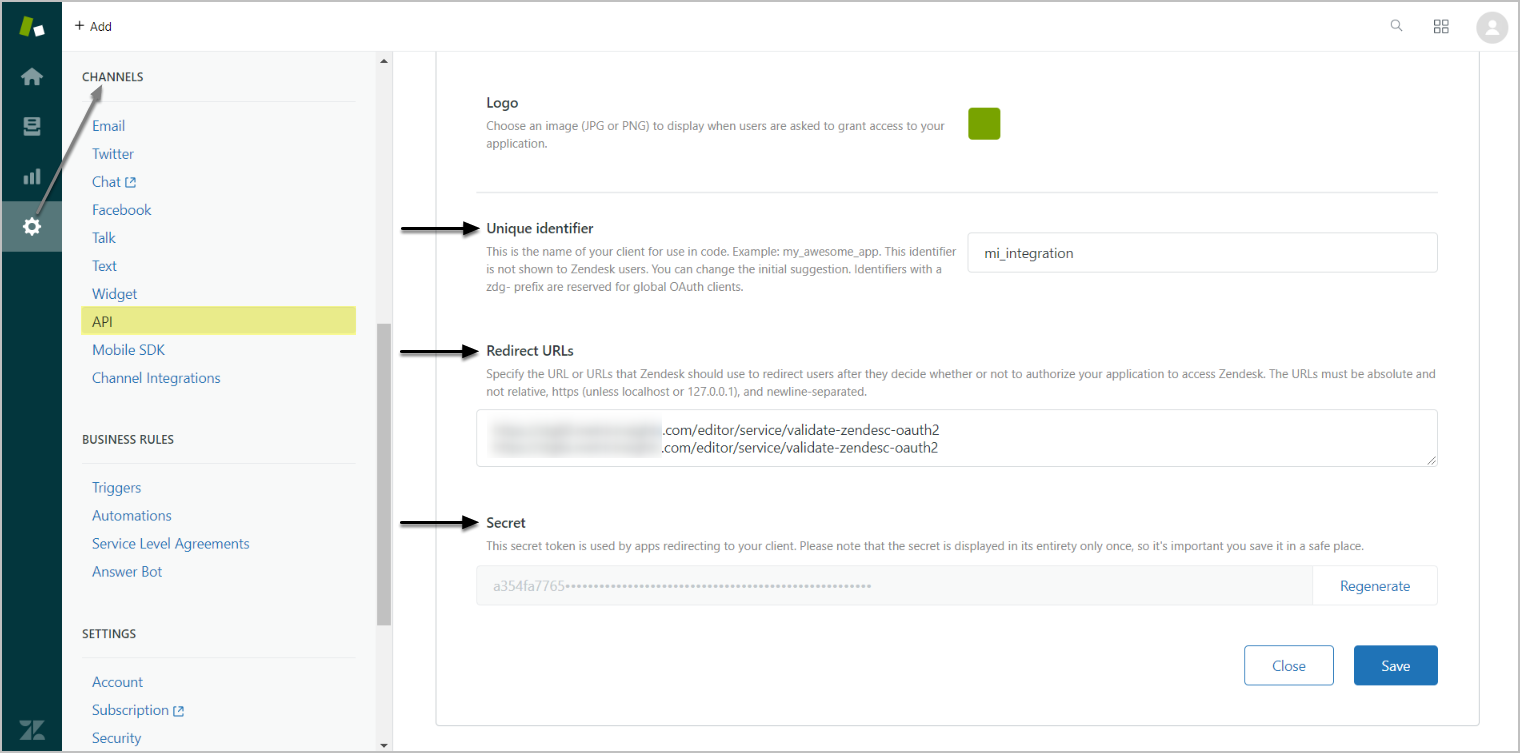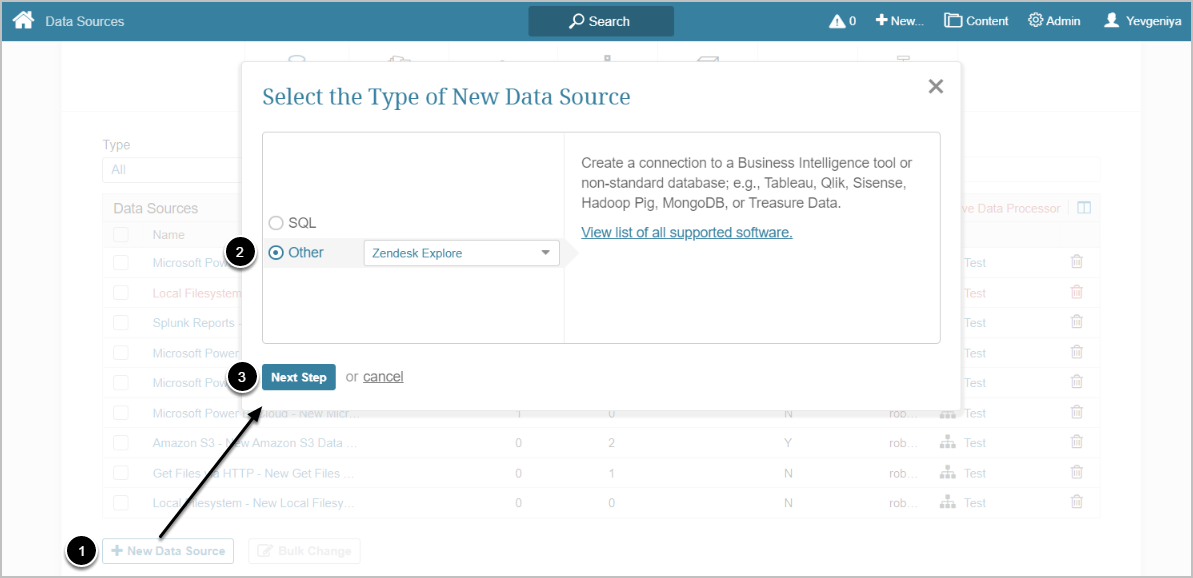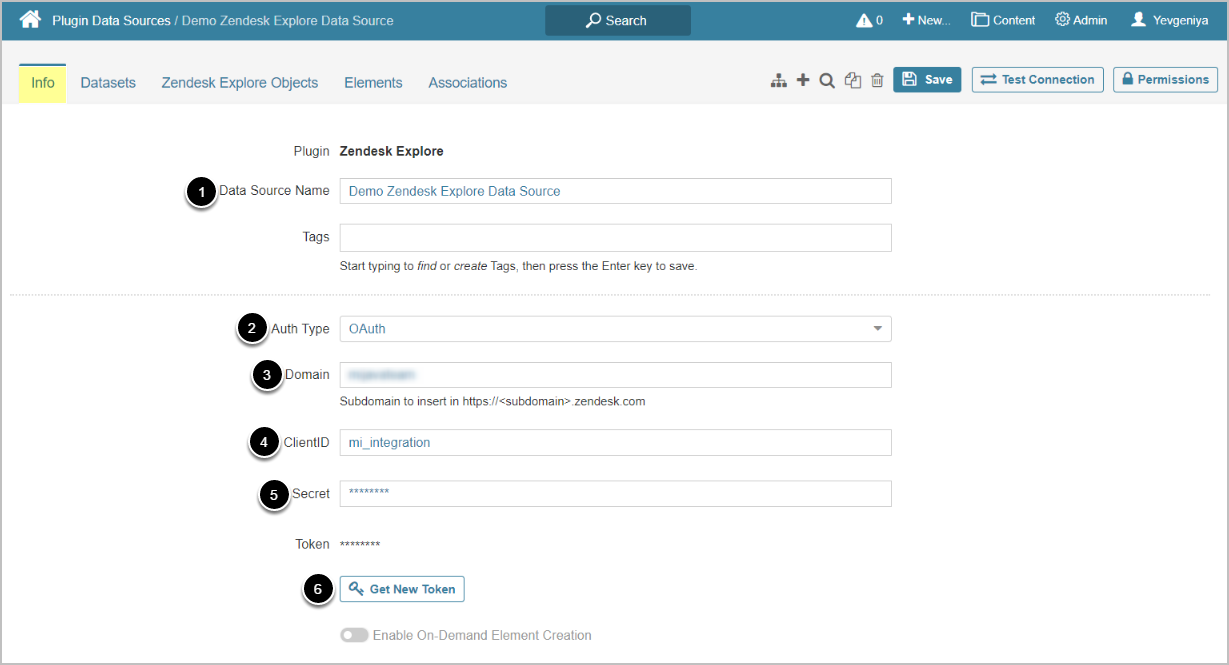This article describes how to connect to Zendesk Explore in order to load data into External Reports in Metric Insights. The OAuth Authorization type is used as an example.
PREREQUISITES:
For OAuth, it is required to create an OAuth client. See more details in the following section.
The OAuth Authorization Type for Zendesk Explore Plugin requires creating an OAuth client via your organization's Zendesk Explore account under:
Admin > Channels > API > OAuth Clients Tab > Add OAuth client
Where:
- Unique identifier = Client ID
- Redirect URLs should be set to https://<hostname>/editor/service/validate-zendesc-oauth2
- Secret = Secret
1. Create New Data Source
Access Admin > Collection & Storage > Data Sources
- [+ New Data Source]
- Choose "Zendesk Explore" from the Other drop-down list
- [Next Step]
- Enter a descriptive phrase in Data Source Name
- Select Auth Type
- For OAuth, use OAuth client credentials. See instructions on creating OAuth cilent above
- For Password, use the Zendesk Explore account credentials
- Input Zendesk Explore Domain
- Enter Zendesk Explore Client ID
- Provide Zendesk Explore client Secret
-
[Get Token]
- Enter Zendesk Explore account information in the dialog that opens, if required
Optionally, toggle on Enable On-Demand Element Creation
2. Proceed with Advanced Configuration
Advanced Configuration settings can be set to default values unless Data Source requires more precise tuning. For more details on how to proceed, refer to Advanced Data Source Configuration.
[Test Connection] in the upper right corner