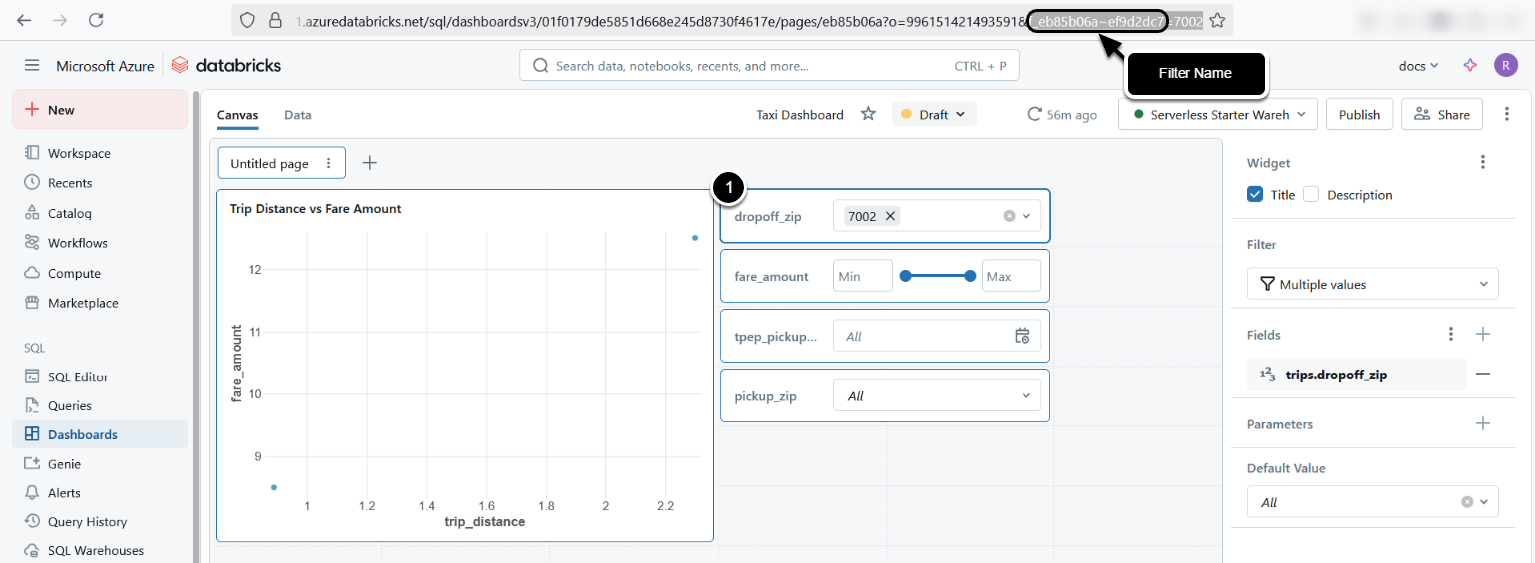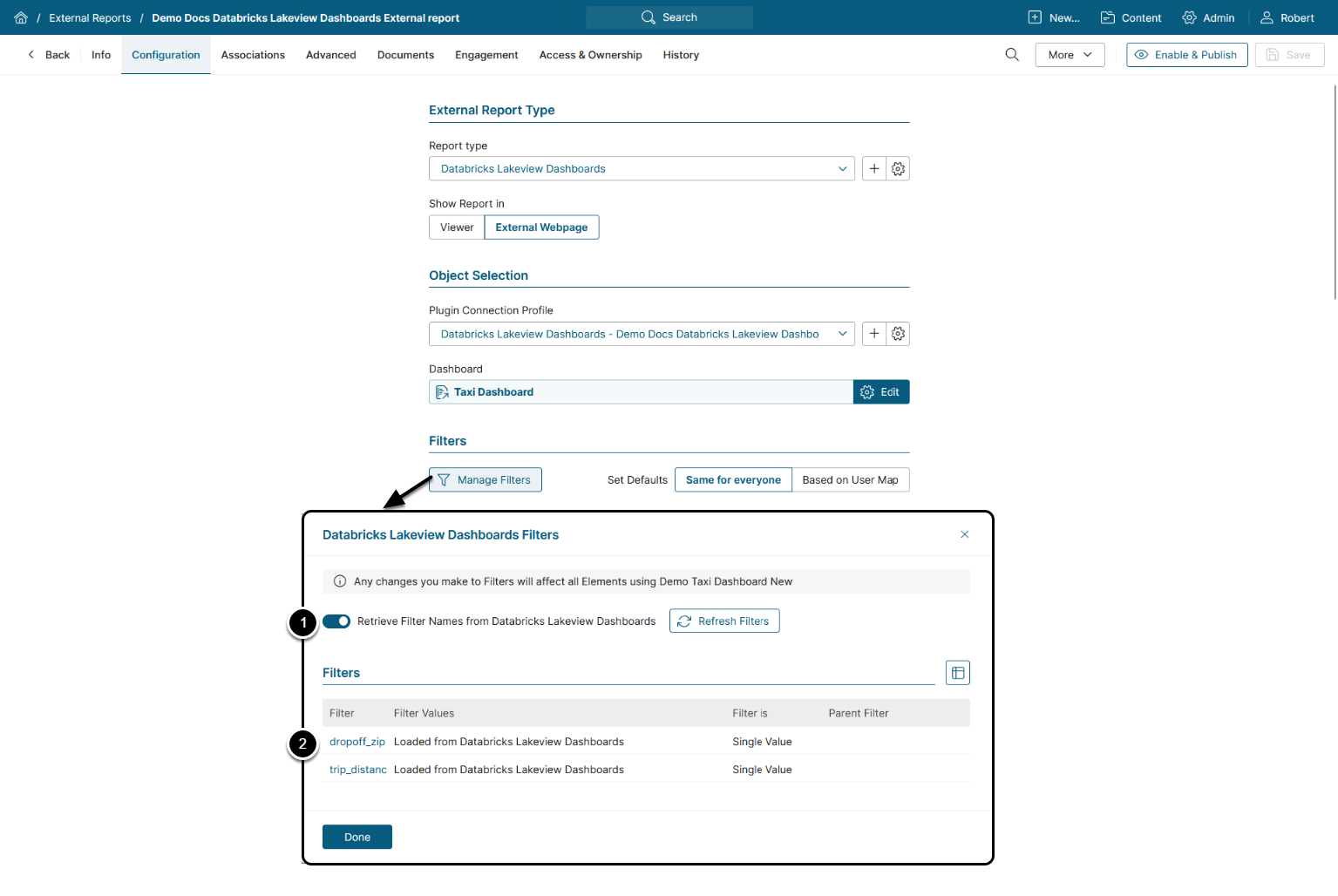This article describes how to set up filtering for External Reports sourced from a Databricks Lakeview Dashboards Data Source.
Prerequisites:
Where to Find Filter Name in Databricks
Open a Databricks Dashboard in the Draft view
- Select a Filter whose ID you want to obtain
- View the page URL displayed in the following format:
<databricks-instance>/dashboardsv3/<dashboard-id>/published?o=<workspace-id>&<filter_name>=<filter_value>Copy the <filter_name>.
- Example Filter Name:
f_01ef54c3dfb91b51a0a651e90f99533d
1. Retrieve Filter Names
- Enable Retrieve Filter Names from Databricks Lakeview Dashboards
- Click on the Filter
2. Configure Retrieved Filters
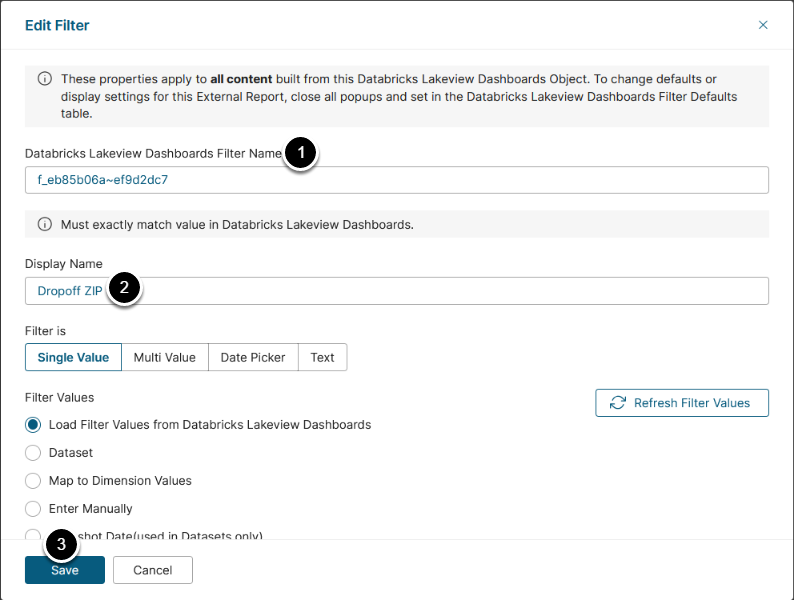
- Set Databricks Lakeview Dashboards Filter Name to the Filter Name from Databricks
- See Where to Find Filter Name Value in Databricks for details
-
Display Name: Enter a Filter name that will be displayed in the External Report Viewer
- NOTE: This option affects only Databricks Lakeview Dashboards External Reports with Show report in viewer option set to"As a static image"
- [Save]
Repeat this for each sourced Filter, then click [Done], this will save your entries.