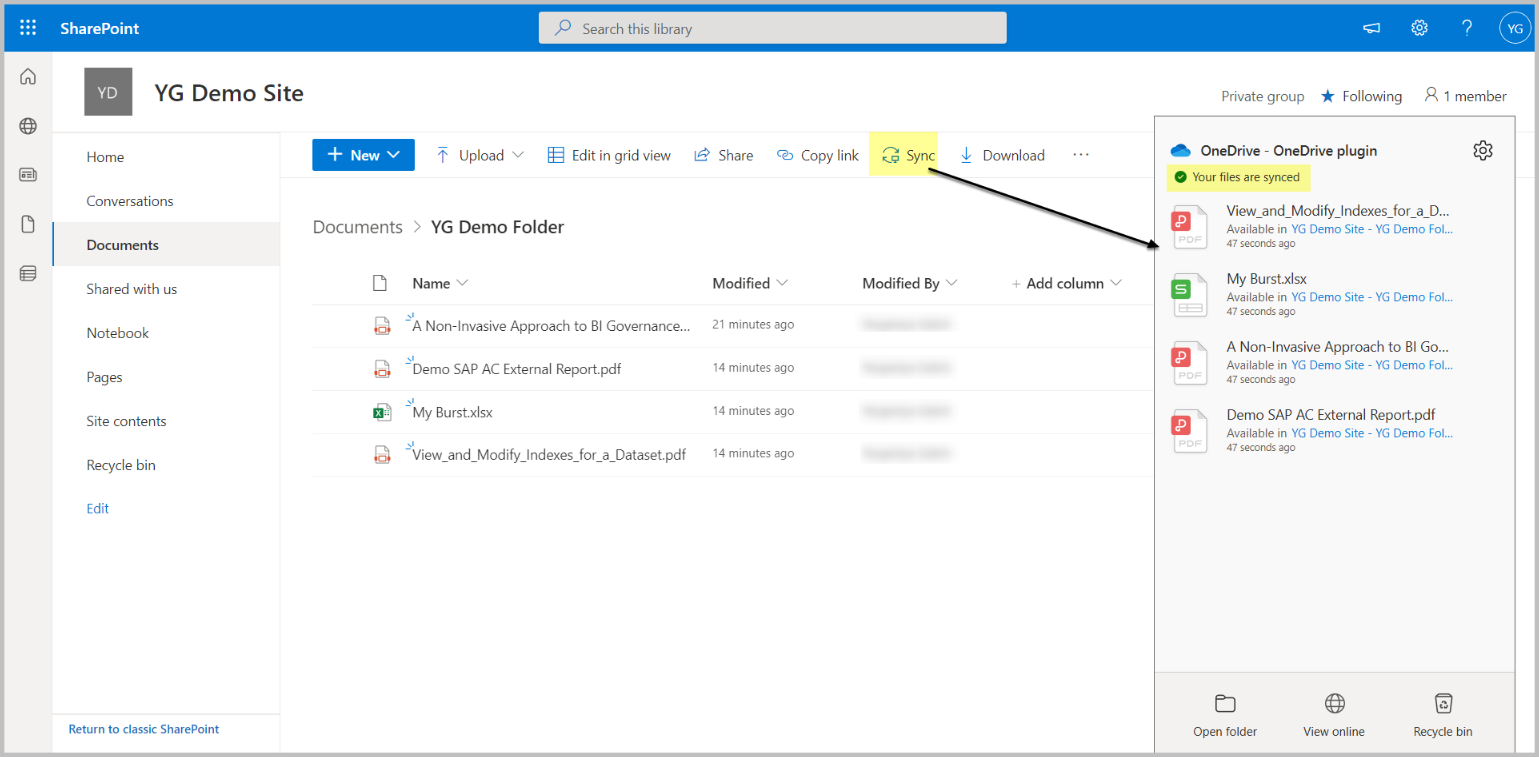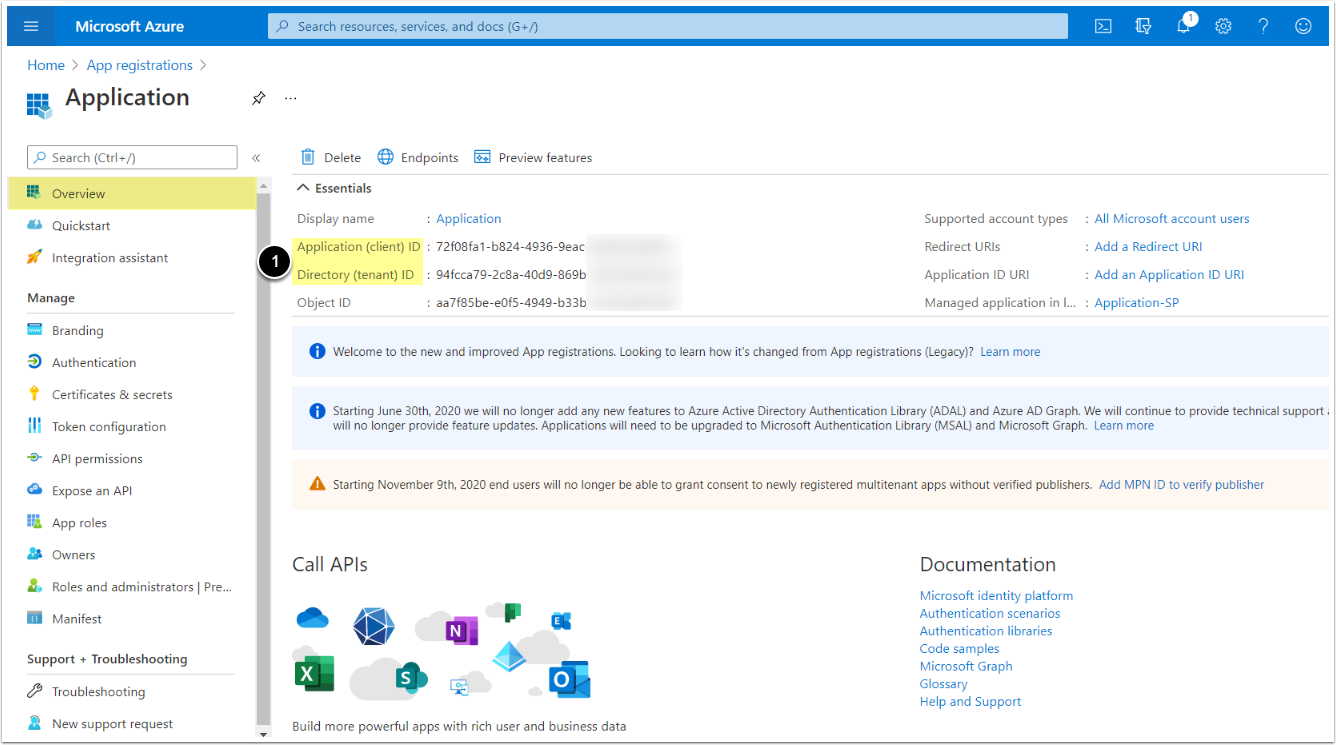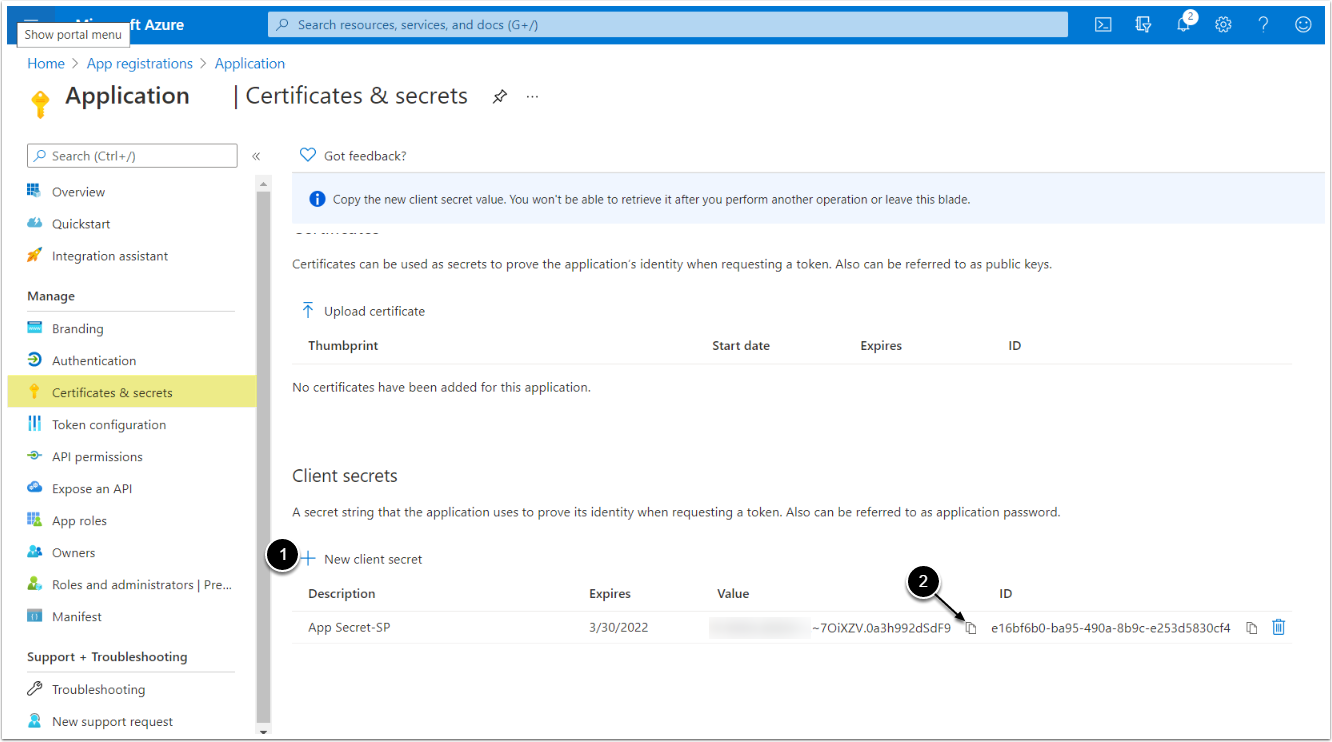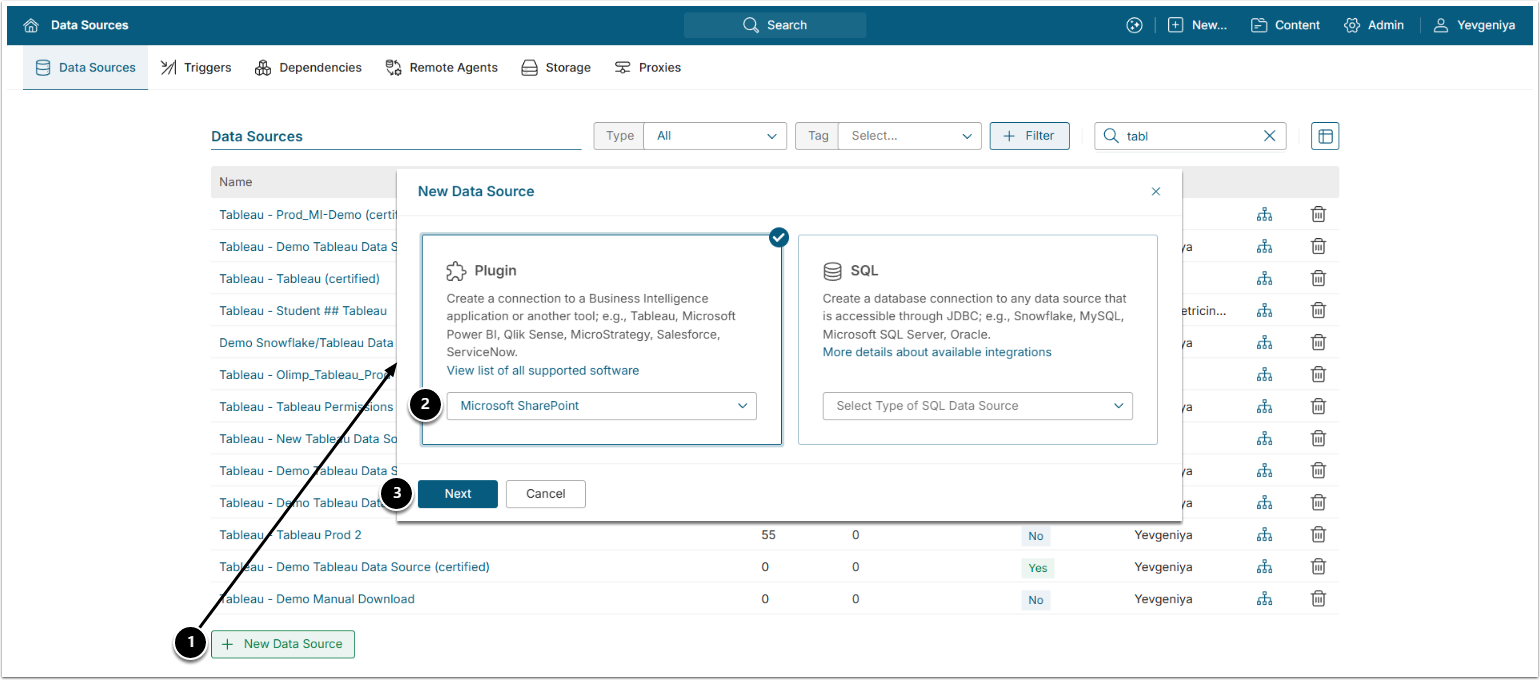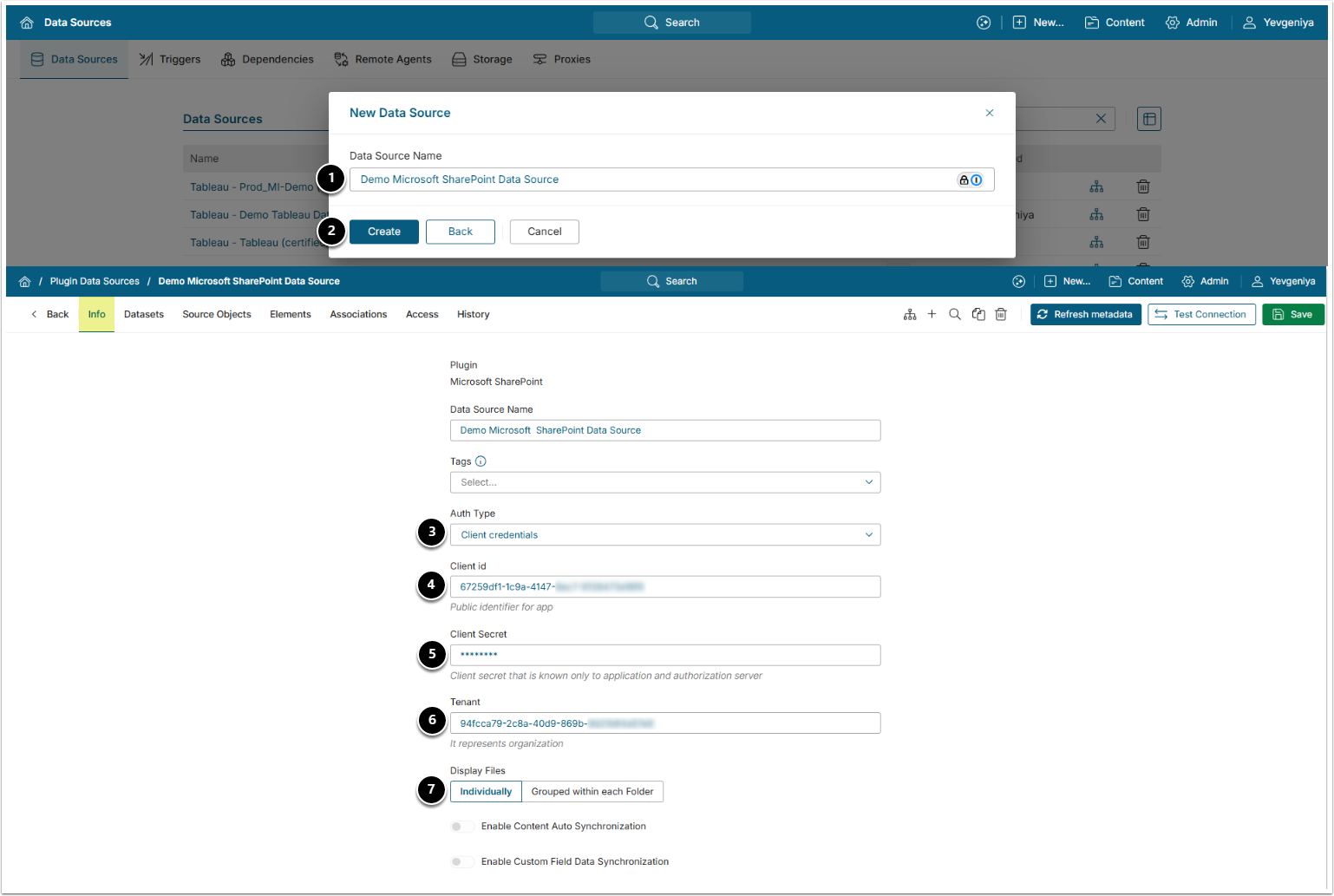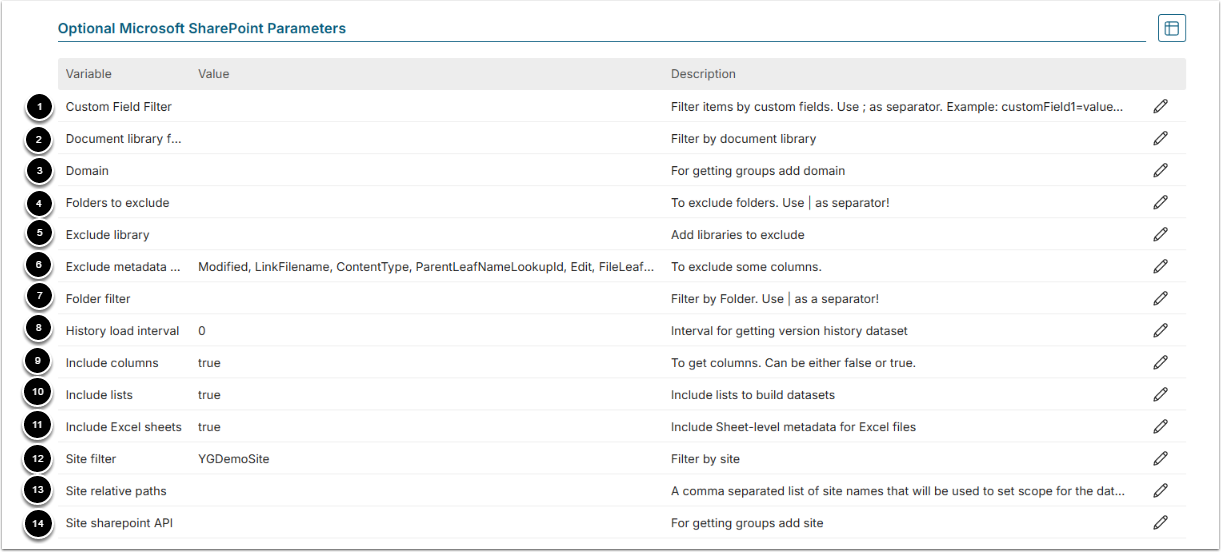This article details how to establish connectivity to MS SharePoint and OneDrive by using SharePoint Plugin. Prerequisites for establishing connectivity to SharePoint are listed below.
In order to connect to OneDrive, both SharePoint and OneDrive prerequisites must be fulfilled.
SHAREPOINT PREREQUISITES:
- Find more details in Prerequisites for Connecting to Microsoft SharePoint
ONEDRIVE PREREQUISITES:
- Prerequisites for Connecting to Microsoft SharePoint
- SharePoint and OneDrive licensed under one account
- Installed OneDrive Application
- SharePoint synced with OneDrive (see below)
1. Create New Data Source
Access Admin > Collection & Storage > Data Sources
- [+ New Data Source]
- Plugin: choose "Microsoft SharePoint" from the drop-down list.
- [Next]
2. Specify Required Parameters
Find instructions on locating the required parameter values in MS SharePoint above.
- Data Source Name: provide a descriptive phrase.
- [Create]
-
Auth Type: select the required auth type:
- Client credential: specify parameters as described below.
- OAuth: input Client id and [Get Token].
- [DEPRECATED IN 7.1.2] Password: input Client id and MS SharePoint account credentials.
- [DEPRECATED IN 7.1.2] Identity Profile: Proceed with the configured Identity Profile.
- Client id: provide the value.
- Client Secret: provide the value.
- Tenant: provide the value.
- Display Files: choose if you want to enable file groups for External Content.
Optionally, toggle on:
4. Proceed with Advanced Configuration
Advanced Configuration settings can be set to default values unless Data Source requires more precise tuning. For more details on how to proceed, refer to Advanced Data Source Configuration.
[Test Connection] in the upper right corner.