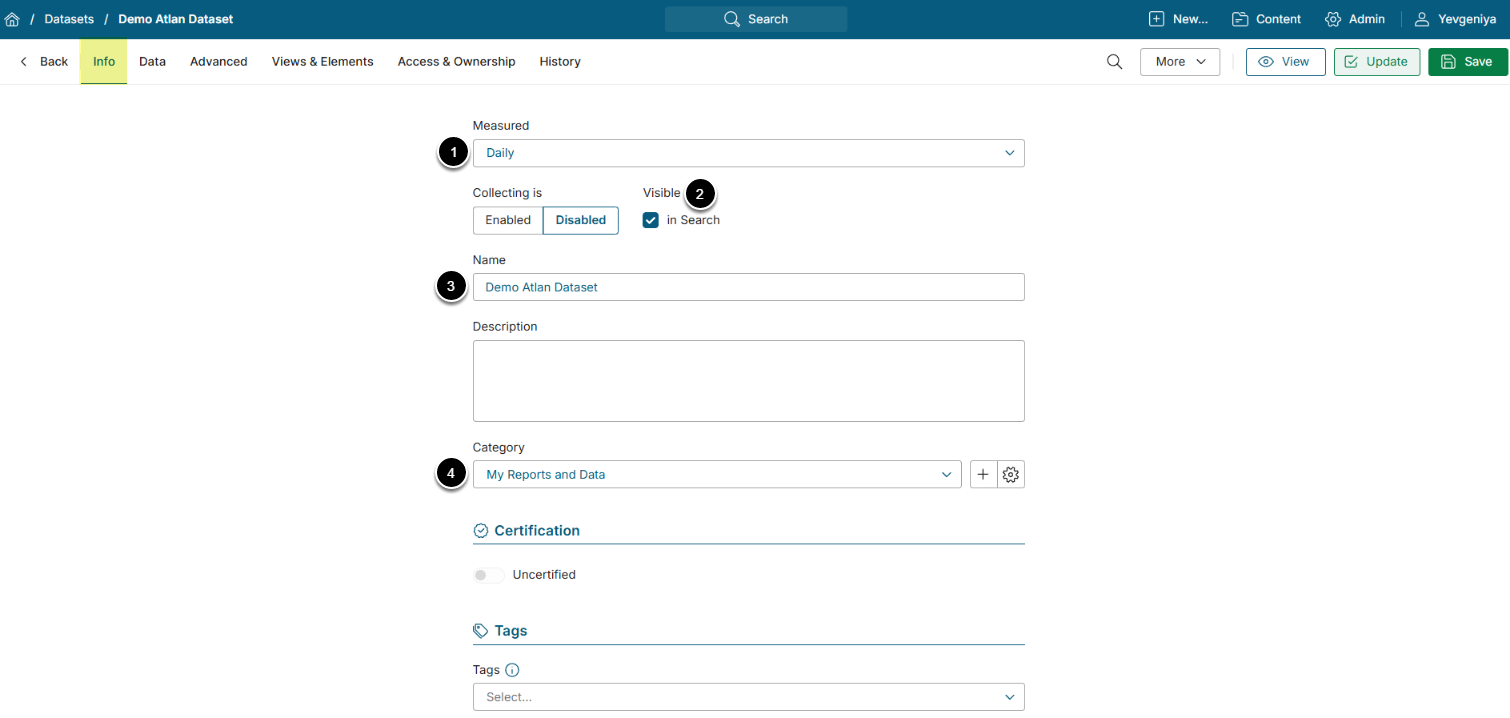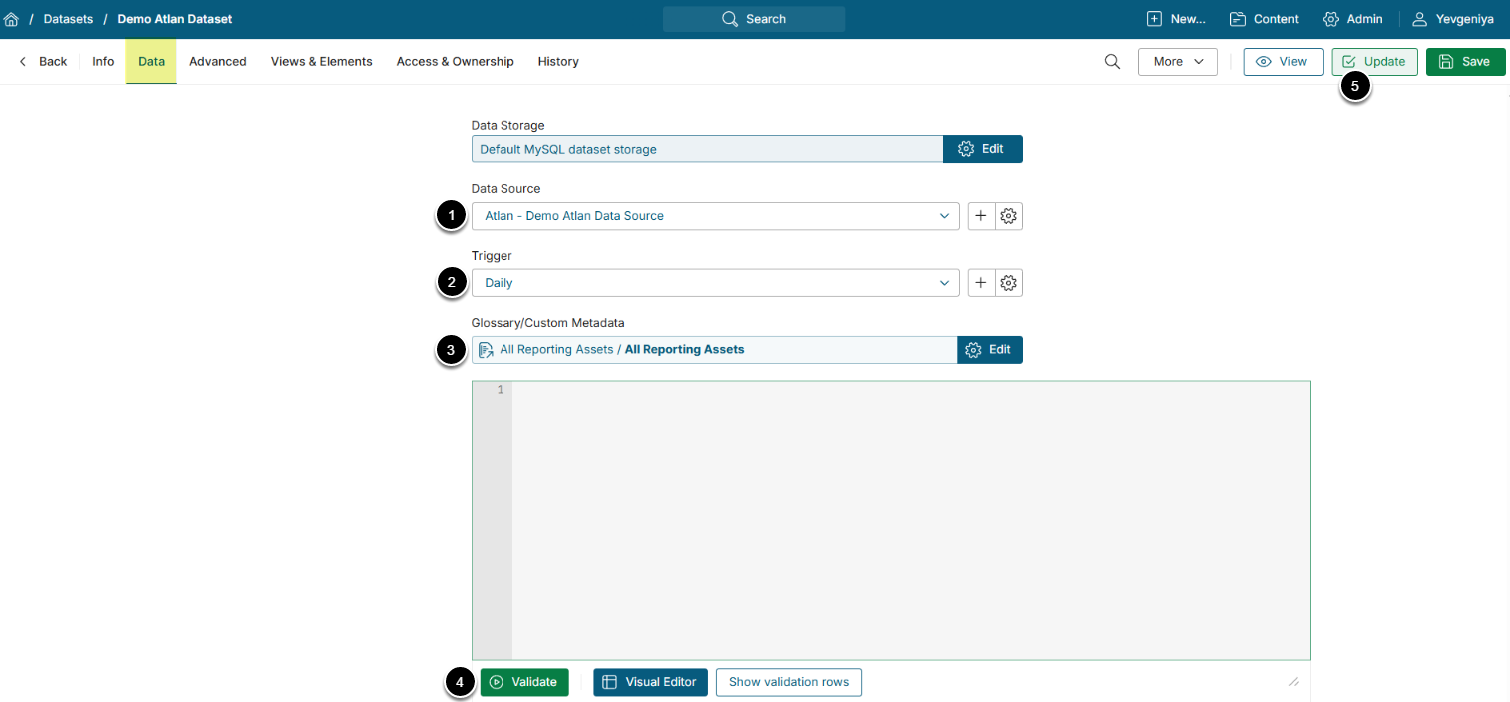This introductory article describes how to define the basic settings for a Dataset sourced from Atlan.
PREREQUISITES:
- Established connectivity with Atlan
1. Create New Dataset
Access New > Datasets > Create New
Enter the basics:
- Select the measurement interval that applies to the level of aggregation that you want in your result set.
- Define if Dataset is to be searchable.
- Input a descriptive phrase in Name.
- Specify Category to place the Dataset.
Proceed to Data tab to define details.
2. Define Data Collection Details
- Select the Atlan Data Source.
- Specify Data collection trigger that will be used to collect data for Dataset.
- Select the Glossary/Custom Metadata object to be used as a basis for Dataset.
- You can use Visual Editor or MIQL to bring in only the required data.
-
[Validate]
- If the statement is valid, the Validation Rows Preview section pops up at the bottom of the screen.
- You can also open it by clicking Show validation rows under the Plugin command box.
- [Enable & View] to proceed to Dataset Viewer
Types of Atlan Objects and Their Use
Both standard and custom Atlan metadata can be pulled to Metric Insights as a Dataset, enabling use for a variety of purposes.
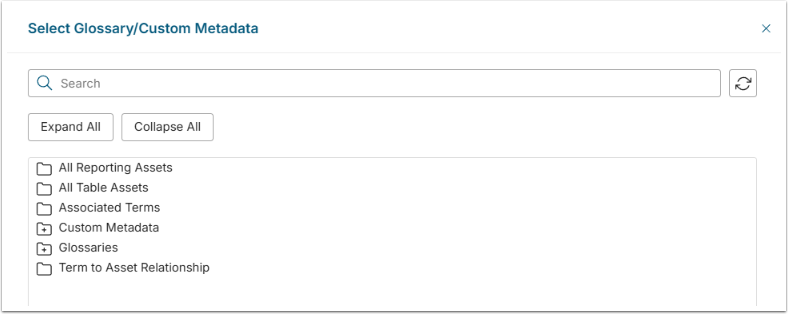
- [7.1.0] For including Atlan metadata in Metric Insights search, use All Reporting Assets and All Table Assets.
- For Glossary Auto Import and Custom Field Auto Sync for Glossary, use objects under Glossaries.
-
NOTE: You can use a custom command to ensure that columns from Atlan are properly renamed to follow the Metric Insights' naming convention for Glossary:
var Definition = concat(User description)var Description = concat(Read me)var Includes PII = concat(PII?)fields = Term, Section, Definition, Description, Certification Status,Includes PII, Certification Level, Business Owner, Technical Owner, Data Steward, Business Owner Group
-
NOTE: You can use a custom command to ensure that columns from Atlan are properly renamed to follow the Metric Insights' naming convention for Glossary:
- For Glossary Auto Sync and Custom Field Auto Sync for Elements, use objects under Term to Asset Relationship.
- NOTE: Beginning in 7.0.1a, for Custom Field Auto Sync for Elements, use objects under All Reporting Assets.