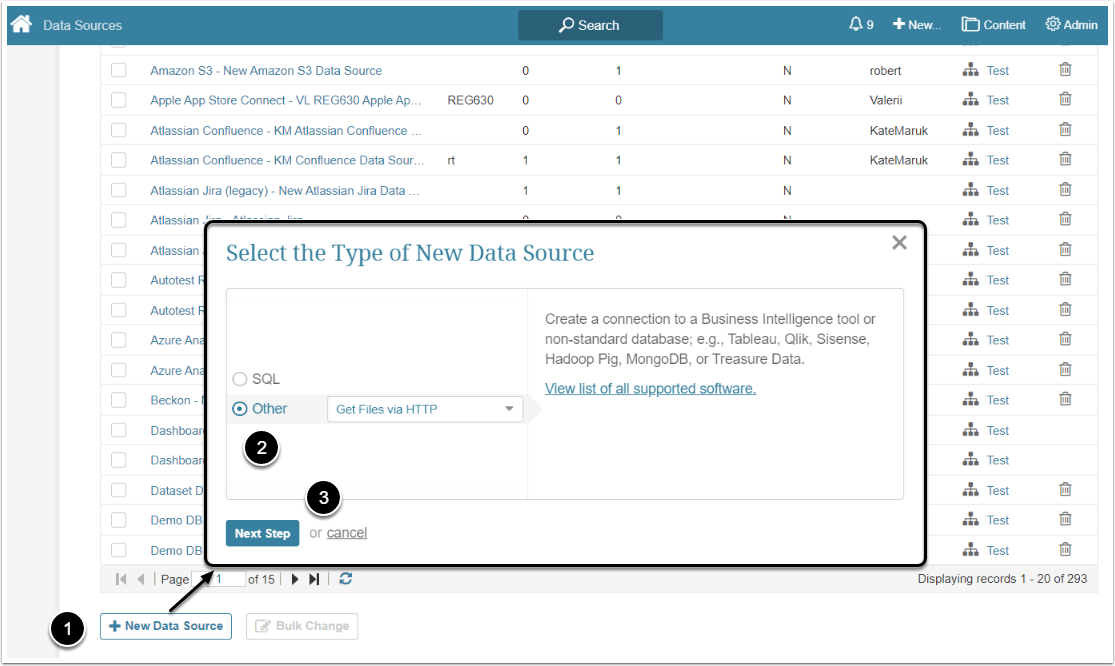This article describes how to use the "Get Files via HTTP" plugin in order to create a connection profile with Metric Insights.
This plugin allows to access only one single object at a time and supports all file formats.
General instructions on defining data sources based on plugins can be found in Create a New Plugin Data Source.
1. Create a New Data Source
Access Admin > Collection & Storage > Data Sources.
- [+ New Data Source]
- Select Other and "Get Files via HTTP"
- [Next Step]
2. Customize Settings
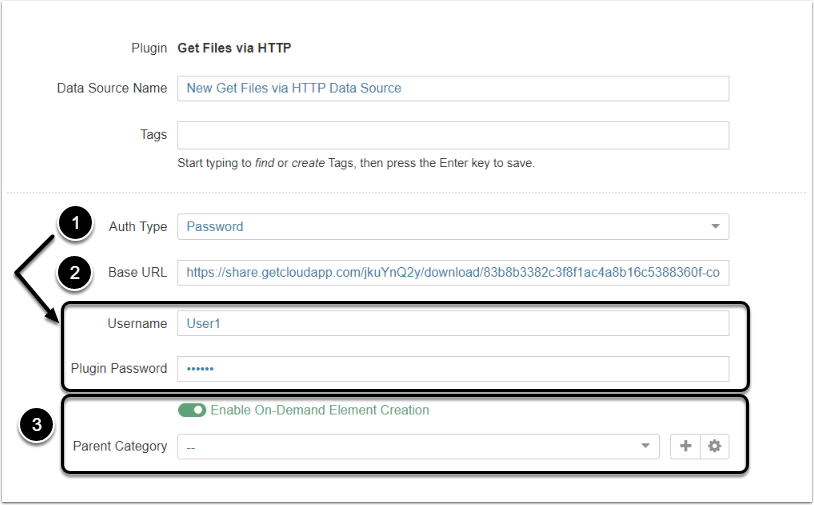
- Choose Auth Type. Selected authentication type requires completion of additional fields; e.g., choosing "Password" needs Username and Plugin Password
- Enter a URL for the source of data
- Select either to Enable On-Demand Element Creation or not. For more details, refer to On-Demand Element Creation article
3. Customize Optional Parameters
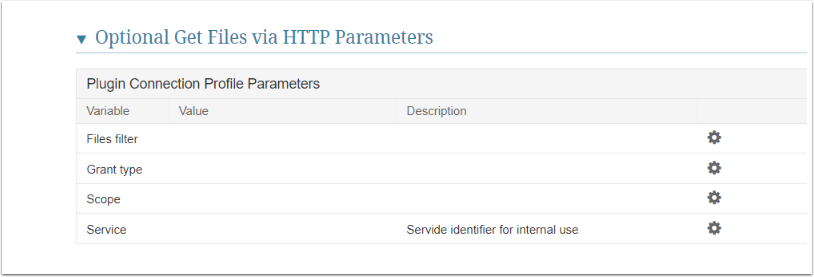
| Variable | Description |
|---|---|
| Files filter | Allows to filter obtained files by their names. To retrieve all files of the same format, enter *.<file format>. E.g., to fetch all PNG files, enter *.png to the field |
| Grant type | Can contain data necessary for the OAuth |
| Scope | Can contain data necessary for the OAuth |
| Service | Obsolete parameter that is not used in the system |
4. Customize the Advanced Data Source Configuration
To obtain instructions on how to customize the configuration, refer to Advanced Data Source Configuration.
5. What's Next?
- Try to Create a Dataset using HTTP plugin
- Using this Data Source, create a simple metric