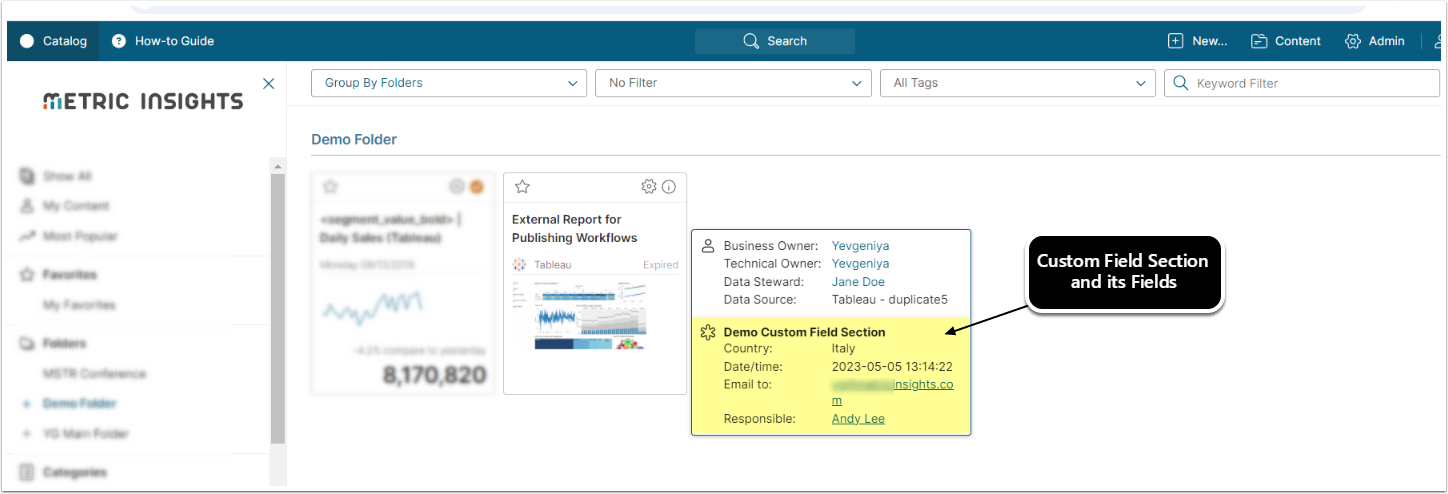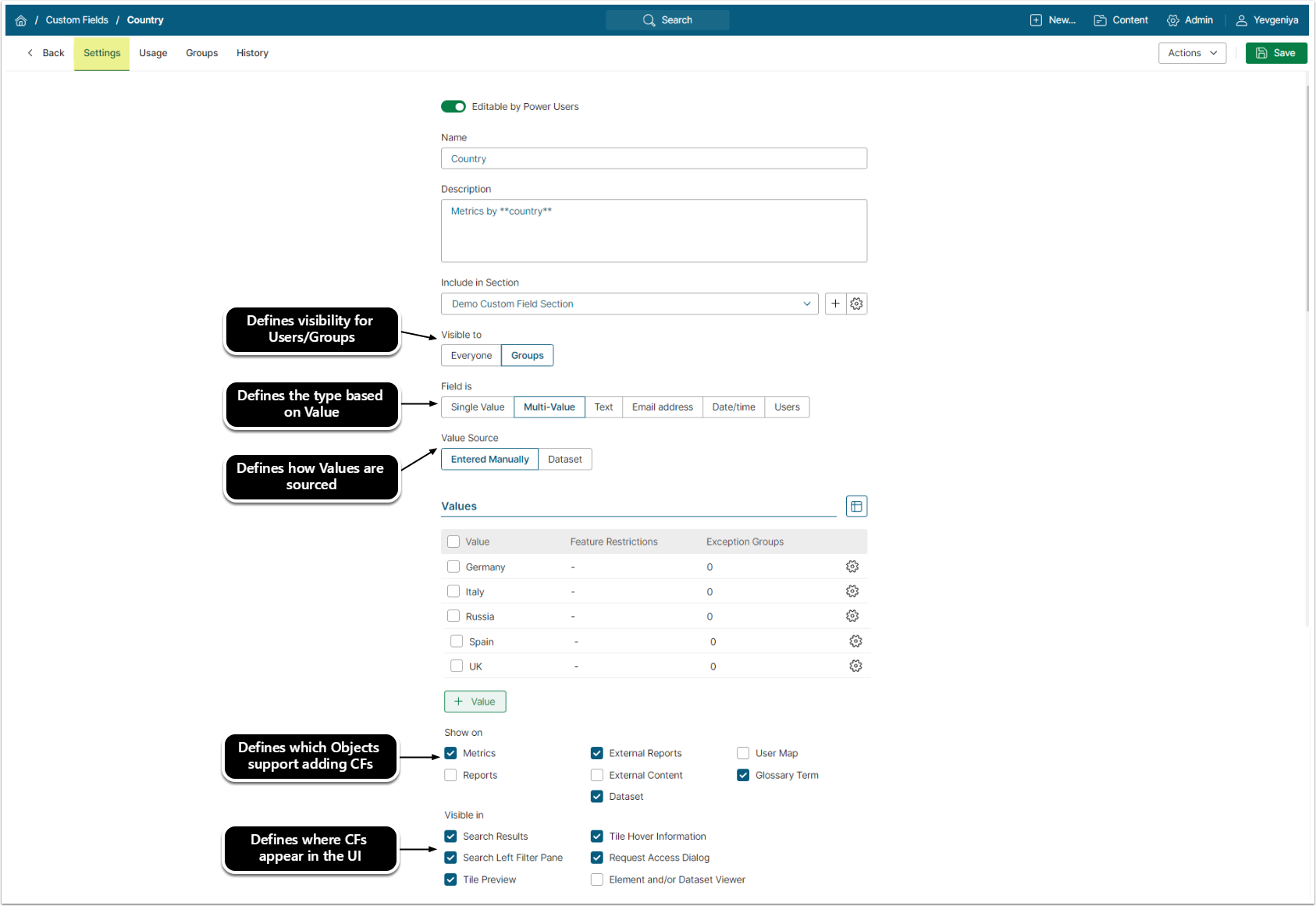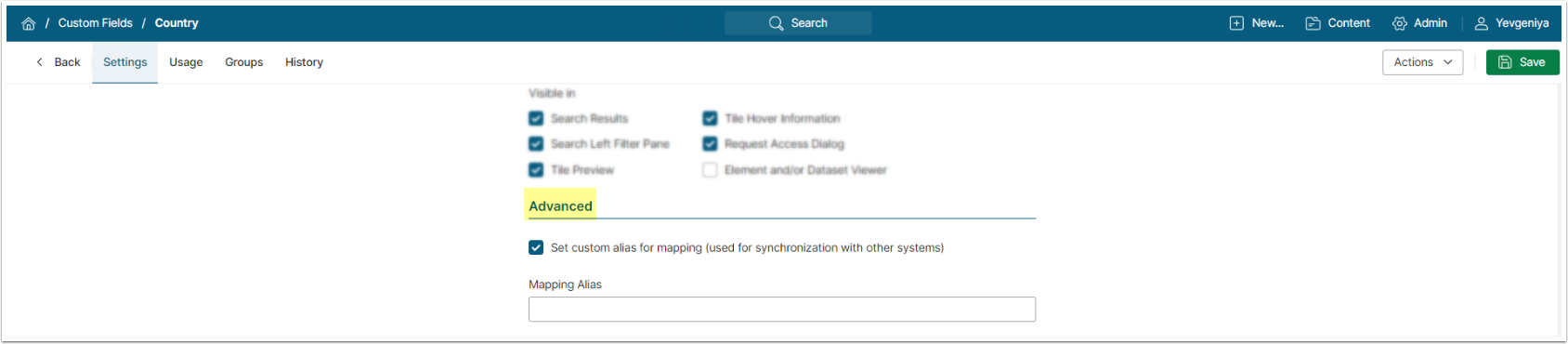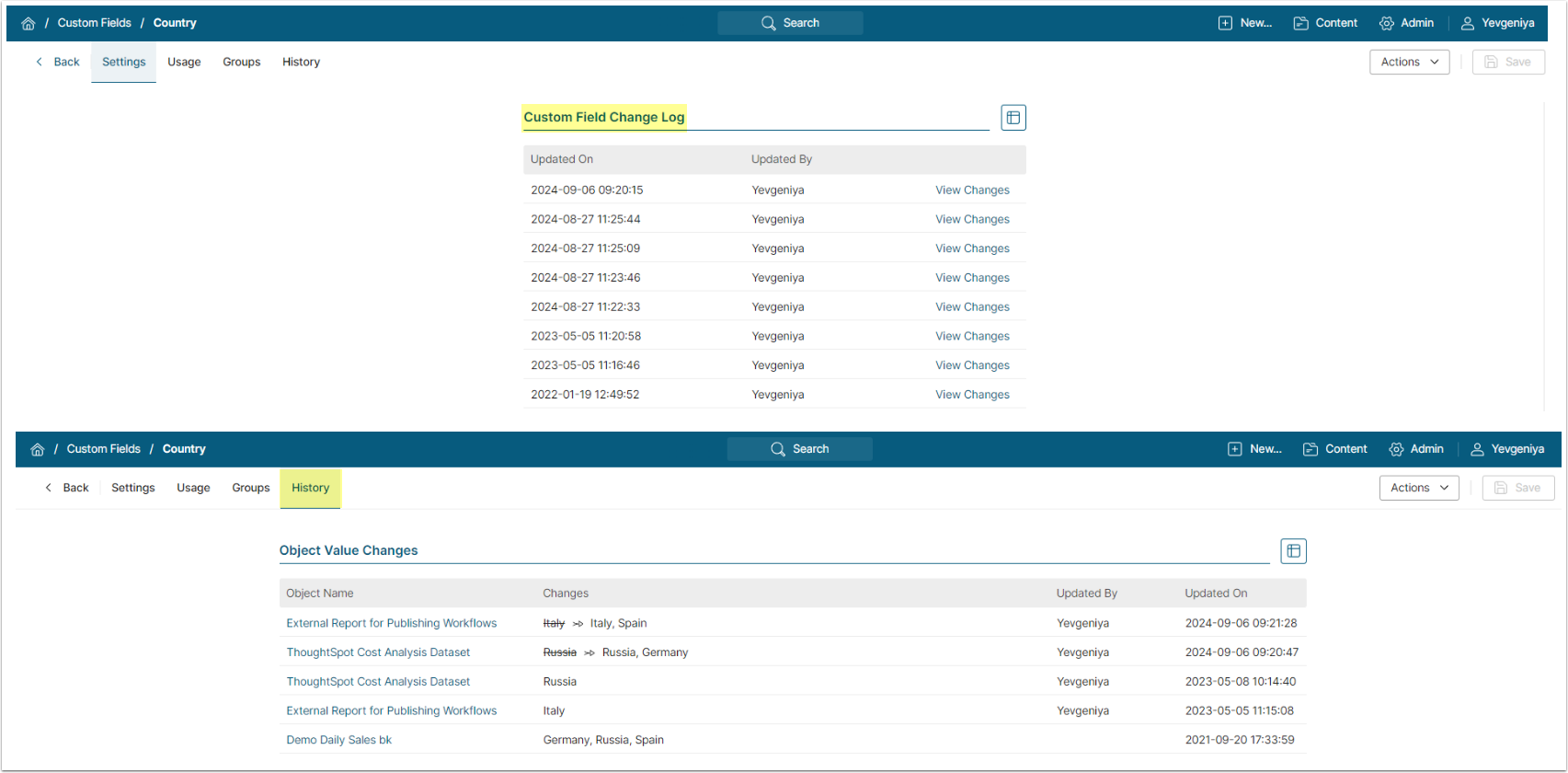Custom Fields are a customizable way of providing additional metadata for an Element and enriching information about it. A Custom Field must belong to a Custom Field Section and you can have as many Sections and Custom Fields as needed. Custom Fields can contain any information that is essential for facilitating a better understanding about an object.
Editor
The Editor is restricted to Admins. Power Users who can edit objects that contain Custom Fileds can change Values on the Info tab of object Editors.
Settings
Via Custom Field Editor, Custom Fields can be configured to be visible for every user in the system or based on Group membership.
Based on a Value, types include:
- Single Value: only one Value can be selected from a drop-down
- Multi-Value: multiple Values can be selected from a drop-down
- Text: allows for an entry of a free-form text
- Email Address: a mailto link can be used
- Date/time: any date can be selected from a calendar
- Users: any system user can be selected from a list
Values can be either manually entered or sourced from a Dataset.
Users can specify types of Objects that will support adding Custom Fields for them and where these Custom Fields will be visible once added.
Custom Field Autosync
Custom Fields can be autosynced with a Dataset. This functionality allows the updating of Custom Field values based on Dataset information, whenever the Dataset is updated. For more information on Custom Field Autosync, refer to this article.
The Advanced section appears only if Custom Field Data Synchronization is enabled for at least one SharePoint Data Source in the system. This functionality allows for mapping a Custom Field to a field in another system. Currently, this mapping to restricted to fields in SharePoint. See Configure Custom Field Data Synchronization for Microsoft SharePoint.
Change Logging
All changes ever made to a Custom Field through the Custom Field Editor will appear in the Custom Field Change Log grid. Changes that users make to Values through object Editors on the History Tab.
Usage
The Usage Tab reflects information on how a Custom Field is used in the system if:
- any Element includes the Custom Field and which Values are assigned to it;
- any Dataset/User Map includes the Custom Field and which Values are assigned to it;
- the Custom Field is configured to be involved in a Publishing Workflow and at which Stage.