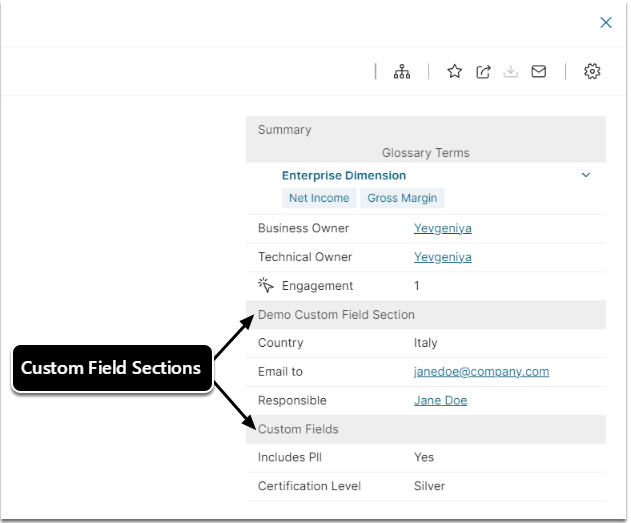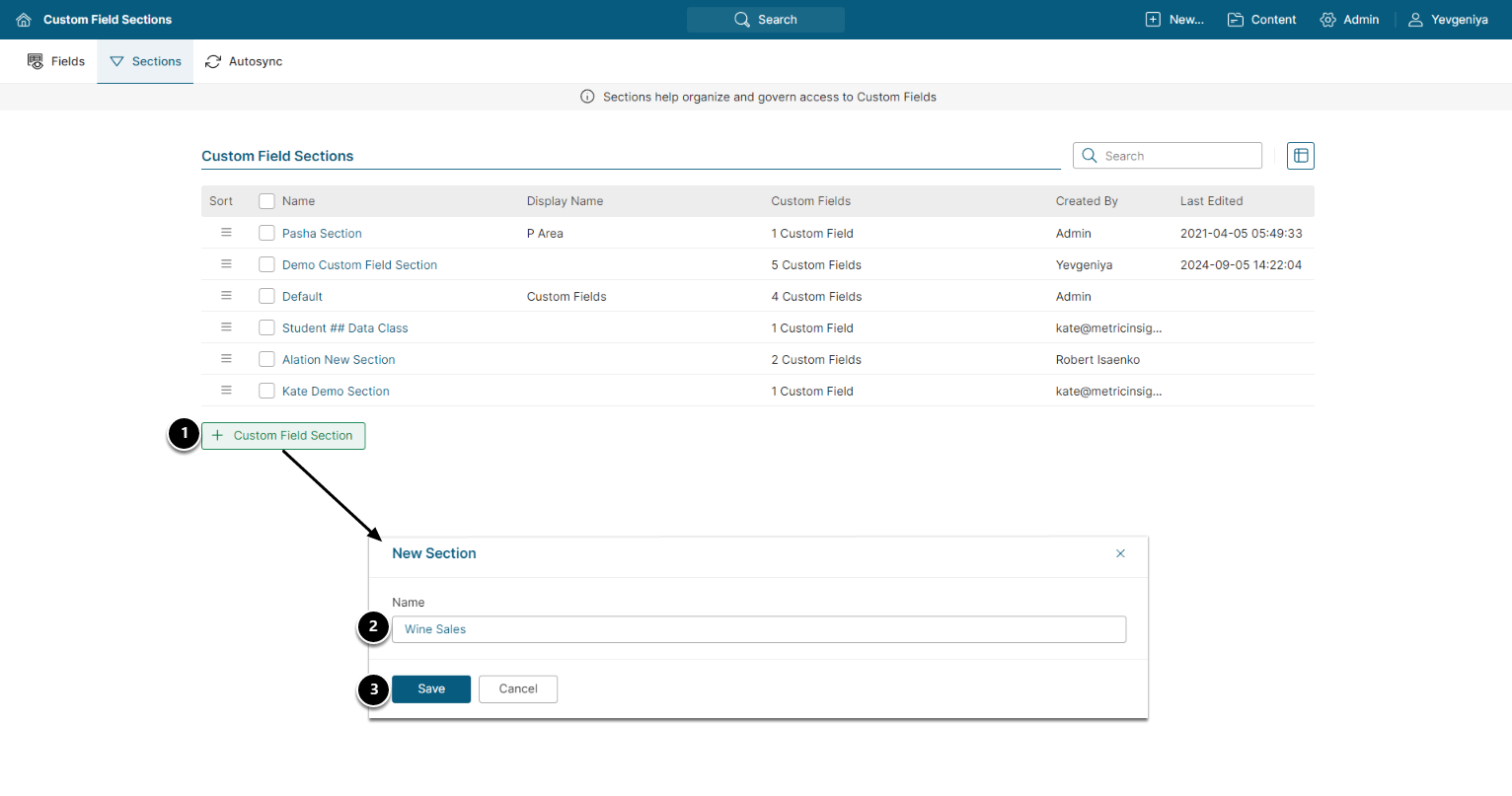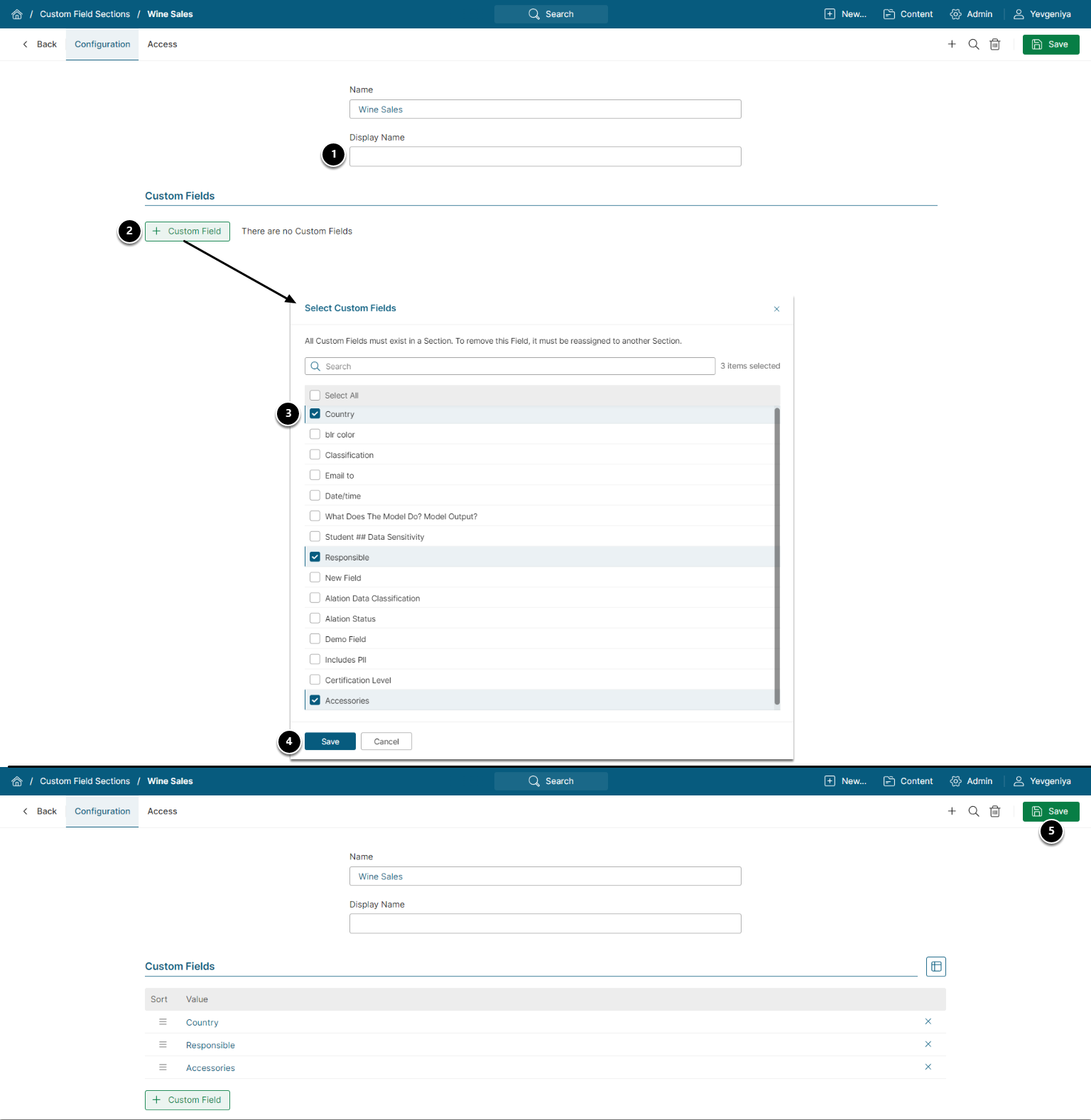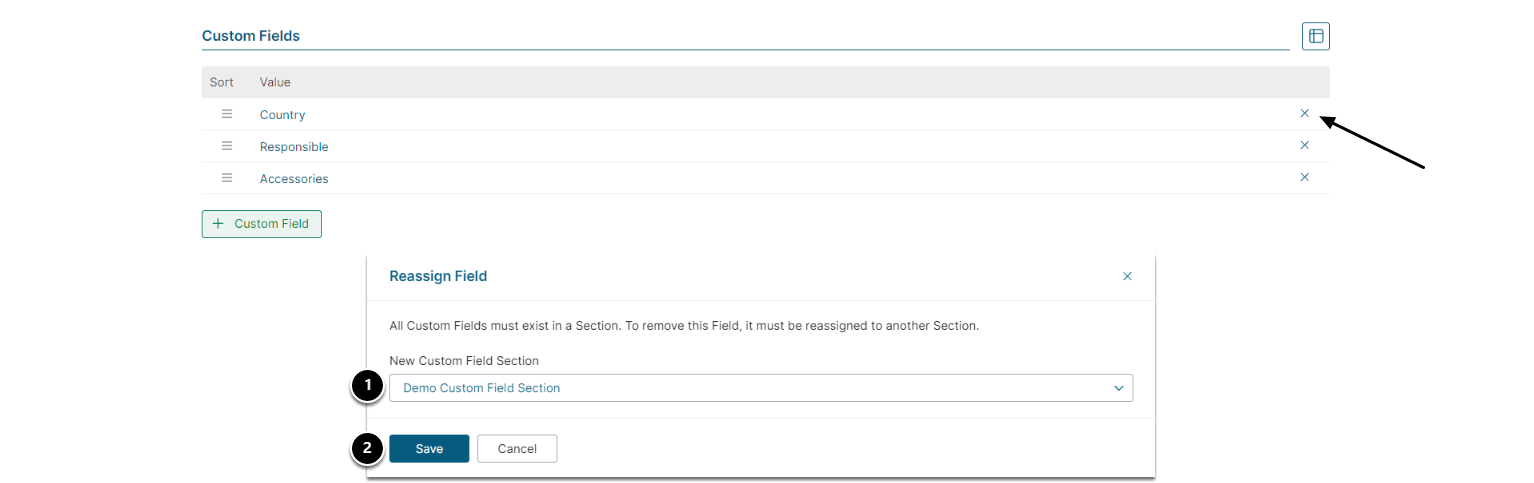Custom Fields (CF) are displayed on various Elements and Viewers ordered under Sections. All Custom Fields must belong to a Section and a default Section is automatically assigned upon CF creation.
The Section Editor allows you to create brand new Sections and assign a new Section to existing Custom Field(s).
Example of how Custom Fields display (Summary data on External Report Tile Preview):