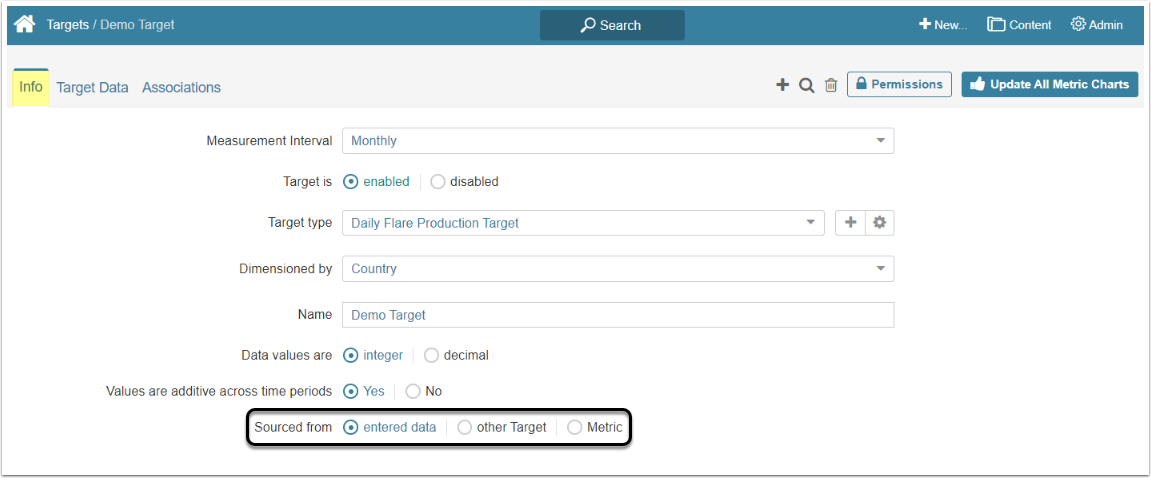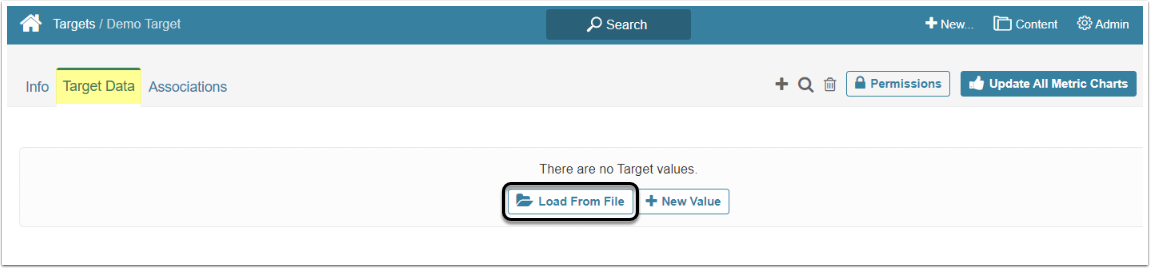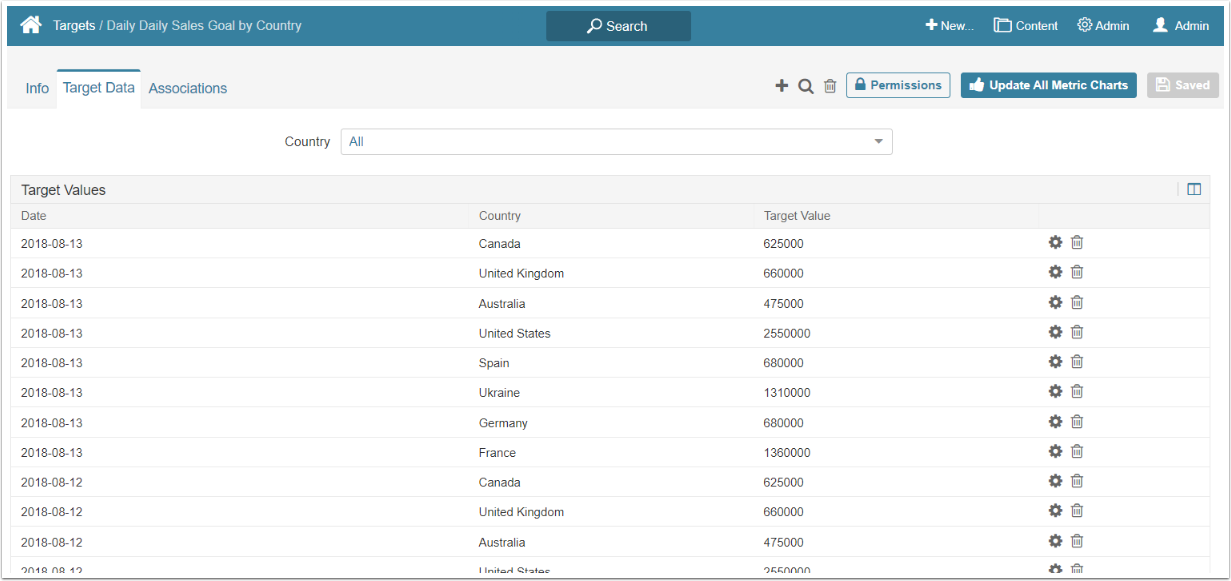The Target can be populated with Values via the CSV file. This method can be used when there are numerous Values that are stored in a CSV file, delimited by a comma or other character. Both Undimensioned and Dimensioned Target can be populated using this method.
PREREQUISITES
- If you are uploading Target data for an Undimensioned Target or for only one Dimension Value, make sure that the CSV file that you plan to use contains only two columns: Date/Time and Target Value
- If you are uploading Target Values for multiple Dimension Values, make sure that the CSV file that you plan to use contains three columns: Dimension Value, Date/Time and Target Value
1. Define the Target Data Source
Access Admin > Reference Objects > Targets and click on the Target's Active Name Link to open the Target Editor or create a new Target
Open the Info tab and in the Sourced from field select "entered data" option.
2. Populate the Target
Open the Target Data tab
[+ Load From file] to open the Load From File window.
2.1. If the Target is Undimensioned
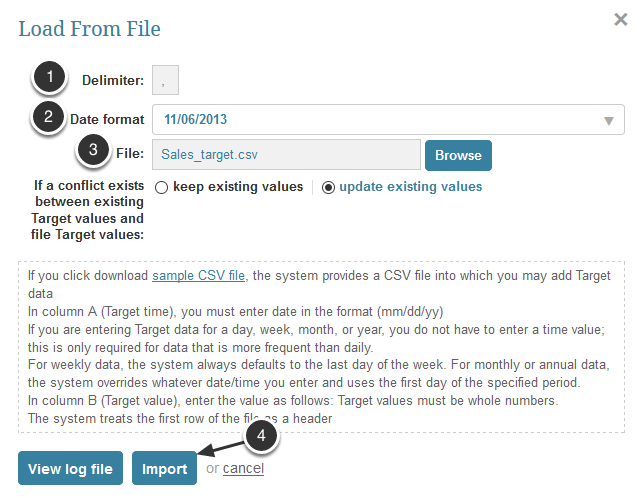
- Delimiter: Confirm that the Delimiter character is the same as in your CSV file
- Date format: Choose the format in which the date/time is represented int the CSV file
- File: Select the CSV file containing your data from the local PC
- [Import]
2.2. If the Target is Dimensioned
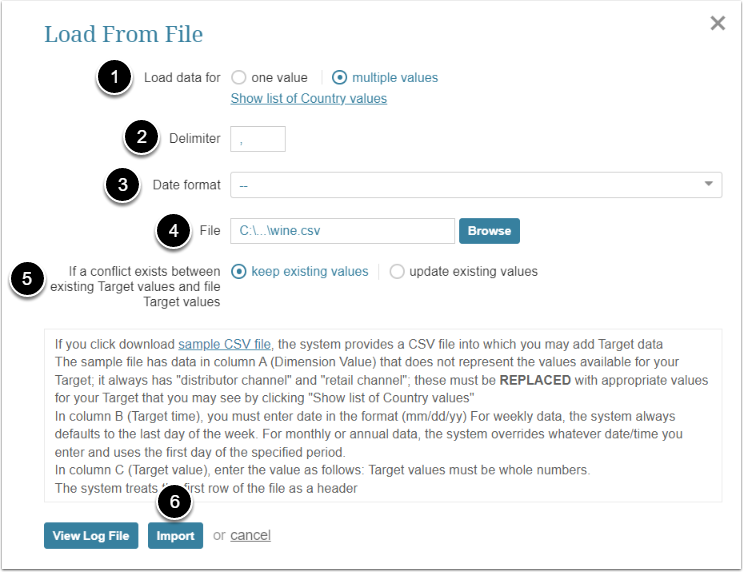
-
Load data for: Select whether you are uploading data for one Dimension Value or for multiple Dimension Values
- If you are uploading only one Dimension Value data, you will select the Dimension Value in the separate field and use the same file format as is applicable for Undimensioned Targets
- Delimiter: Confirm that the Delimiter character is the same as in the CSV file
- Date format: Choose the format in which the date/time is represented in the CSV file
- File: Select the CSV file containing your data
- If a conflict exists between existing target values and the file target values: Select what to do with the conflicting data
- [Import]