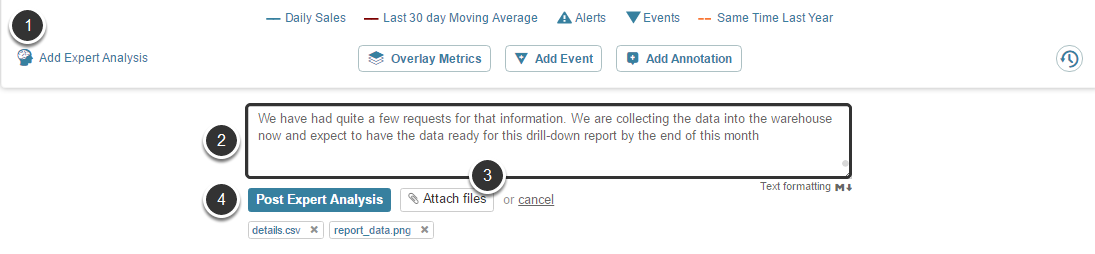Expert Analysis provides the ability to include a permanent note on all types of Elements visible in the Viewer and represents an expert review and/or summary for the Element. It should tell the User what is happening now and help them understand exactly what data they are viewing and why it is significant.
Security requirements:
- Administrators or knowledgeable Regular or Power Users that have been granted the Add Expert Analysis Privilege, can add this type of note
- The author of the Expert Analysis may edit or delete it, as can any Administrator
1. Granting 'Add Expert Analysis' Privilege to Regular/Power Users or Group
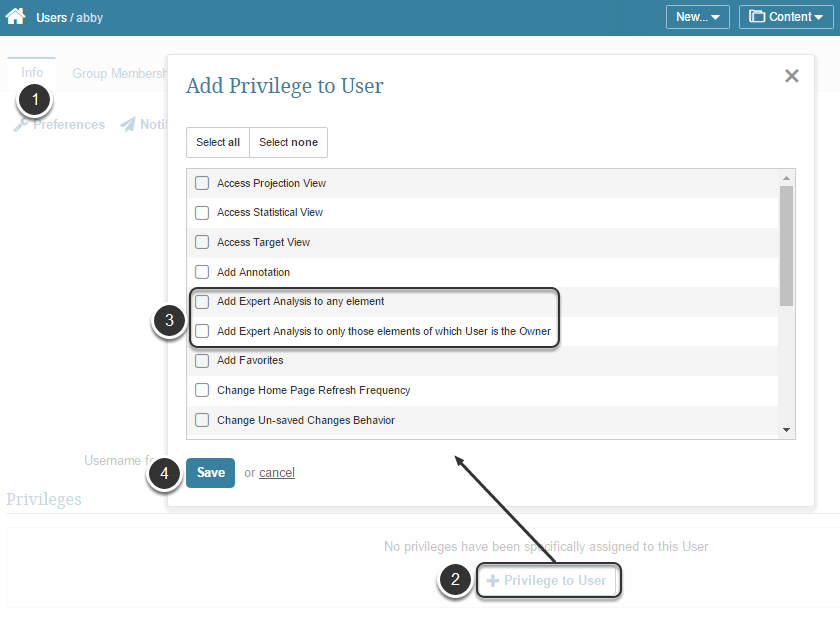
- Access the User / Group Editor (at Admin > Users / Groups > find the item in the list > Info tab)
- Find the Privileges section and click [+ Privilege to User / Group]
- In the opened pop-up select either:
- Add Expert Analysis to any element: to give unlimited access to either a Regular or Power User
- Add Expert Analysis to only those elements of which User is the Owner: to limit Users to only those elements of which they are either Business or Technical Owner
- Click Save to confirm your intention to assign this User / Group with a new Privilege.
2. Adding Expert Analysis to a Chart
Access Metric Viewer by opening the Metric Editor and clicking [View]
In the Metric Viewer:
- Click the Add Expert Analysis button below the Chart (link from this button is only operable for Administrators, or for Power or Regular Users with the one of the Expert Analysis Privileges noted in Step 1 and possibly limited by the Ownership restrictions)
- Add your message to the text box
- Optionally. You can add Attachments to your Expert note. Click Attach files and select the required document, file or report from your local machine.
- Click Post Expert Analysis to save your Expert comment below the Chart
NOTE: More than one attachment can be added to the Expert Analysis. Make sure you add them one at a time.
3. Edit, Delete or Review Expert Analysis History
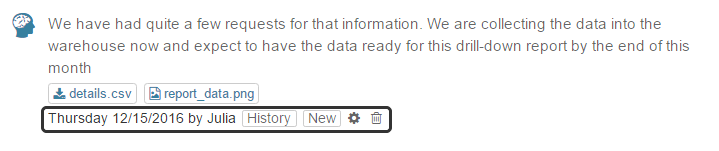
NOTE: The author or any Administrator may see and use the links provided below the text to:
- Review historical Expert Analysis for this chart (view next step example)
- Add New
- Edit displayed Expert comment / add Attachment to a previously created Expert Analysis comment
- Delete the Expert comment
4. View Expert Analysis in the News View
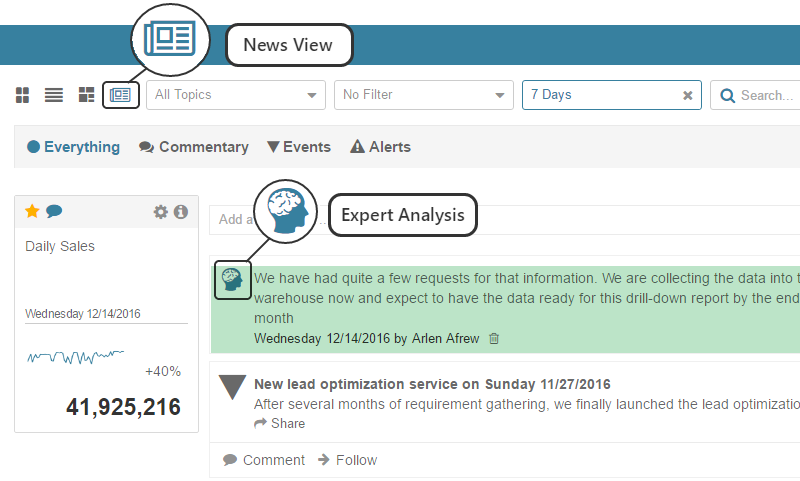
Notice that ALL Expert Analysis comments are associated with respective tiles.