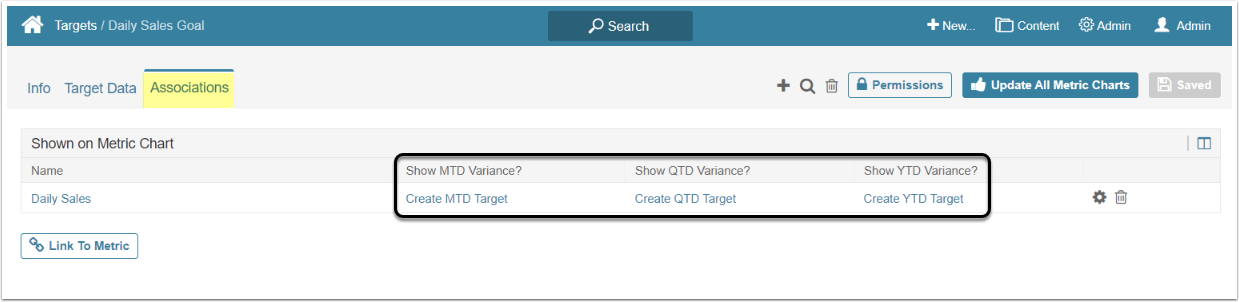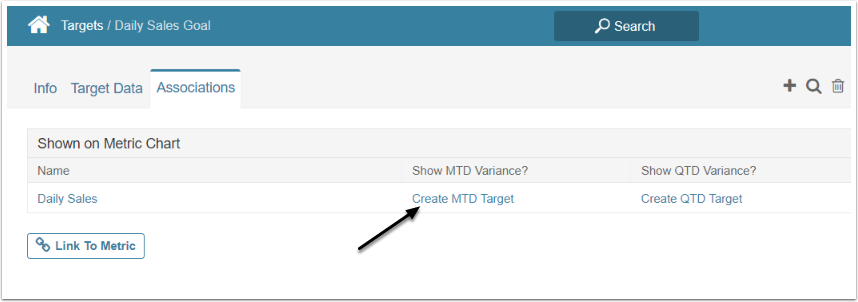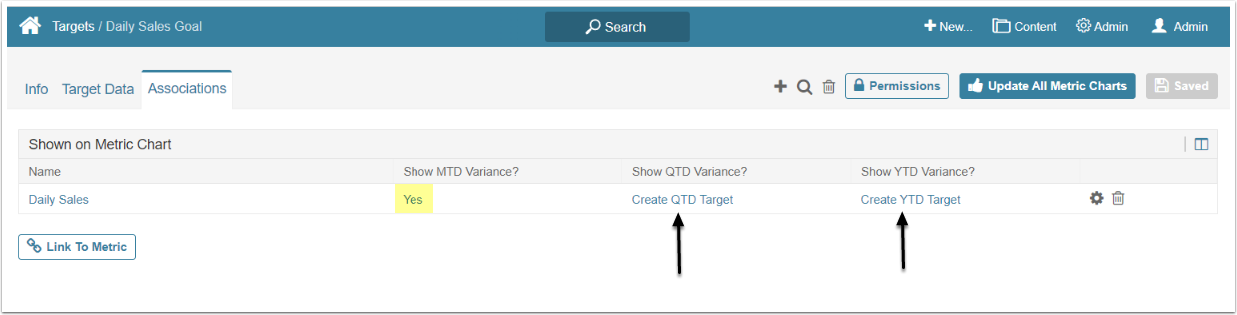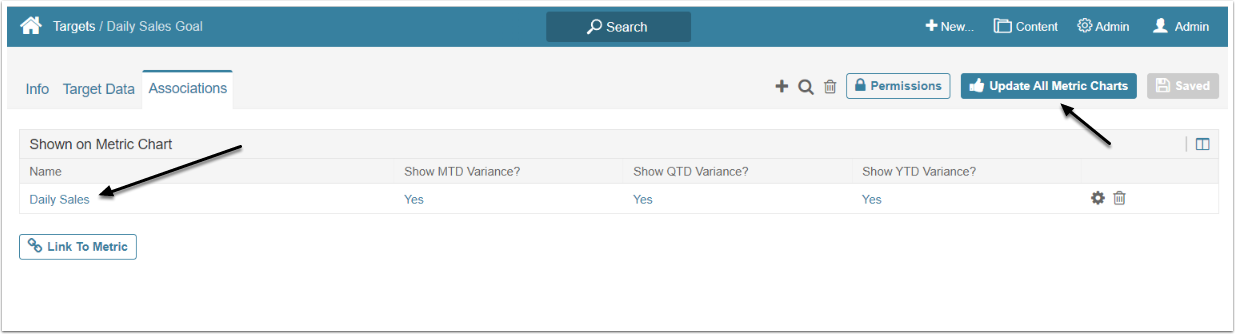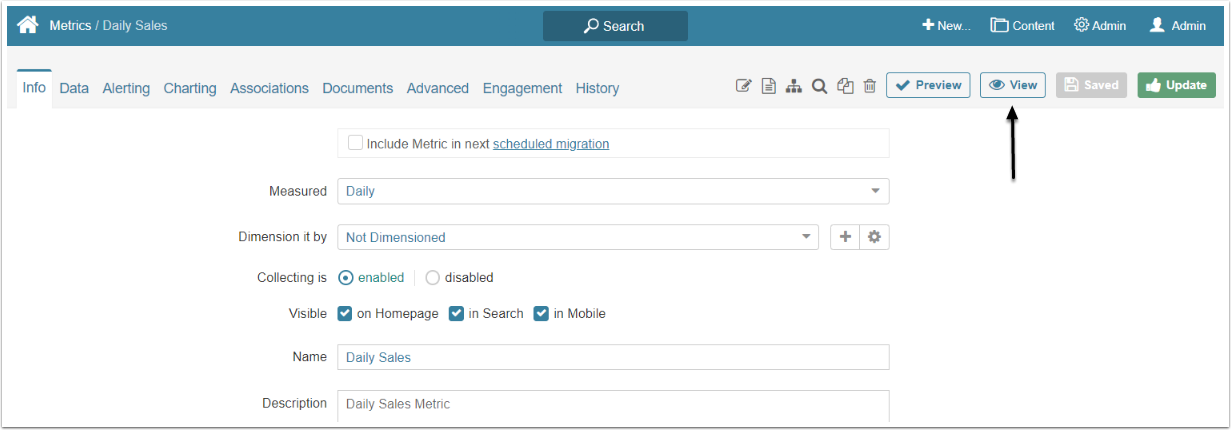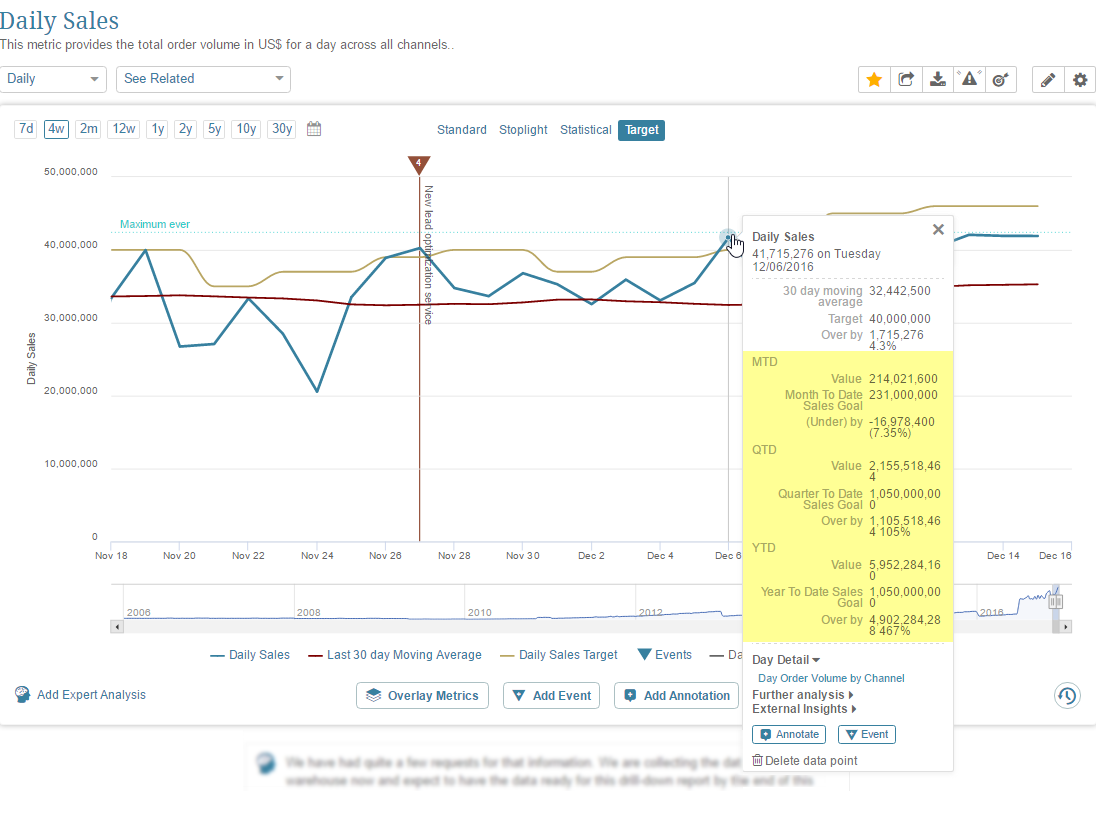This article describes how to create a Period-to-Date (XTD) Target Variance of another Target in Metric Insights.
PREREQUISITES: For this example, it is assumed that BOTH the Target and the Metric already have data collected and have been associated with each other. This example shows the XTD targets generated from the Target Editor but the same process works from the Metric Editor
Period to Date (XTD) Measurement Interval is an interval that has a specific method of displaying days. Instead of showing the value just for one day, it shows the sum of values for the current day and all previous days in the period. The counter is dropped at the end of the period and starts anew.
For example, there is a Month-to-date Metric for the wine store sales. On the first day, total sales were $200, and in the Metric the "200" will be displayed. On the second day, the total sales were $120, but instead of displaying the "120" value, the MTD Metric shows "320", a sum for the first and the second day. The counter will drop on the first day of the next month and show the value only for the first day of the month.
1. Open Existing Target
Access Admin > Reference Objects > Targets click on the existing Target's Active Name Link to open the Target Editor and go to Associations tab
Whether or not the Metric can have a MTD, QTD or YTD variance depends upon its own Measurement Interval setting. For example, a Monthly Metric cannot have a MTD variance but can have a QTD and YTD. The Measurement Interval restrictions that govern XTD Targets are as follows:
| Measurement Interval | XTD Variety Available for This Measurement Interval |
|---|---|
| Daily | Any of the XTD intervals below except Week-To-Date |
| Weekly | None |
| Week-To-Date | None |
| Monthly | QTD and YTD |
| Quarterly | YTD |
| Fiscal Month | Fiscal QTD and Fiscal YTD |
| Fiscal Quarter | Fiscal YTD |
2. Create the Variance
Click Create XTD Target
Based on your selection, the system uses the values already associated with the Target to compute the period’s targets and automatically:
- Initializes the XTD Target
- Derives the Target’s values based on the assigned Target so that its data is immediately sourced
- Replaces the creation link with a 'Yes' link to the Metric’s Editor as shown in the sample with 'Yes', a link to the generated XTD Target's Editor.
NOTE: It is also possible to create the corresponding XTD Metric manually using the same "Dimensioned by" settings with the Measurement Interval that corresponds to the XTD period.
After clicking Create MTD Target you will be redirected to the newly created Target Editor, so just use your Browser's Back button to return to the base Target Editor.
4. Update Metric Charts
When all available XTDs are generated, [Update All Metric Charts] and open the Metric Editor by clicking its name link in the table.