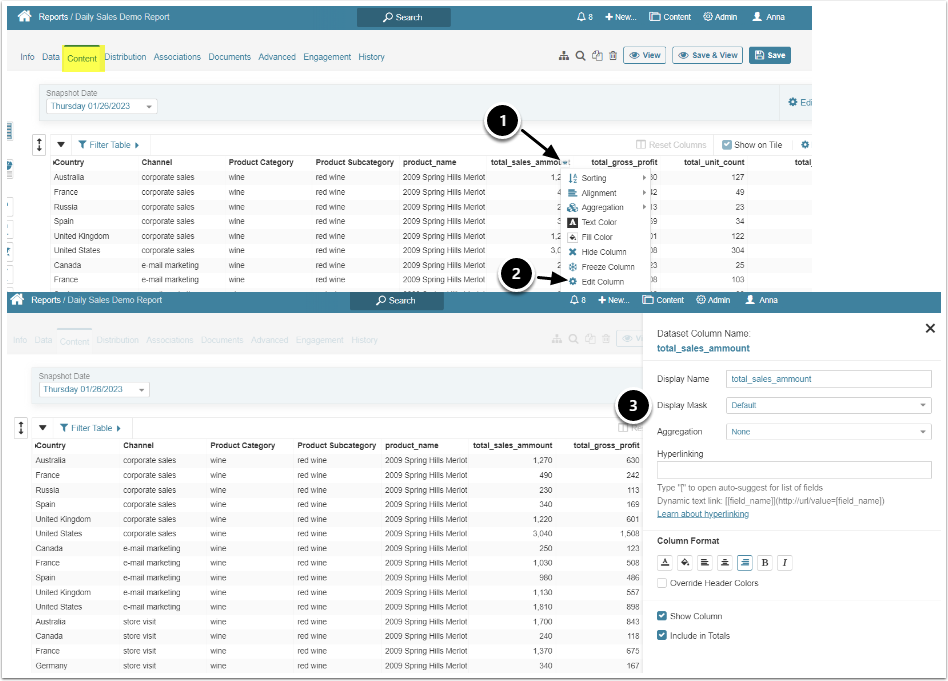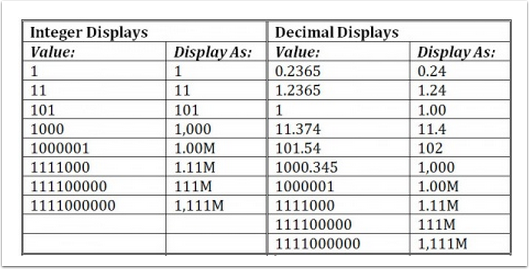Display Masks are used to control the format of dates and numeric values displayed on Charts, Reports,and Datasets.
For example you may receive data as yyyy/mm/dd but your report uses mm/dd/yyyy format.
Masks are one of the customizable pick lists that allows Administrators to create a new value 'on the fly' if the dropdown of current existing Masks does not meet the requirements determined for an element.
1. Methods Available
1.1. Via Admin > System >Charting Options >Masks
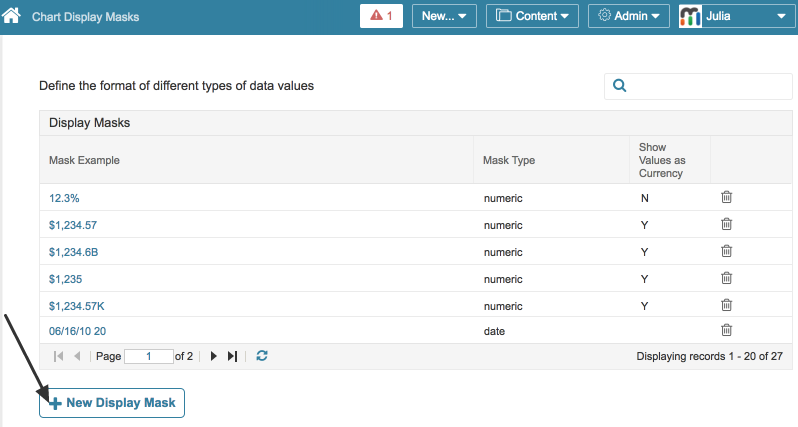
Click [+ New Display Mask] at the bottom of the page to open Add Display Mask pop-up. Select to display either a Numeric or a Date Mask.
1.2. When Creating Datasets
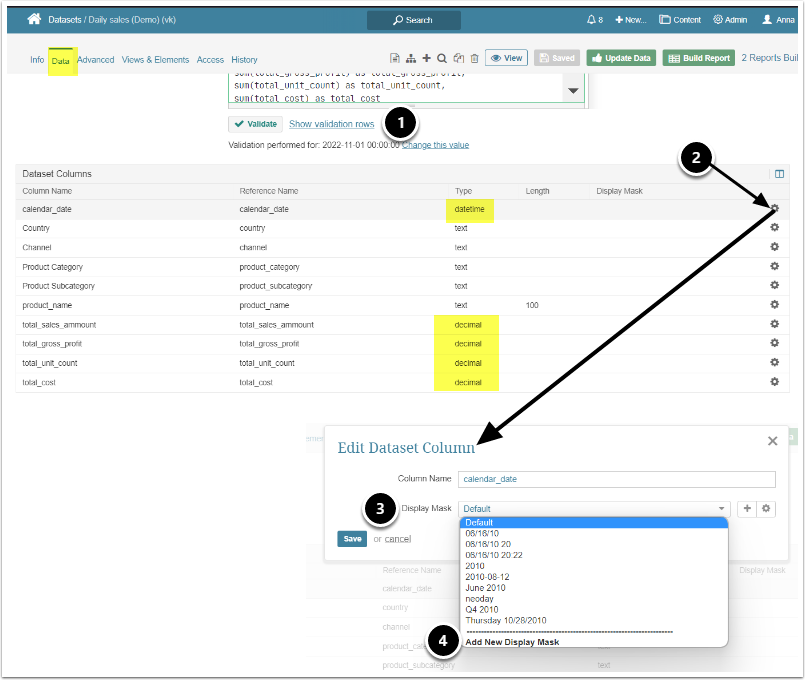
- Select Show validation rows to display
- Select edit icon for either Datetime or Numeric type values
- In Edit Dataset Column, select Display Mask to open list of existing Masks
- Add New Display Mask
1.3. On Metrics
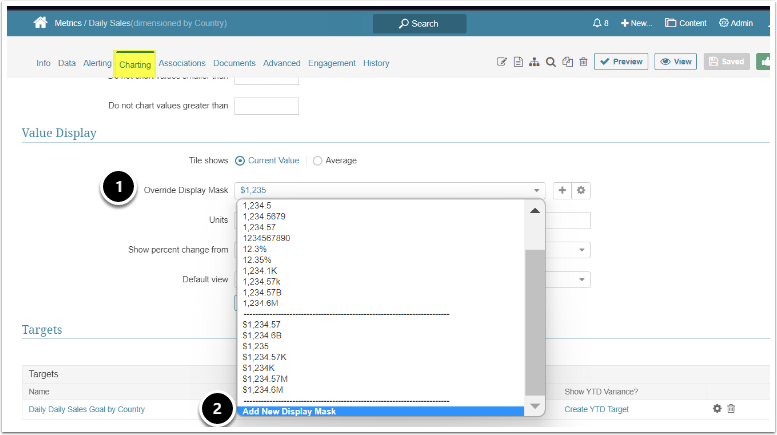
On Charting tab;
- Open Override Display Mask dropdown
- Add New Display Mask
1.4. On Reports
Note that Reports created from Datasets will default to Masks set in the Dateset Editor as in previous step.
If you want to change a Mask for a specific report, Edit the Report:
On Content tab,
- Open the column dropdown using the small triangle
- Select Edit Column
- Open Display Mask to select an different Mask (you cannot create a Mask from here)
2. On Mask Editor (or popup)

- Select a Mask type of either numeric or date
2.1. NUMERIC Mask Type
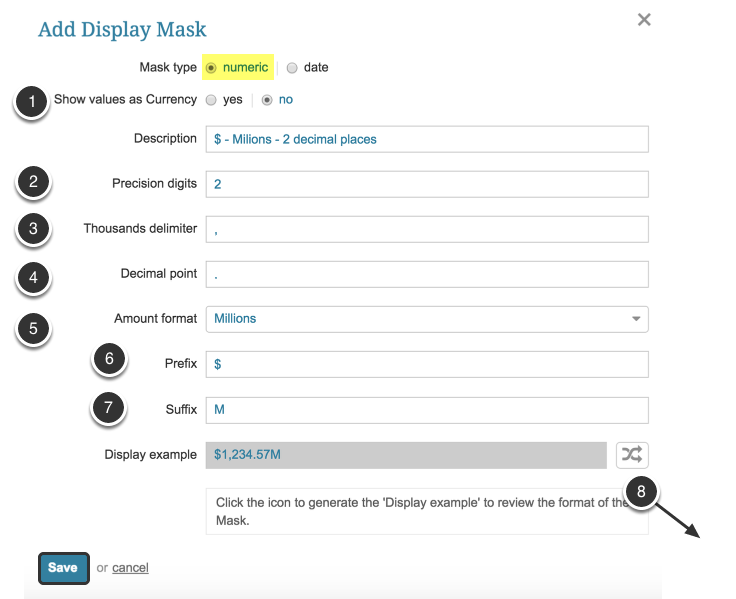
For the Mask type select "Numeric" to define it as a number; for more details on creating a "Date" mask type, see below.
- Show Values as Currency: Select 'yes' to define the value currency; select 'no' for no prefix or other prefix of your choice
- Precision digits: Enter the number of digits to be shown after the decimal point character. If no value or zero is specified in this field, the system displays the number as an integer.
- Thousands Delimiter: Enter the character to be used, for example, a period. NOTE: If no value is entered, the system displays the number without a delimiter
- Decimal Point: Enter the character to be used In US notation, this is always a period; for example, 10.50. This field is not required if the number of Precision Digits is is zero or has no value entered.
- Amount Format: Select the format to be used from the drop-down list if 'Thousands' or 'Millions' is chosen. The actual value will be divided by 1000 or 1000000, as specified, and rounded to the specified precision before it is displayed.
- Prefix: Enter the character(s) or phrase to be displayed before a Mask's value; for example, '$' dollar sign
- Suffix: Enter the character(s) or phrase to be displayed after a Mask's value; for example, 'K' for thousands, 'M' for millions
- Use the Generate icon to the right of the Display Example display box to preview the mask
Save your settings.
2.2. DATE Mask Type
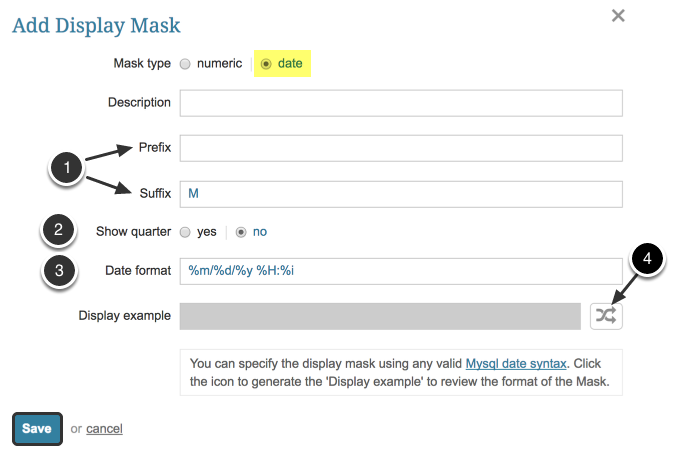
If you chose a Mask Type of "Date", complete the following settings:
- Optional. Enter the Prefix and Suffix character(s) or phrase to be displayed before and after Display Mask's date
- Show Quarter: Choose whether the quarter number for the date is to be shown between the Prefix and the formatted date value
- Date Format: Enter using the MySQL format string to apply to the date/time value
- Use the Generate icon to the right of the Display Example box to preview the mask
Save your settings.
NOTE: Only one Display Mask with the exact same settings is allowed.