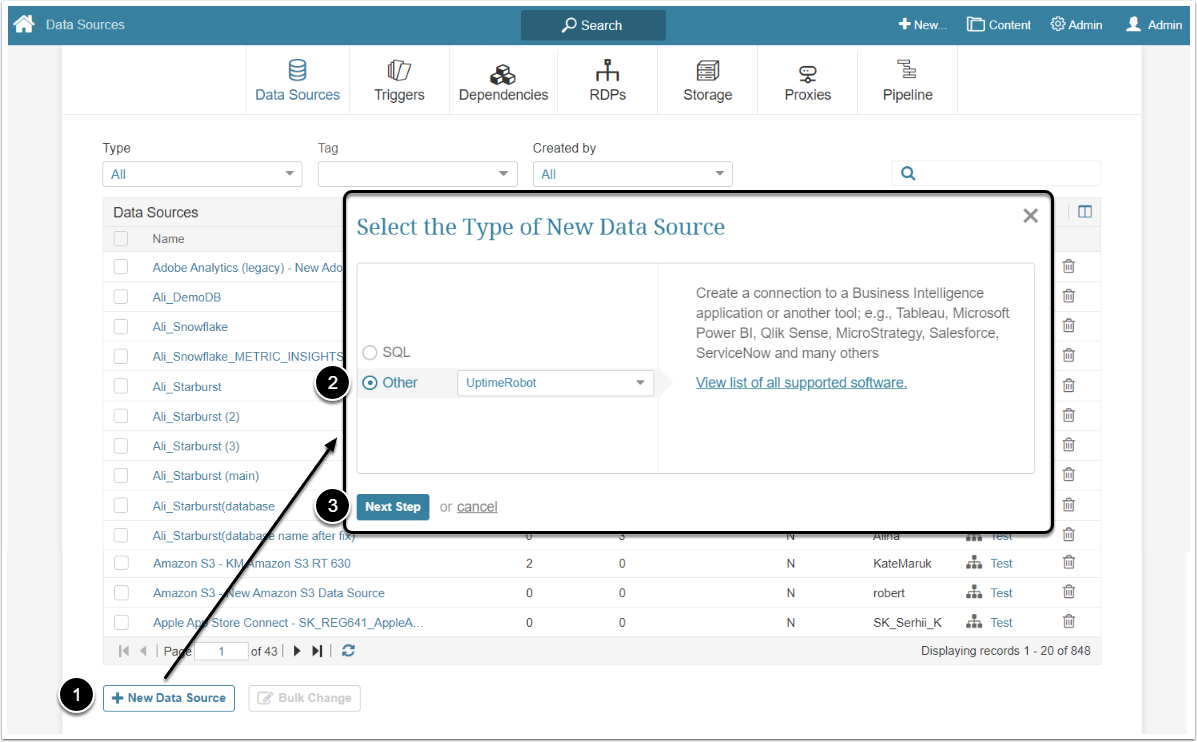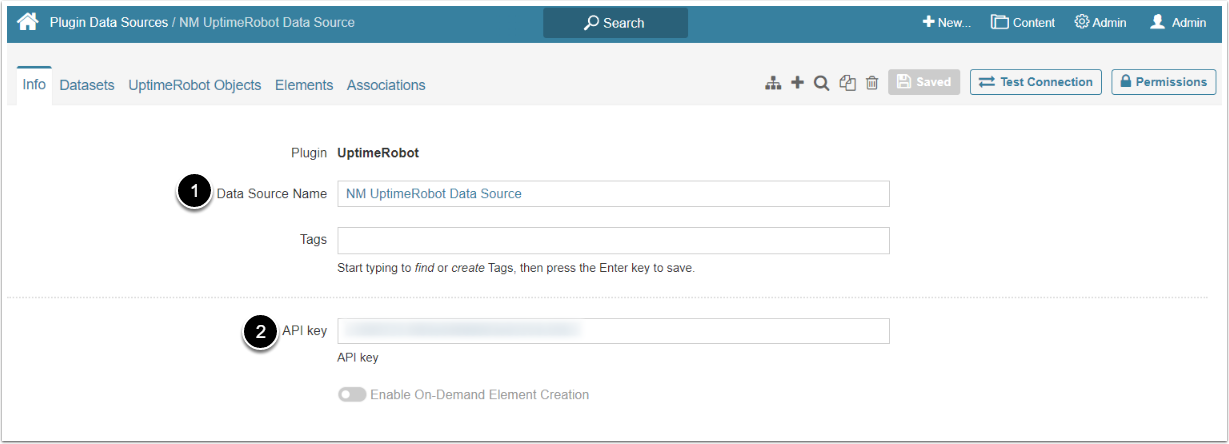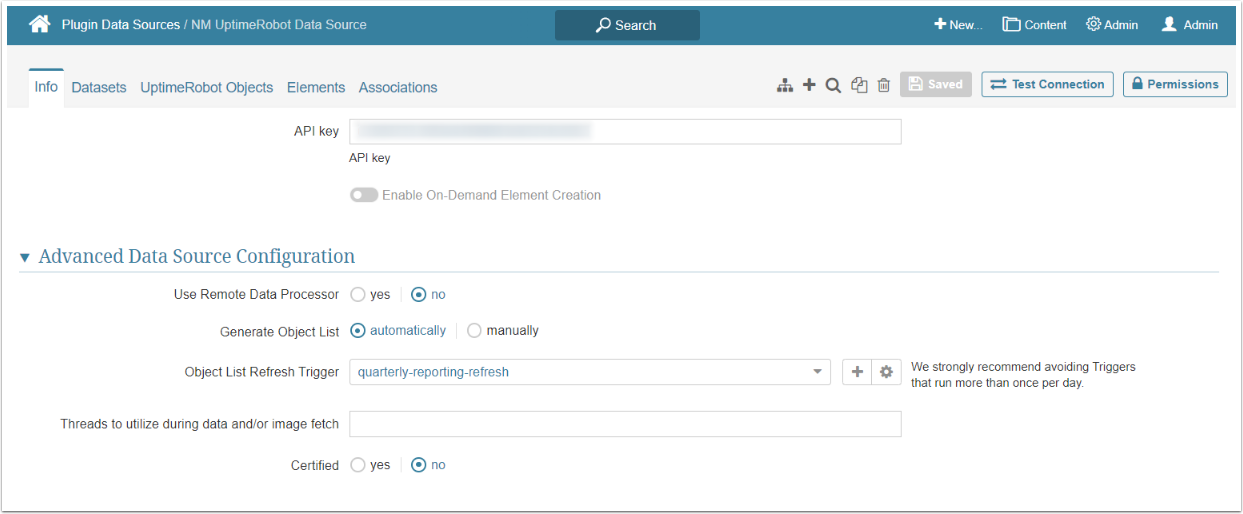This article describes how to connect to UptimeRobot in order to use its reports as Data Sources in Metric Insights.
General instructions on setting up Data Sources based on plug-ins can be found here.
1. Add New Data Source
Access Admin > Collection & Storage > Data Sources
- [+ New Data Source]
- Select "UptimeRobot" in the Other field as a type of new Data Source
- [Next Step]
2. Complete Data Source Creation
- Data Source Name: Give the Data Source a descriptive name
- API key: Enter API token. For more details refer to UptimeRobot help doc
[Save] the entries.
3. Complete Advanced Configuration
Advanced Configuration settings can be left as default values unless the Data Source requires more precise tuning. For more details on how to proceed, refer to Advanced Data Source Configuration.
Once finished, [Test Connection] in the upper right corner.