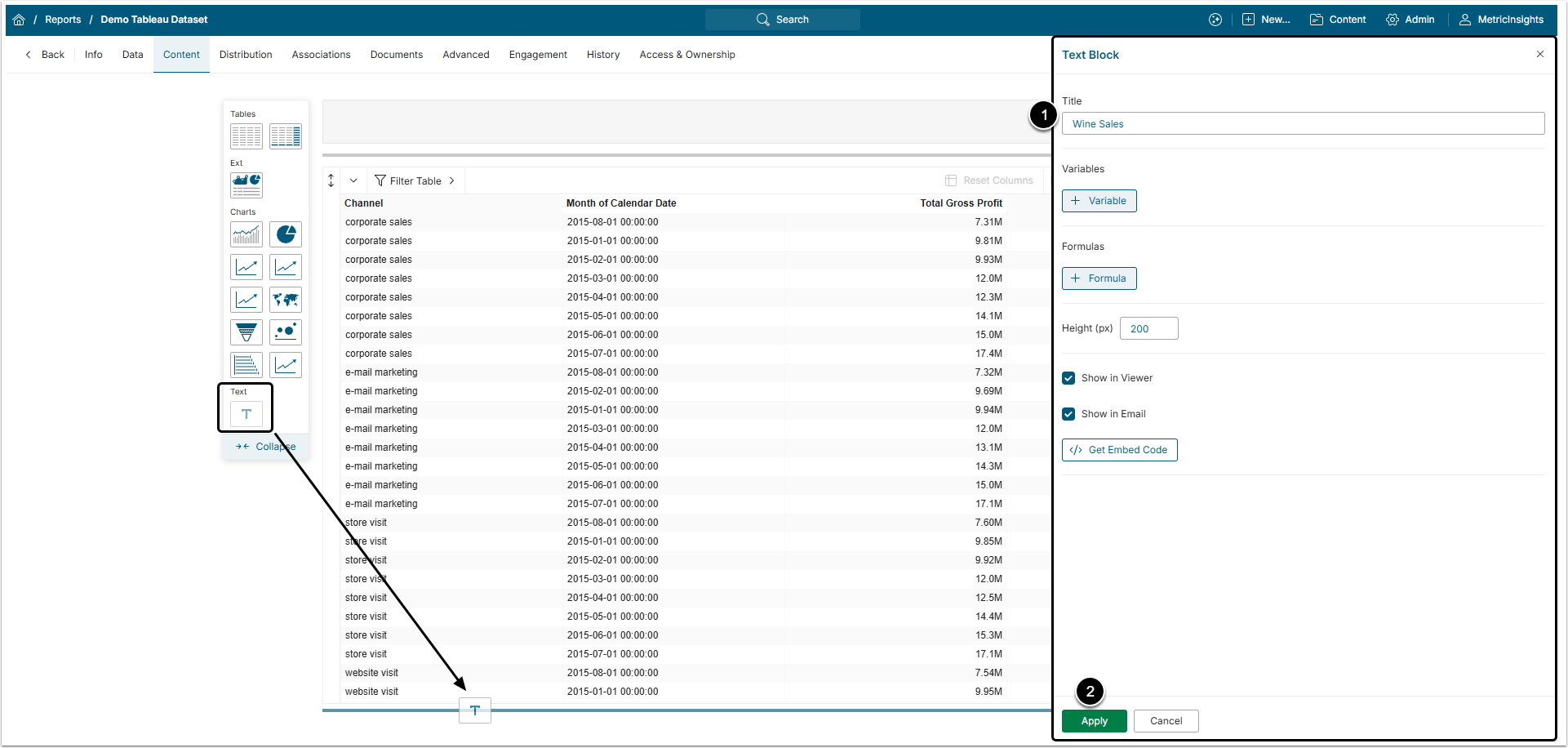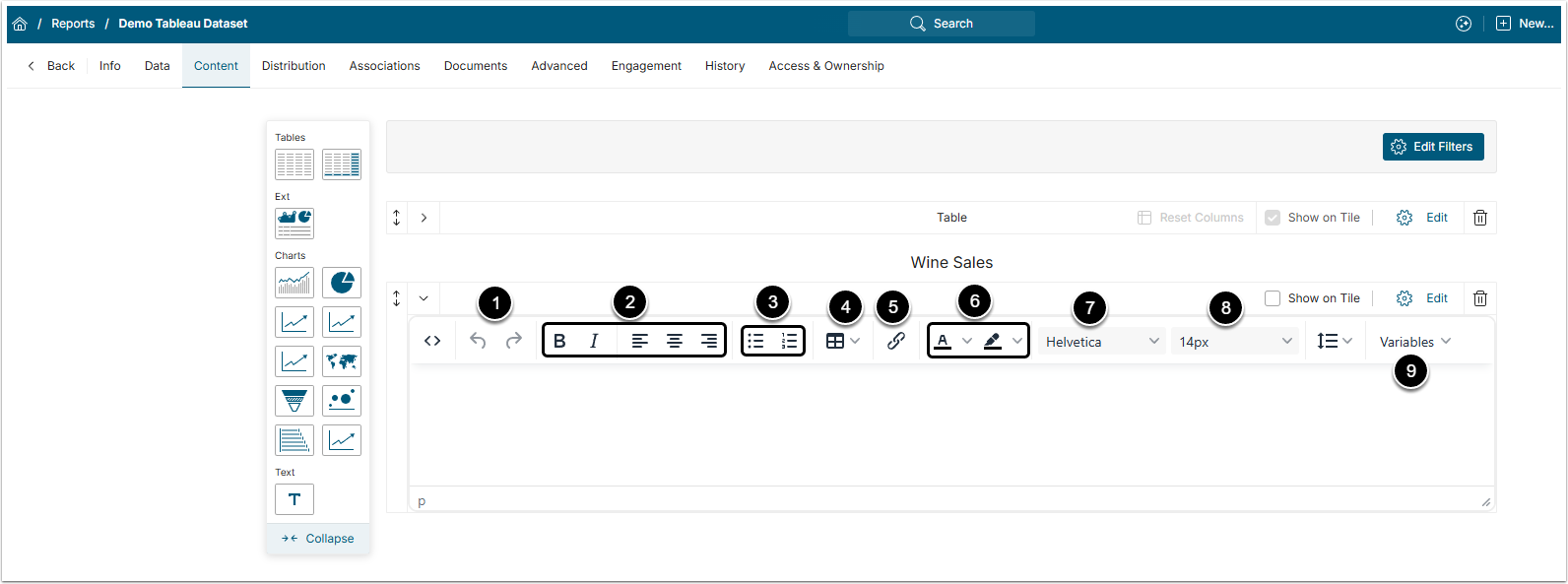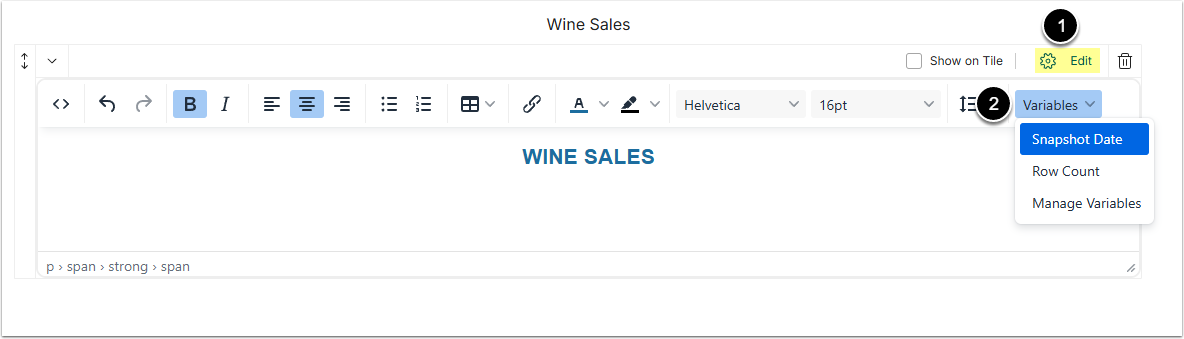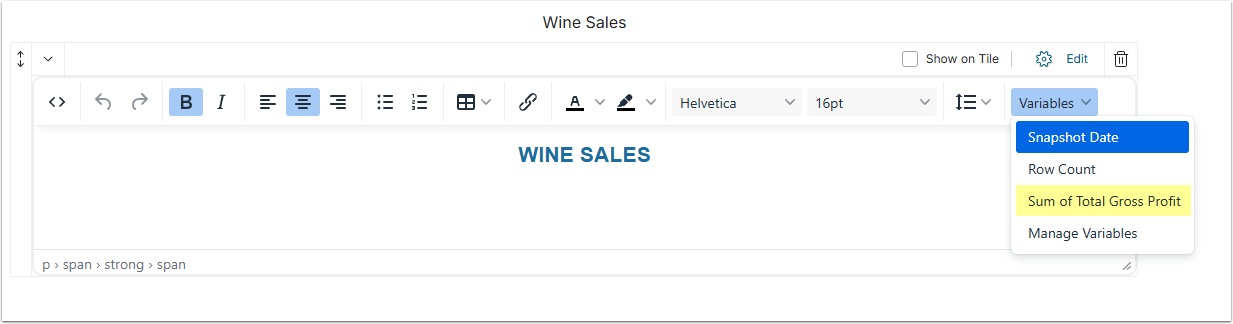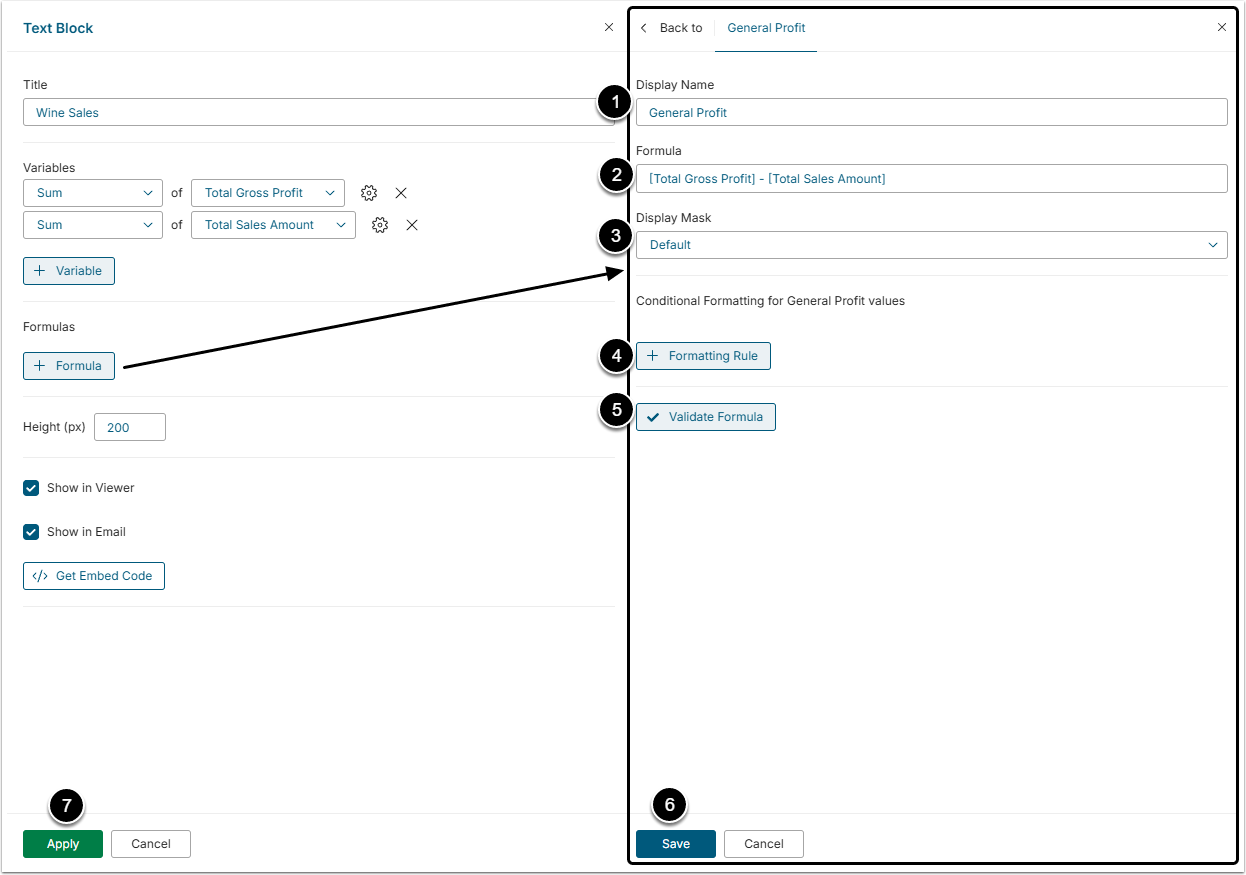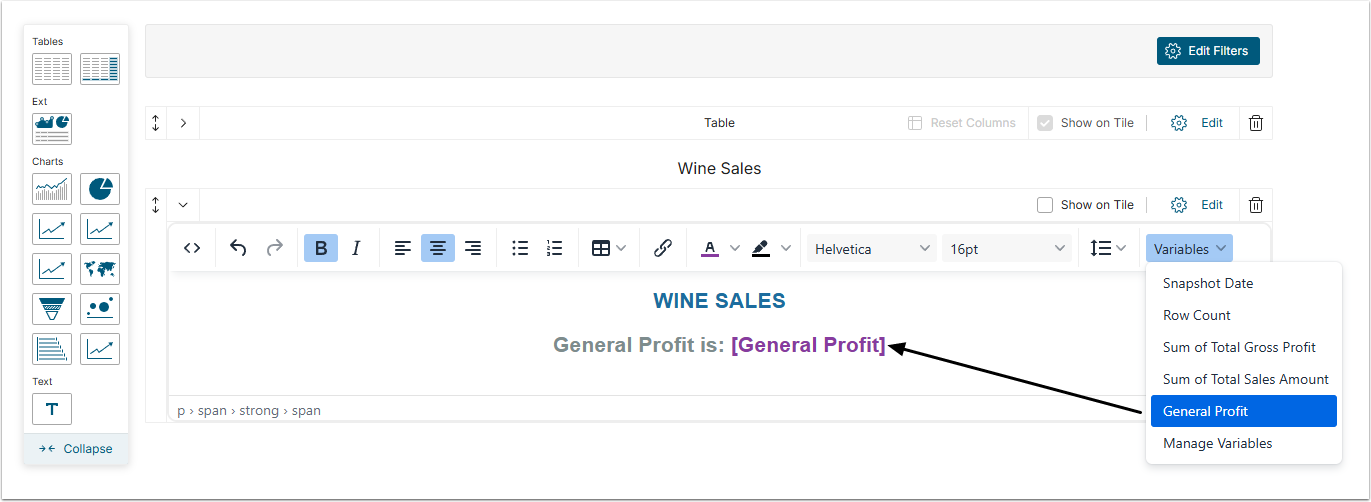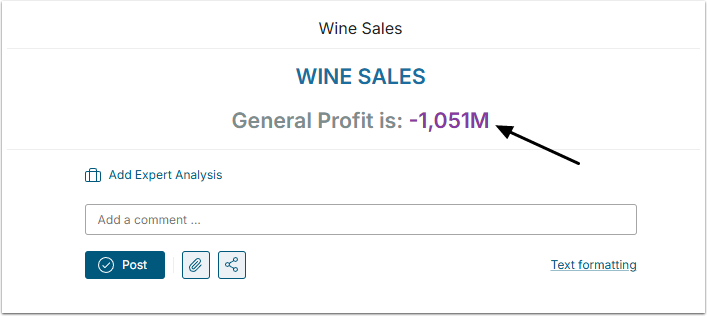Users can add blocks of text to Dataset Reports to make them even more informative and compelling. This article describes how all the Text Block features work.
1. Add the Text Block
To use the Text Block option, drag the Text component to the Report Canvas.
In the opened Text Block window:
- Title: Give the Text Block a name.
- [Apply]
2. Formatting Options
The following formatting functionality is supported:
- Undo/redo (change history);
- Bold, Italic, text alignment (left, center, right);
- Ordered and Unordered lists;
- Tables;
- Hyper-linking;
- Font color, background color;
- Font family;
- Font size;
- Source code (HTML) viewing and editing (Variables).
3. Adding Variables and Formulas
The default list of Variables can be extended from:
- Text Block Editor via [Edit];
- Variables drop-down ("Manage Variables" will open the Text Block editor).
3.1. The Text Block Editor: Variables
Variables in Text Blocks allow Users to add high-level KPIs to their Dataset Reports.
Formulas will display in the Variables drop-down on the Text Block component.
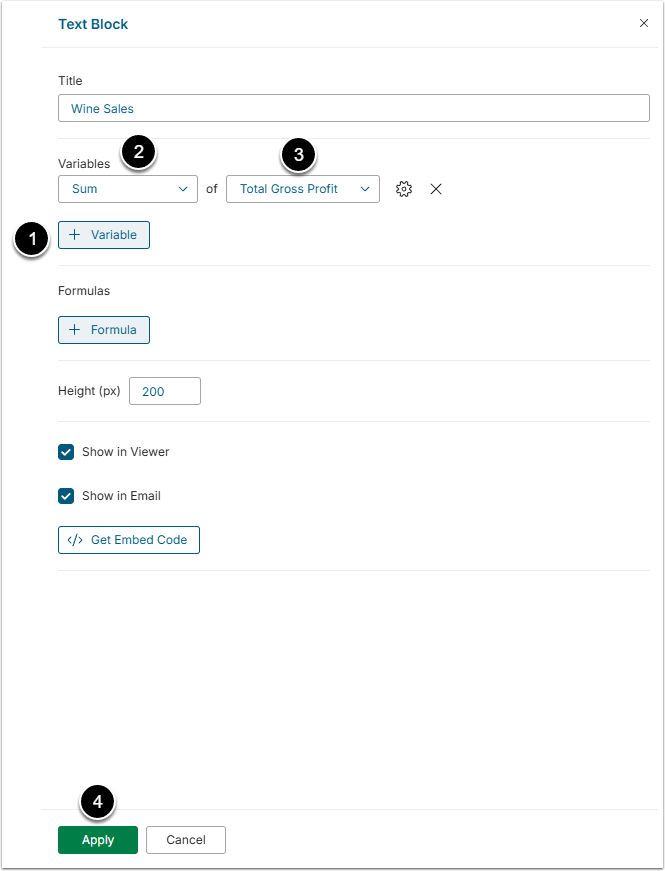
- [+Variable] to display dropdown options.
- Select the system defined type of aggregation (Sum, Ave, Min, Max...).
- Choose the column to which the aggregation will be applied.
- [Apply] to add these options to your list of Variables in Text Block.
The new Variable is now available for use anywhere in your Text Block simply by selecting from theVariable dropdown.
3.2. The Text Block Editor: Formulas
Click [+ Formula] in the Text Block Editor.
Variables must be defined prior to creating the Custom formulas that display them.
- Display Name: Input descriptive name for the formula.
- Formula: Create your Formula using "[" to provide list of available Variables, plus mathematical and arithmetic symbol(s).
- Display Mask: Select a Display Mask if you do not wish to use the default.
- [+Formatting Rule] to add standard formatting (select color, text size, background, etc for the Variable).
- [Validate Formula] to verify result.
- [Save]
- [Apply]
3.2.1. Mathematical operations supported
- Add "+"
- Subtract "-"
- Multiply "*"
- Divide"/"
- Multiple operators "(x*y) + z / b"
- Power()
- Mod()
- ABS()