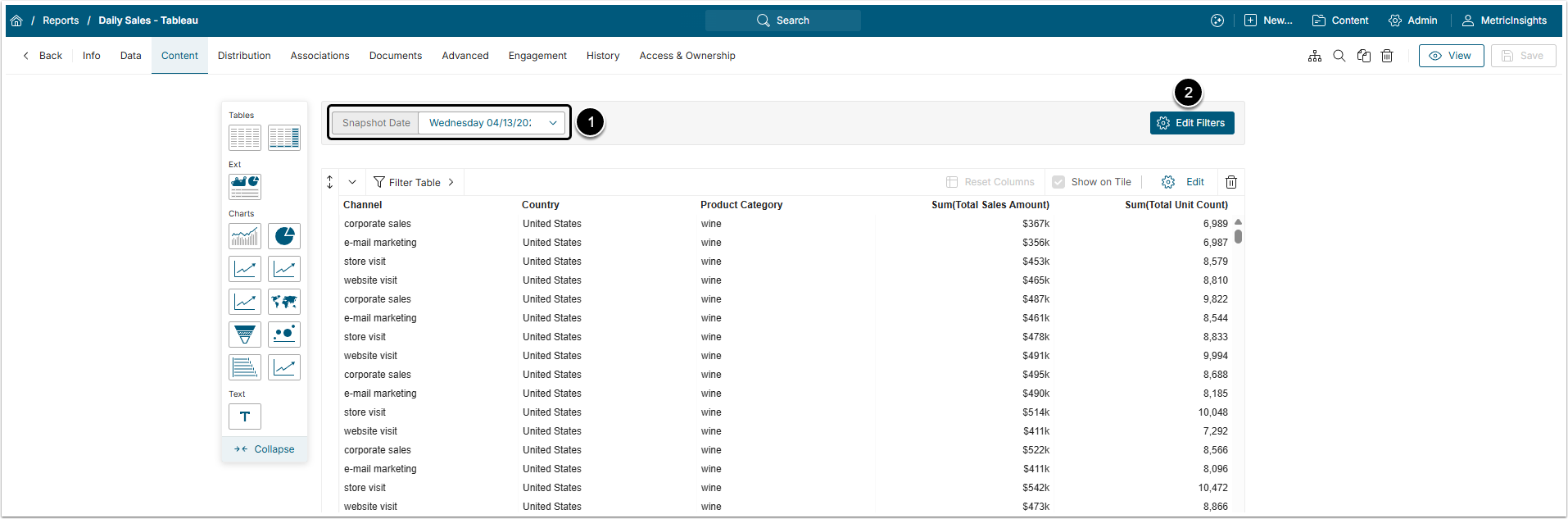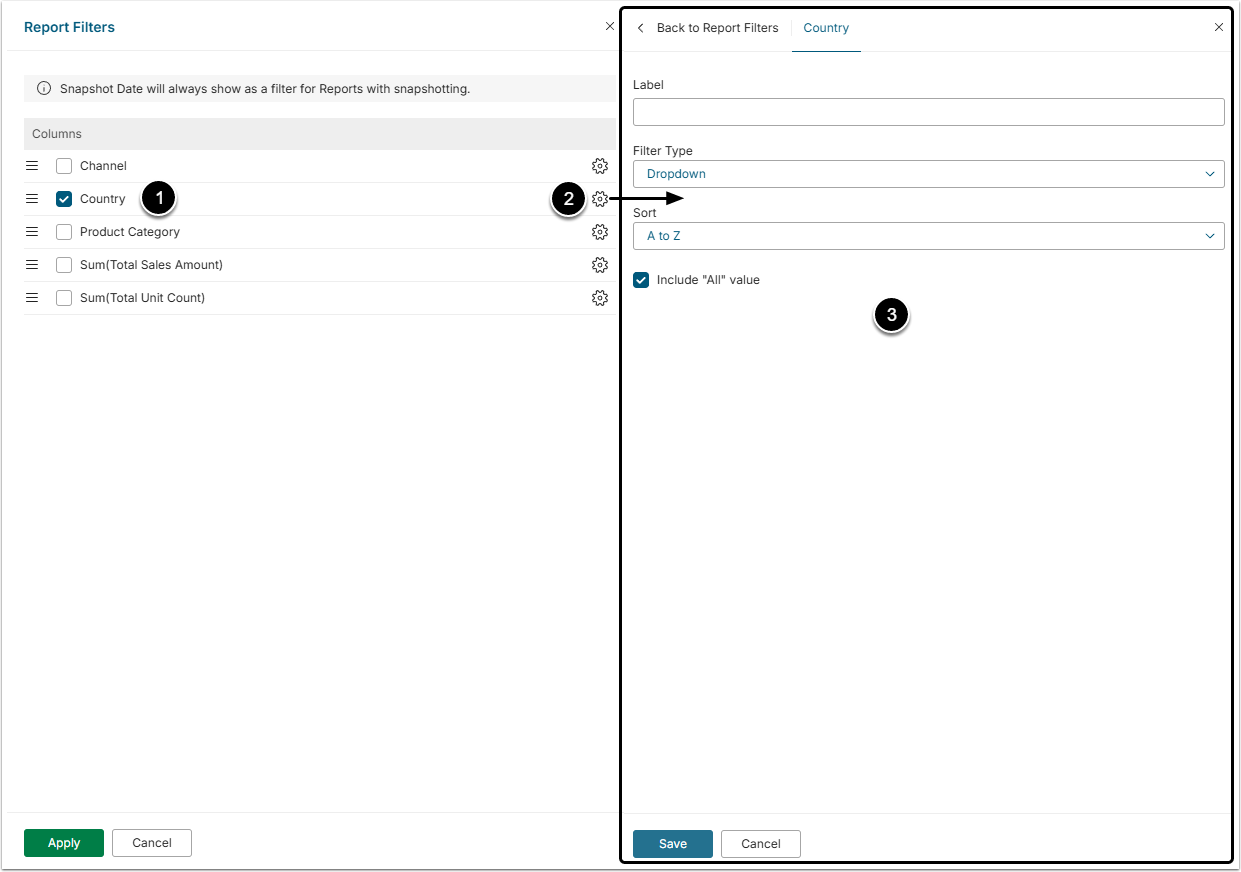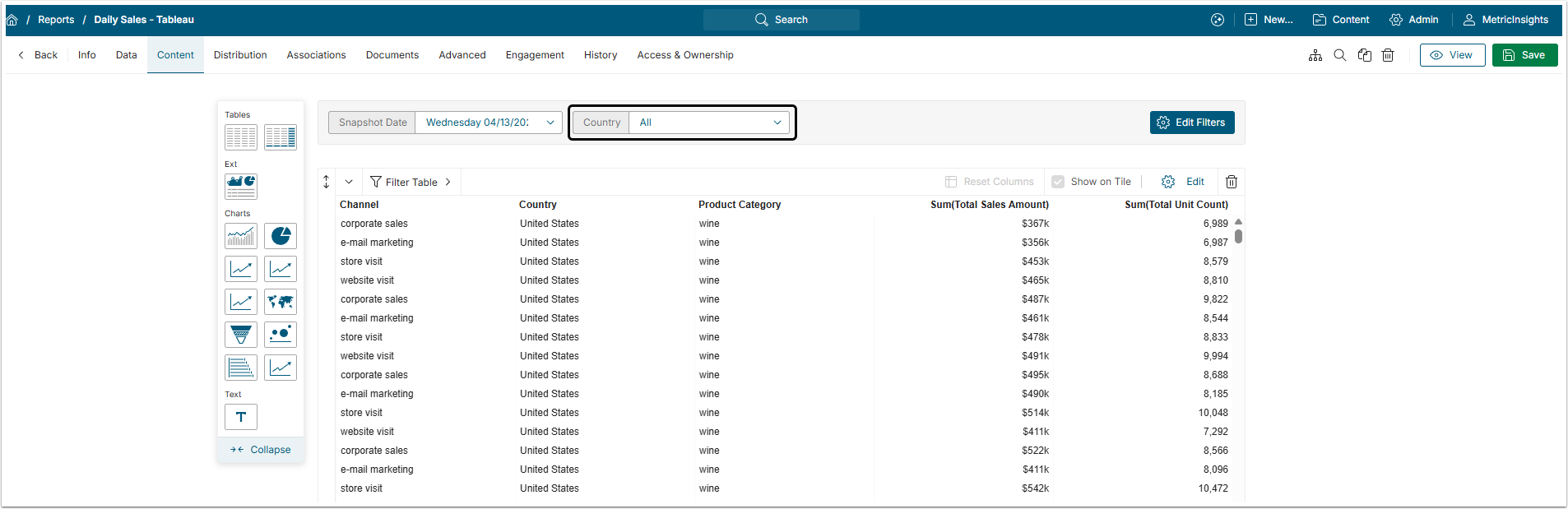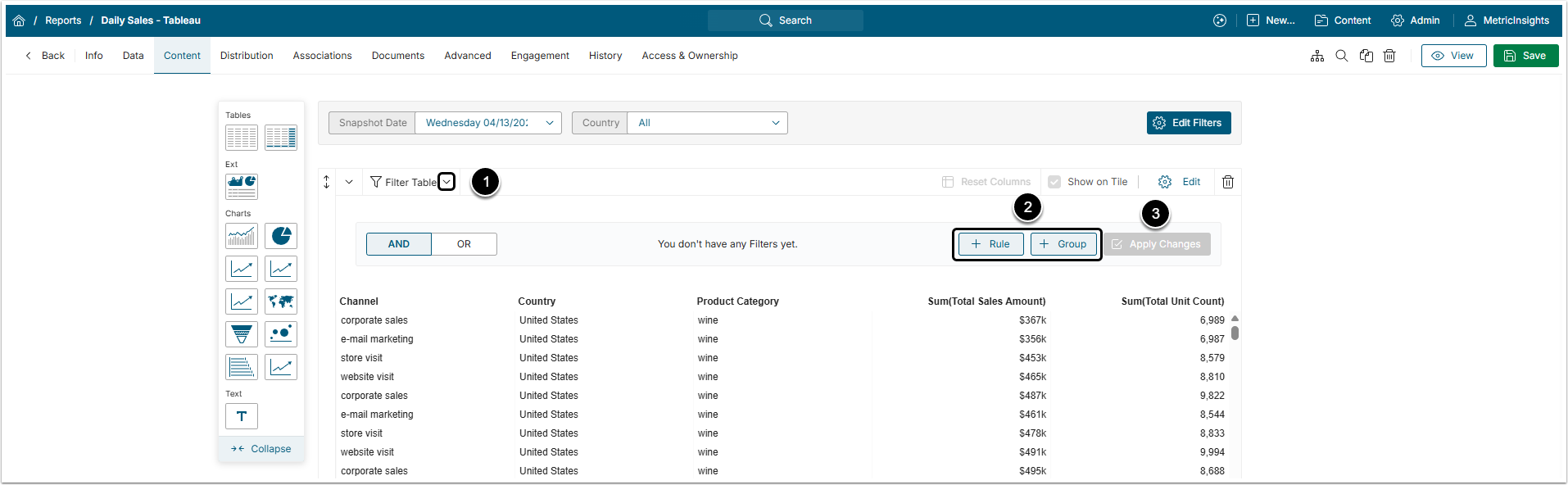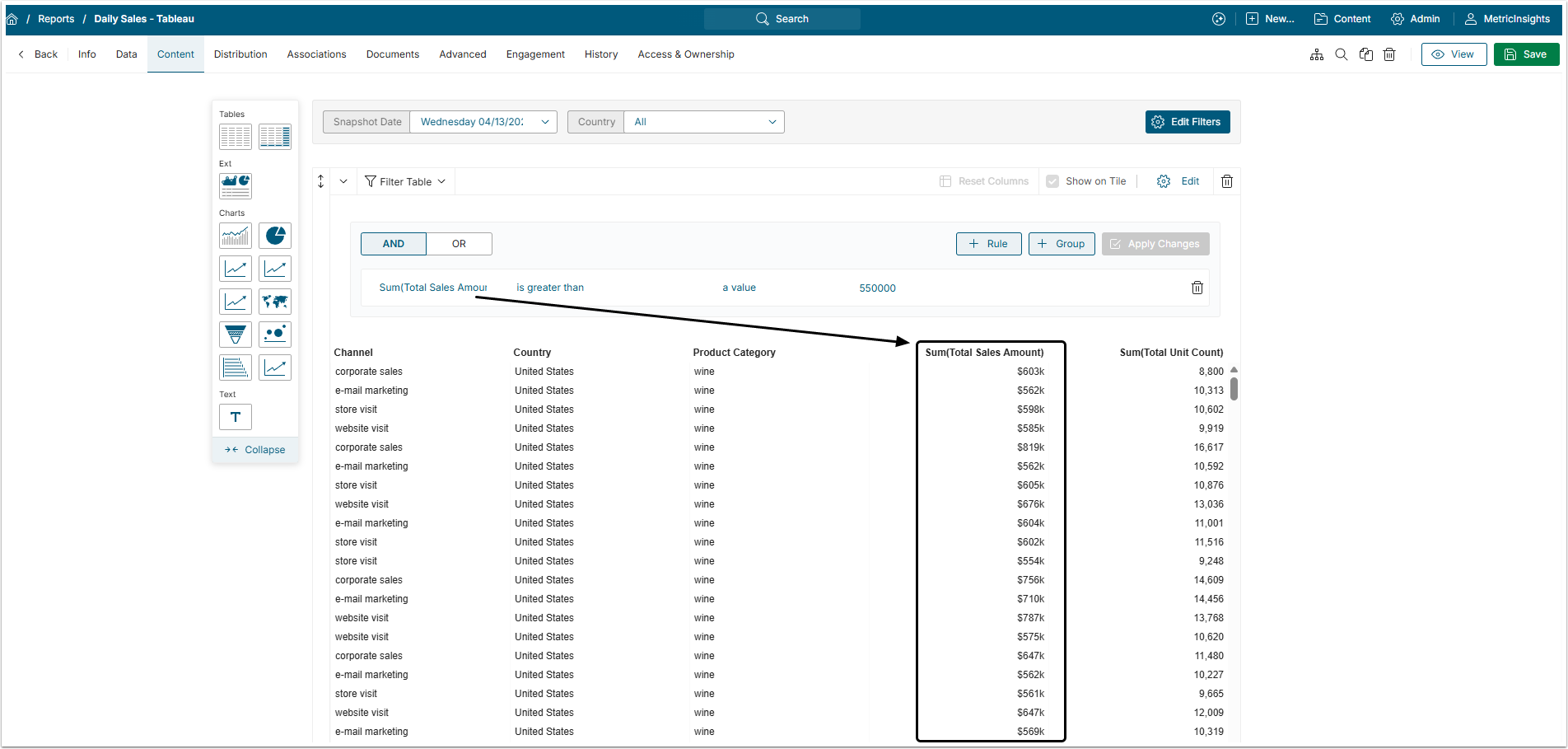Dataset Reports can be modified using Filters in the Report Editor.
There are two types of Filters available in the Content tab of the Report Editor. These Filters limit the data that is displayed when viewing the Report online or in Notifications such as Bursts or Digests:
- Report Filters apply to all of the Report's Elements (Tables, Charts, and linked External Visualizations). These appear as drop-downs that can be adjusted by the Viewer, much like Dimension drop-downs in older versions of Metric Insights.
- Table Filters apply to a single Table or Chart, are fixed, and can only be modified in the Report Editor.
This article describes types of Filters and how to apply them to the Report.
An Overview of Dataset Report features is available in Dataset Reports Overview article.
Report Filters
1. Open Report Filters Window
Access Reports List, open Report Editor by clicking the necessary Report Active Name Link, and open the Content tab
2. Define Filters
- Select the checkbox near the name of the column that will be filtered to add a Filter.
- Click the gear icon in the Filter's row to open the filter editing window.
- Change the Filter Label, Filter Type, Sorting type and click [Save].
Table Filters
- Click Filter Table to open folded section.
- Click Add a Rule and add as many Groupings and Rules as you need.
- For more details about Rules and groups check Dataset Viewer Filter Rules.
- [Apply Changes]
NOTE: Filters set in a Dataset Report will be applied to all of the Report's Elements (Tables, Charts, and linked External Visualizations). These appear as drop-downs that can be adjusted in the Viewer.