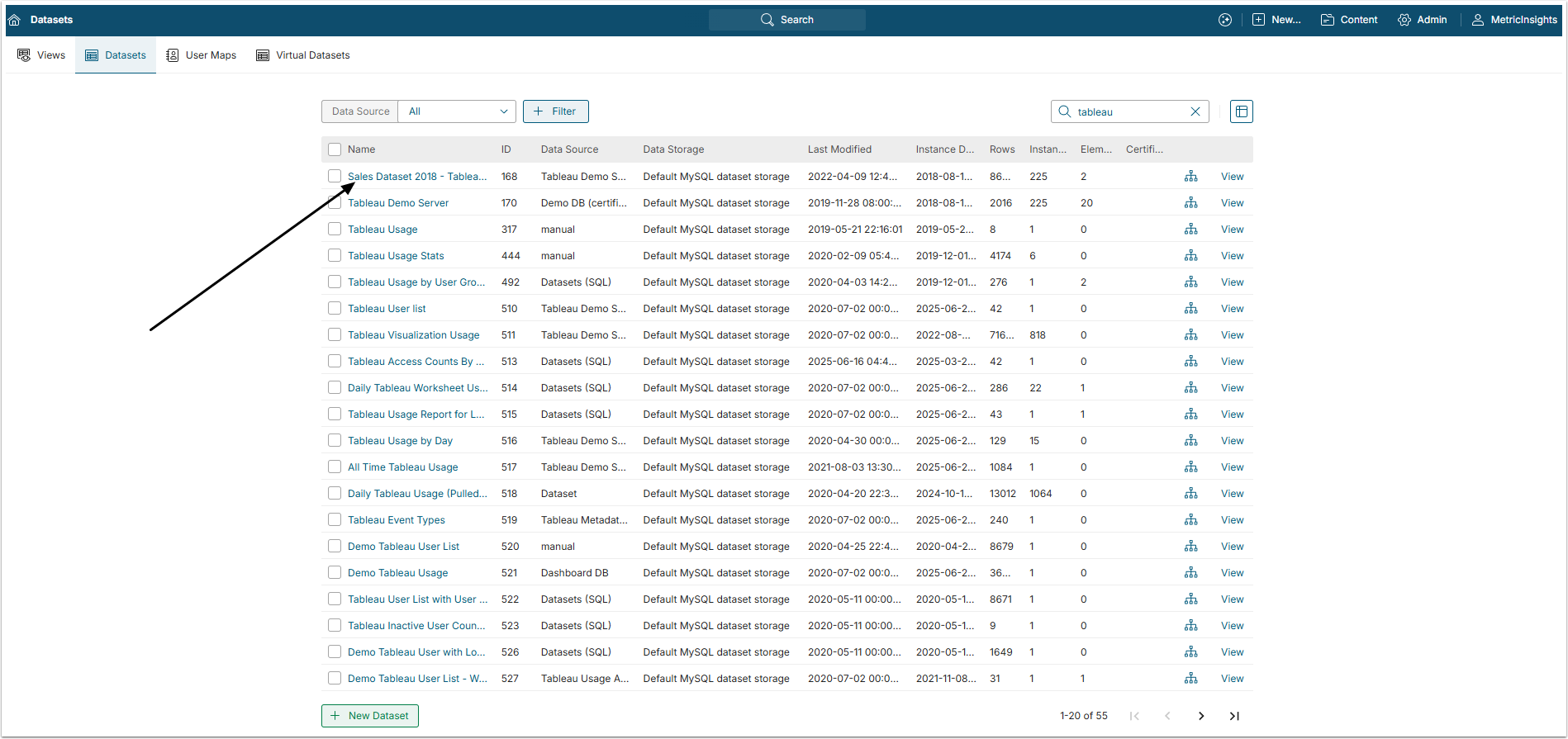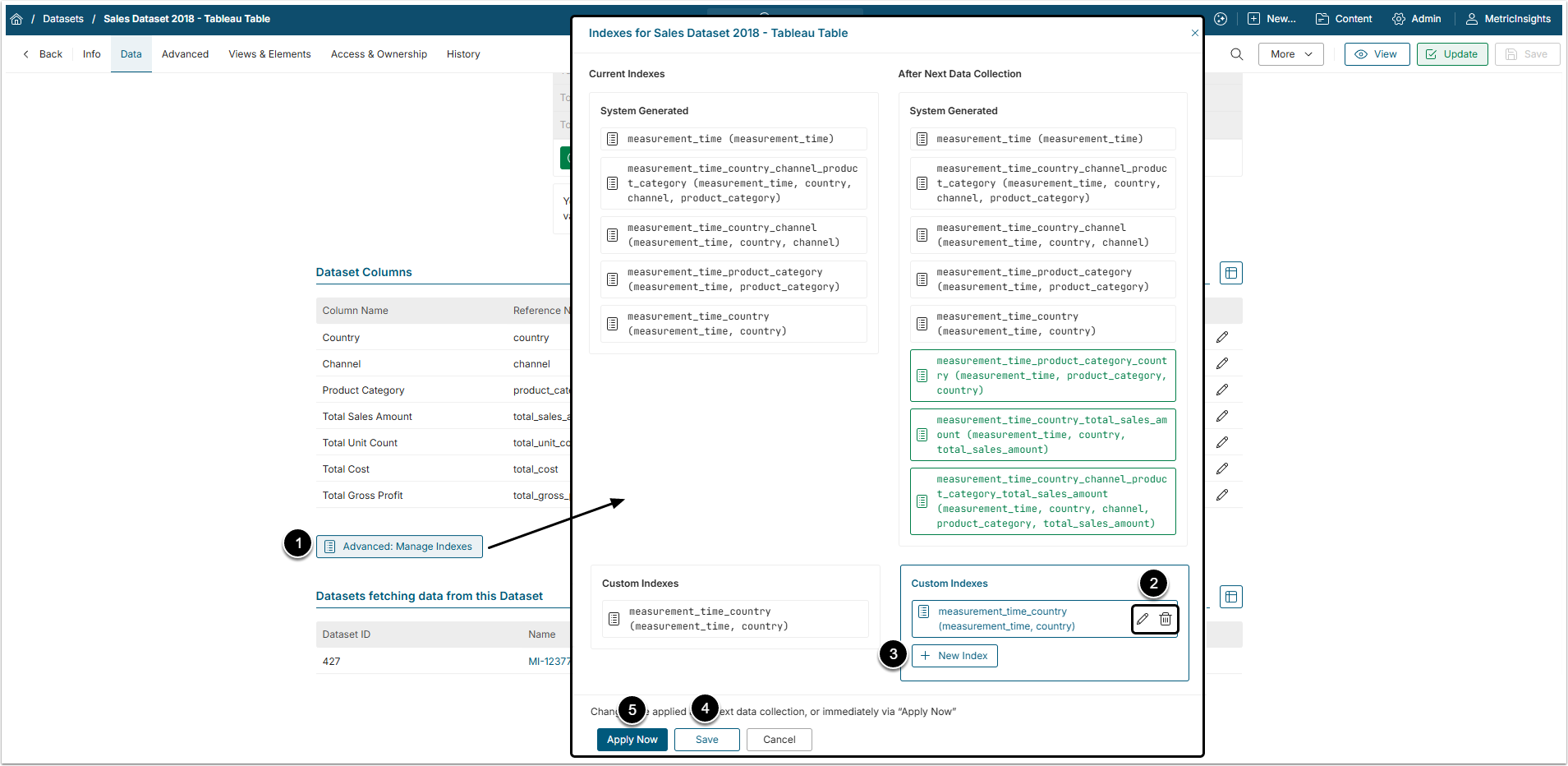Metric Insights provides a way to determine what indexes will be applied to a Dataset and/or to modify those indexes from the Dataset's Editor. This helps the system quickly locate data without having to search every row in a database table every time it is being accessed.
The system can add and remove indexes automatically (System Generated) based on what columns have already been used for creating Elements from a Dataset. Custom Indexes can be added, modified, or removed manually in the Editor.
1. Open Dataset Editor
Access Content > Datasets > Active Name link in the grid
Choose the Dataset for which you want to manage indexes.
For the purpose of this article, the Tableau Dataset is used as an example. The process of managing indexes is the same for all Datasets and has no dependencies on the source of data.
2. View and Modify the Indexes
In the Dataset Editor open the Data tab and scroll to the Dataset Columns section.
- [Advanced: Manage Indexes]
- To modify or delete existing custom indexes, click the corresponding icon to the right.
- To add new indexes, [+New Index] and choose a new one from the drop-down.
- [Save] to apply changes upon the next data collection.
- [Apply Now] for immediate changes.