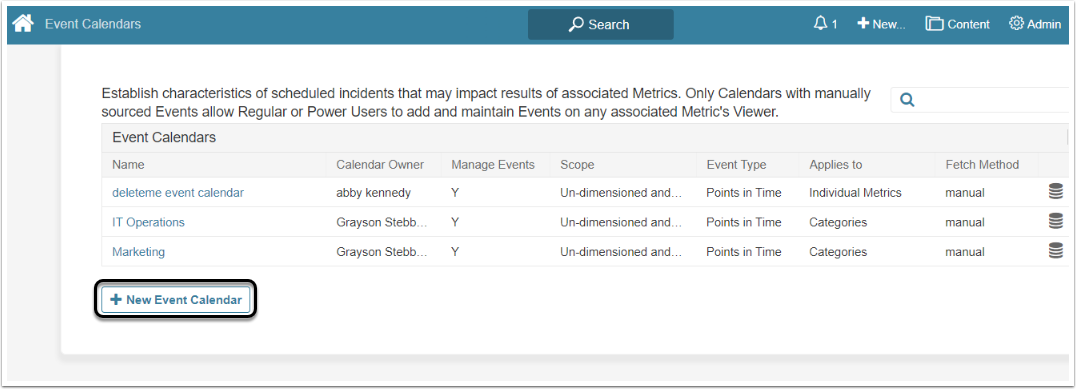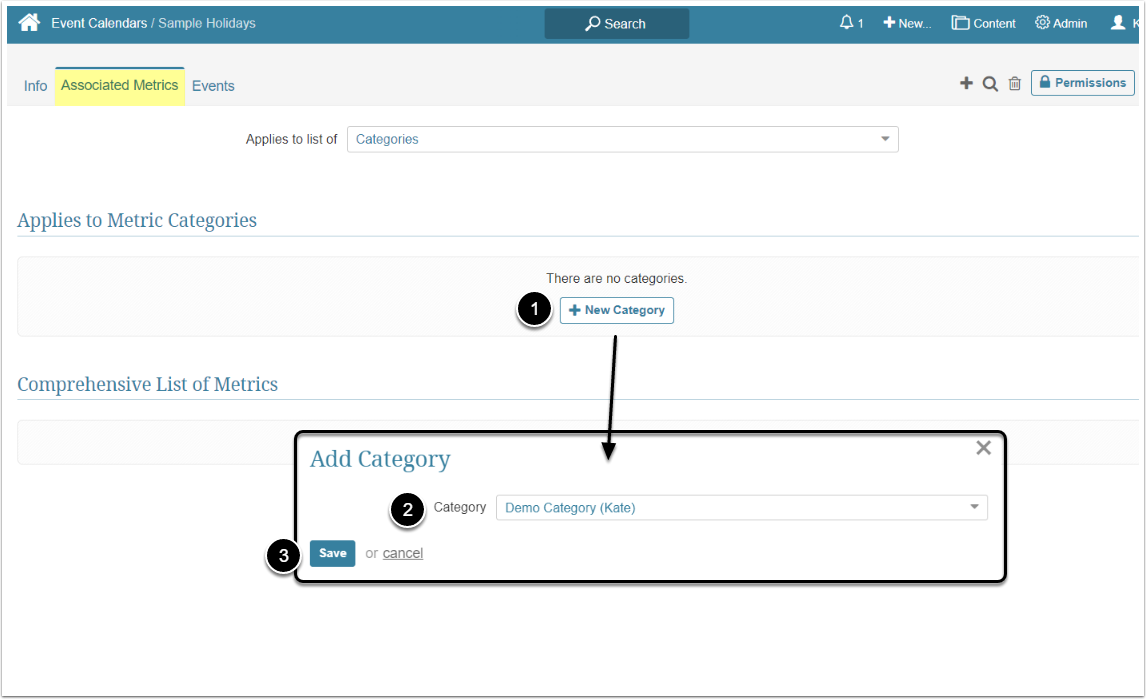Event Calendar is a general framework to which individual Events can be added. An Event Calendar allows Events to be organized into meaningful, descriptive groupings that help to provide insights into and collaboration about a specific Data Point or range of Data Points.
The Events feature allows a user to see how a Metric's values change based on external occurrences.
For Security information, see Event Calendar Security, Release 6.2.3 and beyond
A 'System Outages' Event Calendar: Each time a data center problem shuts down a telemarketing center, that occurrence would be recorded on this Event Calendar. If sales 'dip' during the period while service is being restored, the decrease might well be attributed to the loss of computer operations.
A 'Company Holiday' Event Calendar: If all of your operations are suspended on corporate holidays, this calendar is used to record each holiday for an upcoming year. Then, when no sales are made on these holidays, the Event appears on the Charts of all Metrics or Multi-Metrics associated with the Calendar.
1. Create a New Event Calendar
Access Admin > Reference Objects > Event Calendars
The list of calendars previously created in the system opens.
Scroll down to the bottom of the page and click [+ New Event Calendar]
2. Define the Basics

- Name: Give the Event Calendar a descriptive name
- Event Owner: By default, the person creating an Event Calendar is automatically designated as an owner; however, you can select any Administrator or Power User for this role.
- Scope limited by: You may apply this Event Calendar to certain groupings of Metrics, including both Un-Dimensioned and Dimensioned, only Un-Dimensioned or to a selected Dimension. This example applies the Event Calendar to any Metric, regardless of Dimension.
- Select basic design for the Event Calendar
-
Applies to list of: Select one of the options providing an opportunity to quickly determine elements to which this Event Calendar should be applied (NOTE: An option selected in this field influences further configurations):
- Individual Metrics
- Topics: Allows quickly adding all Metrics combined by a common Topic (for example, Customer Satisfaction, Sales Performance, etc.)
- Categories: You can apply all Events from this Event Calendar to all elements belonging to one or several Categories
- Event source: Choose the method by which the Event Calendar's individual Events are to be collected. For more details check:
- [Save] your entries to proceed with creating of an Event calendar
3. Define Associated Metrics Tab
Here you can define Metrics to which Event Calendar should be applied.
- [+New Category]
- Category: Select a category from the drop-down list
- [Save] your entry to assign this Event calendar to all Metrics in this Category
4. Review the Grids
Review the contents of the tables:
- Note that the selected Category appears in the Categories table
- All Metrics belonging to the added Categories are displayed in the Comprehensive List of Metrics section