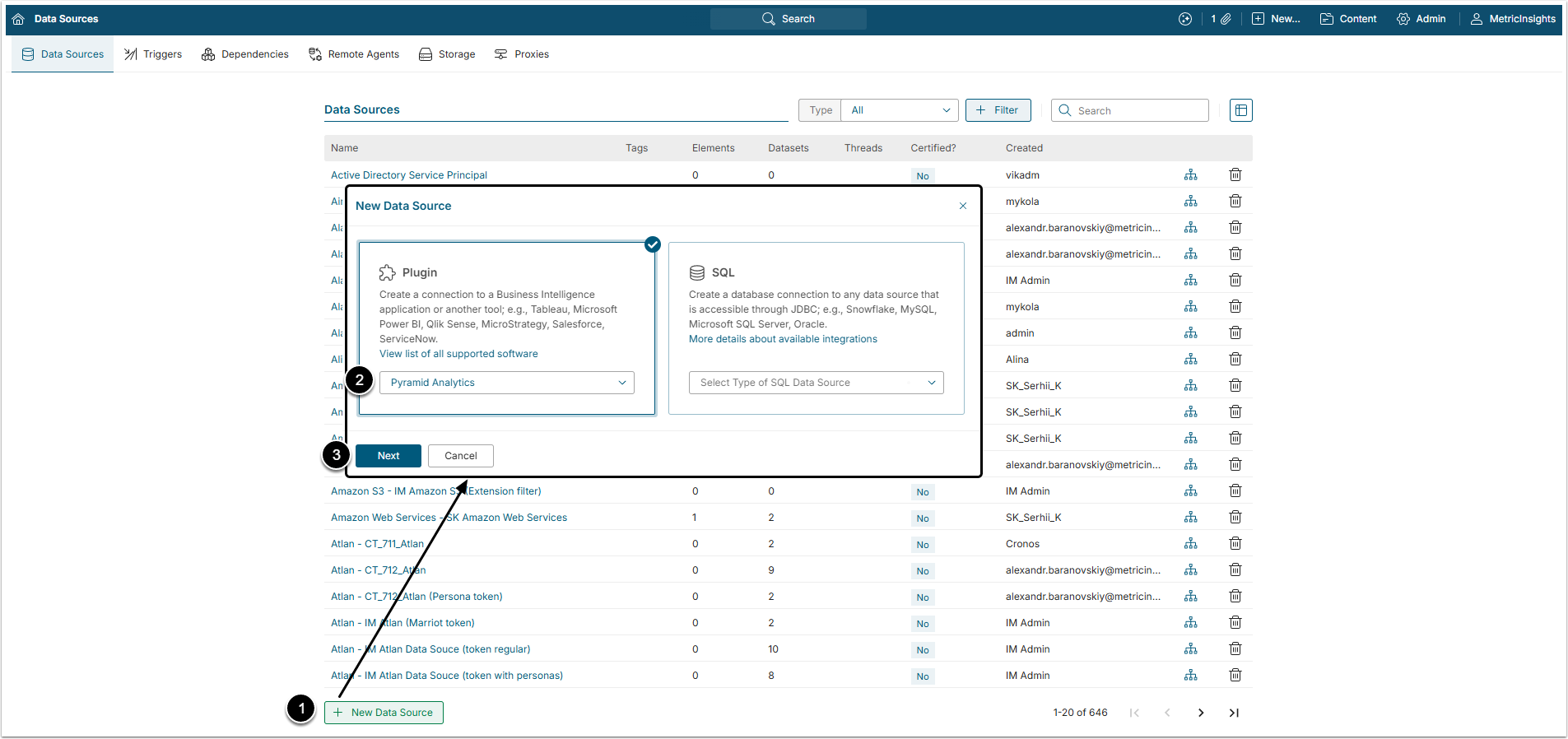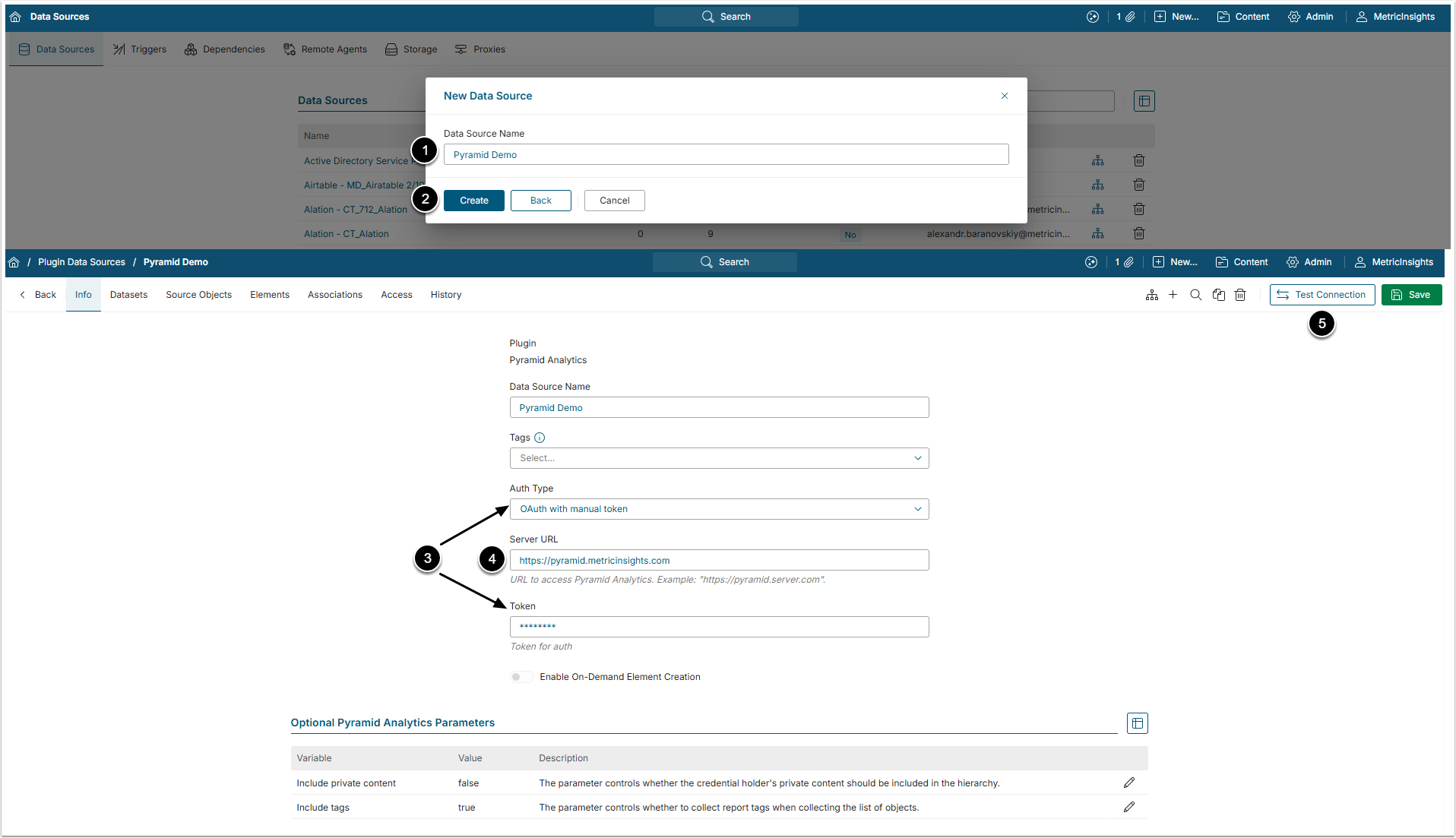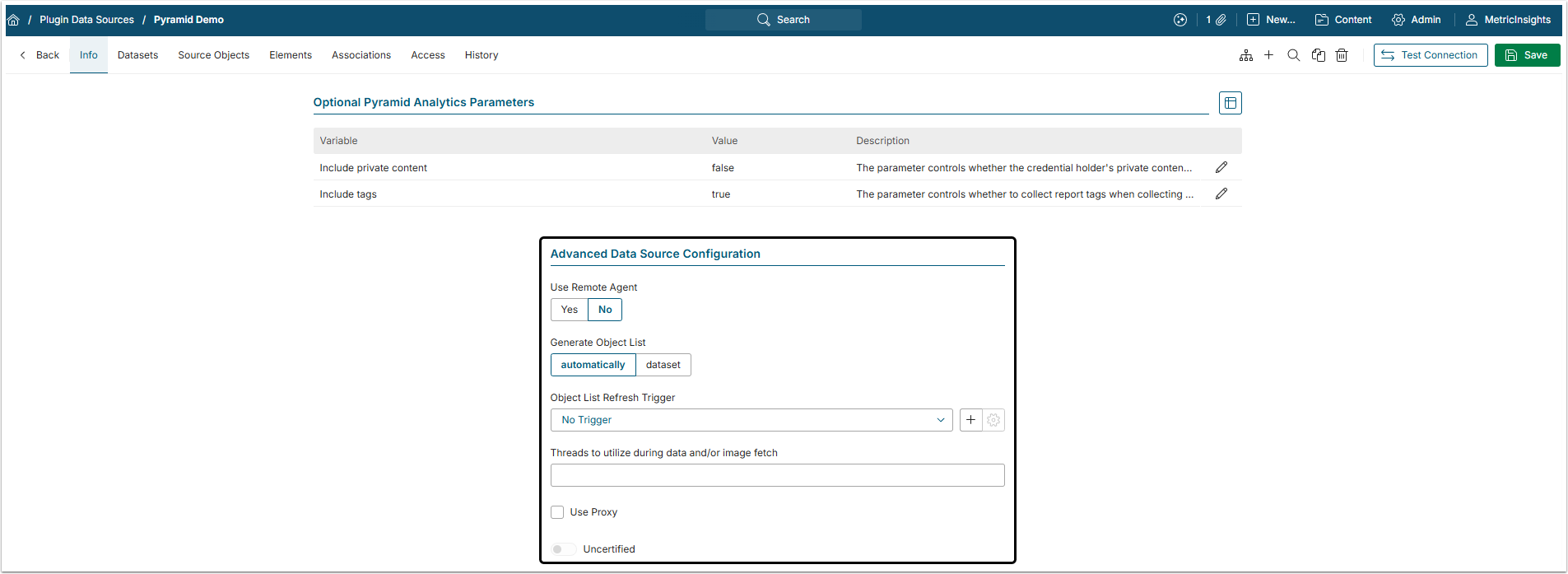This article describes the creation of a Plugin Data Source to connect to Pyramid Analytics. This Data Source will allow data from existing Pyramid objects to be used in building Elements using Metric Insights tools.
1. Create a Data Source
Access Admin > Collection & Storage > Data Sources
- [+ New Data Source]
- Plugin: Select "Pyramid Analytics" option from the Other dropdown menu
- [Next]
2. Provide the Required Parameters
- Data Source Name: Give the Data Source a descriptive name.
- [Create]
-
Auth Type: Select the required type of authentication.
- For Password, use the Pyramid Analytics account credentials, Username and Password.
- For Identity Profile, select the existing Identity Profile from the dropdown menu.
- For OAuth with manual token provide the token, generated in the Pyramid account.
- Server URL: Specify the URL address of the Pyramid Analytics server.
- [Test Connection]
3. Configure Optional Pyramid Analytics Parameters
You can edit any values in the Optional Pyramid Analytics Parameters grid by clicking the gear icon in the corresponding row.
| Variable | Description | |
|---|---|---|
| 1 |
Include private content |
By default, value of this variable is "false" and the plugin only pulls the content from "Public Content" folders. If it is set to "true", the content from the "Private" folders will be pulled too. |
| 2 | Include tags |
This variable controls whether to collect report tags from Pyramid Analytics when collecting the list of Objects. Default value is "true". Collected tags are stored as metadata and are not visible in the Metric Insights UI. |
4. Proceed with Advanced Configuration
Advanced Configuration settings can be set to default values unless Data Source requires more precise tuning. For more details on how to proceed, refer to Advanced Data Source Configuration.