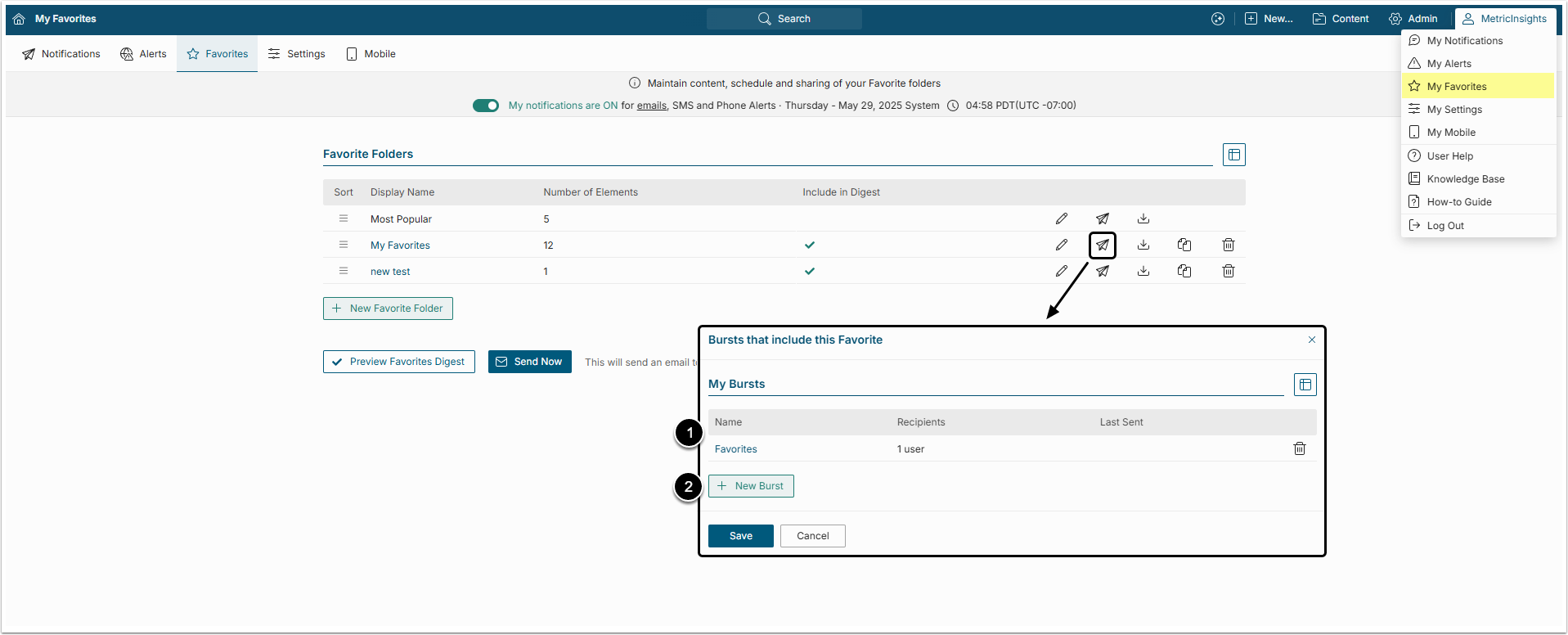Users may configure Report Bursts directly from their Favorites Editor. This article describes how to send a Burst directly from My Favorites page.
Open My Favorites Page
Access User menu > My Favorites
In the respective row click paper plane icon to open the Bursts that include this Favorite popup window.
- My Bursts grid displays Bursts that include chosen Favorites Folder. Clicking on the Burst's name link redirects the user to the Burst Editor.
- Click [+ New Burst] to start creating a new Burst. For more details, refer to Create New Burst article.