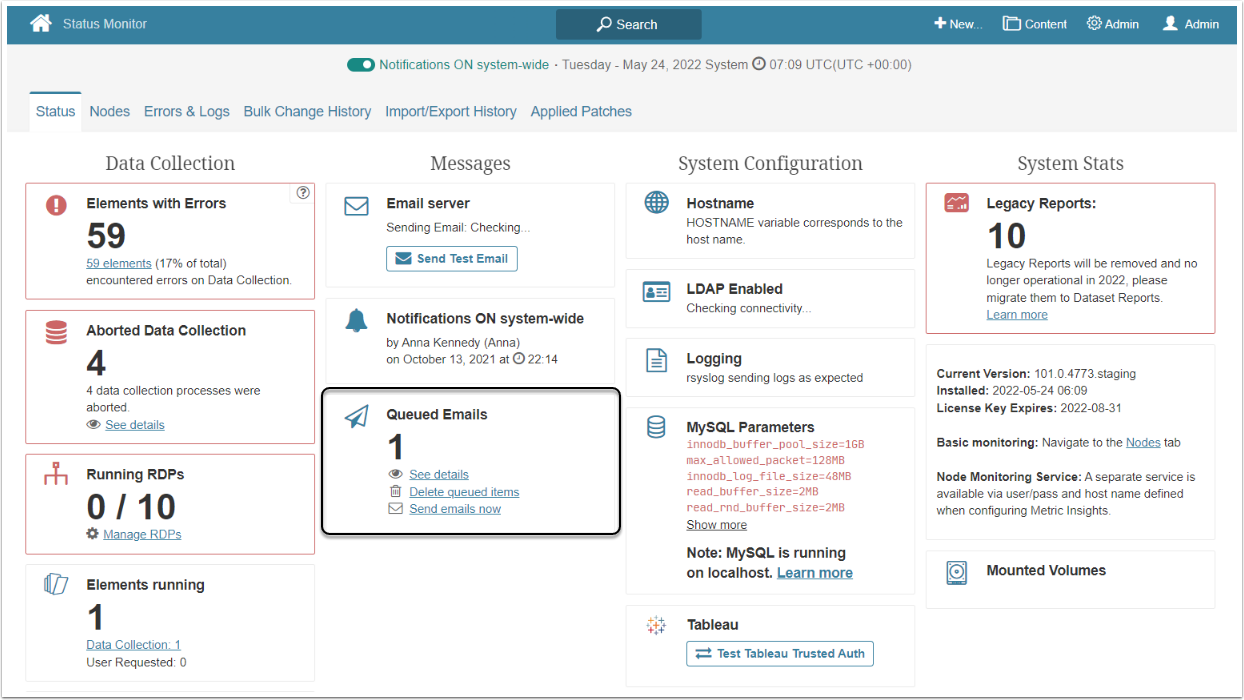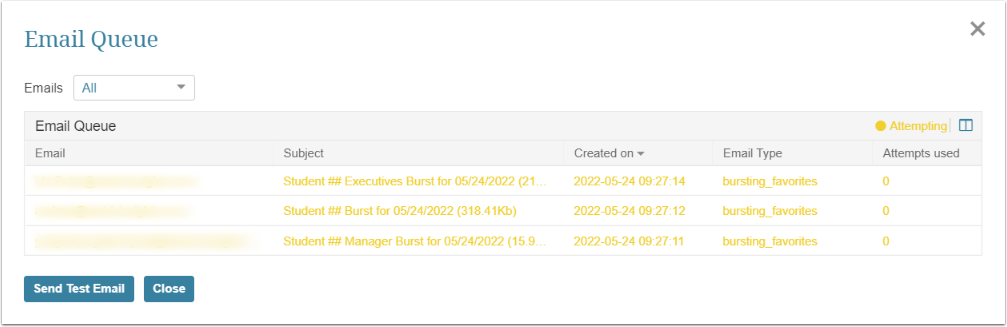A Burst is a set of Metric Insights Elements that are distributed to one or more Users on a selected schedule. In this article you will learn how the Burst is generated and distributed to the recipient.
Generating the Burst
Burst generation begins either when the User clicks [Send Now] or when the Schedule sends the Burst automatically. The distribution is performed by several operations that are called Notification threads. The number of threads can be set via a System Variable. Actions performed by the Notification threads during the Burst message generation include:
- Verify recipients' Permissions and Privileges
- Apply the User Map or custom filters settings for each recipients
- Fetch Elements according to the Permissions, Privileges and filter settings of each recipient
- Collect images and arrange the Burst message according to the selected template
The duration of Burst generation depends on the number of Elements included to the Burst, the number of recipients with different individual settings, and the responsiveness of the platform from which the data is fetched.
Burst Queue
When the Burst is generated, Notification threads send the message to "email_queue" table, regardless of the method used to distribute the Burst; e.g., email, FTP, mobile. From that queue, the Burst is sent to the recipient. Distribution is performed by several treads called Email Queue threads. The number of Email Queue threads can be set via a System Variable.
When the message is received by "email_queue" table, the Email Queue thread makes an attempt to send it and locks it for 30 minutes. It is necessary to prevent different errors that occur due to overflow. While the message is locked, the Email Queue threat sends other messages.
If the message distribution process fails, the thread will try to re-send it after 30 minutes. It can be the same thread that made the first attempt or any other. The number of attempts can be set via a System Variable.
When the message is sent successfully, the thread unlocks it and moves to the "email_queue_delete_log" table. The massage is locked only if an error occurs.
Both "email_queue" and "email_queue_delete_log" are the database tables and Users do not have access to them.
To check if there are some messages in the queue, access Admin > Status Monitor and review the Queued Emails section.
Click "See details" to open the Email Queue window.