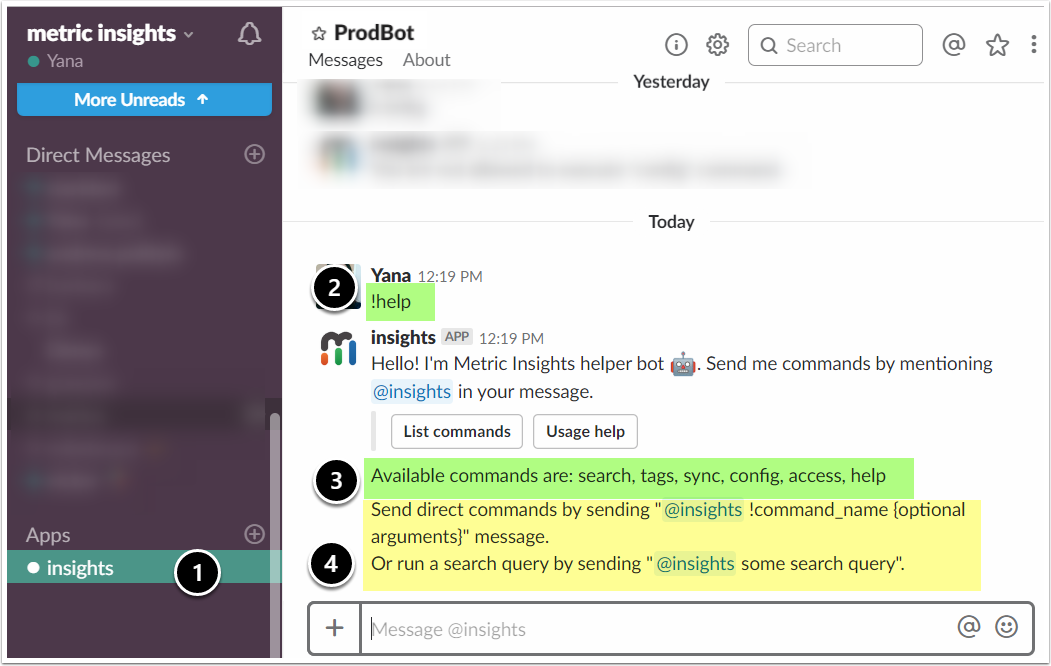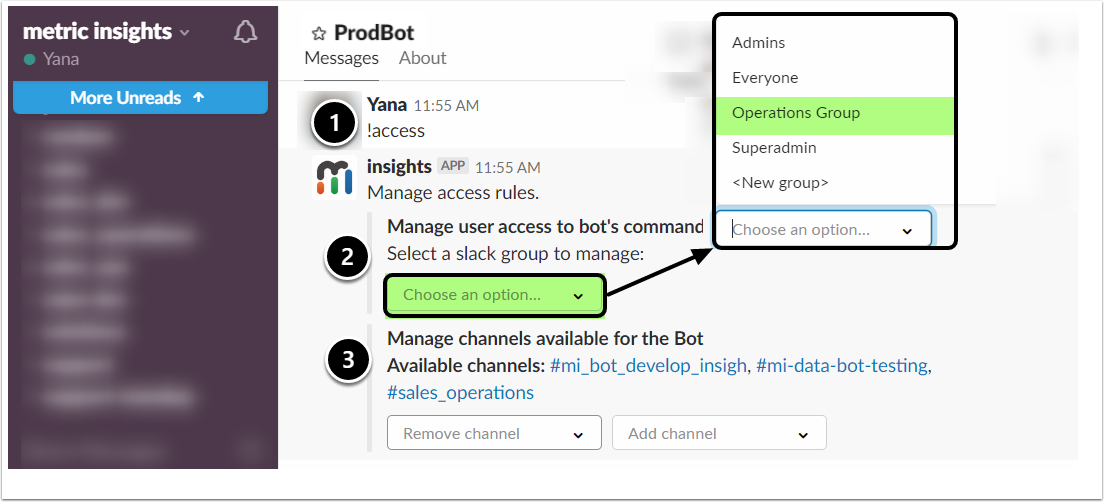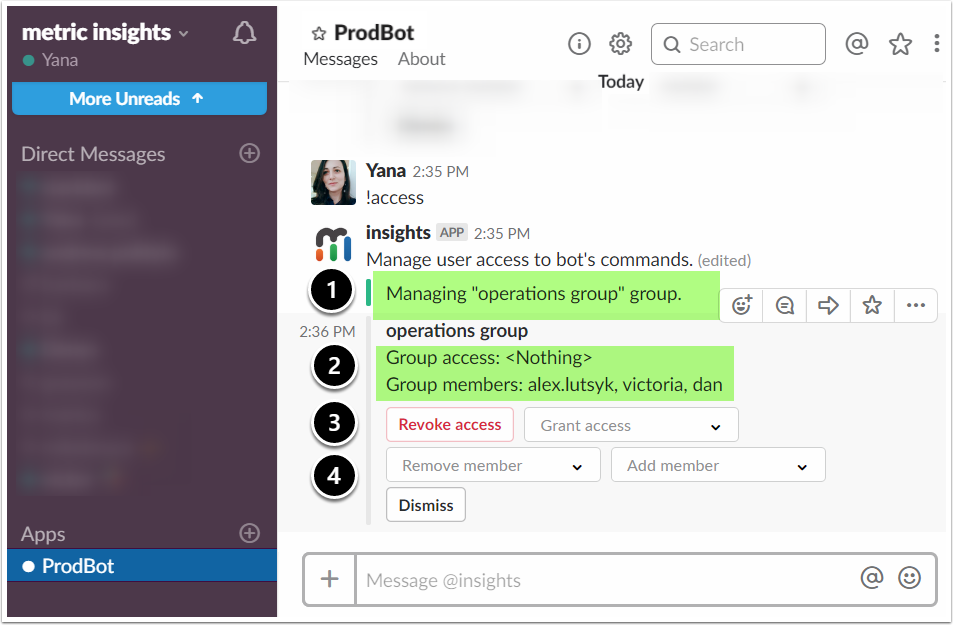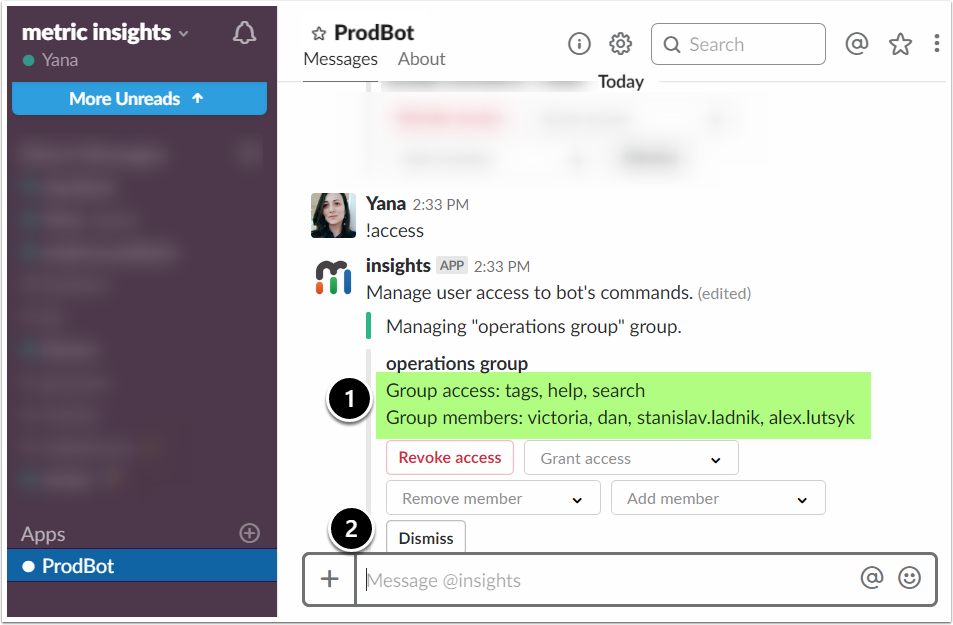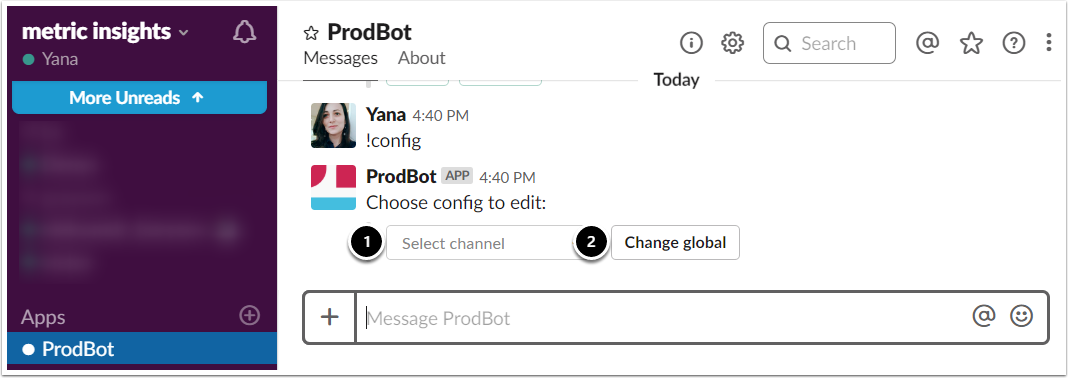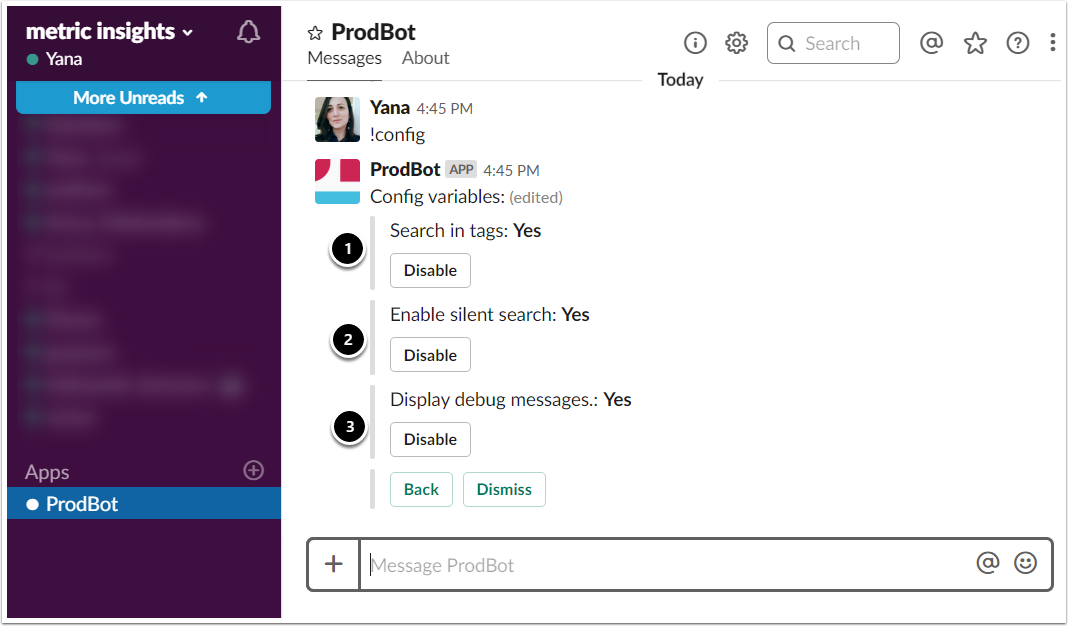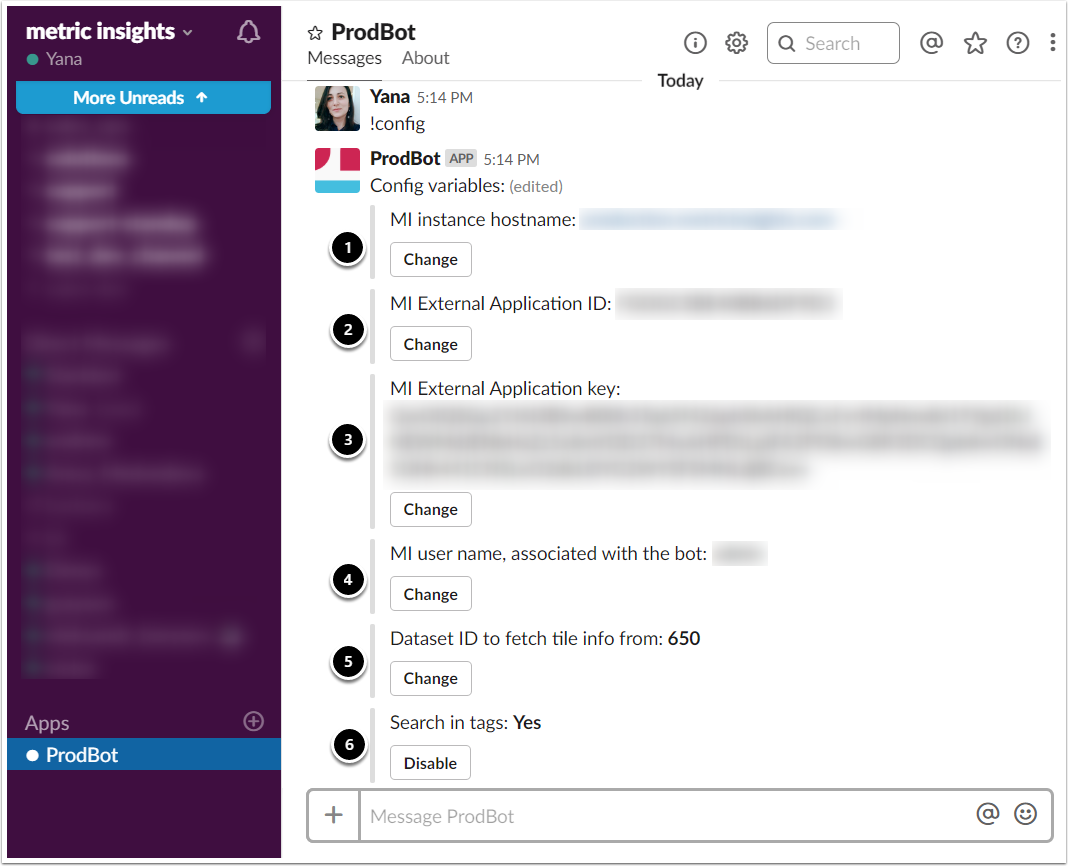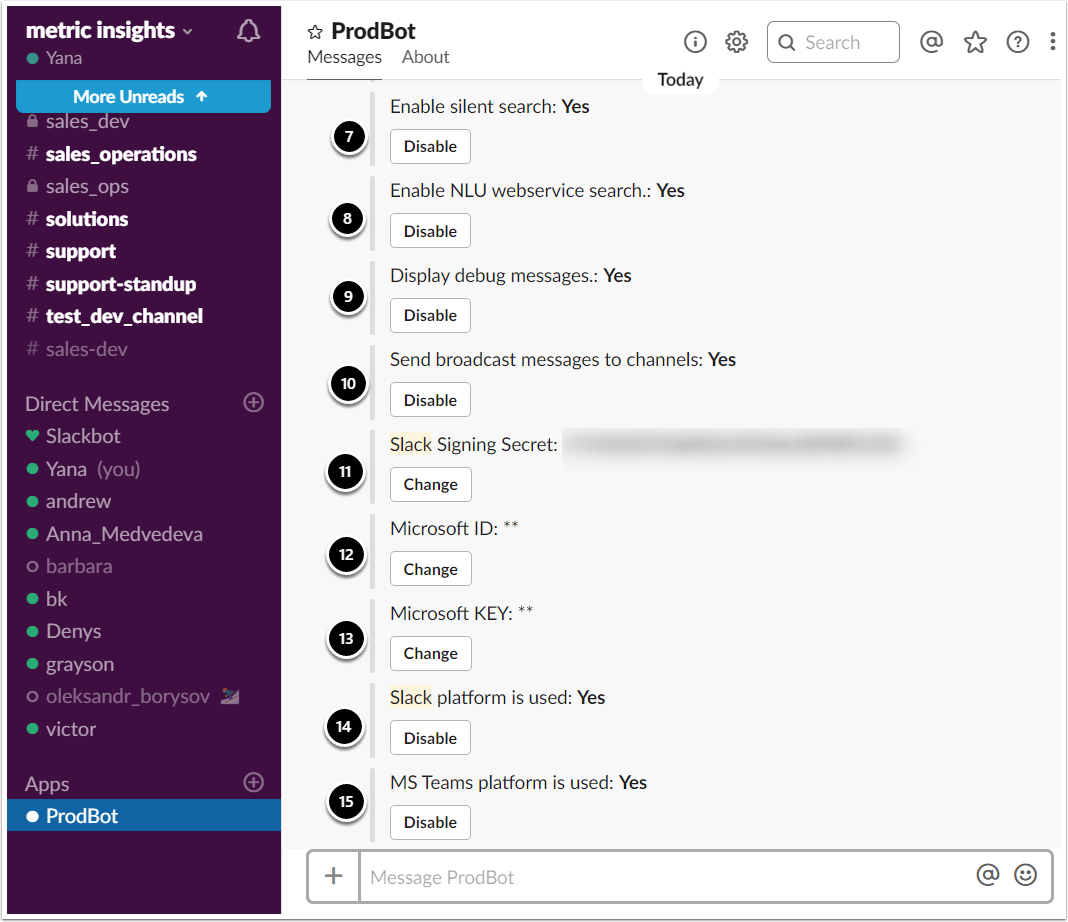Users are able to search content via a Slack App. However, the scope of their ability to find data in Metric Insights is determined by their Group membership and Security settings.
NOTE: Typically only Admins have the capacity to configure Group access and modify the Slack App settings.
Slack App management commands are accessible via Direct Messaging.
- Choose MI Slack App for Direct Messaging.
- Type !help command to obtain more information.
- Click [List commands] to see options.
- Optionally, click [Usage help] for instructions on how to run commands.
Assigning User access and changing Slack App settings can only be done through Direct Messaging with the Slack App. Management commands are not available in a Slack Channel.
1. Slack App commands: basic and advanced
As seen on the example above, there are 6 available commands for an MI Slack App:
Basic commands (help Users find content)
- !search ("search" is the default Slack App function)
- !tags (displays existing tags of elements)
- !help (provides instructions on how to use the App)
To learn more about these commands and their usage, refer to Access content via a Slack App
Advanced commands (for configuration and security management)
- !config (allows to access config variables)
- !access (assigns/revokes access to Slack App commands)
- !sync (forces refetch data from an MI instance which; useful when changing config variables)
2. Manage access to Slack App commands
2.1. Choose or create a Group to manage
- Type !access
- From the dropdown, Select a Slack group to manage or Create a new Group.
- Manage channels available for the Bot: verify and configure Channels that the Slack App will be able to access.
Groups in Slack do not correlate with Groups in Metric Insights and have to be set up separately.
2.2. Manage access to Slack App commands
- The Slack App displays the Group you are managing.
- Verify the Group members and access settings.
- Click [Grant access] to allow access to ALL or specific commands.
- Alternatively, click [Revoke access] to withdraw access from the Group.
- Click [Add members] to include other members in the Group.
- Alternatively, click [Remove member] to exclude selected member(s) from the Group.
3. Change Slack App configuration
As of Release 5.5.x, you can configure:
- Channel-specific variables
- Global variables
Global configuration variables affect all connected Slack channels, whereas Channel-specific variables alter the MI Chatbot behavior for a particular channel.
To access Channel-specific variables, select a relevant Slack channel. To view Global configuration options, click [Change global].
3.1. Channel-specific variables
Channel-specific variables can be configured via Direct Messaging with the MI Chatbot or when addressing the bot in a channel. In the latter case, these variables are not displayed in the channel but exclusively shown to the bot admin who initiated the change.
Among the settings that can be modified per channel:
- "Search in Tags" enables search by elements' Tags
- "Search in Tile names" activates search by the names of elements
- "Enable silent search" allows to formulate queries without directly addressing the MI Slack App in the Channel
3.2. Global Variables (Part I)
- "MI instance hostname" specifies the instance from which Slack users can query data
-
"MI External Application ID" allows the MI Slack App to access the MI Instance
- This access ID is generated in Metric Insights when a new External Application is added to the system
-
"MI External Application key" allows the MI Slack App to access the MI Instance
- This secret access key is generated in Metric Insights when a new External Application is added to the system
- "MI user name, associated with the bot" this Metric Insights User determines which content can be accessed by the MI Slack App
- "Dataset ID to fetch tile info from" determines the Dataset ID containing metadata about elements
- "Search in tags" enables search by elements' Tags
3.3. Global Variables (Part II)
- "Enable silent search" allows to formulate queries without directly addressing the Slack App in the Channel
- "Enable NLU webservice search" if activated, the Slack App can parse queries formulated as natural language sentences; if disabled, the Slack App will use simple search
- "Display debug messages" activates the display of debug messages containing NLU extracted entities (used to check how the search query was parsed)
- "Send broadcast messages to channels" allows sending messages to all channels where the MI Slack App has been invited
- "Slack Signing Secret" is a secret key used to verify Slack requests
- "Microsoft ID" can be configured if the MI Slack App is also used in Microsoft Teams
- "Microsoft KEY" can be configured if the MI Slack App is also used in Microsoft Teams
- "Slack platform is used" signifies that the MI Slack App is used to process requests submitted in Slack channels
- "MS Teams platform is used" signifies that the MI Slack App is used to process requests submitted in Microsoft Teams channels