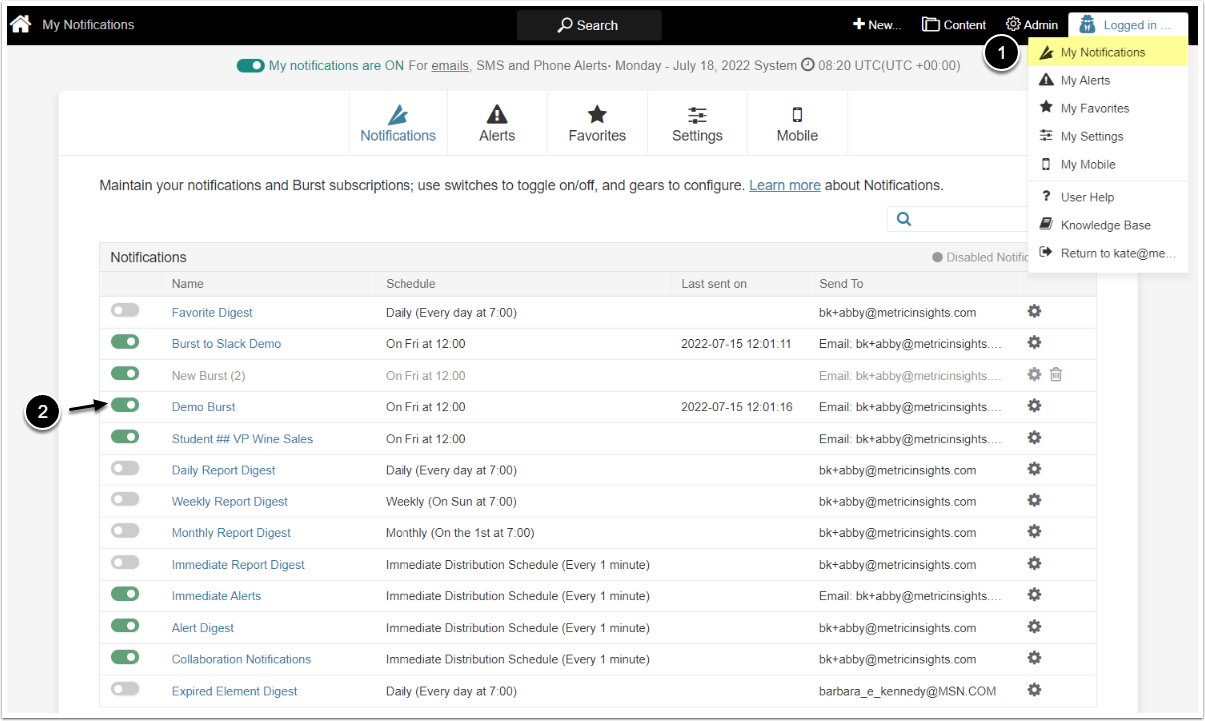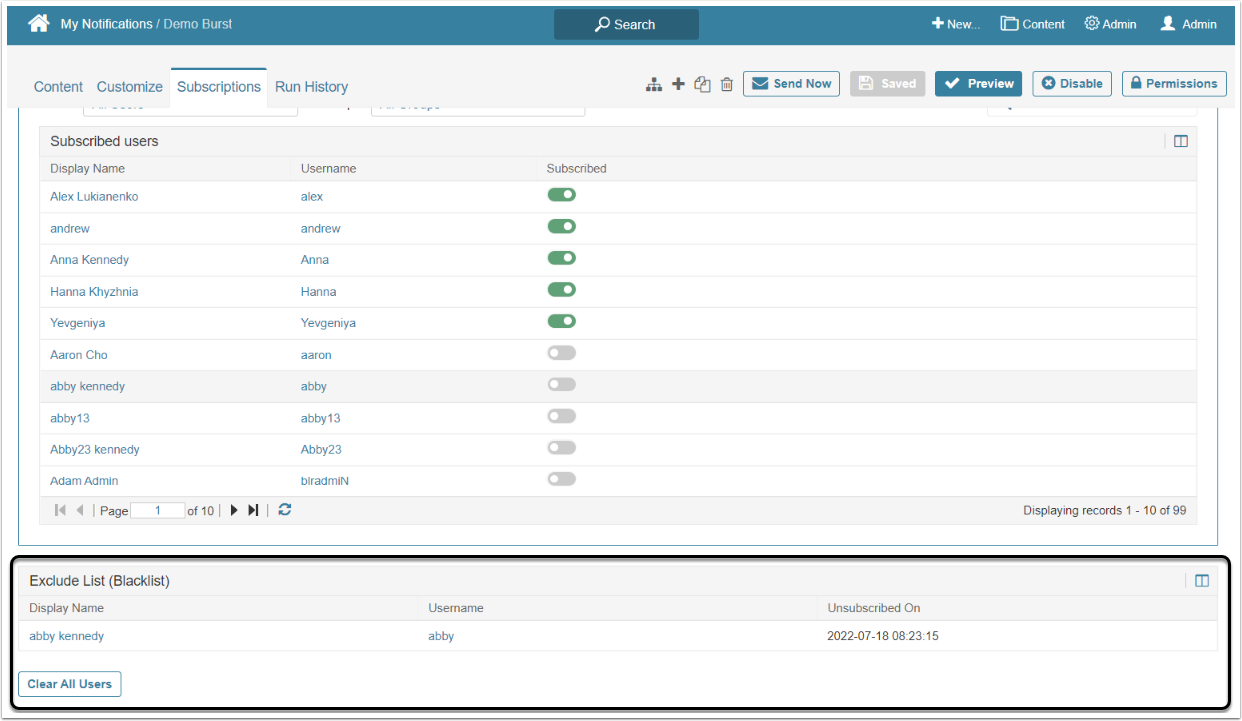[6.3.4] Users who deactivate the Notification toggle are added to the Exclude List to ensure they no longer receive Bursts.
Adding Users to the Blacklist
Users are added to the Exclude List table only from the User's account. It can be done by the User, Admin, or Power User who has permission to access that User's account. To learn how to log in as another User, refer to this article.
- Access Name Menu > My Notifications
- Deactivate the toggle switch of the Burst
The User can also unsubscribe from the Burst email unless an email template is in use which has been configured to remove the "unsubscribe" option.
Exclude List (Blacklist) Features
The Exclude List (Blacklist) table appears under the Subscribed users table. It shows the Display Name, the Username, and the the time when they were unsubscribed from the Burst.
[Clear All Users] to re-subscribe all the Users from the Exclude List table.
To re-subscribe a specific User, activate their Subscribed toggle in the Subscribed users table.