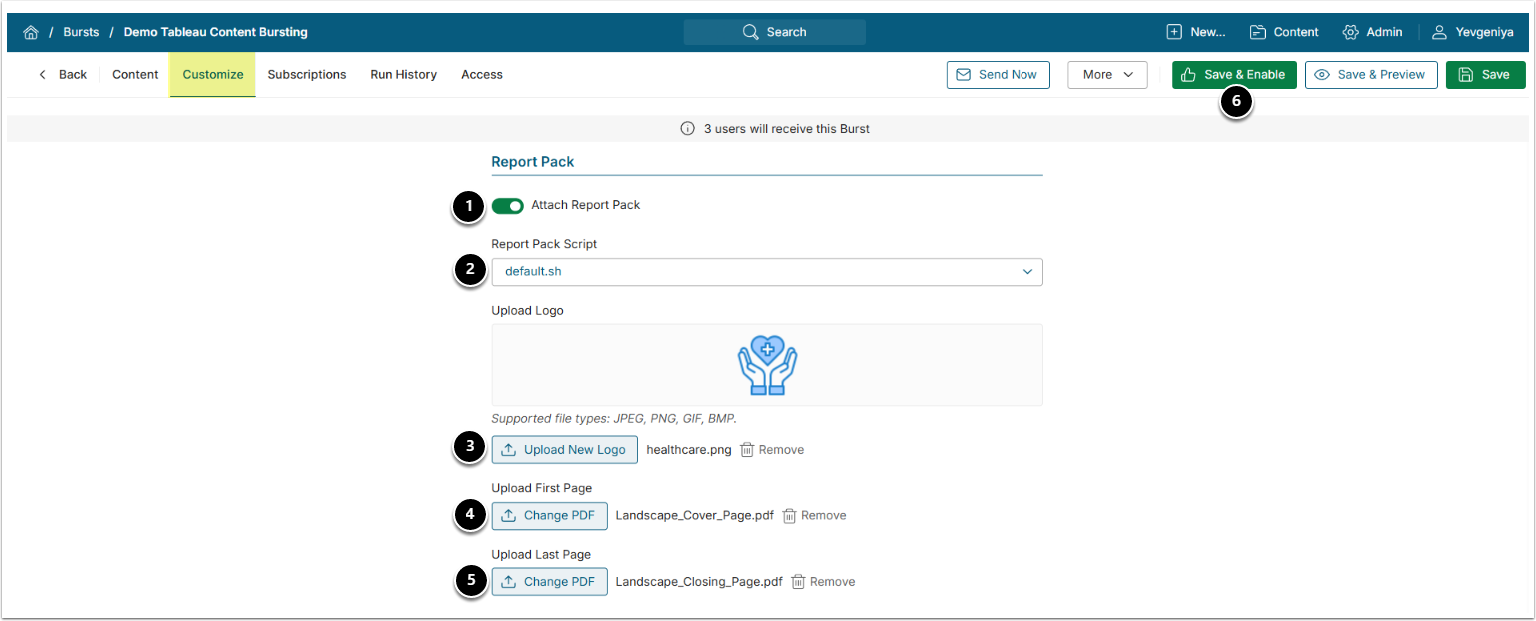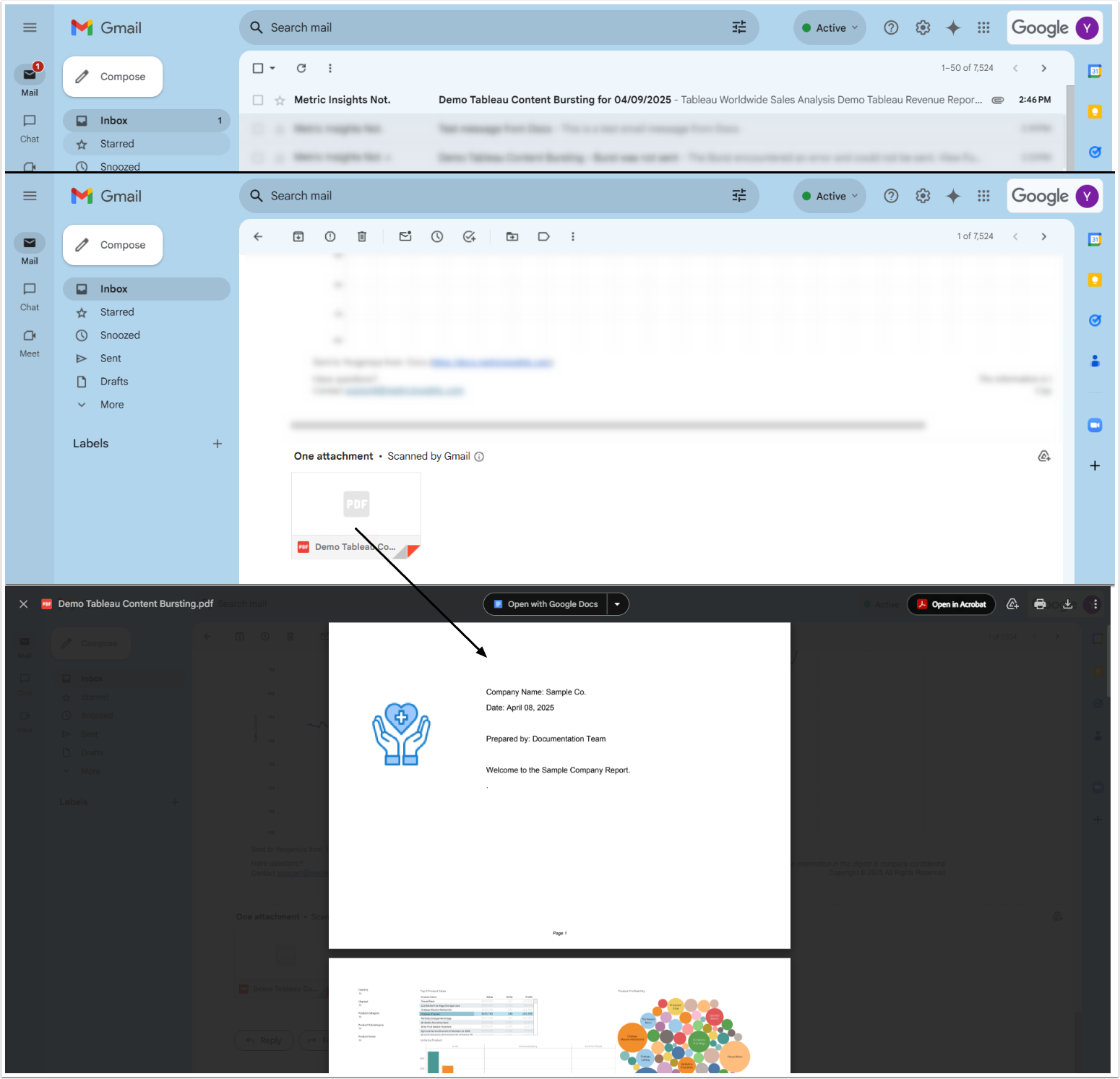PDF Report Packs enable distribution of hundreds of views in a single PDF file. This is useful for some enterprise reporting use-cases that are otherwise very clunky to implement in reporting tools, or require manual creation or scripting to fully implement.
Report Packs are distributed via Bursts. They include visualizations of Elements included in the Burst. You can customize the look of the file by adding your logo (which will appear on each page at the bottom right) or by including a first or/and last page.
Alternatively, Element visualizations can be combined into a single PDF file by enabling the COMBINE_PDF_DOWNLOADS_IN_DIGEST System Variable; however, this option does not provide the customization capabilities available with the Report Pack Custom Script.
The default Custom Script allows you to include a custom first/last page and a logo. You can request the implementation of other customization options, such as page numbering, internal linking, grouping/sorting of Elements, etc. at support@metricinsigts.com.
This Script is useful when you need to:
- Merge many PDF files into one professionally formatted document;
- Create a report from multiple PDF files with automatic numbering and navigation;
- Add interactive table of contents to a set of PDF documents.
PREREQUISITES:
- The ENABLE_BURST_PDF_REPORT_PACK System Variable must be enabled for the Report Pack section to appear in Burst Editor.
- "Collect additional files - PDF" must be enabled for External Reports under the Advanced tab. Image must be recollected after enabling.
- The article assumes that you have already finished all the required Burst configuration as described in Create New Burst.
1. Configure Sending PDF Report Packs
Access Burst > Customize > Report Pack
- Attach Report Pack: Toggle on.
-
Report Pack Script: Select "default.sh".
- You can request a custom one to cover your customization needs at support@metricinsights.com.
- [Upload New Logo]: Optional.
- Upload First Page: Optional.
- Upload Last Page: Optional.
- [Save & Enable] to send the Burst upon the next Trigger run.