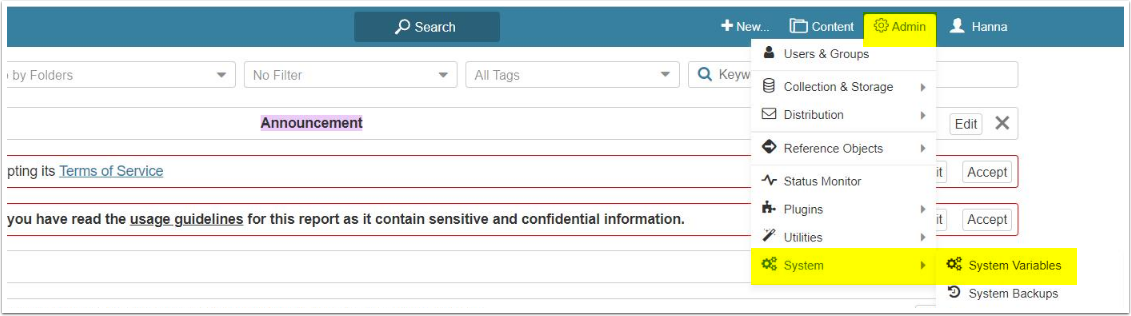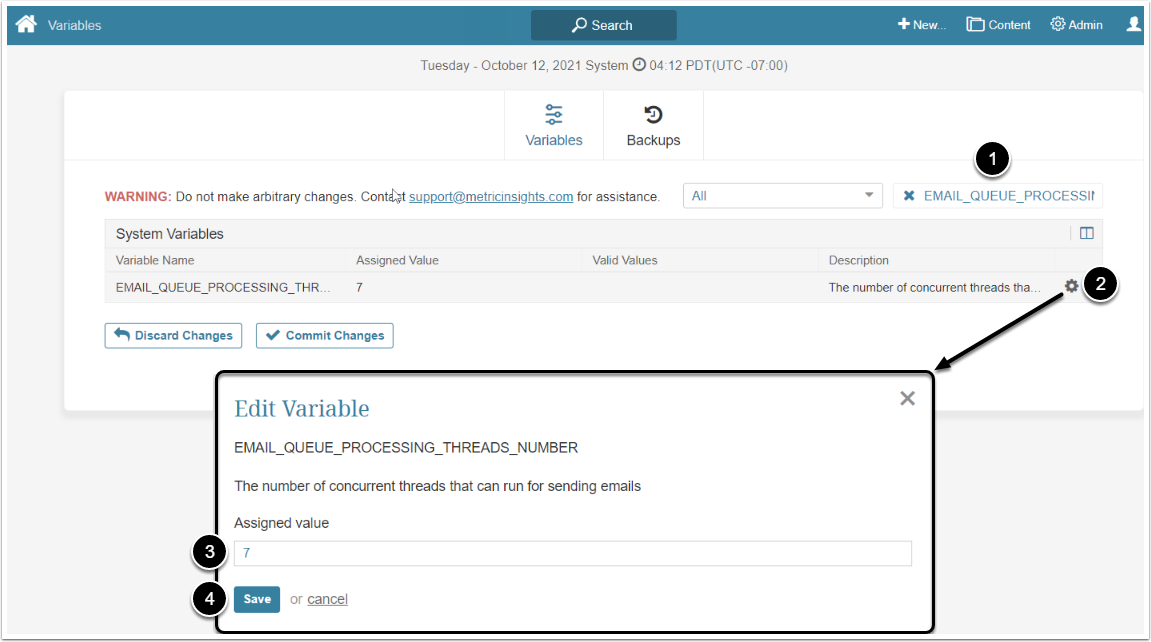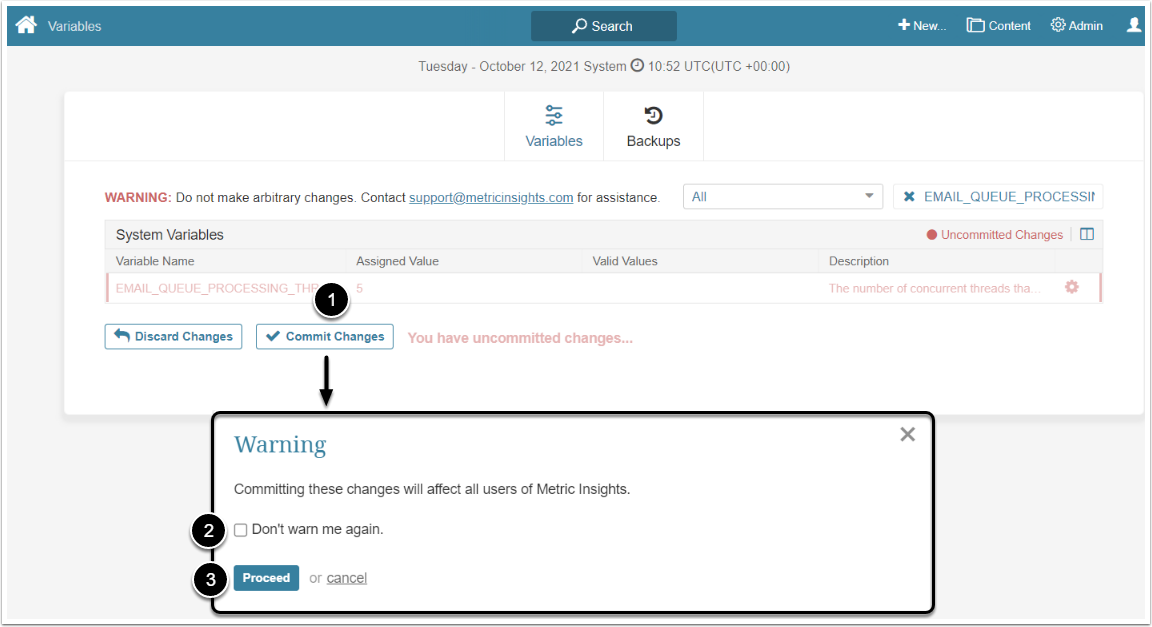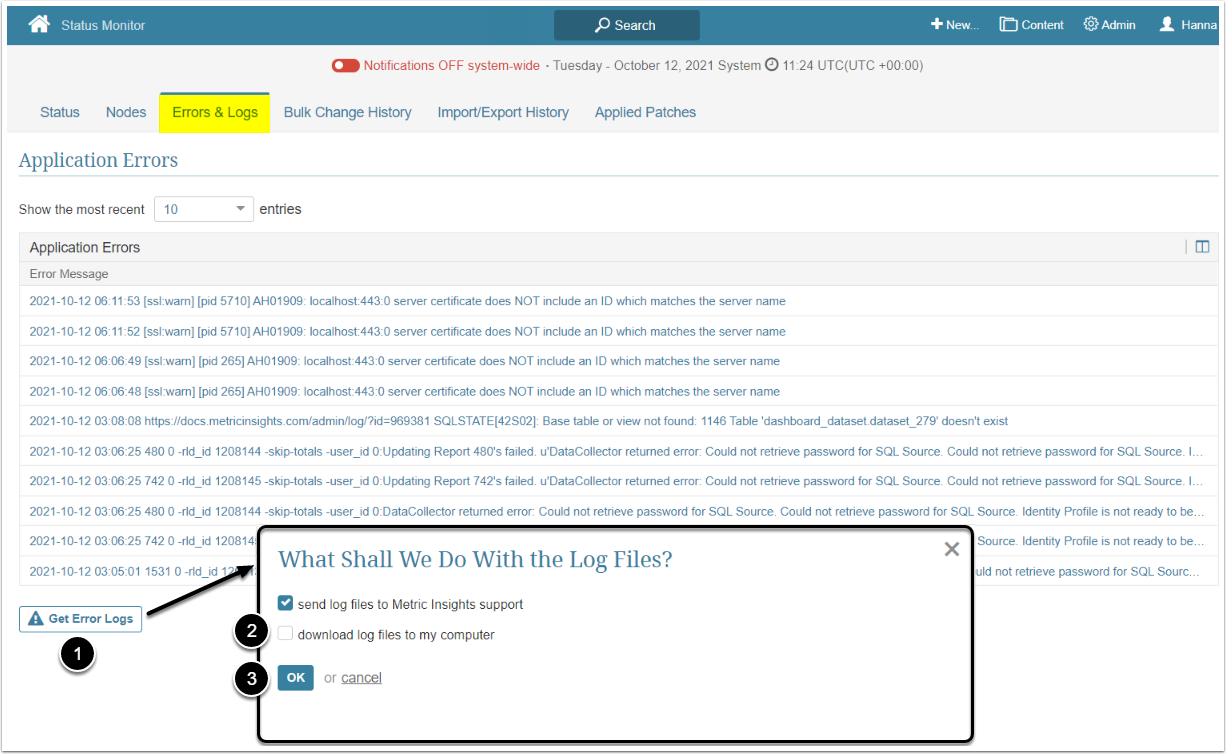The configuration process is available for Version 6.3.0 and higher. Only Admin users can perform all the steps described below.
By default, there is one thread for sending emails. It is possible to increase the threads number in order to speed up the process for sending emails. All the detailed information about the email distribution process can be found in the email log file.
Customize the Concurrent Threads
- Enter
EMAIL_QUEUE_PROCESSING_THREADS_NUMBERin the search field - Click the gear icon next to the variable
- Enter required number of concurrent threads
- [Save]
Get the Log File
Download the Archive With Logs
In Errors & Logs tab:
- [Get Error Logs]
- Activate download log files to my computer
- [OK]
Check the Email Log File
To access the email log file, open the downloaded archive and search for email-<download_date>. The file contains a detailed report on how the email distribution process is executed.