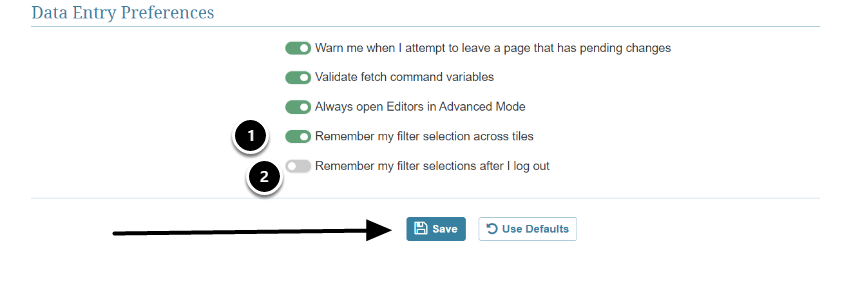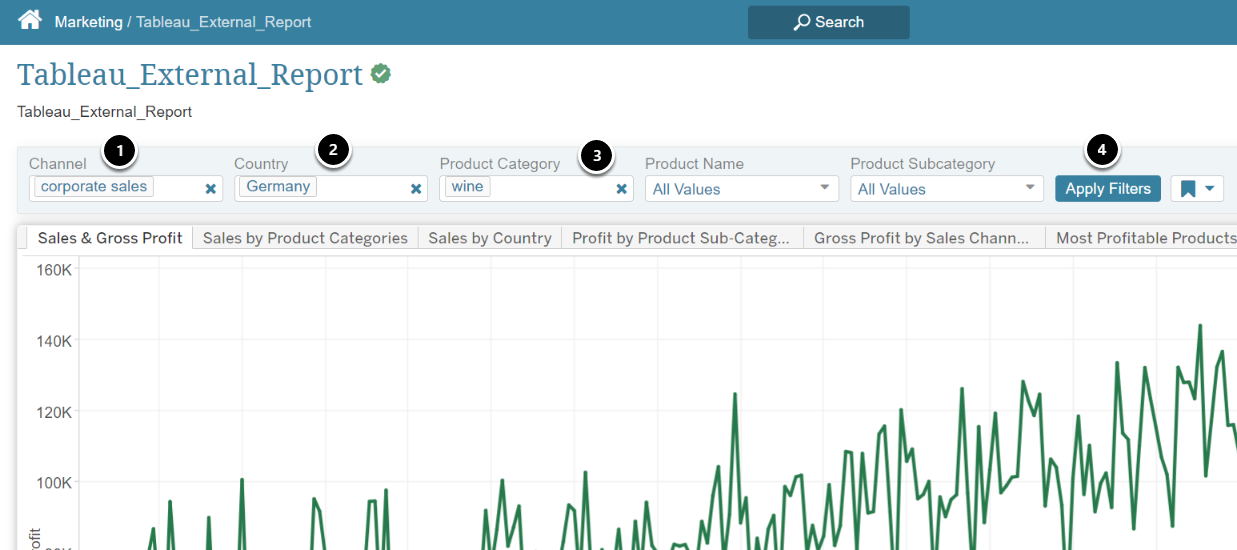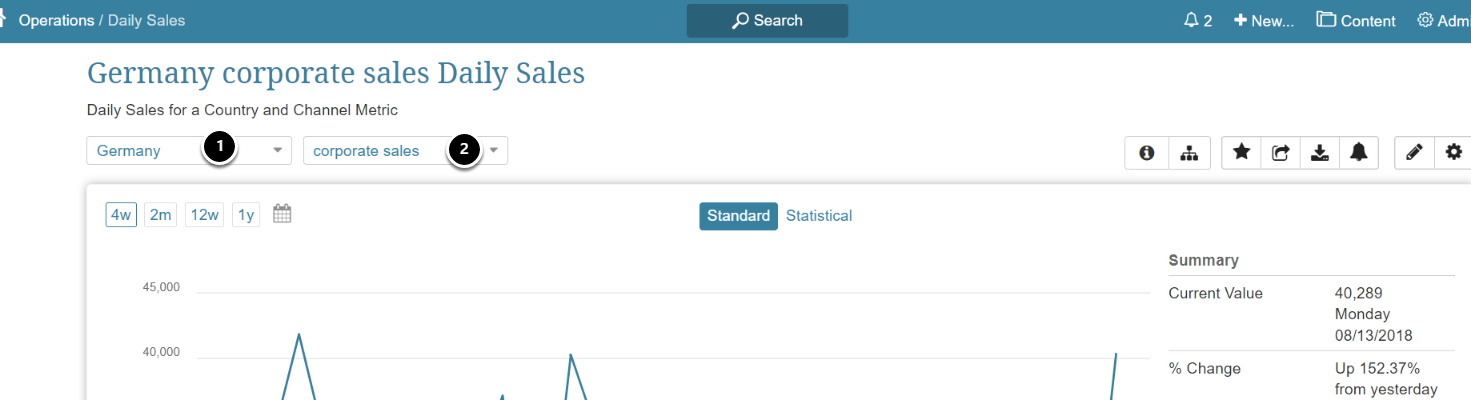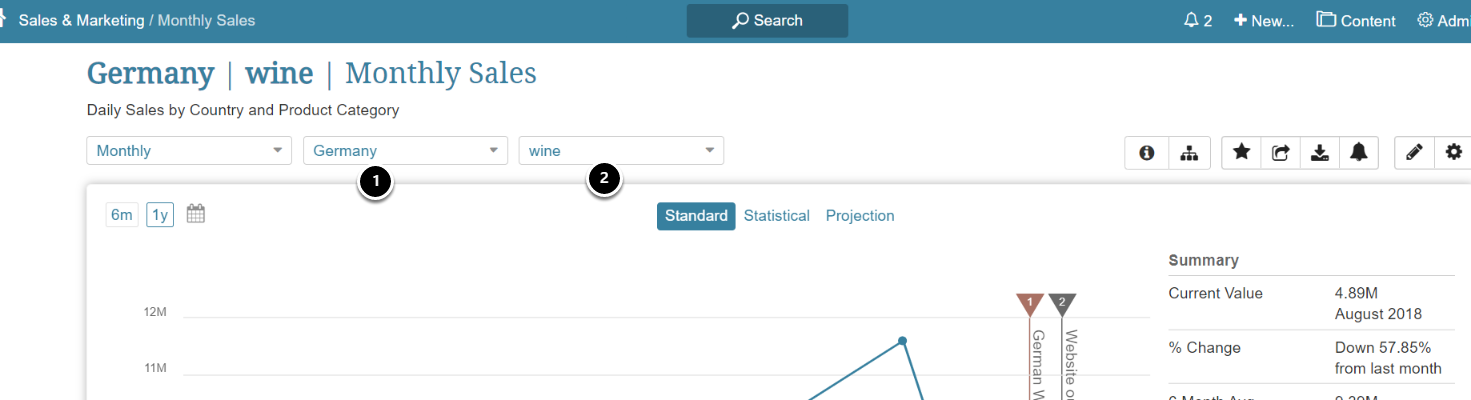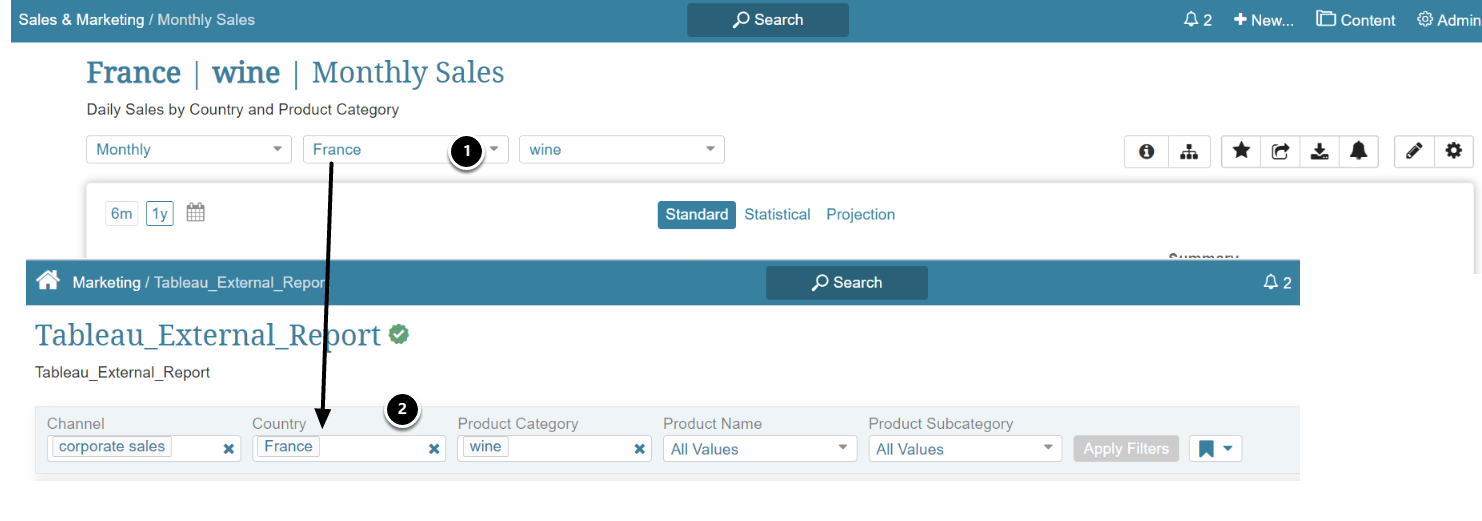The feature allows for user-selected filter values to remain persistent across dashboard pages, Elements, and Portal Pages. Configuration is enabled in the user record.
Filters are defined in Element Editors for External Reports and Dataset Reports. Filters can be defined as visible/invisible, contain defined and specific values, map values to users, and used for purposes of distribution.
Filters displayed in Element Viewers allow users to set one or more bookmarks for purposes of catalog display and report subscription (daily, weekly, monthly reports).
[6.4.0]
- You can now elect to apply Sticky Filters between sessions, so you can sign off and your filter values will be saved. (option 2 in below display)
- Microsoft Power BI (only): A new Sticky/Global Filters Inside Power BI Cloud Reports have been designed to automatically re-apply Metric Insights filters between Power BI Cloud Reports. This a major "quality of life" improvement that will make it faster and easier to on-board new External Reports. When a user enables Sticky Filter functionality, filter and slicer selection values are remembered within both iframe and Portal Page content without further configuration from user settings (no action is required on Element Editors). NOTE: Global Filters are implemented only for "Filter on Page".
For information on other types of Filters, see:
- Filtering in External Reports
- For a specific BI tool, refer to Metric Insights' Plugins
1. Verify Your Filters are Toggled "ON"
Access User Menu > My settings > Data Entry Preferences
Verify that one or both of these options are set to "ON"
- Remember my filter selections across tiles: system will remember and apply selected filter values on dashboard pages, elements, and portal pages. (system default) This option must be "ON" in order for the second option to appear for input.
- Remember my filter selections after I log out: system remembers any filters set during the current session so that when you next sign on, these filters will be re-applied
Save
2. How Filter Works
2.1. For Any BI Tool: Set Filters/Dimensions on Any Element Viewer
- Set Channel to "Corporate Sales"
- Set Country to "Germany"
- Set Product Category to "wine"
- [Apply Filters]
NOTE: Dimensions set on Viewers do not require that they be Applied before being set on your Global Filter.
2.2. View Another Element with Some/All of the Same Filters/Dimensions
Access Content > Elements > Active Name link > Element Editor
This Metric is dimensioned by Country and Channel (but not Product), so those two Dimensions are populated with same Filter Names and Values selected in Step 2.1
2.3. View Another Element with Some/All of the Same Filters/Dimensions
Access Content > Elements > Active Name link > Element Editor
For this Report, Metric Insights is able to match two different Filters (Country/Product) and will populate them with Filters/Values saved in Step 2.1