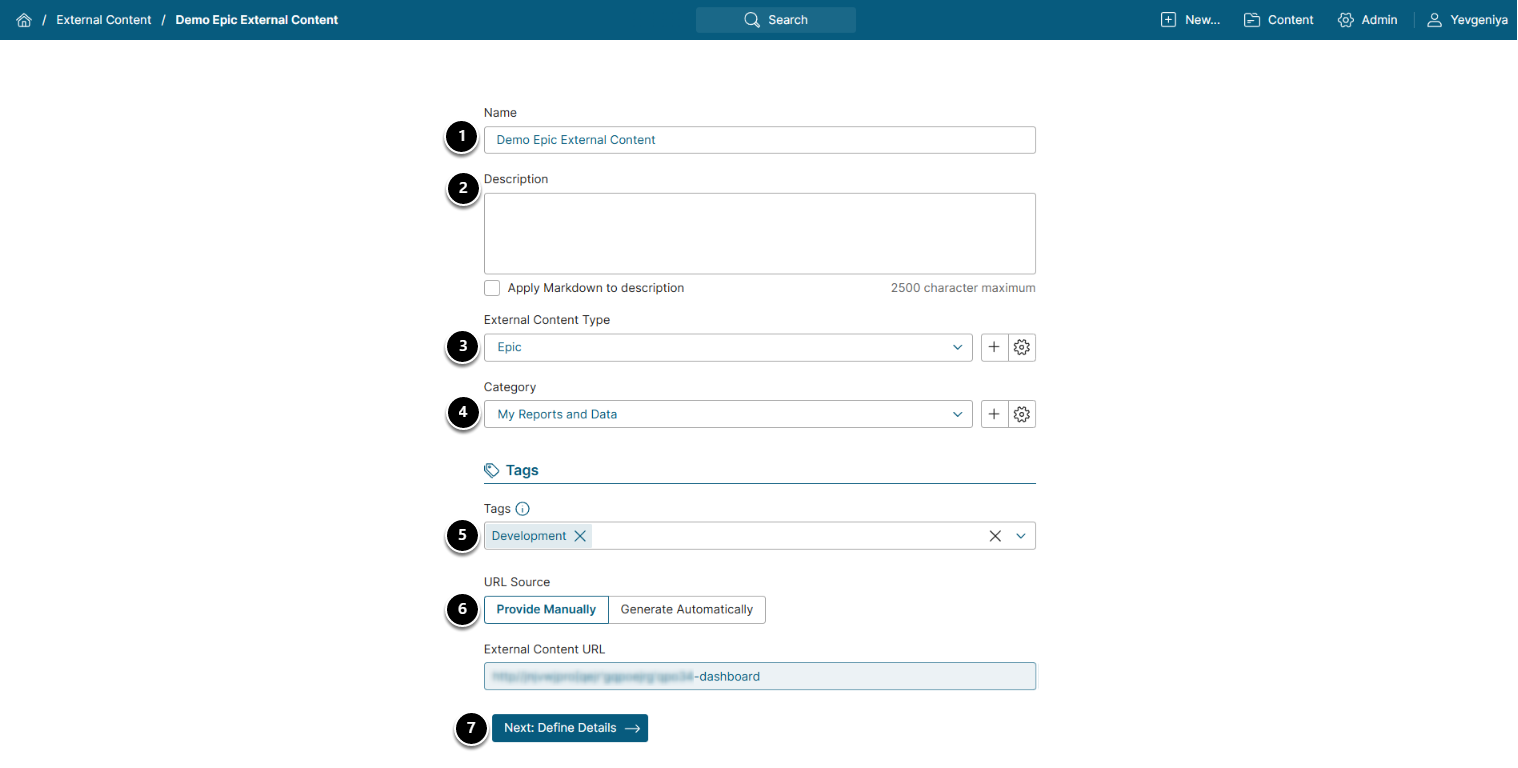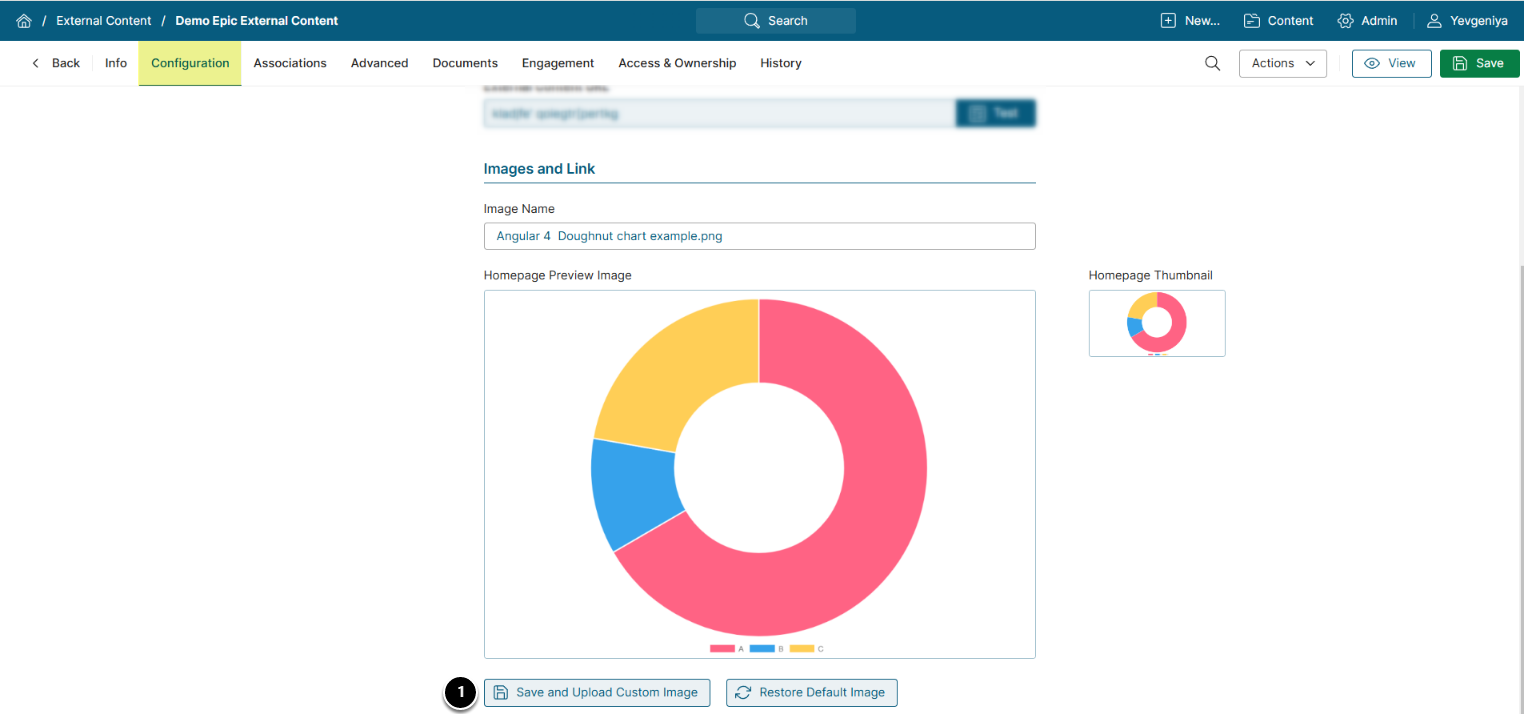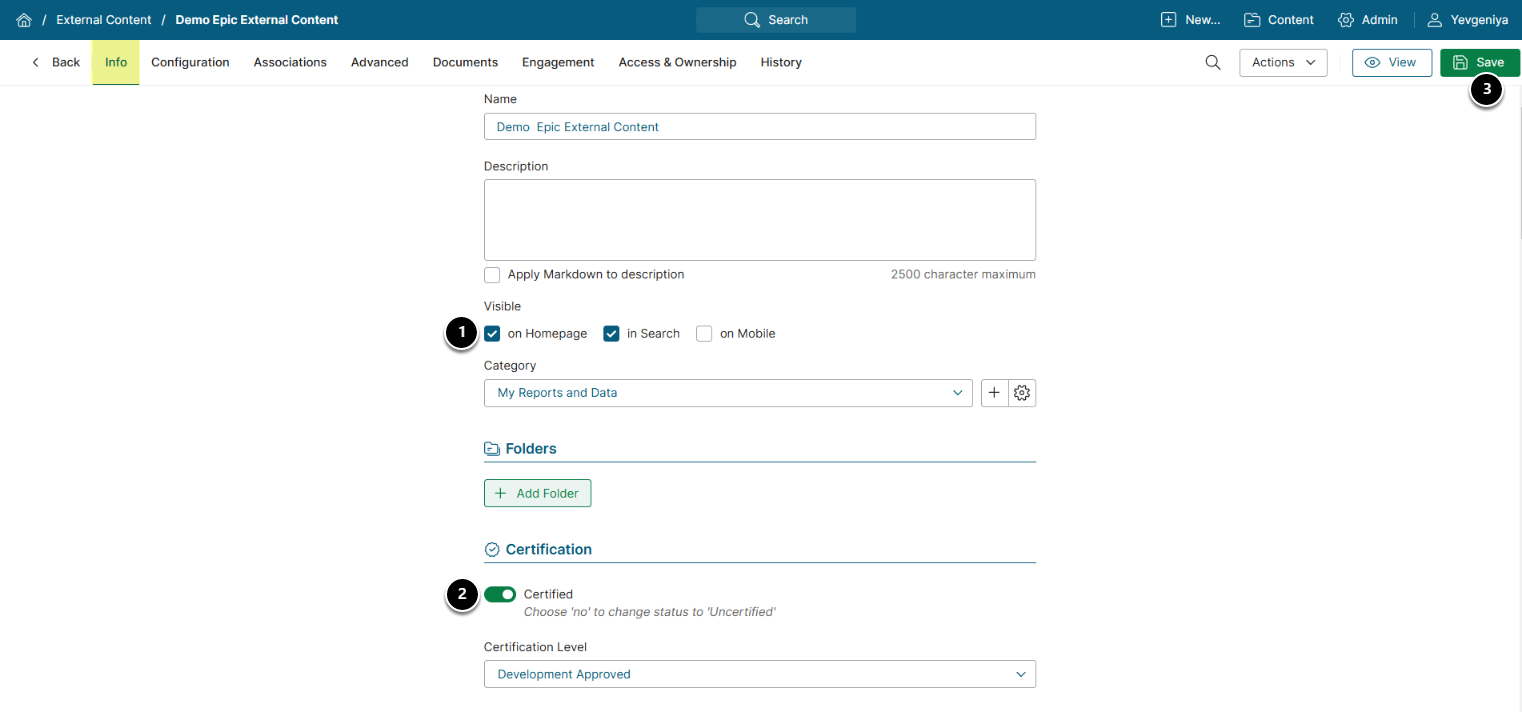In order to integrate directly from Metric Insights catalog to assets within Epic, it is required to use Epic Hyperdrive. The process includes extracting asset hyperlinks from Hyperdrive and creating External Content within Metric Insights.
By following these steps, you can effectively integrate Epic Hyperdrive content into Metric Insights, enhancing your data visualization and reporting capabilities.
From Hyperdrive
-
Access the Desired Report or Dashboard
- Navigate to the specific report or dashboard within Epic Hyperdrive that you wish to link.
-
Locate the "Share" or "Link" Option
- Look for a "Share" or "Link" icon, typically represented by a chain link symbol or the word "Share". This option is usually found in the toolbar or menu associated with the report or dashboard.
-
Generate the Link
- Click the "Share" or "Link" option. Epic Hyperdrive will generate a unique URL or hyperlink that directs users to the selected report or dashboard.
-
Copy the Link
- A dialog box will appear displaying the generated link. Copy the link to your clipboard.
From Metric Insights
1. Add New External Content
Access New > External Content
- Name: Enter a unique and descriptive name for the External Content.
- Description: Optionally, add a brief description to provide context.
- External Content Type: Choose an existing type or create a new one by selecting "Add New External Content Type".
- Category: Assign the External Content to a Category.
- Tags: Add relevant tags to facilitate search and organization.
-
URL Source: Set to "Provide Manually":
- External Content URL: Paste the copied Epic Hyperdrive link into this field.
- [Next: Define Details]