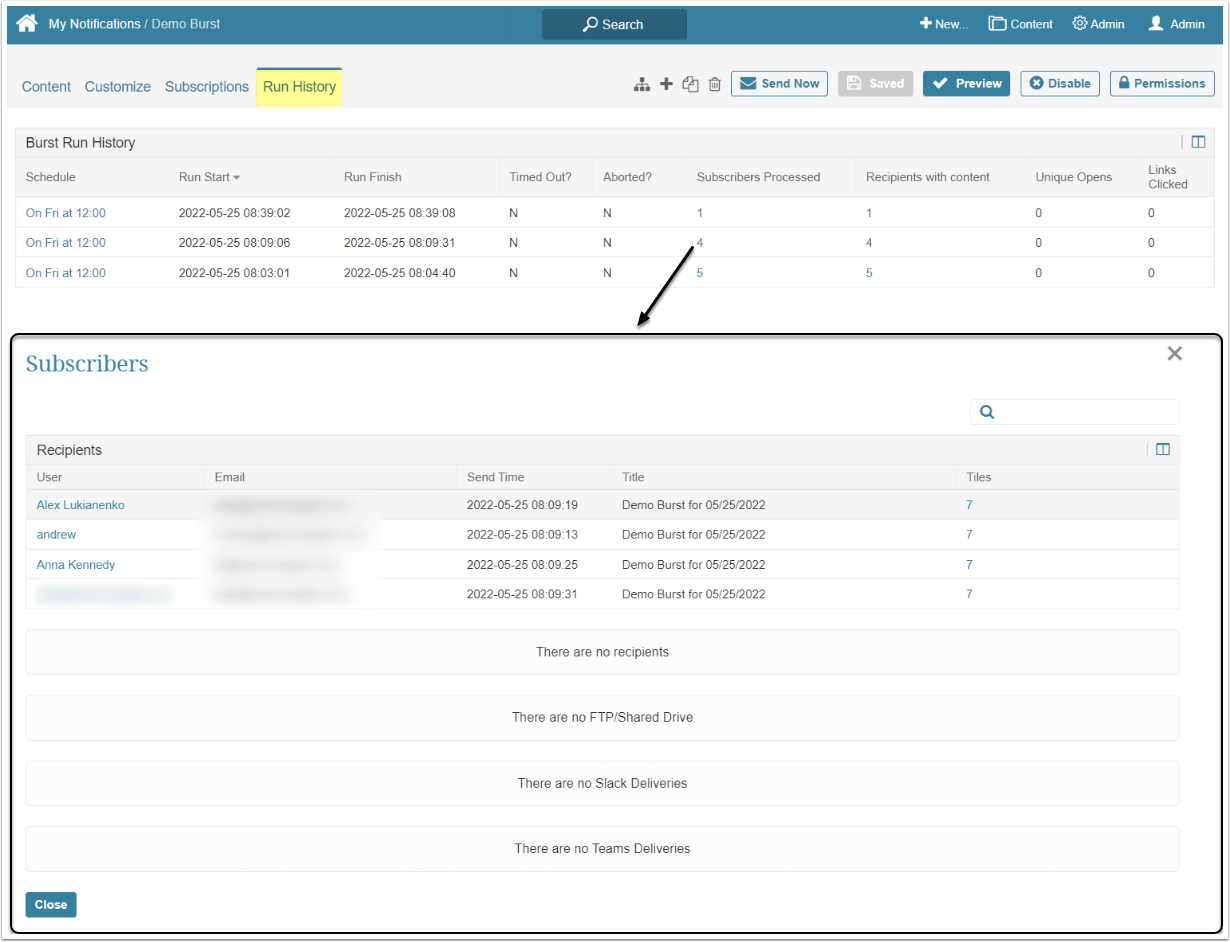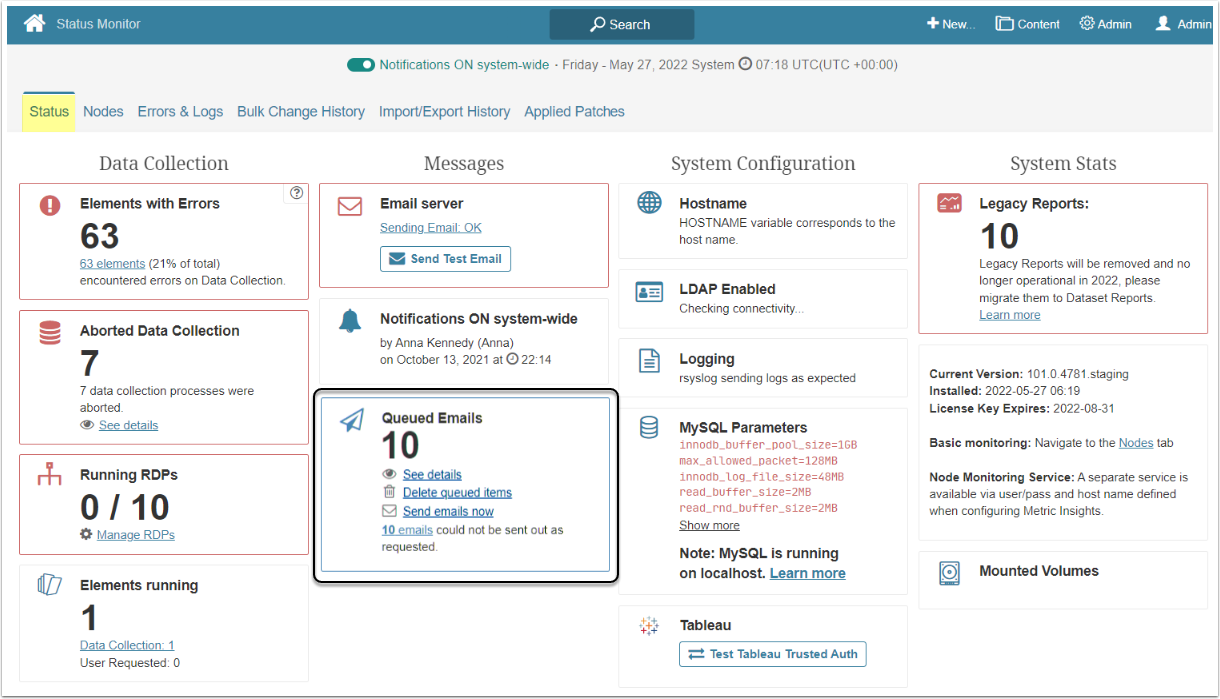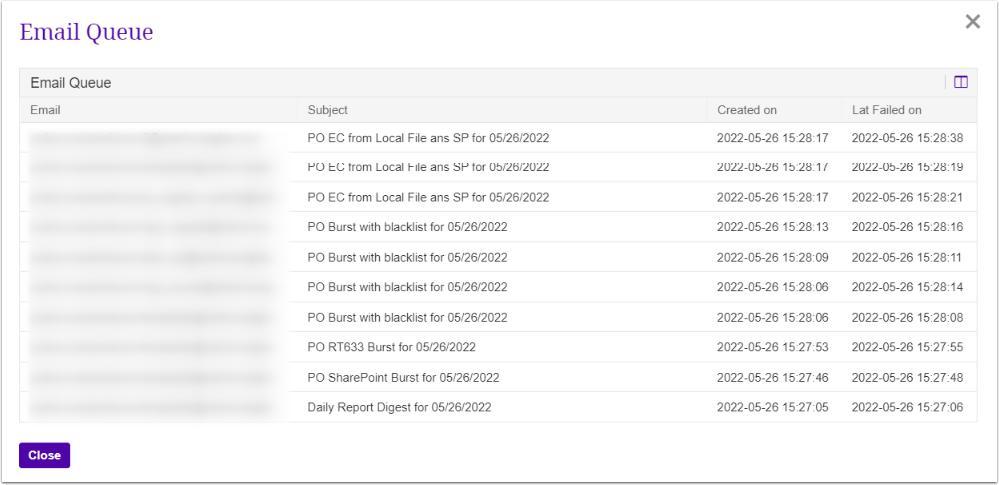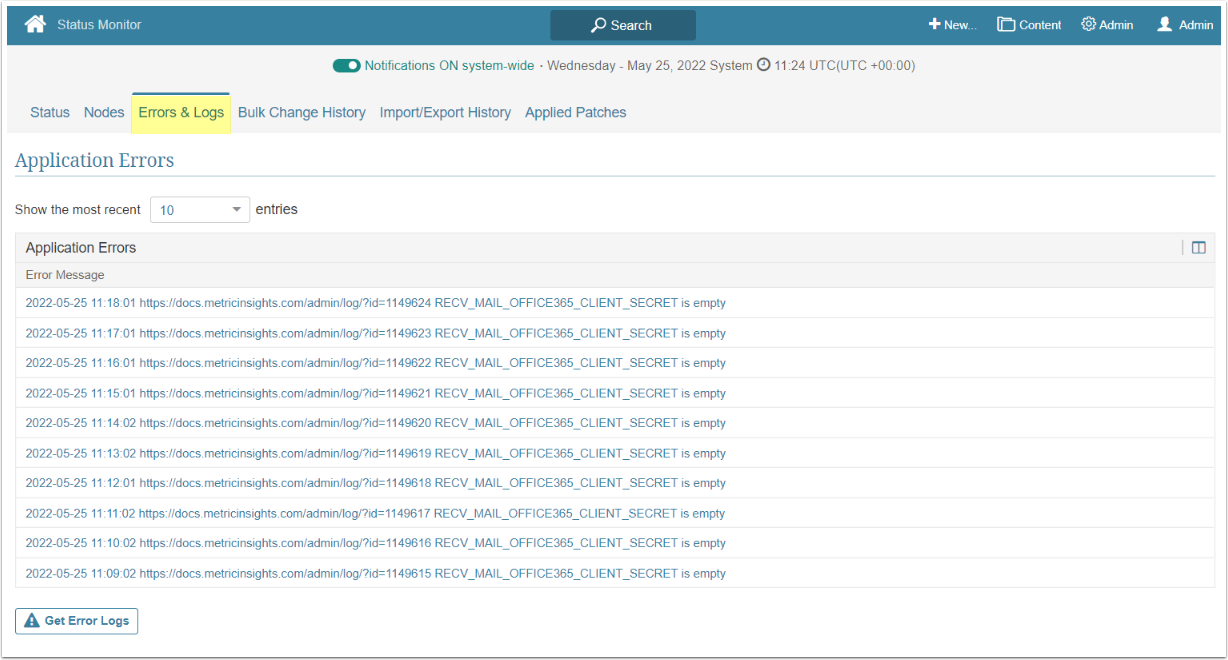During the process of Burst generation and distribution, a variety of errors can occur. The MI system can show the error only if it occurs within the system. If the Burst was not delivered due to an issue on the receiving server, it is not recorded in the MI system. To understand the details, a User can activate the option of receiving notifications if any errors occurring during Burst generation. This process is defined in the article: Request Email with Errors Encountered When generating Bursts. In addition, a User can review the Run History tab, Queued Emails section, or Application Errors log.
1. Check the Run History tab
If an error occurs, both Admins and Power Users can review the Burst status in the History. To do so, the Power User requires Edit Access Permission to the Burst.
Access Content > Bursts and click on the Burst's Active name link.
Open the Run History tab. Burst Run History table displays:
- the date/time that the Burst was sent
- if it timed out or aborted
- the number of Users to which it was sent
- how many Users actually received it
- if the recipient opened it
- if the recipient clicked the content links
Clicking the "Subscribers Processed" or "Recipients with content" value active link opens the Subscribers screen. The Recipients grid displays how many tiles were in the Burst that the User received. If the Burst failed for one of the Users, instead of the tiles number, an error description is displayed.
2. Examine the Queued Emails
This option is available to Admins only. To determine if some messages were not sent, access Admin > Status Monitor.
On the Status tab, in the Queued Emails section, the queue and any messages that were not sent are displayed.
Clicking on the email link of those not sent opens an Email Queue window where you can see the time that the Burst distribution failed.