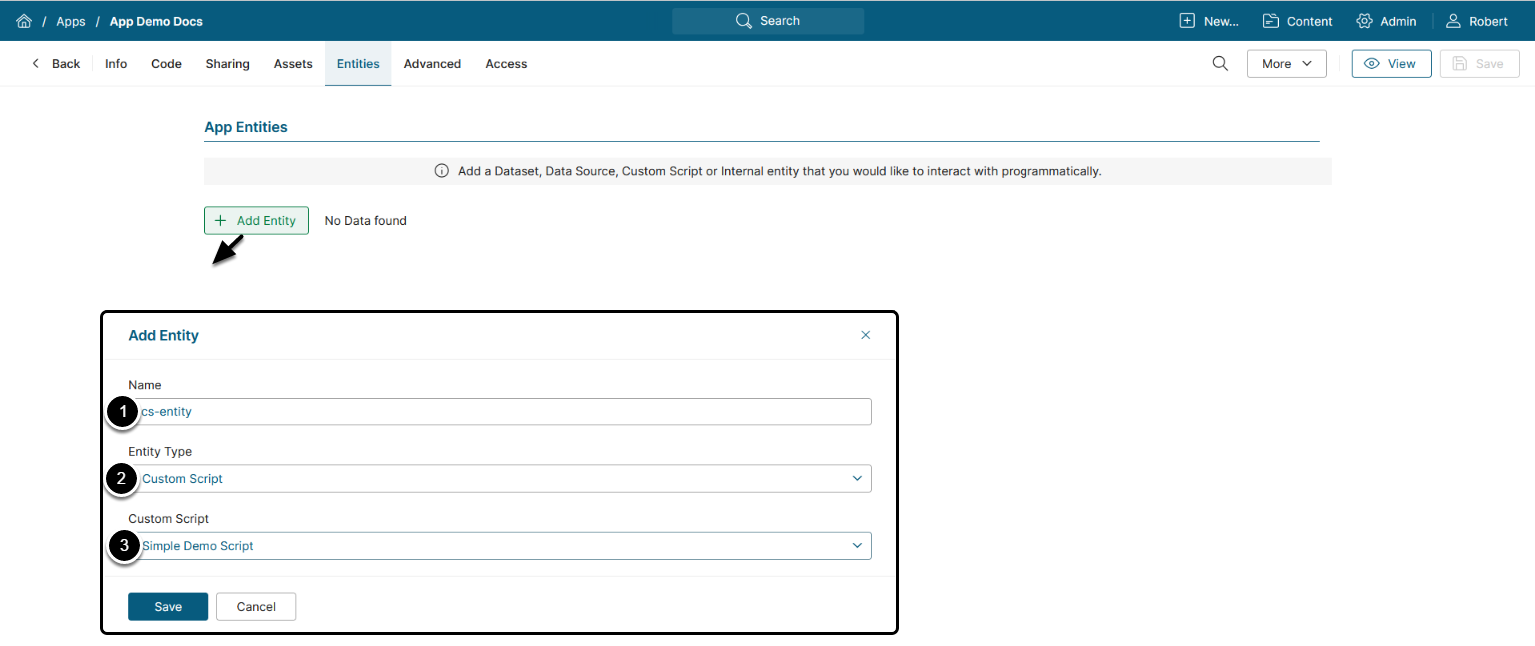Portal Pages have been renamed to Apps in 7.1.0.
Entities are a way to tie Apps with specific types of objects in Metric Insights to be able to interact with them programmatically. Currently, the system supports the following types of Entities:
- Internal Entity to store data specific to an App.
- Dataset to read from Datasets.
-
Data Source to manipulate Data Source properties, download files, upload files.
- NOTE: Uploading is available only for Local Filesystem Data Sources.
- Custom Script to trigger scripts from the App on a schedule (for example, to retrieve data from a third-party resource or create new Elements en masse).
NOTE: See Portal Page Entities API for information on available API calls for Entities configuration.
Adding Internal Entity
- For MI v7.1.0+: Access Content > Apps > Select an App > Entities tab
- For MI versions prior to 7.1.0: Access Content > Portal Pages > Select a Portal Page > Entities tab
Specify the parameters listed below for Internal Entities, for other Entity Types proceed to the next step.
- Name
- Entity Type: Internal Entity
-
Access Type:
-
Public – all App viewers have access to the Entity data.
- For example, all Users will be able to see file Owners on an App.
-
Private – the Entity data is available for a specific user.
- For example, Users will be able to see a set of Filter choices on an App that will persist individually for each User.
-
Managed – provides object storage that can be granted to specific users.
- For example, Dashboard 1 is granted to User A, User B, User C. Dashboard 2 is granted to User X, User Y, User Z.
- Inherited – provides the ability to inherit access from a Dataset, Element or Folder.
-
Public – all App viewers have access to the Entity data.
-
App Dataset: Specify whether to allow storing data in a Dataset format, enabling structured storage and optimized performance for large-scale use cases.
- App Datasets support full CRUD operations via the Entity API, while also allowing flexible access control. The data is stored in a dedicated table, making it suitable for Apps that require scalable, persistent, and queryable data without relying on a separate Dataset Entity.
-
Encrypt Values: Activate this setting to encrypt all attribute values stored for the Entity.
- When enabled, values are masked in the App Editor UI and securely encrypted at rest in the database.
- If unchecked, new values are stored unencrypted, but previously encrypted values remain secure unless edited or deleted.