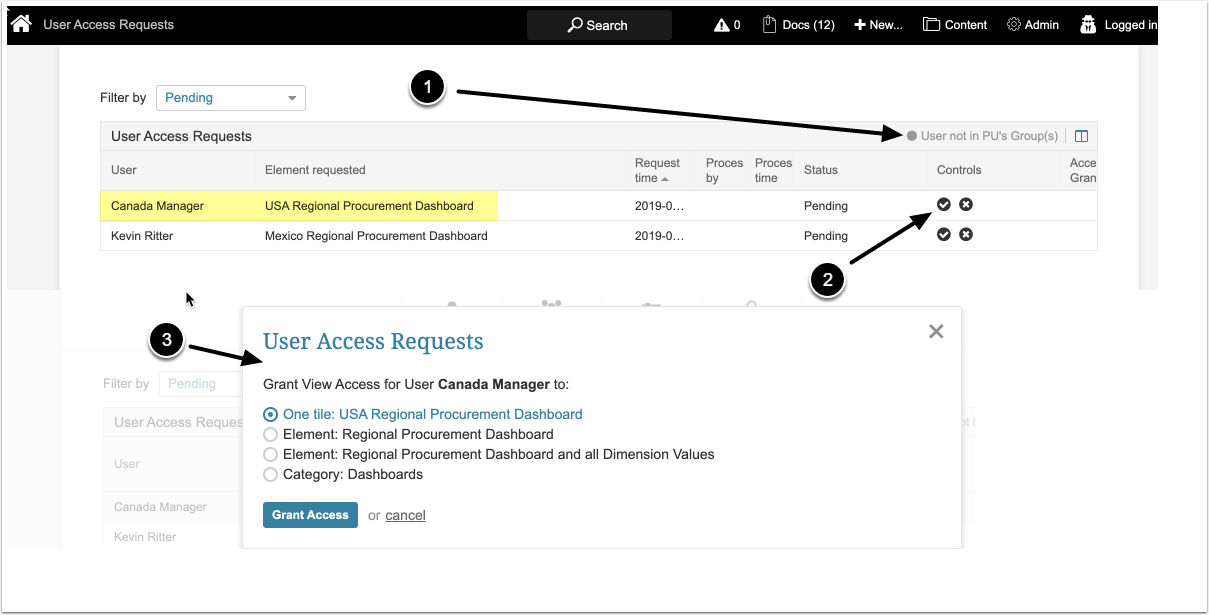The User Access Requests list page shows all Elements to which individual Users have requested Permission to Access. This page is visible to all Admins and Power Users. The default filter is "Pending". In 6.2.1, Security was added to this feature and later refined in 6.2.4. Power Users (PUs) may grant access:
- To a tile: Only if the PU has Edit Access to the Element that other user requested Access to
- To a Dimensioned Element: Only if the PU has Edit Access to the Element AND to its Dimension
In Release 6.2.1, a new setting on the Admin Editor allows Admins to turn on/off whether or not to receive Access Request emails. See this article for more information.
The path to reach the User Access Requests list page are:
- Admins: Admin > Users & Groups > Requests tab
- Power Users: Admin > User Access Requests
User Access Requests
Admins can approve any request. Power Users can only grant View Access to Elements/Dimensions/Category to which they already have Edit Access.
- If a Power User accesses this list page, as the Legend indicates:
- "User not in PU's Group(s)": When the Power User does not have Extended Security for Elements, Dimensions and/or Category, they can only grant Access Requests to Groups to which the PU is a member or has Edit Access to members of those Groups. These requests are shaded gray
- Click the checkmark icon to open the approval popup for the selected row
- Grant View Access by selecting one of the options presented:
-
One tile <Dimension Value> | <element Name>: The requesting User:
- Sees tile itself accessed from its Category that is displayed on the User's Homepage
- Receives Permission to this one Dimension Value for any Element dimensioned by this Dimension Value
- This option only appears to the PU who has Edit Access to the Dimension
- On the requesting User's Editor, Admin:
- Sees the Dimension and the one related Dimension Value on the Dimension tab
- Does not see the Category on the Element tab
- Sees the Element in the Element tab
-
Element <element name>: Displayed only if the Element is not Dimensioned. The requesting User:
- Sees the tile for the Element
- On the requesting User's Editor, Admin:
- Sees the Element in the Element tab and the Element in the Comprehensive grid
-
Element: <element name> and all Dimension Values
- Sees all tiles for the Element; i.e., all Dimension Values
- Receives Dimension and all Dimension Value access to any other Elements using this Dimension, All Values
- This option only appears to the PU who has Edit Access to the Dimension
- On the requesting User's Editor, Admin:
- Sees the Dimension and all Dimension Values on the Dimension tab
- Does not see the Category on the Element tab
- Sees the Element in the Element tab and the Element with all Dimension Values in the Comprehensive grid
-
Category <category name>: The requesting User:
- Can View all Elements in the Category, including all Elements Dimensioned by the same Dimension as the selected Element
- Can View any Element dimensioned by the same Dimension as the selected Element as long as the user has View Access to the Element
- This option only appears if the PU granting access has Edit Access to the Category
- On the Requesting User's Editor, Admin:
- Sees the Dimension and all Dimension Values on the Dimension tab
- Sees the Category on the Element tab
- Sees the Element in the Element tab and the Element with all Dimension Values in the Comprehensive grid
-
One tile <Dimension Value> | <element Name>: The requesting User:
[Grant Access]